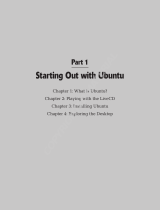Page is loading ...

ioPAC 8600 CPU30 C Version Software
User’s Manual
Version 1.2, February 2021
www.moxa.com/product
© 2021 Moxa Inc. All rights reserved.

ioPAC 8600 CPU30 C Version Software
User’s Manual
The software described in this manual is furnished under a license agreement and may be used only in accordance
with the terms of that agreement.
Copyright Notice
© 2021 Moxa Inc. All rights reserved.
Trademarks
The MOXA logo is a registered trademark of Moxa Inc.
All other trademarks or registered marks in this manual belong to their respective manufacturers.
Disclaimer
Information in this document is subject to change without notice and does not represent a commitment on the part of
Moxa.
Moxa provides this document as is, without warranty of any kind, either expressed or implied, including, but not
limited to, its particular purpose. Moxa reserves the right to make improvements and/or changes to this manual, or to
the products and/or the programs described in this manual, at any time.
Information provided in this manual is intended to be accurate and reliable. However, Moxa assumes no responsibility
for its use, or for any infringements on the rights of third parties that may result from its use.
This product might include unintentional technical or typographical errors. Changes are periodically made to the
information herein to correct such errors, and these changes are incorporated into new editions of the publication.
Technical Support Contact Information
www.moxa.com/support
Moxa Americas
Toll
-free: 1-888-669-2872
Te
l: +1-714-528-6777
Fax: +1-714-528-6778
Moxa China (Shanghai office)
Toll
-free: 800-820-5036
Tel:
+86-21-5258-9955
Fax: +86-21-5258-5505
Moxa Europe
Tel:
+49-89-3 70 03 99-0
Fax:
+49-89-3 70 03 99-99
Moxa Asia
-Pacific
Tel:
+886-2-8919-1230
Fax
: +886-2-8919-1231
Moxa India
Tel:
+91-80-4172-9088
Fax: +91-80-4132-1045

Table of Contents
1. Introduction ...................................................................................................................................... 1-1
Overview ........................................................................................................................................... 1-2
Scope ........................................................................................................................................ 1-2
Related Documents ..................................................................................................................... 1-2
Supported Products ..................................................................................................................... 1-2
Software Architecture .......................................................................................................................... 1-2
Software Package ........................................................................................................................ 1-4
2. Getting Started.................................................................................................................................. 2-1
Developing the First Program ............................................................................................................... 2-2
Hardware Requirements ............................................................................................................... 2-2
Development Procedure ............................................................................................................... 2-2
Configuring the Ethernet Interface ........................................................................................................ 2-2
Modifying Network Settings with the Serial Console ......................................................................... 2-2
Modifying Network Settings over the Network ................................................................................. 2-3
Connecting an ioPAC Controller to a Linux PC ......................................................................................... 2-3
Installing the Toolchain on the PC ......................................................................................................... 2-4
Configuring Cross Compiler and glibc Environment Variables .................................................................... 2-4
Developing Code and Compiling a Program ............................................................................................ 2-4
Upload and Run the Program ................................................................................................................ 2-5
Systemctl Command ........................................................................................................................... 2-6
3. Controller Management ..................................................................................................................... 3-1
System Information ............................................................................................................................ 3-2
Firmware Upgrade and Default Settings ................................................................................................. 3-2
Upgrading the Firmware ............................................................................................................... 3-2
Upgrading the Firmware from the SD Card ..................................................................................... 3-4
Loading Factory Defaults .............................................................................................................. 3-4
Enabling and Disabling Daemons .......................................................................................................... 3-5
System Time Setting ........................................................................................................................... 3-5
Setting the Time Manually ............................................................................................................ 3-5
Using NTP Client to update the Time .............................................................................................. 3-5
Configuring the NTP Server .......................................................................................................... 3-6
Executing Scheduled Commands with Cron Daemon ............................................................................... 3-6
File System ........................................................................................................................................ 3-7
Web Server ........................................................................................................................................ 3-8
LOG ................................................................................................................................................ 3-10
4. Controller Communications ............................................................................................................... 4-1
Internet Configuration ......................................................................................................................... 4-2
Modbus TCP Master and Slave....................................................................................................... 4-2
DNS........................................................................................................................................... 4-2
FTP ............................................................................................................................................ 4-2
Telnet ........................................................................................................................................ 4-3
SSH ........................................................................................................................................... 4-3
Iptables ..................................................................................................................................... 4-3
NAT (SNAT) ................................................................................................................................ 4-4
Port Forwarding (DNAT) ............................................................................................................... 4-5
PPPoE ........................................................................................................................................ 4-5
NFS (Network File System) Client .................................................................................................. 4-6
Sending Mail ............................................................................................................................... 4-7
OpenVPN .................................................................................................................................... 4-7
IPSec VPN ................................................................................................................................ 4-10
NTP Server/Client ...................................................................................................................... 4-11
Port Trunking ............................................................................................................................ 4-11
DDNS ...................................................................................................................................... 4-12
opkg ........................................................................................................................................ 4-12
5. Controller Data Acquisition ............................................................................................................... 5-1
I/O Data Access.................................................................................................................................. 5-2
Data Backup Memory .......................................................................................................................... 5-2
Millisecond Timestamp ........................................................................................................................ 5-2
MX-AOPC UA Server ............................................................................................................................ 5-2
6. Controller Programming .................................................................................................................... 6-1
Programming Guide ............................................................................................................................ 6-2
Memory Usage ............................................................................................................................ 6-2
Using C/C++ ...................................................................................................................................... 6-2
Linux Toolchain ........................................................................................................................... 6-2
GDB .......................................................................................................................................... 6-3
Library and APIs .......................................................................................................................... 6-4

ioPAC 8600 CPU30 C Version Introduction
1-2
Overview
In this section, we describe the scope of this document, and list relevant reference documents, and
supported products.
Scope
The purpose of this document is to help users set up and configure the ioPAC controller and quickly become
familiar with the programming environment. The following topics are covered in this document:
Introduction
Getting Started
Controller Management
Controller Communications
Controller Data Acquisition
Controller Programming
The following information is provided in the Appendix:
System Commands
Related Documents
Additional information about ioPAC controller features is available in the following manuals, which can be
downloaded from Moxa’s website:
ioPAC 8600 Hardware User’s Manual
C/C++ Sample Code Programming Guide for ioPAC Programmable Controllers
Supported Products
In this document, we cover the following products:
ioPAC 8600-CPU30 Series
Software Architecture
The ioPAC CPU30 Programmable Controller uses an ARM Cortex™ A8-based industrial-grade CPU for the
system and ARM Cortex™ M4-based CPUs for the modules. It provides up to 4 GB eMMC, 512 MB SDRAM,
and a microSD socket (up to 32 GB) for users to install application software and to store data directly on the
controller.
The pre-installed operating system (OS) provides an open platform for software program development,
which follows a standard Linux-based architecture. Software that runs on desktop PCs can be easily
exported to the controller with a cross compiler. Program porting can be done with the toolchain provided
by Moxa.
The built-in flash ROM is partitioned into the following directory partitions: Boot Loader, Kernel, Root File
System, and User. In order to prevent user applications from crashing the Root File System, the controller
uses a unique Root File System with Protected Configuration for emergency use. This Root File System
comes with serial and Ethernet communication capability for users to load the Factory Default Image file.
User settings and applications are saved in the User directory.

ioPAC 8600 CPU30 C Version Introduction
1-3
The ioPAC CPU30 uses OverlayFS as the file system when Linux 4.0 is implemented. For more information
about OverlayFS, check the following links:
https://github.com/torvalds/linux/commit/e9be9d5e76e34872f0c37d72e25bc27fe9e2c54c
https://docs.docker.com/engine/userguide/storagedriver/overlayfs-driver/
For more information about the memory map and programming, refer to the Programming Guide section
in Chapter 6.

ioPAC 8600 CPU30 C Version Introduction
1-4
Software Package
System
Boot loader ioPAC 8600-CPU30 Boot Loader (v1.0)
Kernel Linux 4.1.15 with Real-time patch (PREEMPT_RT)
Protocol Stack ARP, PPP, CHAP, PAP, IPv4, ICMP, TCP, UDP, DHCP, FTP, HTTP, NTP, NFS, SMTP,
SSH 1.0/2.0, SSL, Telnet, PPPoE, OpenVPN, TFTP
File System
Ext3, Ext2, Ext4, vfat, msdos, nfs, ntfs, overlay
OS Shell command Bash
Utilities
Busybox
Linux normal command utility collection
telnet Telnet client program
ssh SSH client program
ftp FTP client program
smtpclient Email utility
ntpdate NTP client program
tftp TFTP client program
ddns
NO-IP client program
Daemons
pppd Dial in/out over serial port daemon
PPPoE
Point-to-Point over Ethernet daemon
telnetd Telnet server daemon
inetd TCP server manager program
ftpd FTP server daemon
sshd Secure shell server
openvpn Virtual private network
openssl Open SSL
ntpd
NTP server daemon
HTTP server Monkey HTTP server
systemd-journald system log daemon
Linux Toolchain
gcc(v5.1.1) C/C++ PC Cross Compiler
gdb(v7.10.0) Source Level Debug Server
glibc(v2.21) POSIX standard C library

2
2. Getting Started
This chapter is intended as a quick start guide to help new users set up and configure the ioPAC
Programmable Controller quickly, and develop a simple program to run on the ioPAC Programmable
Controller.
The following topics are covered in this chapter:
Developing the First Program
Hardware Requirements
Development Procedure
Configuring the Ethernet Interface
Modifying Network Settings with the Serial Console
Modifying Network Settings over the Network
Connecting an ioPAC Controller to a Linux PC
Installing the Toolchain on the PC
Configuring Cross Compiler and glibc Environment Variables
Developing Code and Compiling a Program
Upload and Run the Program
Systemctl Command

ioPAC 8600 CPU30 C Version Getting Started
2-2
Developing the First Program
In this section, we list the hardware you will need to create your first program, and give an overview of the
program development procedure.
Hardware Requirements
The following hardware items are required to complete the first program:
1 x ioPAC Programmable Controller
1 x 24-110 VDC power supply
1 x Ethernet cable
1 x PC or laptop with following minimum requirements
CPU: Intel Pentium 4 or above
RAM: 512 MB (1024 MB recommended)
HDD: at least 200 MB of free space
Network Interface: 10/100M Ethernet
Linux Operating System (we recommend Ubuntu 14.04)
Development Procedure
Take the following steps to develop your first program:
Step 1: Connect a Controller to a Linux PC
Step 2: Install the Toolchain onto the PC
Step 3: Configure Cross Compiler and glibc Environment Variables
Step 4: Develop the Code and Compile the Program
Step 5: Upload and Run the Program
Configuring the Ethernet Interface
The network settings of the ioPAC Programmable Controller can be modified with the ioPAC’s serial console
or web console.
Modifying Network Settings with the Serial Console
In this section, we show how to use the serial console to configure the network interface. The default IP
addresses and port numbers are 192.168.127.254/24 for interface port eth0 and 192.168.126.254/24 for
interface port eth1. We illustrate how to configure both static and dynamic IP addresses for interface port
eth0.
Static IP address:
1. Deactivate eth0.
[moxa@ioPAC8600 ~]$ sudo nmcli c down eth0
Connection 'eth0' successfully deactivated (D-Bus active path:
/org/freedesktop/NetworkManager/ActiveConnection/1)
2. Configure a static IP and gateway for eth0.

ioPAC 8600 CPU30 C Version Getting Started
2-3
[moxa@ioPAC8600 ~]$ sudo nmcli c modify eth0 ipv4.method manual ipv4.addresses
192.168.127.254/24 ipv4.gateway 192.168.127.1
3. Activate eth0.
[moxa@ioPAC8600 ~]$ sudo nmcli c up eth0
Connection successfully activated (D-Bus active path:
/org/freedesktop/NetworkManager/ActiveConnection/2)
Dynamic IP Address:
1. Deactivate eth0.
[moxa@ioPAC8600 ~]# sudo nmcli c down eth0
Connection 'eth0' successfully deactivated (D-Bus active path:
/org/freedesktop/NetworkManager/ActiveConnection/1)
2. Configure eth0 to request an IP address dynamically.
[moxa@ioPAC8600 ~]# sudo nmcli c modify eth0 ipv4.method auto
3. Activate eth0.
[moxa@ioPAC8600 ~]# sudo nmcli c up eth0
Connection successfully activated (D-Bus active path:
/org/freedesktop/NetworkManager/ActiveConnection/2)
Modifying Network Settings over the Network
In this section, we show how to use the web console to configure the network interface over an Ethernet
connection. The default IP addresses and port numbers are 192.168.127.254/24 for interface port eth0 and
192.168.126.254/24 for interface port eth1. We illustrate how to configure a static IP address for interface
port eth0.
Static IP address:
1. Configure a static IP and gateway for eth0.
[moxa@ioPAC8600 ~]# sudo nmcli c modify eth0 ipv4.method manual ipv4.addresses
192.168.127.254/24 ipv4.gateway 192.168.127.1
2. Reboot the system.
[moxa@ioPAC8600 ~]# sudo reboot
Connecting an ioPAC Controller to a Linux PC
Take the following steps to establish a connection between the PC and the controller.
Step 1: Use an Ethernet cable to connect the PC’s Ethernet port to the ioPAC controller’s LAN1 or LAN2
port.
Step 2: Change the PC’s IP address as indicated below:
If the ioPAC controller is connected to: Set PC’s IP address to:
LAN1 (default IP: 192.168.127.254) 192.168.127.100
LAN2 (default IP: 192.168.126.254)
192.168.126.100
Step 3: Use the ssh command to access the ioPAC’s console.
[root@localhost ~]# ssh [email protected]
Step 4: When a connection between the PC and controller has been established, the following message will
be shown on the screen.

ioPAC 8600 CPU30 C Version Getting Started
2-4
[root@localhost ~]$ ssh [email protected]
[email protected]'s password:
[moxa@ioPAC8600 ~]$
Installing the Toolchain on the PC
The controller’s GNU toolchain requires approximately 2 GB of hard disk space on your PC. The controller’s
toolchain software is located on the Document and Software CD. To install the toolchain, insert the CD into
your PC’s CD-ROM and then issue the following commands:
[root@localhost ~]$ mount /dev/cdrom /mnt/cdrom
[root@localhost ~]$ unzip /mnt/cdrom/Software/Toolchain/
ioPAC_CPU30_toolchain_Vx.x.x.x_Buildxxxxxxxx.zip .
[root@localhost ~]$ sh
/mnt/cdrom/Software/Toolchain/ioPAC_CPU30_toolchain_Vx.x.x.x_Buildxxxxxxxx.sh
The toolchain will be installed automatically on the host Linux PC within a few minutes.
Configuring Cross Compiler and glibc
Environment Variables
Before compiling the program, issue the following commands to change the path to the directory that
contains the toolchain files (including the compiler, link, and library). Configuring the path allows you to run
the compiler from any directory.
[moxa@ioPAC8600 ~]# PATH=$PATH:/usr/local/arm-linux/bin:/usr/sbin
[moxa@ioPAC8600 ~]# export PATH
[moxa@ioPAC8600 ~]# LD_LIBRARY_PATH=/usr/local/arm-linux/tools/lib:/usr/lib
[moxa@ioPAC8600 ~]# export LD_LIBRARY_PATH
Developing Code and Compiling a Program
Use the hello_world.c sample program and makefile from the Software and Document CD to learn how to
develop code and compile a program on the ioPAC controller.
Type the following commands from the host PC to copy the files used for this example.
[moxa@ioPAC8600 ~]# cd /tmp/
root@moxa:/tmp# mkdir example
root@moxa:/tmp# cp –r /mnt/cdrom/Software/Sample/hello_world/* /tmp/example
To compile the program, go to the hello_world subdirectory and issue the following commands:
[moxa@ioPAC8600 ~]# cd/tmp/example/hello_world
root@moxa:/tmp/example/hello_world# make
The following response should be shown on the screen.
root@moxa:/tmp/example/hello_world# make
/usr/local/arm-linux/bin/arm-linux-gcc -I/usr/local/arm-linux/include -
I/usr/local/arm-linux/include/RTU -o hello_world hello_world.o -L/usr/local/arm-
linux/lib -lpthread -lmxml -L/usr/local/arm-linux/lib/RTU -lmoxa_rtu -
lrtu_common
-ltag -Wl,-rpath,/lib/RTU/ -Wl,--allow-shlib-undefined

ioPAC 8600 CPU30 C Version Getting Started
2-5
The hello_world-release and hello_world-debug executable files are described below:
• hello_world-release: an ARM platform executable file (created specifically to run on the Moxa
Controllers)
• hello_world-debug: an ARM platform GDB debug server executable file
NOTE
Since Moxa’s too
lchain places a specially designed makefile in the /tmp/example/hello_world directory,
be sure to type the
#make command from within that directory. If you type the #make command from
any other directory, the host Linux PC
might use other system compilers (e.g., cc or gcc), resulting in
errors.
ATTENTION
You
must use the sudo command to run the programs that use Moxa library for the ioPAC 8600. Or, you
can
switch to the root account before you run programs that use Moxa library for the ioPAC 8600.
Upload and Run the Program
In this section, we give step-by-step instructions that describe how to upload and run the hello_world.c
program. Before starting the process, set up the networking environment as follows:
• ioPAC 8600 IP: 192.168.127.254
• localhost IP: 192.168.127.1
• Make sure that the ioPAC 8600 and localhost can connect to each other over the network.
1. Start vftpd service on the ioPAC 8600.
[moxa@ioPAC8600 ~]$ sudo systemctl start vsftpd.service
2. Open the directory where the program will be saved on localhost.
[root@localhost ~]$ ls –hl
total 12
-rwxr-xr-x 1 root root 10.1K Jan 8 00:34 hello_world
3. Upload the program from localhost to the ioPAC8600.
[root@localhost ~]$ ftp 192.168.127.254
Connected to 192.168.127.254.
220 (vsFTPd 3.0.3)
Name (192.168.127.254:root): moxa
331 Please specify the password.
Password:
230 Login successful.
Remote system type is UNIX.
Using binary mode to transfer files.
ftp> put hello_world
200 PORT command successful. Consider using PASV.
150 Ok to send data.
226 Transfer complete.
10340 bytes sent in 5.5e-05 seconds (179 Mbytes/s)
ftp> quit
221 Goodbye.
4. Open the directory where the program will be saved on the ioPAC8600.
[moxa@ioPAC8600 ~]$ ls -hl
total 12
-rw------- 1 moxa moxa 10.1K Jan 8 00:39 hello_world

ioPAC 8600 CPU30 C Version Getting Started
2-6
5. Change the program to an executable file.
[moxa@ioPAC8600 ~]$ chmod +x hello_world
6. Run the program.
[moxa@ioPAC8600 ~]$ ./hello_world
Hello World
Systemctl Command
The following commands can be used with the ioPAC 8600 CPU30 Series to execute some services without
doing any settings in advance. To control a service, type the respective command after
[moxa@ioPAC8600 ~].
• list installed unit files
# systemctl list-unit-files
• start the service
# systemctl start [unit.service]
• stop the service
# systemctl stop [unit.service]
• restart the service
# systemctl restart [unit.service]
• enable the service to start on bootup
# systemctl enable [unit.service]
• disable the service from starting on bootup
# systemctl disable [unit.service]
• show service status
# systemctl status [unit.service]

3
3. Controller Management
The following topics are covered in this chapter:
System Information
Firmware Upgrade and Default Settings
Upgrading the Firmware
Upgrading the Firmware from the SD Card
Loading Factory Defaults
Enabling and Disabling Daemons
System Time Setting
Setting the Time Manually
Using NTP Client to update the Time
Configuring the NTP Server
Executing Scheduled Commands with Cron Daemon
File System
Web Server
LOG

ioPAC 8600 CPU30 C Version Controller Management
3-2
System Information
To determine the hardware capability of your ioPAC Programmable Controller and supported software
functions, check the version numbers of your ioPAC controller hardware, kernel, and user file system. When
contacting Moxa to determine the hardware version, you will need the Production S/N (serial number),
which is located on the ioPAC’s label.
To check the kernel version, type:
#kversion -a
[moxa@ioPAC8600 ~]$ sudo kversion -a
RTU version 1.0.0 build 2017/4/12:15
API version 1.0.0 build 2017/4/24:22
CPU Serial Number: 000000000000
CPU HW Version: 0.0.0.0
Backplane Serial Number: 000000000000
Backplane HW Version: 1.0.0.0
BIOS Version: 1.0.0.0
BIOS Builddate: 05/15/2017/11:42:01
Slot0 Module Info:
VID = 0x110a, PID = 0x5400, SerialNumber = ************
Hardware Version = 1.0.0, Firmware Version = 1.0.0 build 2015/2/11 18
NOTE
The kernel version number is
used for factory default configuration. You may download the latest firmware
version from Moxa’s website and then upgrade the
ioPAC controller.
Firmware Upgrade and Default Settings
Upgrading the Firmware
The ioPAC CPU30’s bios, kernel, and root file system are combined into one firmware file, which can be
downloaded from Moxa’s website, www.moxa.com
. The name of the file has the form
FWR_ioPAC_CPU30_x_x_x.hfm, with “x_x_x” indicating the firmware version. To upgrade the firmware,
download the firmware file to a PC, and then transfer the file to the ioPAC controller using a console port or
SSH console connection.
ATTENTION
Upgrading the firmware will erase all data on the flash ROM
If you are using the
RAM disk to store code for your applications, beware that updating the firmware will
erase all of the data on the
flash ROM. You should back up your application files and data before updating
the firmware.
Below we give step-by-step instructions that describe how to upgrade the firmware. Before starting the
process, set up the networking environment as follows:
• ioPAC 8600: 192.168.127.254
• localhost: 192.168.127.1
• make sure the ioPAC 8600 and localhost can connect to each other over the network

ioPAC 8600 CPU30 C Version Controller Management
3-3
1. Start the vftpd service on the ioPAC 8600.
[moxa@ioPAC8600 ~]$ sudo systemctl start vsftpd.service
2. Open the directory where the firmware is placed on localhost.
[root@localhost ~]$ ls
-hl
total 59564
-
rw-r--r-- 1 root root 58.2M Jan 7 23:57
FWR_ioPAC8600_C
PU30_V1.0.0.2_Build17070414_STD.hfm
3. Upload the firmware from localhost to the ioPAC8600.
[root@localhost ~]$ ftp 192.168.127.254
Connected to 192.168.127.254.
220 (vsFTPd 3.0.3)
Name (192.168.127.254:root): moxa
331 Please specify the password.
Password:
230 Login successful.
Remote system type is UNIX.
Using binary mode to transfer files.
ftp> put FWR_ioPAC8600_CPU30_V1.0.0.2_Build17070414_STD.hfm
200 PORT command successful. Consider using PASV.
150 Ok to send data.
226 Transfer complete.
60992896 bytes sent in 5.19 seconds (11.2 Mbytes/s)
ftp> quit
221 Goodbye.
4. Open the directory where the firmware will be saved on the ioPAC8600.
[moxa@ioPAC8600 ~]$ ls -hl
[moxa@ioPAC8600 ~]$ ls -hl
total 59564
-rw------- 1 moxa moxa 58.2M Jan 8 00:11
FWR_ioPAC8600_CPU30_V1.0.0.2_Build17070414_STD.hfm
5. Upgrade the ioPAC8600’s firmware.
[moxa@ioPAC8600 ~]$ sudo upgradehfm FWR_ioPAC8600_CPU30_V1.0.0.2_Build17070414_STD.hfm
Upgrade firmware utility version 1.4.
Verifying firmware file context...
The firmware file conext is OK.
This step will destory all your firmware.
Continue ? (Y/N) :
Decroty firmware file context...
CMD:gpg2 --yes --output decfile --decrypt encfile.pgp
gpg: encrypted with 1024-bit RSA key, ID DADEA8C9, created 2016-12-16
"Moxa Dac <dac@moxa.com>"
The output file [RESCUE_ioPAC8600_CPU30] file length = 34603008, flash length = 34603008,
checksum = 0x3c23296c
Now change output file offset [64] to write output file header.
...
Whole HFM CRC32:0xc85f5259(without HFM head)
Change output file offset to [0] for updating firmware header.
Finish headerlength=64, totalfileno=24, checksum=0xc85f5259,
totallength=269069568(without HFM head)
NOTE
M
ake sure the power supply is operating normally while upgrading the firmware. A power failure could
cause
the firmware upgrade
to fail, and could even damage the device.

ioPAC 8600 CPU30 C Version Controller Management
3-4
NOTE
T
he ioPAC 8600-CPU30 will enter recovery mode when a firmware upgrade fails. During the recovery
process,
the ioPAC 8600-CPU30 will do a firmware upgrade three times automatically; the RDY LED will be
green and blink
ing. If the recovery is successful, the RDY LED will change to a solid green, at which point
the ioPAC 8600
-CPU30 is ready to use. If recovery fails, the RDY will change to solid red. If the recovery
process fails three times, please contact Moxa for assistance.
Upgrading the Firmware from the SD Card
The ioPAC CPU30 firmware can also be upgraded the from the SD card. The firmware file is encrypted and
will need to be unencrypted before transferring the file to the SD card. Take the following steps to proceed:
1. Insert the microSD card into the ioPAC. See the section Installing a microSD Card in the ioPAC 8600
HW User’s Manual for installations on how to install the microSD card.
Note: The microSD card should be FAT32 formatted.
2. Follow steps 1 to 4 in the Upgrading the Firmware section of this manual to upload the firmware file
into the ioPAC 8600.
Note: You may use a single ioPAC 8600 device to unencrypt the firmware, and then install the
unencrypted firmware on one or more other ioPAC 8600 devices.
3. Use the following commands to unencrypt the firmware:
[moxa@ioPAC8600 ~]$ sudo upgradehfm -b moxa-iopac-8600-series-cpu30-firmware-
v1.2.hfm
Upgrade firmware utility version 1.4.
Verifying firmware file context
...
4. Use the following commands to copy the unencrypted firmware file to the microSD card:
[moxa@ioPAC8600 ~]$ sudo cp /upgrade/rtu.hfm /mnt/sd
[moxa@ioPAC8600 ~]$ sync
[moxa@ioPAC8600 ~]$ sudo umount /mnt/sd
5. Power off the ioPAC 8600.
6. Turn the rotary switch to position 9
7. Power up the ioPAC 8600. The ready (RDY) LED will blink green while the firmware is upgrading.
8. The ready (RDY) LED will turn to steady green when the upgrade is complete and successful.
If the RDY LED changes to red, the firmware upgrade failed. In this case, check to make sure the
filename is correct (the correct filename is: rtu.hfm).
9. Turn the rotary switch to position 0 and then restart the ioPAC 8600 to finish the firmware upgrade
process.
Loading Factory Defaults
Use the following procedure to reset the ioPAC to factory defaults. Note that when you reset the ioPAC, all of
your tag definitions, software programs, and files will be deleted, and the service and runtime engine will be
restarted.
ioPAC 8600-CPU30 Series
1. Turn the rotary switch to position 0.
2. When the system is booting up and the RDY LED is blinking GREEN, hold the reset button.
3. Continue to hold the reset button until the RDY LED turns a solid RED, and then release the reset
button. It will take around 90 seconds to complete the factory reset process.
4. When the RDY LED starts blinking GREEN (indicating that the kernel is rebooting), factory mode is
ready.

ioPAC 8600 CPU30 C Version Controller Management
3-5
Enabling and Disabling Daemons
The ioPAC 8600-CPU30 uses systemctl to enable and disable daemons. Refer to the Systemctl command
section in this manual for details.
System Time Setting
Setting the Time Manually
The ioPAC Programmable Controller has two time settings: the system time, and the RTC (Real Time Clock)
time kept by the ioPAC hardware. Use the #date command to query the current system time or set a new
system time. Use the #hwclock command to query the current RTC time or set a new RTC time.
Use the following command to query the system time:
#date
Use the following command to query the RTC time:
#hwclock
Use the following command to set the system time:
#date YYYY.MM.DD-hh:mm:ss
YYYY = Year
MM = Month
DD = Date
hh = hour
mm = minute
ss = second
Use the following command to set the RTC time:
#hwclock –w
Below, we illustrate how to update the system time and set the RTC time.
[moxa@ioPAC8600 ~]$ date; sudo hwclock
Sat Jan 1 00:00:13 UTC 2000
Sat Jan 1 00:00:13 2000 0.000000 seconds
[moxa@ioPAC8600 ~]$ sudo date 2017.01.01-00:00:00; sudo hwclock -w
Sun Jan 1 00:00:00 UTC 2017
[moxa@ioPAC8600 ~]$ date; sudo hwclock
Sun Jan 1 00:00:05 UTC 2017
Sun Jan 1 00:00:05 2017 0.000000 seconds
Using NTP Client to update the Time
The ioPAC Programmable Controller has a built-in NTP (Network Time Protocol) client that is used to
initialize a time request to a remote NTP server. Use the following command to synchronize the time with
the NTP server.
[moxa@ioPAC8600 ~]# sudo ntpdate time.nist.gov
NOTE
Before using the NTP client utility, check your IP and DNS settings to make sure that an Internet connection
is available.
See Chapter 2 for instructions on how to configure the Ethernet interface; see Chapter 4 for
DNS setting
s information.

ioPAC 8600 CPU30 C Version Controller Management
3-6
Configuring the NTP Server
To configure the ioPAC’s NTP server, first configure the time sync server at the path /etc/ntp.conf, and
then use the /etc/init.d/ntpd start command to start the NTP server.
[moxa@ioPAC8600 ~]# sudo systemctl start ntpd.service
NOTE
ntpd
and ntpdate cannot be used at the same time because both services share the same UDP port 123.
Remember to use
hwclock-w to update the RTC time. Otherwise, the time sync settings will be lost after
you restart the device.
Executing Scheduled Commands with Cron
Daemon
Crond wakes up every minute and checks each command to see if it should be run at that time. Crontab
files have the following format:
Definition min hour date month week command
Range 0-59 0-23 1-31 1-12 0-7 (0 or 7 is Sunday)
The following steps illustrate how to configure Crond to execute the date command once every minute.
1. Start the crond service.
[moxa@ioPAC8600 ~]$ sudo systemctl start crond.service
2. Set the date command to run once every minute in crontab file format.
[moxa@ioPAC8600 ~]$ crontab -e
* * * * * /usr/bin/date
3. Check the results of the date execution.
[moxa@ioPAC8600 ~]$ sudo journalctl -u crond.service
-- Logs begin at Mon 2017-01-02 22:06:08 UTC, end at Mon 2017-01-02 22:23:24 UTC. --
Jan 02 22:07:39 ioPAC8600 systemd[1]: Started Periodic Command Scheduler.
Jan 02 22:10:00 ioPAC8600 crond[353]: Mon Jan 2 22:10:00 UTC 2017
Jan 02 22:11:00 ioPAC8600 crond[353]: Mon Jan 2 22:11:00 UTC 2017
Jan 02 22:12:00 ioPAC8600 crond[353]: Mon Jan 2 22:12:00 UTC 2017
Jan 02 22:13:00 ioPAC8600 crond[353]: Mon Jan 2 22:13:00 UTC 2017
/