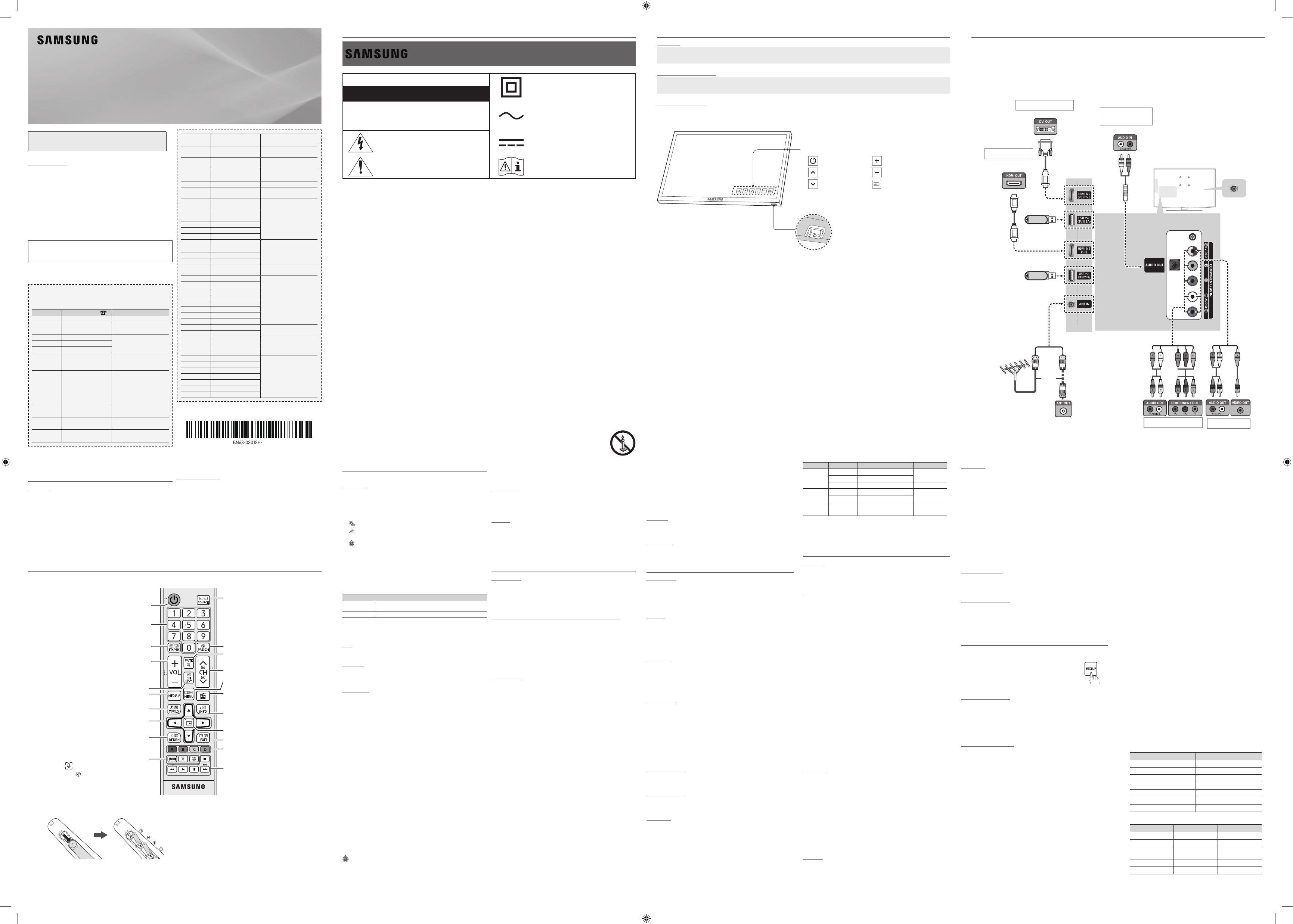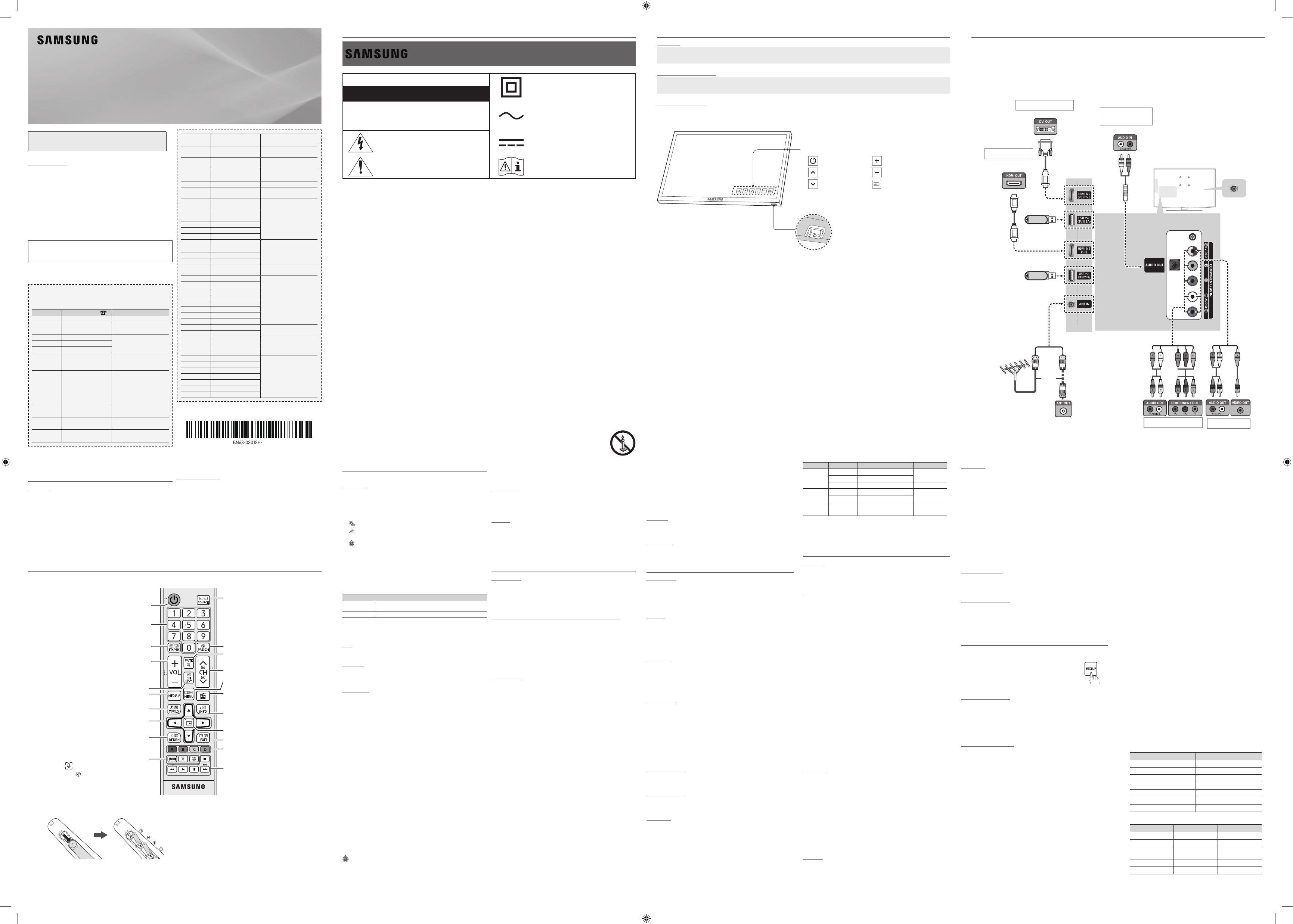
Figures and illustrations in this User Manual are provided for
reference only and may differ from actual product appearance.
Still image warning
y
Avoid displaying the same TV channel for long periods.
y
y
process.
y
For personal and non-commercial use only.
¦
Getting Started
Accessories
y
y
User Manual
y
y
Input Cables (Sold Separately)
y
y
y
y
HDMI
y
HDMI-DVI
TV Controller (Panel Key)
TV ControllerControl menu. The Control menu
Power off Volume Up
Channel Up Volume Down
Channel Down Source
Control menu
Press: Move
Press & Hold: Select
The TV Controller
TV Controller / Remote control sensor
Plug & Play (Initial Setup)
POWER
✎
✎
¦
Connections
y
an HDMI
y
HDMI mode is
HDMI
an upgrade.
y
HDMI
may not display or a connection error may occur.
y
y
For HDMI/DVI
HDMI INPUT 2 (DVI)
port.
y
HDMI
y
If an HDMI to DVI
HDMI INPUT 2 (DVI)
port,
y
HDMI
you to connect the
HDMI INPUT 1 (STB)
port.
TV Rear Panel
VHF/UHF
Antenna
or
y
The rear panel may differ
depending on the model.
DVD / Home Theatre
¦
Remote Control
✎ Power, Channel, Volume, and Enter
Alternately selects Teletext ON, Double, Mix
or OFF.
Returns to the previous channel.
Gives direct access to channels.
Turns the TV on and off.
directions on the TV screen.
E-MANUAL
Joy Plus Feature on or off.
Cricket Mode on or off.
Turns the sound on and off.
Provides an optimal picture and sound for
the popular content in your geographical
area.
Launches the Channel List.
programme or content.
Moves the cursor, selects the on-screen menu
TV's menu.
Returns to the previous menu.
sources.
directions on the TV screen.
Media Play.
Adjusts the volume.
E
(
ENTER
item.
Installing batteries (Battery size: AAA)
✎
✎
✎ The colour and shape may vary depending on the model.
¦
Channel Menu
❑
Seeing Channels
Channel List
Add, delete or set favourite channels and use the programme guide for
All Channels, Added Channels,
Favourite Channels or Programmed
▲
/
▼
and pressing the
ENTER
E
channel.
■
All Channels
■
Added Channels
■
*
Favourite Channels
■
Programmed
✎ Channel List.
y
Green (Zoom
y
Select
time. The
c
mark appears to the left of the selected channels.
y
T
(ToolsChannel List
Channel Status Display icons
Icons Operations
c
A channel selected.
*
A channel set as a favourite.
)
A reserved programme.
(
❑
Retuning Channels
Area
You can change the desired area.
Auto Store
Manual Store
✎ According to channel source, Manual Store
✎ Programme, Colour System, Sound System, Channel, Search, Store
Channel List Option Menu
t
Channel List
may differ depending on the channel status.
■
Add / Delete
✎ All Channels menu.
✎
✎ The Add menu only appears for deleted channels.
✎ Delete a channel from the Added Channels or Favourite Channels menu in
the same manner.
■
Add to Favourite / Delete from Favourite
t
■
Timer Viewing
✎
✎ Programmed menu.
■
Edit Channel Name
name.
■
Select All
■
Deselect All
■
Auto Store
Programmed
(in Channel List
■
Change Info
■
Cancel Schedules
■
Information
■
Select All / Deselect All
channel list.
Channel Mode
Added Channels and Favourite
Channels.
✎ The Favourite ChannelsAdd to Favourite.
Fine Tune
done automatically during the search and store operation. If the signal is
✎
✎
¦
Picture Menu
Mode
t
■
Dynamic
■
Standard
■
Movie
Backlight / Contrast / Brightness / Sharpness / Colour / Tint (G/R)
✎ In analogue TV, AV modes of the PAL system, the Tint (G/R) function is
✎ Backlight,
Contrast, Brightness and Sharpness.
✎
to the TV.
✎
Picture Options
■
Colour Tone
✎ WarmDynamic.
■
Size
16:9 mode most
of the time.
16:9
Wide Zoom
4:3
Zoom
✎
the left, right and centre of the screen may cause image retention (screen
Screen Fit
Custom
NOTE
✎ Depending on the input source, the picture size options may vary.
✎
✎
to an input on the TV.
■
Digital Clean ViewAuto / Off / Low / Medium / High
Digital Clean
View feature to reduce any static and ghosting that may appear on the
screen.
✎
displayed.
■
HDMI Black Level
screen depth.
✎ HDMI
¦
Changing the Input Source
Source List
Press the
SOURCE
■
TV / AV / Component / HDMI1 / HDMI2/DVI
the Source List
How to use Edit Name
Edit Name lets you associate a device name to an input source. To access
Edit Name, enter Support menu and select Edit Name
connected to the input jacks to make your input source selection easier.
✎ HDMI INPUT 2 (DVI)
PC mode under Edit Name.
✎ HDMI INPUT 2 (DVI)
DVI PC mode under Edit Name.
✎ When connecting an AV devices to the HDMI INPUT 2 (DVI)
DVI mode under Edit Name.
¦
Important Safety Instructions
Warning! Important Safety Instructions
(Please read the Safety Instructions before using your TV.)
RISK OF ELECTRIC SHOCK DO NOT OPEN
any internal part of this product.
important literature concerning operation and
maintenance.
instructs the user to consult the user manual for
further safety related information.
y
y
y
your local authorities for disposal or recycling information.
If this apparatus does not operate normally - in particular, if there are any unusual sounds or smells coming from it - unplug it immediately and contact an authorised
dealer or service centre.
y
insulation to deteriorate.
y
LED TV
User Manual
(Depending on the
Contact SAMSUNG WORLD WIDE
Country
Customer Care Centre
Web Site
Toll Free ]
Landline ]
EGYPT
ALGERIA
support
support
support
U.A.E
QATAR
support
support
support
■
Film ModeAuto / Off
✎
■
Motion Lighting
adapted motion.
✎ Standard mode.
■
Analogue Clean View
crosstalk of signals.
Picture Off
Picture Reset
Resets your current picture mode to its default settings.
■
Reset Picture Mode
¦
Sound Menu
Mode
t
■
Standard
■
Music
■
Movie
■
Clear Voice
Equalizer
■
Balance
■
100Hz / 300Hz / 1kHz / 3kHz / 10kHz
■
ResetEqualizer to its default settings.
Auto Volume
Speaker Select
the main speaker and the audio receiver. In this case, set the TV to External
Speaker.
✎ When you set Speaker Select to External Speaker
you set Speaker Select to TV Speaker
✎ When Speaker Select is set to External Speaker, the volume and MUTE
✎
TV Installation Type
HDMI Audio Format
to the TV's HDMI port.
Sound Reset
■
Reset All
Selecting the Sound Mode
t
When you set to Dual I-Dual II, the current sound mode is displayed on the
screen.
Audio Type Dual I-II Default
Mono Mono
Automatic
change
Stereo Stereo
↔
Mono
Dual Dual I
↔
Dual II Dual I
Mono Mono
Automatic
change
Stereo Mono
↔
Stereo
Dual
Mono
Dual I
Dual II
Dual I
✎
✎
✎
¦
Setup Menu
Language
✎ Press ▲ or ▼
Time
✎ INFO
■
Clock SetYear, Month, Day, Hour, Minute.
■
Sleep Timer
t
Automatically shuts off the TV after a preset period of time. (Off, 30 min,
60 min, 90 min, 120 min, 150 min and 180 min
✎ To cancel Sleep Timer, select Off.
■
/ Timer 2 /
On Timer / Off Timer
Activate
Volume
Contents
TV / USBTV or USB
✎ Aerial
✎ Channel
✎ Music / Photo
device.
✎
✎
RepeatOnce, Everyday, Mon~Fri, Mon~Sat, Sat~Sun or Manual to
set at your convenience. If you select Manual, you can set up the day you
Game Mode
Game Mode (Off / On
Game Mode on.
■
Precautions and limitations for Game Mode
✎
device, set Game Mode to Off.
✎ If you display the TV menu in Game Mode, the screen shakes slightly.
✎ Game ModeTV.
✎ Game Mode to On only after connecting a game console. If you turn
Game Mode
✎ If Game Mode is OnPicture Mode is set to Game Mode and Sound Mode is
set to Game Mode.
Boot Logo
Eco Solution
y
Energy Saving
y
Eco Sensor
the room.
✎ If you adjust the , the .
is
✎ If is
y
No Signal Power Off
✎
y
Auto Power Off
operation is received for 4 hours.
✎ If the option is set to
operations are performed on the TV.
Auto Protection Time
Off,
2 hours, 4 hours, 8 hours, 10 hours
is activated to prevent the formation of ghost images on the screen.
DivX® Video On Demand
Media Play, the
registration is completed.
✎
¦
Application Menu
❑
Using the Media Play
Connecting a USB Device
Turn on your TV.
to the USB jack on the side of the TV.
Media Play.
✎
Using the Media Play Menu
Press the
MENU
▲
or
▼
Applications, then press the
ENTER
E
Press the
▲
or
▼
Media Play (USB), then press
the
ENTER
E
Press the
◄
or
►
Videos, Music, Photos
then press the
ENTER
E
✎
✎
TOOLSInformation.
Need-to-Know List before using Media Play (USB)
y
y
y
Media Play
in MTP or PTP protocol.
y
y
y
y
The higher the resolution of the image, the longer it takes to display on
the screen.
y
y
Not
Supported File Format.” message appears.
y
y
and interests of content providers, preventing illegal copying of contents,
y
PTP device is not supported.
y
malfunction.
y
y
y
Media Play,
y
Photos
y
Videos.
y
y
y
y
language is not displayed properly.
■
Videos
Press the
◄
or
►
Videos, then press the
ENTER
E
Media Play menu.
Press the
◄
/
►
/
▲
/
▼
file list.
Press the
ENTER
E
∂
-
-
not displayed.
- ◄ and ►
- You can use (
π
µ
✎
cannot play the game itself.
y
-
.smi
.srt
Micro DVD
.ssa
.ass
- Internal
Format
AVI Picture Format
Alpha
MP4
- 4 -
XL1_Ready_K4100-5100_BN68-08018H-02.indb 1 2016-07-01 �� 1:09:56