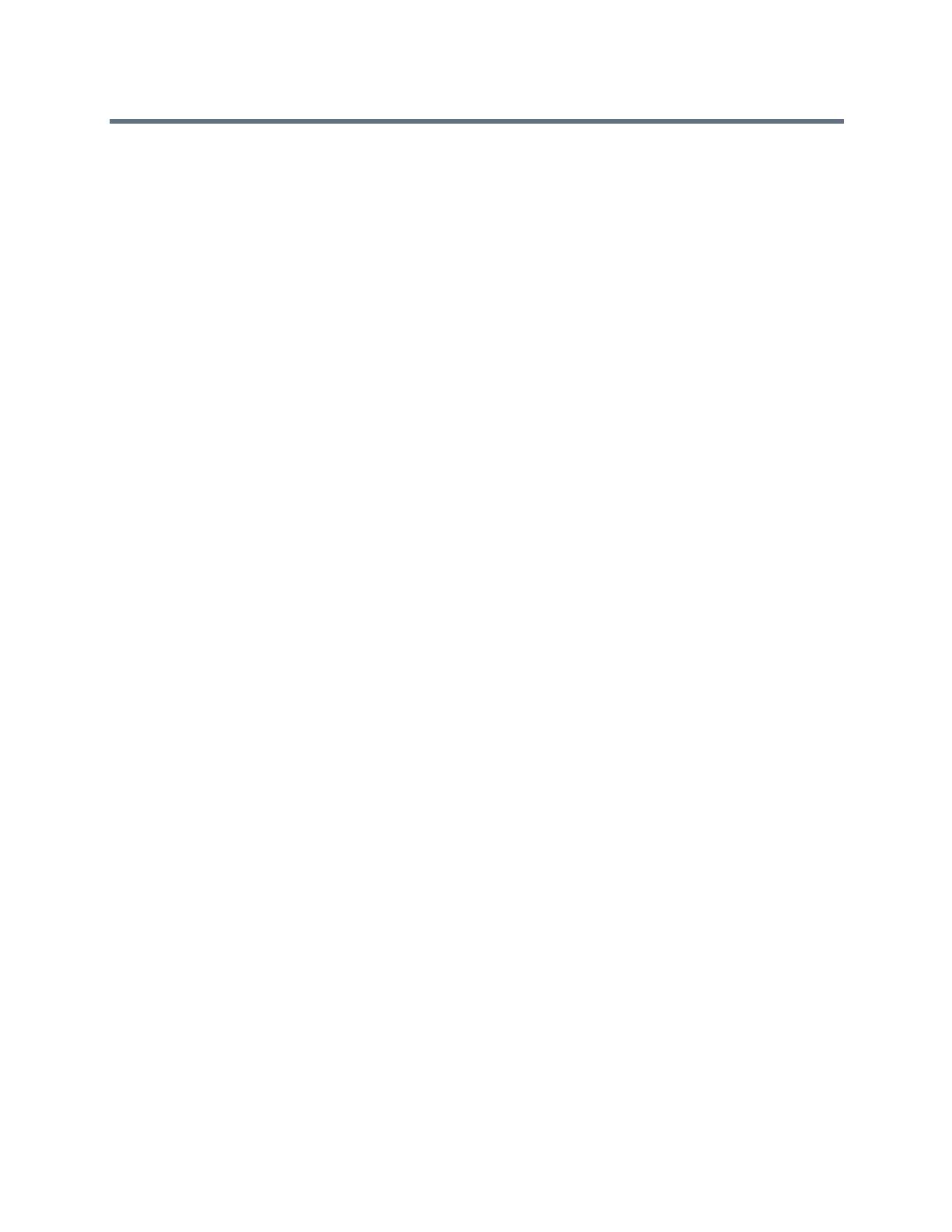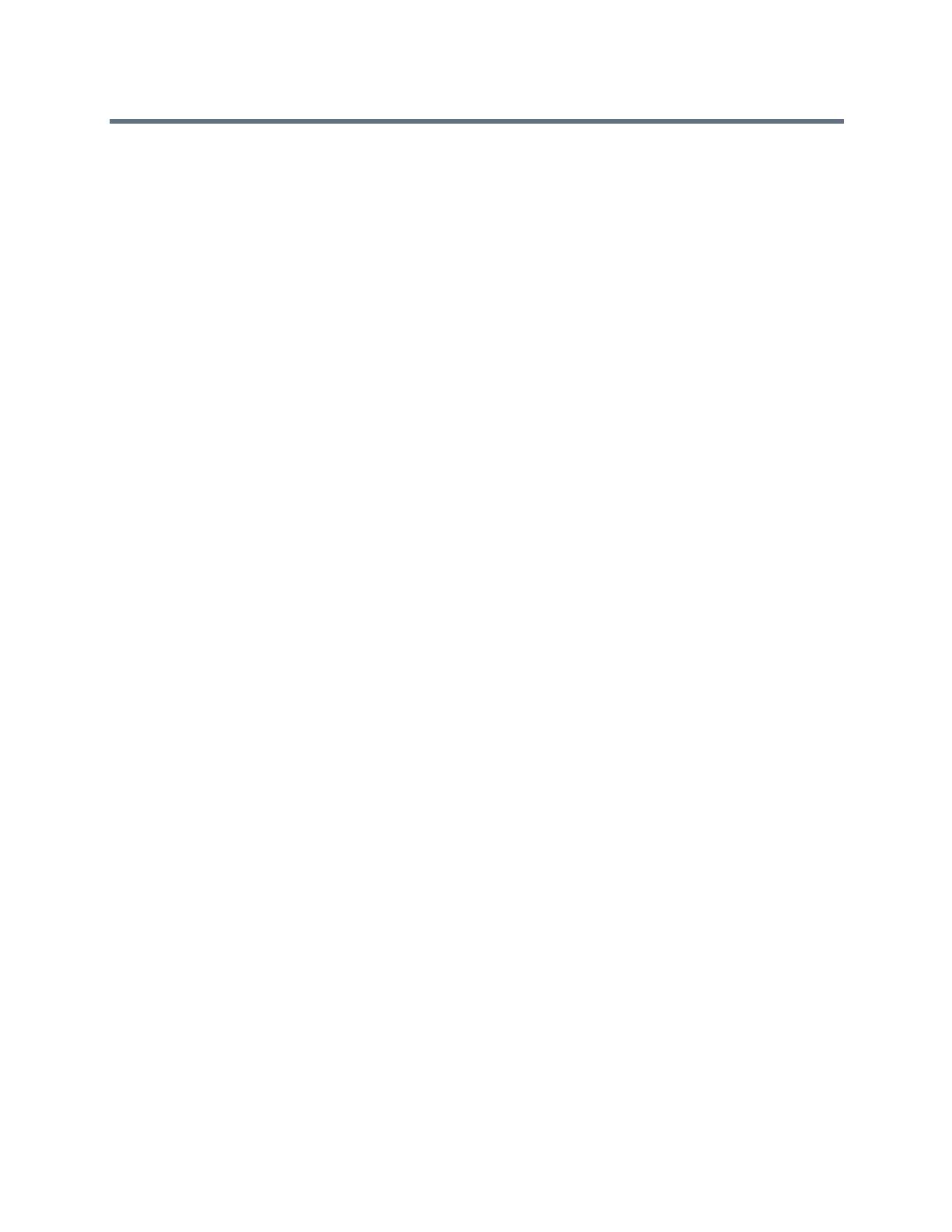
Polycom VVX Business Media Phones User Guide
Polycom, Inc. 5
Cancel a Transfer . . . . . . . . . . . . . . . . . . . . . . . . . . . . . . . . . . . . . . . . . . . . . . . . . . . . 58
Parking and Retrieving Calls . . . . . . . . . . . . . . . . . . . . . . . . . . . . . . . . . . . . . . . . . . . . . . . . . . 59
Parking and Retrieving Calls on the Lync Server . . . . . . . . . . . . . . . . . . . . . . . . . . . . . . . 59
Park Calls . . . . . . . . . . . . . . . . . . . . . . . . . . . . . . . . . . . . . . . . . . . . . . . . . . . . . . . . . . 59
Retrieving Parked Calls . . . . . . . . . . . . . . . . . . . . . . . . . . . . . . . . . . . . . . . . . . . . . . . 59
Parking and Retrieving Calls on the BroadWorks Server . . . . . . . . . . . . . . . . . . . . . . . . . 60
Park Calls . . . . . . . . . . . . . . . . . . . . . . . . . . . . . . . . . . . . . . . . . . . . . . . . . . . . . . . . . . 60
Retrieve Calls . . . . . . . . . . . . . . . . . . . . . . . . . . . . . . . . . . . . . . . . . . . . . . . . . . . . . . . 61
Managing Multiple Calls . . . . . . . . . . . . . . . . . . . . . . . . . . . . . . . . . . . . . . . . . . . . . . . . . . . . . 62
Managing Calls on VVX 1500 Phones . . . . . . . . . . . . . . . . . . . . . . . . . . . . . . . . . . . . . . . 62
View a List of Calls . . . . . . . . . . . . . . . . . . . . . . . . . . . . . . . . . . . . . . . . . . . . . . . . . . . 62
Manage Calls . . . . . . . . . . . . . . . . . . . . . . . . . . . . . . . . . . . . . . . . . . . . . . . . . . . . . . . 63
Managing Calls on VVX 101, 201, 300/310, 400/410, 500, and 600 Phones . . . . . . . . . . 63
Display Calls from the Lines Screen . . . . . . . . . . . . . . . . . . . . . . . . . . . . . . . . . . . . . . 63
Display Calls from the Calls Screen . . . . . . . . . . . . . . . . . . . . . . . . . . . . . . . . . . . . . . 64
Manage Calls from the Calls Screen . . . . . . . . . . . . . . . . . . . . . . . . . . . . . . . . . . . . . 64
Managing Calls Remotely . . . . . . . . . . . . . . . . . . . . . . . . . . . . . . . . . . . . . . . . . . . . . . . . . . . . 65
Managing Calls with BroadSoft UC-One BroadWorks Anywhere . . . . . . . . . . . . . . . . . . . 65
Enable BroadWorks Anywhere . . . . . . . . . . . . . . . . . . . . . . . . . . . . . . . . . . . . . . . . . . 65
Edit BroadWorks Anywhere Locations . . . . . . . . . . . . . . . . . . . . . . . . . . . . . . . . . . . . 66
Disable BWA Locations . . . . . . . . . . . . . . . . . . . . . . . . . . . . . . . . . . . . . . . . . . . . . . . 66
Remove BWA Locations . . . . . . . . . . . . . . . . . . . . . . . . . . . . . . . . . . . . . . . . . . . . . . . 66
Managing Calls with BroadSoft UC-One Remote Office . . . . . . . . . . . . . . . . . . . . . . . . . . 66
Add a Remote Office Number . . . . . . . . . . . . . . . . . . . . . . . . . . . . . . . . . . . . . . . . . . 67
Disable Remote Office . . . . . . . . . . . . . . . . . . . . . . . . . . . . . . . . . . . . . . . . . . . . . . . . 67
Edit Your Remote Office Number . . . . . . . . . . . . . . . . . . . . . . . . . . . . . . . . . . . . . . . . 67
Ignoring or Rejecting Incoming Calls . . . . . . . . . . . . . . . . . . . . . . . . . . . . . . . . . . . . . . . . . . . . 67
Ignore or Silence Incoming Calls . . . . . . . . . . . . . . . . . . . . . . . . . . . . . . . . . . . . . . . . . . . 68
Reject Incoming Calls . . . . . . . . . . . . . . . . . . . . . . . . . . . . . . . . . . . . . . . . . . . . . . . . . . . . 68
Reject Calls from a Contact . . . . . . . . . . . . . . . . . . . . . . . . . . . . . . . . . . . . . . . . . . . . . . . 68
Rejecting Calls with Do Not Disturb . . . . . . . . . . . . . . . . . . . . . . . . . . . . . . . . . . . . . . . . . 68
Enable Do Not Disturb . . . . . . . . . . . . . . . . . . . . . . . . . . . . . . . . . . . . . . . . . . . . . . . . 69
Reject Calls with Do Not Disturb on Multiple Lines . . . . . . . . . . . . . . . . . . . . . . . . . . . 69
Reject Anonymous Calls . . . . . . . . . . . . . . . . . . . . . . . . . . . . . . . . . . . . . . . . . . . . . . . . . . 70
Redirecting Incoming Calls . . . . . . . . . . . . . . . . . . . . . . . . . . . . . . . . . . . . . . . . . . . . . . . . . . . 70
Forwarding Incoming Calls to a Contact . . . . . . . . . . . . . . . . . . . . . . . . . . . . . . . . . . . . . . 70
Forward an Incoming Call to a Contact . . . . . . . . . . . . . . . . . . . . . . . . . . . . . . . . . . . 70
Forward All Incoming Calls to a Contact . . . . . . . . . . . . . . . . . . . . . . . . . . . . . . . . . . . 71
Disable Call Forwarding . . . . . . . . . . . . . . . . . . . . . . . . . . . . . . . . . . . . . . . . . . . . . . . 71
Forwarding Incoming Lync Calls . . . . . . . . . . . . . . . . . . . . . . . . . . . . . . . . . . . . . . . . . . . . 71