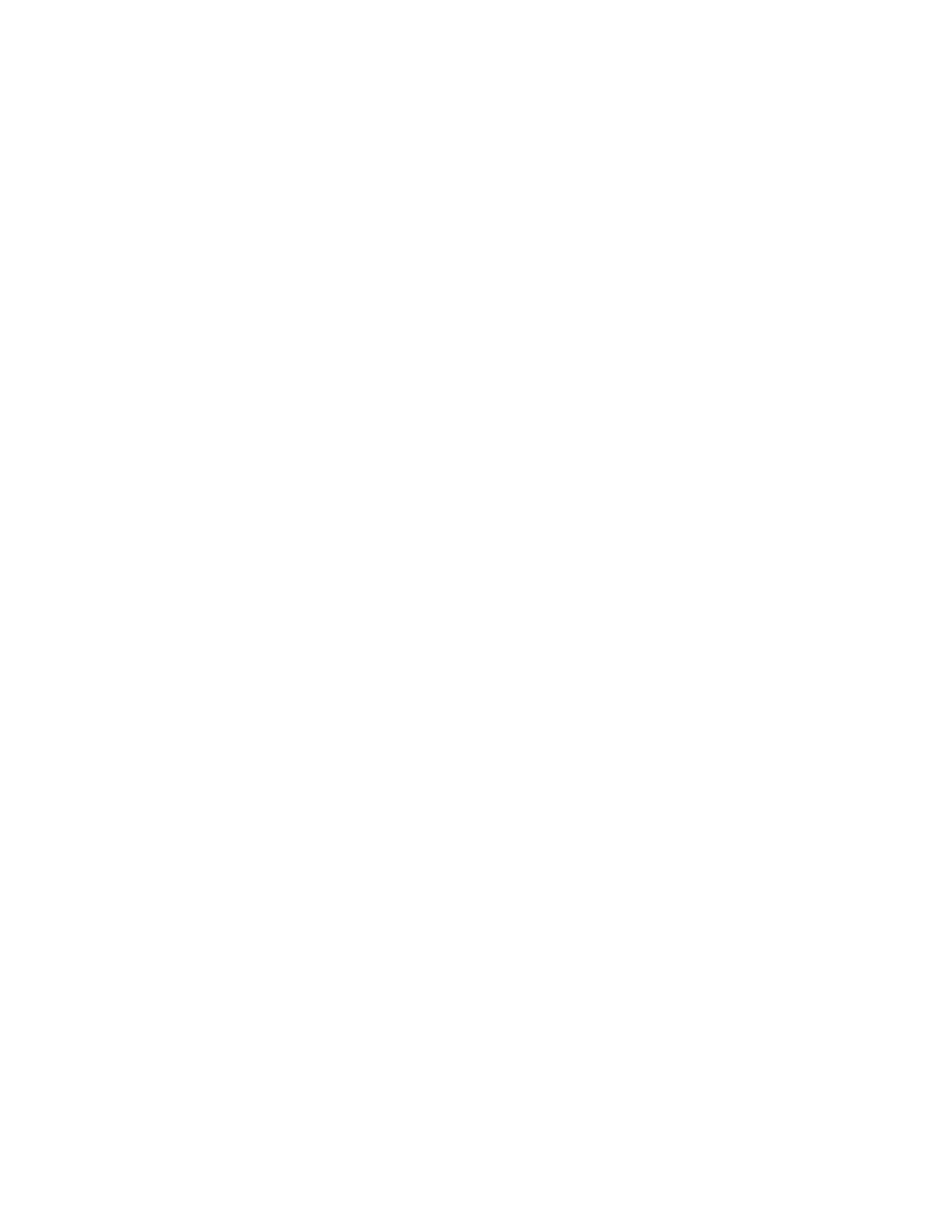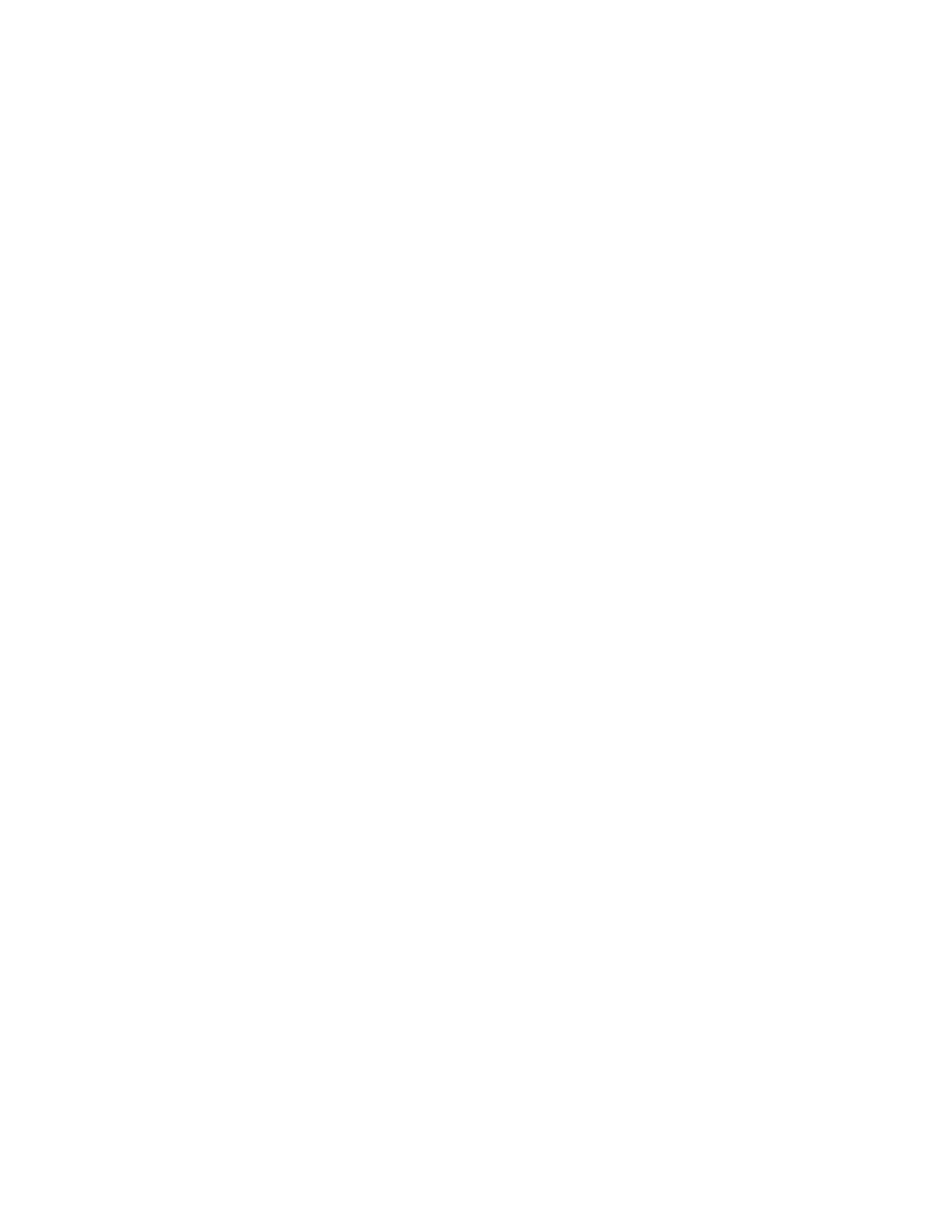
Participant Guide Xerox 6204 Wide Format Solution
ii
Resources Required..................................................................................................................................... 23
Activity........................................................................................................................................................... 23
10 Copying from Memory (Job Recall)................................................................................................................... 25
Objectives..................................................................................................................................................... 25
Reading Activity............................................................................................................................................ 25
Resources Required..................................................................................................................................... 25
Activity........................................................................................................................................................... 25
11 Using Reduction and Enlargement.................................................................................................................... 27
Objectives..................................................................................................................................................... 27
Reading Activity............................................................................................................................................ 27
Resources Required..................................................................................................................................... 27
R/E Activity 1 – Using the Preset R/E Ratios ............................................................................................... 27
Reduce a Document by 50% .................................................................................................................... 27
Enlarge a Document Using the 129.0% Setting........................................................................................ 28
R/E Activity 2 – Using the Auto % R/E Method ............................................................................................ 29
12 Making Manual Feed Copies............................................................................................................................. 31
Objectives..................................................................................................................................................... 31
Reading Activity............................................................................................................................................ 31
Resources Required..................................................................................................................................... 31
Manual Feed Activity .................................................................................................................................... 31
13 Using the Image Quality Selections................................................................................................................... 33
Objectives..................................................................................................................................................... 33
Reading Activity............................................................................................................................................ 33
Resources Required..................................................................................................................................... 33
Image Quality Activity 1 – Original Type Selection....................................................................................... 34
Image Quality Activity 2 – Adjusting the Copy Density................................................................................. 34
Image Quality Activity 3 – Adjusting Background Suppression.................................................................... 36
Image Quality Activity 4 – Adjusting the Contrast......................................................................................... 37
14 Using the More Features Selections ................................................................................................................. 39
Objectives..................................................................................................................................................... 39
Reading Activity............................................................................................................................................ 39
Resources Required..................................................................................................................................... 40
Activity 1 – Image Location........................................................................................................................... 40
Using the “Auto Center” Selection ............................................................................................................ 40
Using the “Corner Shift” Selection ............................................................................................................ 40
Activity 2 – Margins (Border Erase).............................................................................................................. 41
Activity 3 – Margins (Edge Erase) ................................................................................................................ 42
Activity 4 – Scan Offset................................................................................................................................. 43
15 Using the Scan Features................................................................................................................................... 45
Objectives..................................................................................................................................................... 45
Reading Activity............................................................................................................................................ 45
Activity 1 - Create a Mailbox......................................................................................................................... 45
Activity 2 - Scan a Document to the Mailbox................................................................................................ 46
16 Using Store/Recall............................................................................................................................................. 47
Reading Activity............................................................................................................................................ 47
Resources Required..................................................................................................................................... 47
Activity 1 – Create and Save a Copy Job Template..................................................................................... 47
Activity 2 – Recall a Template ...................................................................................................................... 48
Activity 3 – Delete Template......................................................................................................................... 49
Appendix A. Maintaining the Xerox 6204 Wide Format.......................................................................................... 51
Objectives..................................................................................................................................................... 51
Reading Activity............................................................................................................................................ 51
Replenishing the Toner................................................................................................................................. 51
Replacing the Waste Toner Bottle................................................................................................................ 52
Cleaning the Machine................................................................................................................................... 52
Appendix B. Checking the Machine Status............................................................................................................ 53
Objectives..................................................................................................................................................... 53
Reading Activity............................................................................................................................................ 53
Access and View the Machine Status Selections......................................................................................... 53