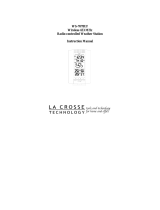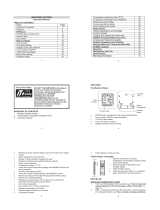16
2. Press the IN button to set the alarm hours and the OUT button
to set the alarm minutes.
3. Press the AL1 button or wait 15 seconds for the unit to
automatically confirm the alarm time and return to display the
date in the DATE LCD as normal.
4. The ((1)) icon, appearing in the DATE LCD, indicates that the
alarm is set to sound at the programmed time.
5. Programming the alarm time automatically activates the alarm
to sound at the programmed time. To deactivate the alarm,
press the AL1 button (removing the ((1)) icon from the
screen). To reactivate the alarm, press the AL1 button again.
6. After each activation or deactivation, the programmed alarm
time is displayed. Wait 15 seconds and the date will display
in the DATE LCD again.
7. To set, activate and deactivate alarm 2, follow the directions
above for alarm 1—using the AL2 button instead of the AL1
button. The ((2)) icon will represent activation and
deactivation of alarm 2.
B. SNOOZING AND STOPPING THE ALARM
1. The snooze function is activated by pressing any one of the
following buttons: SET, IN, OUT or SNZ.
2. To turn the alarm off completely, press any of these buttons:
CH, AL1, AL2 or DATE.
3. The snooze function will last for 5 minutes before the alarm
begins to sound again. Either the ((1)) or the ((2)) icon will
flash during the snooze mode.
VII. ADDING OUTDOOR THERMO HYGRO TRANSMITTERS
(OPTIONAL)
The WS-7026U is able to receive signals from as many as 3 different
Thermo Hygro Transmitters. The Remote Transmitter model(s) that you
choose will come with their own set of instructions—follow these
instructions for a complete guide to setting up. Following are some brief
instructions for the basic set-up of Remote Transmitter units with the WS-
7026U. These extra sensors can be purchased through the same dealer as