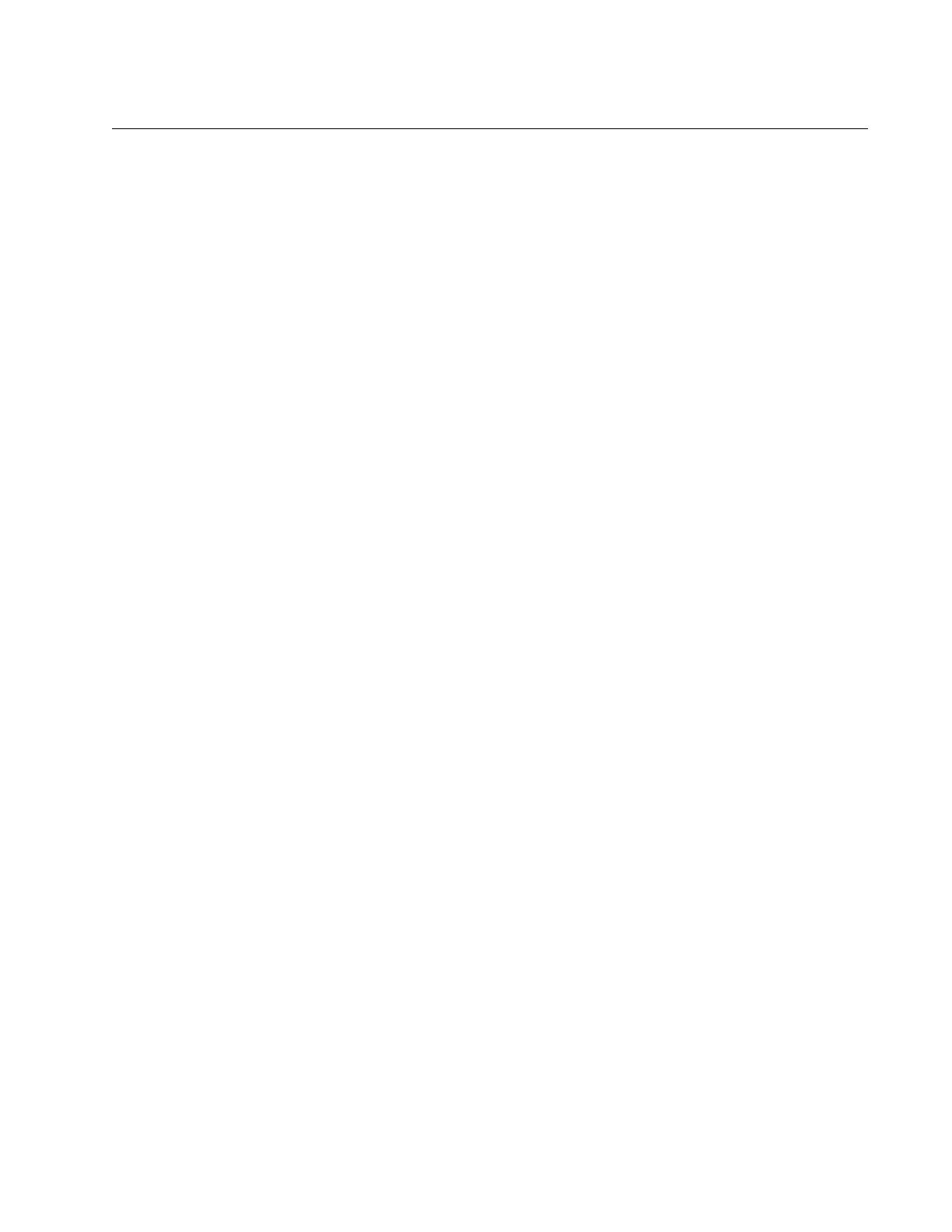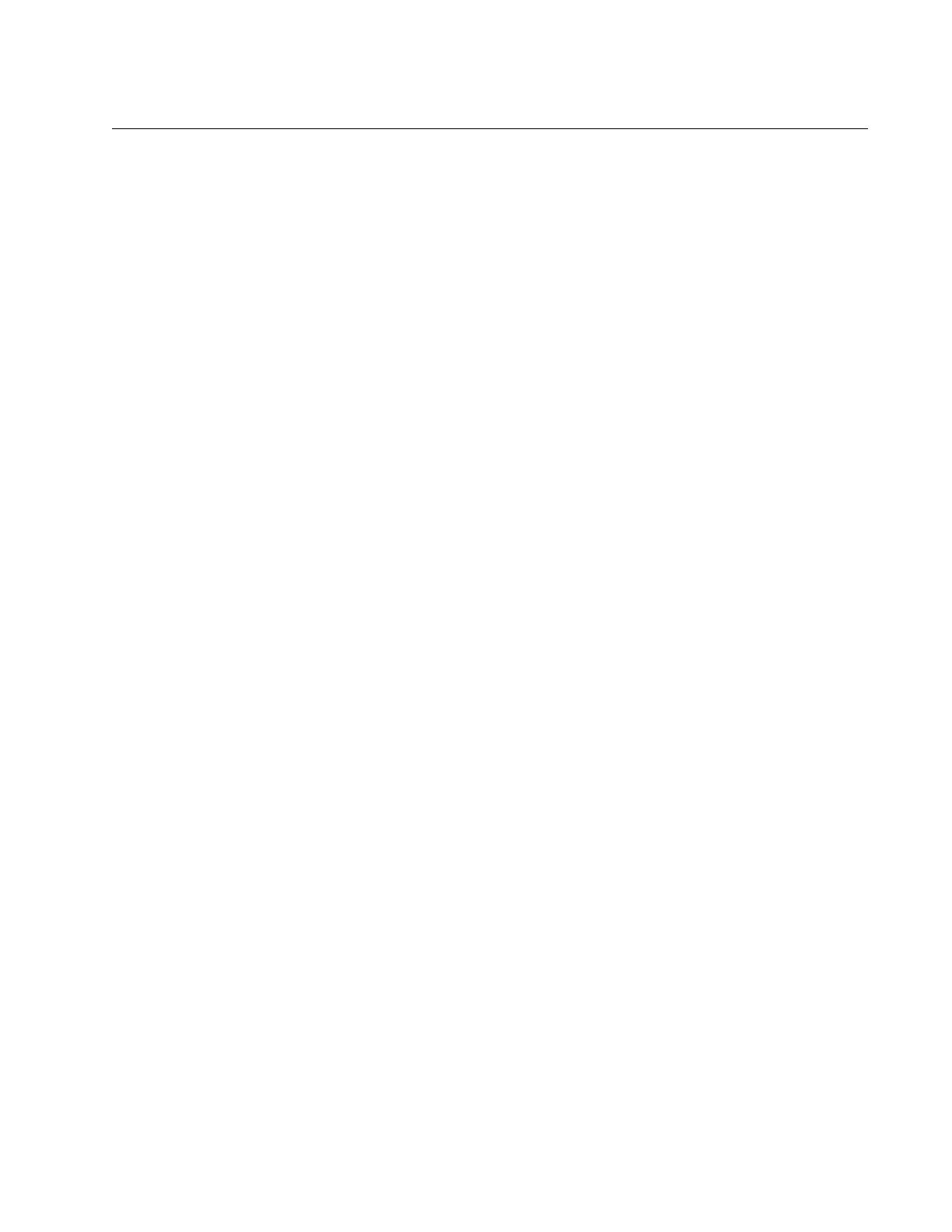
9
Figures
Figure 1: AT-2911SX/SC Adapter ........................................................................................................................................18
Figure 2: AT-2911LTX/LC Adapter.......................................................................................................................................19
Figure 3: ST Fiber Optic Connector......................................................................................................................................19
Figure 4: SC Fiber Optic Connector .....................................................................................................................................20
Figure 5: LC Fiber Optic Connector......................................................................................................................................20
Figure 6: Twisted Pair Cable Port.........................................................................................................................................20
Figure 7: Pin and RJ-45 Connector Pin Layout ....................................................................................................................21
Figure 8: SFP Slot ................................................................................................................................................................21
Figure 9: AT-2911 Model Naming Conventions....................................................................................................................22
Figure 10: Removing the Low-Profile Bracket ......................................................................................................................33
Figure 11: Fastening Screws onto Standard Bracket ...........................................................................................................34
Figure 12: Removing the PC Cover......................................................................................................................................35
Figure 13: Removing the Faceplate From PCIe Slot............................................................................................................36
Figure 14: Inserting the Network Adapter Card ....................................................................................................................37
Figure 15: Securing the Adapter Card..................................................................................................................................37
Figure 16: Properties Window ..............................................................................................................................................43
Figure 17: Advanced Properties Window .............................................................................................................................44
Figure 18: 802.3az EEE Page ..............................................................................................................................................45
Figure 19: ARP Offload Page ...............................................................................................................................................47
Figure 20: EEE Control Page ...............................................................................................................................................48
Figure 21: Ethernet@WireSpeed Page ................................................................................................................................49
Figure 22: Flow Control Page...............................................................................................................................................51
Figure 23: Interrupt Moderation Page...................................................................................................................................53
Figure 24: IPv4 Checksum Offload
Page ...................
..........................................................................................................54
Figure 25: Jumbo Mtu Page .................................................................................................................................................55
Figure 26: Large Send Offload (IPv4) Page .........................................................................................................................56
Figure 27: Large Send Offload v2 (IPv4) Page.....................................................................................................................58
Figure 28: Large Send Offload (IPv6) Page .........................................................................................................................60
Figure 29: Network Address Page........................................................................................................................................61
Figure 30: NS Offload Page .................................................................................................................................................63
Figure 31: Priority & VLAN Page ..........................................................................................................................................64
Figure 32: Receive Buffers Page..........................................................................................................................................66
Figure 33: Receive Side Scaling Page .................................................................................................................................67
Figure 34: RSS Queues Page ..............................................................................................................................................68
Figure 35: Speed & Duplex Page .........................................................................................................................................70
Figure 36: TCP/UDP Checksum Offload (IPv4) Page ..........................................................................................................72
Figure 37: TCP/UDP Checksum Offload (IPv6) Page ..........................................................................................................74
Figure 38: Virtual Machine Queues Page.............................................................................................................................76
Figure 39: VLAN ID Page .....................................................................................................................................................77
Figure 40: VMQ Lookahead Split Page ................................................................................................................................78
Figure 41: VMQ VLAN Filtering Page...................................................................................................................................79
Figure 42: Software Downloads Search Result Example .....................................................................................................83
Figure 43: Specifying the Folder for Unzipped Files.............................................................................................................84
Figure 44: System Window on Windows Server 2008 R2, Server 2008, Vista, and 7 .........................................................85
Figure 45: Device Manager Window on Windows Server 2008 R2, Sever 2008, Vista, and 7 ............................................86
Figure 46: System Properties Window on Windows Server 2003 and XP ...........................................................................87
Figure 47: Hardware Page on Windows Server 2003 and XP..............................................................................................87
Figure 48: Device Manager Window on Windows Server 2003 and XP...............................................................................88
Fi
gure 49: Ethernet Controller on Windows Server 2008 R2, Server 2008, Vista, and 7.....................................................90
Figure 50: Update Driver Software Window on Windows Server 2008 R2, Server 2008, Vista, and 7................................90