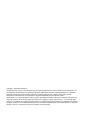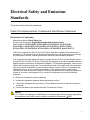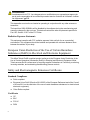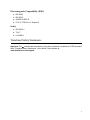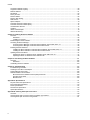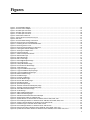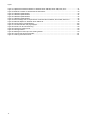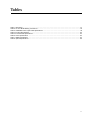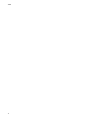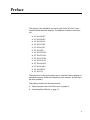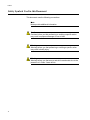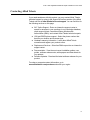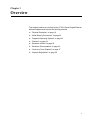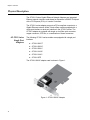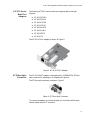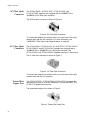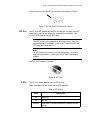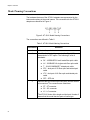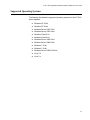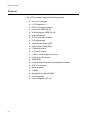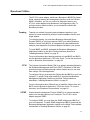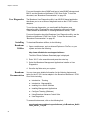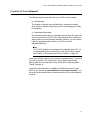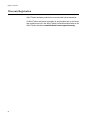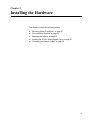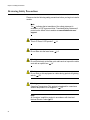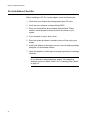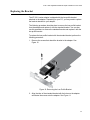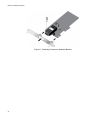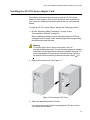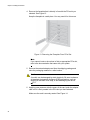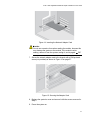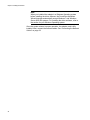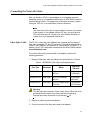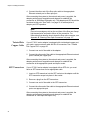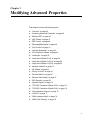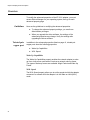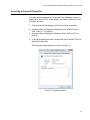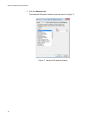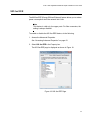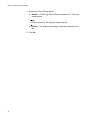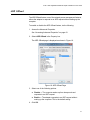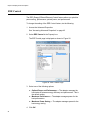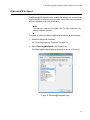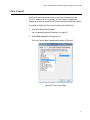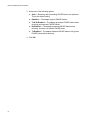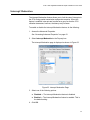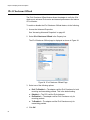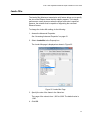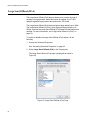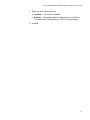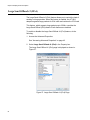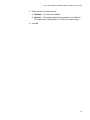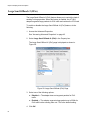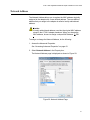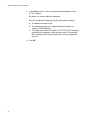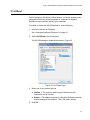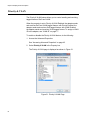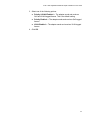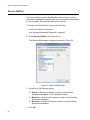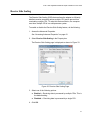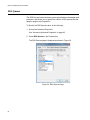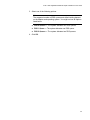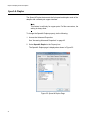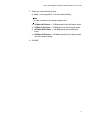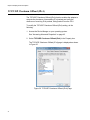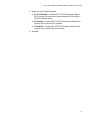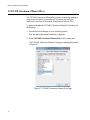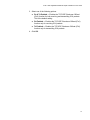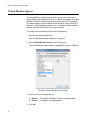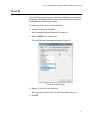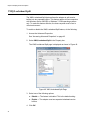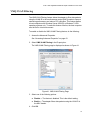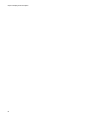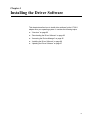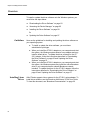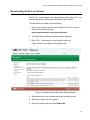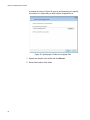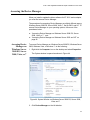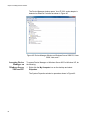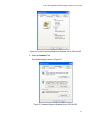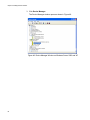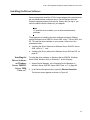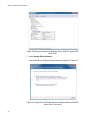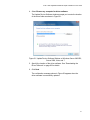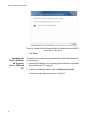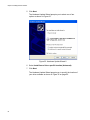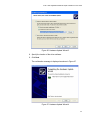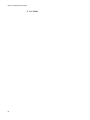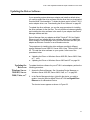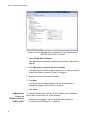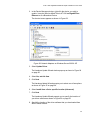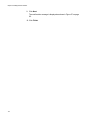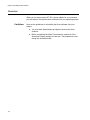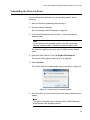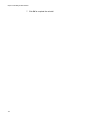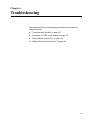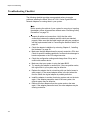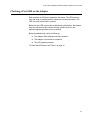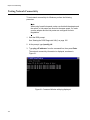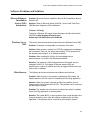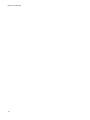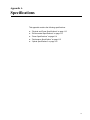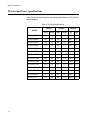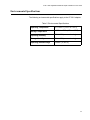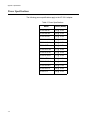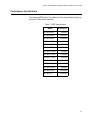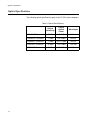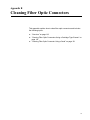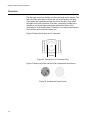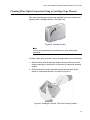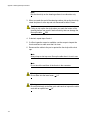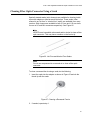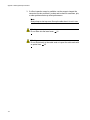Allied Telesis 2911SX/LC User manual
- Category
- Network media converters
- Type
- User manual

613-001705 Rev. C
2911 Series
Gigabit Ethernet Network Interface Cards
AT-2911SX/ST AT-2911STX/LC
AT-2911SX/SC AT-2911LTX/SC
AT-2911SX/LC AT-2911LTX/LC
AT-2911LX/SC AT-2911SX/2LC
AT-2911LX/LC AT-2911LX/2LC
AT-2911SFP AT-2911SFP/2
AT-2911STX/SC AT-2911T/2
Installation and User’s Guide

Copyright 2016 Allied Telesis, Inc.
All rights reserved. No part of this publication may be reproduced without prior written permission from Allied Telesis, Inc.
Microsoft and Internet Explorer are registered trademarks of Microsoft Corporation. Netscape Navigator is a registered
trademark of Netscape Communications Corporation. All other product names, company names, logos or other
designations mentioned herein are trademarks or registered trademarks of their respective owners.
Allied Telesis, Inc. reserves the right to make changes in specifications and other information contained in this document
without prior written notice. The information provided herein is subject to change without notice. In no event shall Allied
Telesis, Inc. be liable for any incidental, special, indirect, or consequential damages whatsoever, including but not limited to
lost profits, arising out of or related to this manual or the information contained herein, even if Allied Telesis, Inc. has been
advised of, known, or should have known, the possibility of such damages.

3
Electrical Safety and Emissions
Standards
This product meets the following standards:
Federal Communications Commission Interference Statement
Declaration of Conformity
Manufacturer Name: Allied Telesis, Inc.
Declares that the product: Gigabit Ethernet Network Interface Cards
Model Numbers: AT-2911SX/ST, AT-2911SX/SC, AT-2911SX/LC, AT-2911LX/SC,
AT-2911LX/LC, AT-2911SFP, AT-2911STX/SC, AT-2911STX/LC, AT-2911LTX/SC,
AT-2911LTX/LC, AT-2911SX/2LC, AT-2911LX/2LC, AT-2911SFP/2, and AT-2911T/2
This device complies with Part 15 of the FCC Rules. Operation is subject to the following two
conditions: (1) This device may not cause harmful interference, and (2) this device must accept
any interference received, including interference that may cause undesired operation.
This equipment has been tested and found to comply with the limits for a Class B digital device,
pursuant to Part 15 of the FCC Rules. These limits are designed to provide reasonable protection
against harmful interference in a residential installation. This equipment generates, uses and can
radiate radio frequency energy and, if not installed and used in accordance with the instructions,
may cause harmful interference to radio communications. However, there is no guarantee that
interference will not occur in a particular installation. If this equipment does cause harmful
interference to radio or television reception, which can be determined by turning the equipment
off and on, the user is encouraged to try to correct the interference by one of the following
measures:
Reorient or relocate the receiving antenna.
Increase the separation between the equipment and receiver.
Connect the equipment into an outlet on a circuit different from that to which the receiver is
connected.
Consult the dealer or an experienced radio/TV technician for help.
Caution
FCC Caution: Any changes or modifications not expressly approved by the party responsible
for compliance could void the user's authority to operate this equipment. E80

4
Avertissement
Avertissement de la FCC: Les changements ou modifications non expressément approuvés
par la partie responsable de la conformité pourraient annuler l'autorité de l'utilisateur à utiliser
cet équipement. E80
This transmitter must not be co-located or operating in conjunction with any other antenna or
transmitter.
The band from 5600-5650MHz will be disabled by the software during the manufacturing and
cannot be changed by the end user. This device meets all the other requirements specified in
Part 15E, Section 15.407 of the FCC Rules.
Radiation Exposure Statement:
This equipment complies with FCC radiation exposure limits set forth for an uncontrolled
environment. This equipment should be installed and operated with minimum distance 20cm
between the radiator & your body.
European Union Restriction of the Use of Certain Hazardous
Substances (RoHS) in Electrical and Electronic Equipment
This Allied Telesis RoHS-compliant product conforms to the European Union Restriction of the
Use of Certain Hazardous Substances (RoHS) in Electrical and Electronic Equipment. Allied
Telesis ensures RoHS conformance by requiring supplier Declarations of Conformity, monitoring
incoming materials, and maintaining manufacturing process controls.
Safety and Electromagnetic Emissions Certificates
Standard Compliance
RoHs compliant
European Union RoHS (Directive 2011/65/EU of the European Parliament and of the Council
of 8 June 2011 on the restriction of the use of certain hazardous substances in electrical and
electronic equipment.)
China RoHs compliant
Certificates
CE
EAC
FCC/IC
RCM

5
Electromagnetic Compatibility (EMC)
EN 55022
EN 55024
AS/NZS CISPR 22
FCC 47 CFR Part 15, Subpart B
Safety
EN 60950-1
TUV-T
UL 60950-1
Translated Safety Statements
Important: The indicates that a translation of the safety statement is available in a PDF document
titled “Translated Safety Statements” on the Allied Telesis website at
www.alliedtelesis.com/support.

6

7
Contents
Preface ................................................................................................................................................................................13
Safety Symbols Used in this Document ........................................................................................................................14
Contacting Allied Telesis ...............................................................................................................................................15
Chapter 1: Overview ..........................................................................................................................................................17
Physical Description ......................................................................................................................................................18
AT-2911 Series Single Port Adapters ....................................................................................................................18
AT-2911 Series Dual Port Adapters.......................................................................................................................19
ST Fiber Optic Connector ......................................................................................................................................19
SC Fiber Optic Connector ......................................................................................................................................20
LC Fiber Optic Connector ......................................................................................................................................20
Twisted Pair Copper Port .......................................................................................................................................20
SFP Slot .................................................................................................................................................................21
LEDs ......................................................................................................................................................................21
Model Naming Conventions ..........................................................................................................................................22
Supported Operating Systems ......................................................................................................................................23
Features ........................................................................................................................................................................24
Broadcom Utilities .........................................................................................................................................................25
Teaming .................................................................................................................................................................25
CIM.........................................................................................................................................................................25
SNMP.....................................................................................................................................................................25
User Diagnostics ....................................................................................................................................................26
Installing Broadcom Utilities ...................................................................................................................................26
Broadcom Documentation......................................................................................................................................26
Contents of Your Shipment ...........................................................................................................................................27
Warranty Registration....................................................................................................................................................28
Chapter 2: Installing the Hardware ..................................................................................................................................29
Reviewing Safety Precautions.......................................................................................................................................30
Pre-Installation Checklist...............................................................................................................................................32
Replacing the Bracket ...................................................................................................................................................33
Installing the AT-2911 Series Adapter Card ..................................................................................................................35
Connecting the Networ
k Cables.
...................................................................................................................................39
Fiber Optic Cable ...................................................................................................................................................39
Twisted Pair Copper Cable ....................................................................................................................................40
SFP Transceiver ....................................................................................................................................................40
Chapter 3: Modifying Advanced Properties ....................................................................................................................41
Overview .......................................................................................................................................................................42
Guidelines ..............................................................................................................................................................42
Twisted pair copper port.........................................................................................................................................42
Accessing Advanced Properties....................................................................................................................................43
802.3az EEE .................................................................................................................................................................45
ARP Offload ..................................................................................................................................................................47
EEE Control...................................................................................................................................................................48
Ethernet@WireSpeed ...................................................................................................................................................49
Flow Control ..................................................................................................................................................................51
Interrupt Moderation ......................................................................................................................................................53
IPv4 Checksum Offload.................................................................................................................................................54
Jumbo Mtu.....................................................................................................................................................................55
Large Send Offload (IPv4).............................................................................................................................................56

Contents
8
Large Send Offload v2 (IPv4) ........................................................................................................................................58
Large Send Offload v2 (IPv6) ........................................................................................................................................60
Network Address ...........................................................................................................................................................61
NS Offload .....................................................................................................................................................................63
Priority & VLAN..............................................................................................................................................................64
Receive Buffers .............................................................................................................................................................66
Receive Side Scaling.....................................................................................................................................................67
RSS Queues..................................................................................................................................................................68
Speed & Duplex.............................................................................................................................................................70
TCP/UDP Checksum Offload (IPv4)..............................................................................................................................72
TCP/UDP Checksum Offload (IPv6)..............................................................................................................................74
Virtual Machine Queues ................................................................................................................................................76
VLAN ID.........................................................................................................................................................................77
VMQ Lookahead Split....................................................................................................................................................78
VMQ VLAN Filtering ......................................................................................................................................................79
Chapter 4: Installing the Driver Software ........................................................................................................................81
Overview........................................................................................................................................................................82
Guidelines ..............................................................................................................................................................82
Installing Linux Driver .............................................................................................................................................82
Downloading the Driver Software ..................................................................................................................................83
Accessing the Device Manager .....................................................................................................................................85
Accessing Device Manager on Windows Server 2008 R2, Server 2008, Vista, or 7 .............................................85
Accessing Device Manager on Windows Server 2003 and XP ..............................................................................86
Installing the Driver Software.........................................................................................................................................89
Installing the Driver Software on Windows Server 2008 R2, Server 2008, Vista, or 7 ...........................................89
Installing the Driver Software on Windows Server 2003 and XP............................................................................92
Updating the Driver Software.........................................................................................................................................97
Updating the Driver on Windows Server 2008 R2, Server 2008, Vista, or 7 ..........................................................97
Updat
ing the Driver on Windows Server 2003 and XP...........................................................................................98
Chapter 5: Uninstalling the Driver Software ..................................................................................................................101
Overview......................................................................................................................................................................102
Guidelines ............................................................................................................................................................102
Uninstalling the Driver Software ..................................................................................................................................103
Chapter 6: Troubleshooting ............................................................................................................................................105
Troubleshooting Checklist ...........................................................................................................................................106
Checking a Port LED on the Adapter ..........................................................................................................................107
Testing Network Connectivity ......................................................................................................................................108
Software Problems and Solutions................................................................................................................................109
Microsoft Remote Installation Service (RIS) Instructions .....................................................................................109
Windows Server 2003 ..........................................................................................................................................109
Miscellaneous.......................................................................................................................................................109
Appendix A: Specifications ............................................................................................................................................111
Physical and Power Specifications..............................................................................................................................112
Environmental Specifications.......................................................................................................................................113
Power Specifications ...................................................................................................................................................114
Performance Specification...........................................................................................................................................115
Optical Specifications ..................................................................................................................................................116
Appendix B: Cleaning Fiber Optic Connectors .............................................................................................................117
Overview......................................................................................................................................................................118
Cleaning Fiber Optic Connectors Using a Cartridge-Type Cleaner.............................................................................119
Cleaning Fiber Optic Connector Using a Swab ...........................................................................................................121
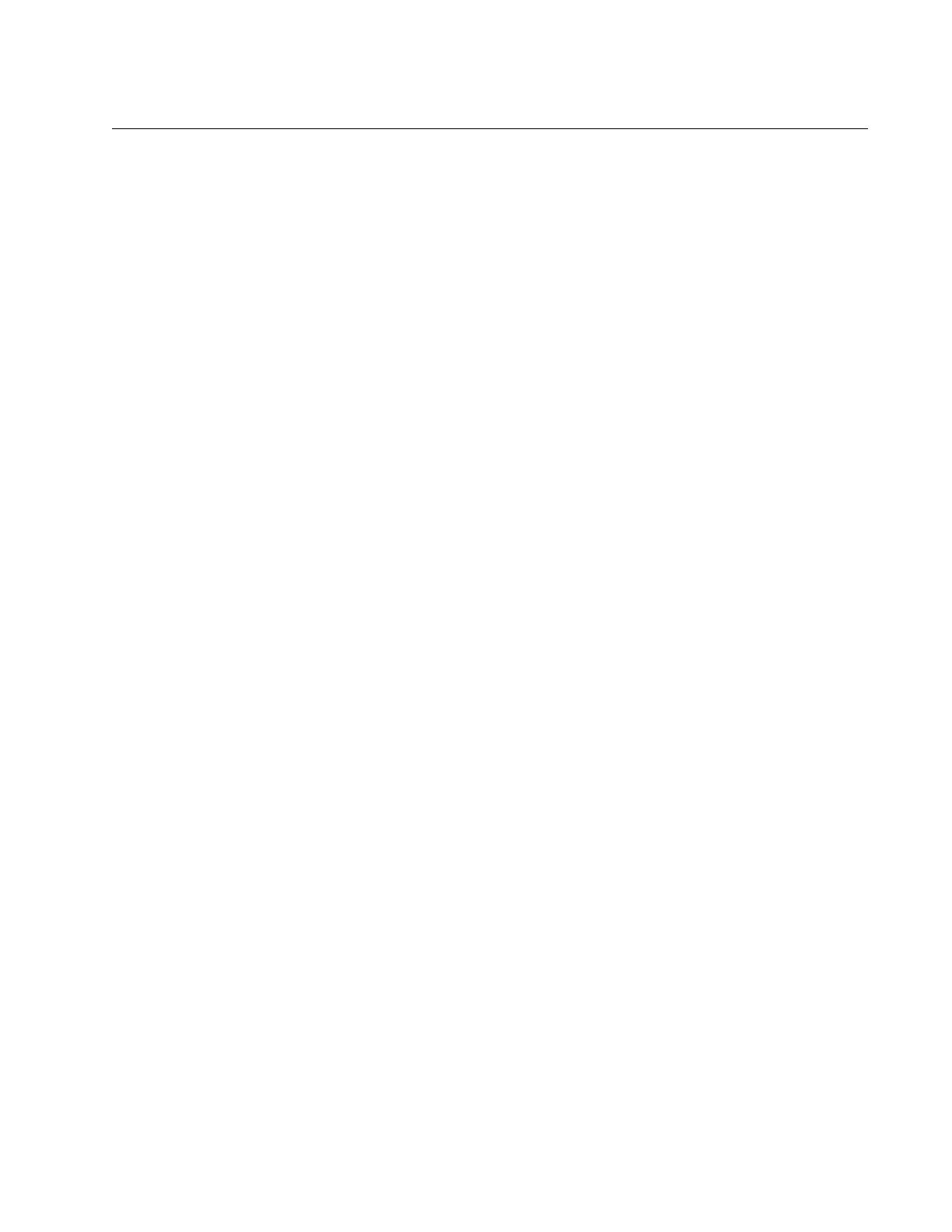
9
Figures
Figure 1: AT-2911SX/SC Adapter ........................................................................................................................................18
Figure 2: AT-2911LTX/LC Adapter.......................................................................................................................................19
Figure 3: ST Fiber Optic Connector......................................................................................................................................19
Figure 4: SC Fiber Optic Connector .....................................................................................................................................20
Figure 5: LC Fiber Optic Connector......................................................................................................................................20
Figure 6: Twisted Pair Cable Port.........................................................................................................................................20
Figure 7: Pin and RJ-45 Connector Pin Layout ....................................................................................................................21
Figure 8: SFP Slot ................................................................................................................................................................21
Figure 9: AT-2911 Model Naming Conventions....................................................................................................................22
Figure 10: Removing the Low-Profile Bracket ......................................................................................................................33
Figure 11: Fastening Screws onto Standard Bracket ...........................................................................................................34
Figure 12: Removing the PC Cover......................................................................................................................................35
Figure 13: Removing the Faceplate From PCIe Slot............................................................................................................36
Figure 14: Inserting the Network Adapter Card ....................................................................................................................37
Figure 15: Securing the Adapter Card..................................................................................................................................37
Figure 16: Properties Window ..............................................................................................................................................43
Figure 17: Advanced Properties Window .............................................................................................................................44
Figure 18: 802.3az EEE Page ..............................................................................................................................................45
Figure 19: ARP Offload Page ...............................................................................................................................................47
Figure 20: EEE Control Page ...............................................................................................................................................48
Figure 21: Ethernet@WireSpeed Page ................................................................................................................................49
Figure 22: Flow Control Page...............................................................................................................................................51
Figure 23: Interrupt Moderation Page...................................................................................................................................53
Figure 24: IPv4 Checksum Offload
Page ...................
..........................................................................................................54
Figure 25: Jumbo Mtu Page .................................................................................................................................................55
Figure 26: Large Send Offload (IPv4) Page .........................................................................................................................56
Figure 27: Large Send Offload v2 (IPv4) Page.....................................................................................................................58
Figure 28: Large Send Offload (IPv6) Page .........................................................................................................................60
Figure 29: Network Address Page........................................................................................................................................61
Figure 30: NS Offload Page .................................................................................................................................................63
Figure 31: Priority & VLAN Page ..........................................................................................................................................64
Figure 32: Receive Buffers Page..........................................................................................................................................66
Figure 33: Receive Side Scaling Page .................................................................................................................................67
Figure 34: RSS Queues Page ..............................................................................................................................................68
Figure 35: Speed & Duplex Page .........................................................................................................................................70
Figure 36: TCP/UDP Checksum Offload (IPv4) Page ..........................................................................................................72
Figure 37: TCP/UDP Checksum Offload (IPv6) Page ..........................................................................................................74
Figure 38: Virtual Machine Queues Page.............................................................................................................................76
Figure 39: VLAN ID Page .....................................................................................................................................................77
Figure 40: VMQ Lookahead Split Page ................................................................................................................................78
Figure 41: VMQ VLAN Filtering Page...................................................................................................................................79
Figure 42: Software Downloads Search Result Example .....................................................................................................83
Figure 43: Specifying the Folder for Unzipped Files.............................................................................................................84
Figure 44: System Window on Windows Server 2008 R2, Server 2008, Vista, and 7 .........................................................85
Figure 45: Device Manager Window on Windows Server 2008 R2, Sever 2008, Vista, and 7 ............................................86
Figure 46: System Properties Window on Windows Server 2003 and XP ...........................................................................87
Figure 47: Hardware Page on Windows Server 2003 and XP..............................................................................................87
Figure 48: Device Manager Window on Windows Server 2003 and XP...............................................................................88
Fi
gure 49: Ethernet Controller on Windows Server 2008 R2, Server 2008, Vista, and 7.....................................................90
Figure 50: Update Driver Software Window on Windows Server 2008 R2, Server 2008, Vista, and 7................................90

Figures
10
Figure 51: Update Device Software Window on Windows Server 2008 R2, Server 2008, Vista, and 7...............................91
Figure 52: Update Device Software Window on Windows Server 2008 R2, Server 2008, Vista, and 7...............................92
Figure 53: Ethernet Controller on Windows Server 2003 and XP.........................................................................................93
Figure 54: Hardware Update Wizard 1 .................................................................................................................................93
Figure 55: Hardware Update Wizard 2 .................................................................................................................................94
Figure 56: Hardware Update Wizard 3 .................................................................................................................................95
Figure 57: Hardware Update Wizard 4 .................................................................................................................................95
Figure 58: Device Manager with an Expanded List on Windows Server 2008 R2, Server 2008, Vista and 7 ......................98
Figure 59: Network Adapters on Windows Server 2003 & XP..............................................................................................99
Figure 60: Confirm Device Uninstall Window......................................................................................................................103
Figure 61: Command Window with ping displayed .............................................................................................................108
Figure 62: Ferrule in an SC Connector Plug.......................................................................................................................118
Figure 63: Unclean and Clean Ferrule................................................................................................................................118
Figure 64: Cartridge Cleaner ..............................................................................................................................................119
Figure 65: Rubbing the Ferrule Tip on the Cleaning Surface .............................................................................................119
Figure 66: Lint-Free and Alcohol-Free Swabs ....................................................................................................................121
Figure 67: Cleaning a Recessed Ferrule ............................................................................................................................121

11
Tables
Table 1: LED Status ............................................................................................................................................................21
Table 2: AT-2911 Model Naming Conventions ....................................................................................................................22
Table 3: 1000BASE-X Fiber Optic Cable Specifications .....................................................................................................39
Table 4: Physical Specifications ........................................................................................................................................112
Table 5: Environmental Specifications ...............................................................................................................................113
Table 6: Power Specifications ...........................................................................................................................................114
Table 7: MTBF Specifications ............................................................................................................................................115
Table 8: Optical Specifications ..........................................................................................................................................116

Tables
12

13
Preface
This manual is the installation and user’s guide for the AT-2911 Series
Gigabit Ethernet Network Adapters. The adapters included in this series
are:
AT-2911SX/ST
AT-2911SX/SC
AT-2911SX/LC
AT-2911LX/SC
AT-2911LX/LC
AT-2911SFP
AT-2911STX/SC
AT-2911STX/LC
AT-2911LTX/SC
AT-2911LTX/LC
AT-2911SX/2LC
AT-2911LX/2LC
AT-2911SFP/2
AT-2911T/2
The instructions in this guide explain how to install the network adapter on
a desktop computer, install and uninstall the driver software, and configure
the driver software.
This preface contains the following sections:
“Safety Symbols Used in this Document” on page 14
“Contacting Allied Telesis” on page 15

Preface
14
Safety Symbols Used in this Document
This document uses the following conventions:
Note
Notes provide additional information.
Caution
Cautions inform you that performing or omitting a specific action
may result in equipment damage or loss of data.
Warning
Warnings inform you that performing or omitting a specific action
may result in bodily injury.
Warning
Warnings inform you that an eye and skin hazard exists due to the
presence of a Class 1 laser device.

AT-2911 Series Gigabit Ethernet Network Adapters Installation and User’s Guide
15
Contacting Allied Telesis
If you need assistance with this product, you may contact Allied Telesis
technical support by going to the Support & Services section of the Allied
Telesis web site at www.alliedtelesis.com/support. You can find links for
the following services on this page:
24/7 Online Support - Enter our interactive support center to
search for answers to your questions in our knowledge database,
check support tickets, learn about Return Merchandise
Authorization (RMA), and contact Allied Telesis technical experts.
USA and EMEA phone support - Select the phone number that
best fits your location and customer type.
Hardware warranty information - Learn about Allied Telesis
warranties and register your product online.
Replacement Services - Submit an RMA request via our interactive
support center.
Documentation - View the most recent installation guides, user
guides, software release notes, white papers and data sheets for
your product.
Software Updates - Download the latest software releases for your
product.
For sales or corporate contact information, go to
www.alliedtelesis.com/purchase and select your region.

Preface
16

17
Chapter 1
Overview
This chapter contains an overview for the AT-2911 Series Gigabit Ethernet
Network Adapters and includes the following sections:
“Physical Description” on page 18
“Model Naming Conventions” on page 22
“Supported Operating Systems” on page 23
“Features” on page 24
“Broadcom Utilities” on page 25
“Broadcom Documentation” on page 26
“Contents of Your Shipment” on page 27
“Warranty Registration” on page 28

Chapter 1: Overview
18
Physical Description
The AT-2911 Series Gigabit Ethernet Network Adapters are integrated
Ethernet network interface cards based on Broadcom’s BCM5718 chipset
with a PCI Express (PCIe) x1 version 2 interface.
The AT-2911 series adapter connects a PCIe compliant computer to a
Gigabit Ethernet network. Allied Telesis offers models equipped with a
single port interface or dual port interface in the AT-2911 series. The
AT-2911 adapter is equipped with single or dual fiber optic connector,
copper connector, SFP slot, or a combination of these connectors.
AT-2911 Series
Single Port
Adapters
The following AT-2911 series models are equipped with a single port
interface:
AT-2911SX/ST
AT-2911SX/SC
AT-2911SX/LC
AT-2911LX/SC
AT-2911LX/LC
AT-2911SFP
The AT-2911SX/SC adapter card is shown in Figure 1.
Figure 1. AT-2911SX/SC Adapter

AT-2911 Series Gigabit Ethernet Network Adapters Installation and User’s Guide
19
AT-2911 Series
Dual Port
Adapters
The following AT-2911 series models are equipped with a dual port
interface:
AT-2911STX/SC
AT-2911STX/LC
AT-2911LTX/SC
AT-2911LTX/LC
AT-2911SX/2LC
AT-2911LX/2LC
AT-2911SFP/2
AT-2911T/2
The AT-2911LTX/LC adapter is shown in Figure 2.
Figure 2. AT-2911LTX/LC Adapter
ST Fiber Optic
Connector
The AT-2911SX/ST adapter is equipped with a 1000BASE-SX ST fiber
optic connector for attaching to a compatible link partner.
The ST fiber optic connector is shown in Figure 3.
Figure 3. ST Fiber Optic Connector
To connect the adapter to a network cable, you must have a fiber optic
network cable with the ST connector.

Chapter 1: Overview
20
SC Fiber Optic
Connector
The AT-2911SX/SC, AT-2911LX/SC, AT-2911STX/SC, and
AT-2911LTX/SC, adapters are equipped with a 1000BASE-SX or
1000BASE-LX SC fiber optic connector.
The SC fiber optic connector is shown in Figure 4.
Figure 4. SC Fiber Optic Connector
To connect the adapter to a network cable, you must have a fiber optic
network cable with the SC connector. For more information, see
“1000BASE-X Fiber Optic Cable Specifications” on page 39.
LC Fiber Optic
Connector
The AT-2911SX/LC, AT-2911LX/LC, AT-2911STX/LC, AT-2911LTX/LC,
AT-2911SX/2LC, and AT-2911LX/2LC adapters are equipped with a
1000BASE-SX or 1000BASE-LX LC fiber optic connector. The
AT-2911LX/2LC and AT-2911SX/2LC adapters have two LC connectors.
The LC fiber optic connector is shown in Figure 5.
Figure 5. LC Fiber Optic Connector
To connect the adapter to a network cable, you must have a fiber optic
network cable with the LC connector.
Twisted Pair
Copper Port
The AT-2911STX/SC, AT-2911STX/LC, AT-2911LTX/LC adapters are
equipped with a port for a 10/100/1000BASE-T twisted pair cable. The
AT-2911T/2 adapter has two ports.
The twisted pair cable port is shown in Figure 6.
Figure 6. Twisted Pair Cable Port
Page is loading ...
Page is loading ...
Page is loading ...
Page is loading ...
Page is loading ...
Page is loading ...
Page is loading ...
Page is loading ...
Page is loading ...
Page is loading ...
Page is loading ...
Page is loading ...
Page is loading ...
Page is loading ...
Page is loading ...
Page is loading ...
Page is loading ...
Page is loading ...
Page is loading ...
Page is loading ...
Page is loading ...
Page is loading ...
Page is loading ...
Page is loading ...
Page is loading ...
Page is loading ...
Page is loading ...
Page is loading ...
Page is loading ...
Page is loading ...
Page is loading ...
Page is loading ...
Page is loading ...
Page is loading ...
Page is loading ...
Page is loading ...
Page is loading ...
Page is loading ...
Page is loading ...
Page is loading ...
Page is loading ...
Page is loading ...
Page is loading ...
Page is loading ...
Page is loading ...
Page is loading ...
Page is loading ...
Page is loading ...
Page is loading ...
Page is loading ...
Page is loading ...
Page is loading ...
Page is loading ...
Page is loading ...
Page is loading ...
Page is loading ...
Page is loading ...
Page is loading ...
Page is loading ...
Page is loading ...
Page is loading ...
Page is loading ...
Page is loading ...
Page is loading ...
Page is loading ...
Page is loading ...
Page is loading ...
Page is loading ...
Page is loading ...
Page is loading ...
Page is loading ...
Page is loading ...
Page is loading ...
Page is loading ...
Page is loading ...
Page is loading ...
Page is loading ...
Page is loading ...
Page is loading ...
Page is loading ...
Page is loading ...
Page is loading ...
Page is loading ...
Page is loading ...
Page is loading ...
Page is loading ...
Page is loading ...
Page is loading ...
Page is loading ...
Page is loading ...
Page is loading ...
Page is loading ...
Page is loading ...
Page is loading ...
Page is loading ...
Page is loading ...
Page is loading ...
Page is loading ...
Page is loading ...
Page is loading ...
Page is loading ...
Page is loading ...
-
 1
1
-
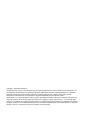 2
2
-
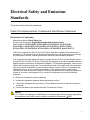 3
3
-
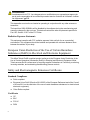 4
4
-
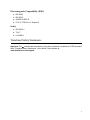 5
5
-
 6
6
-
 7
7
-
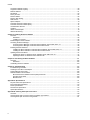 8
8
-
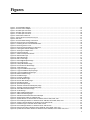 9
9
-
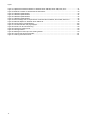 10
10
-
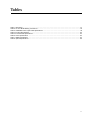 11
11
-
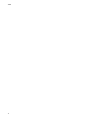 12
12
-
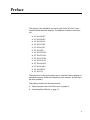 13
13
-
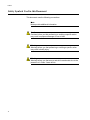 14
14
-
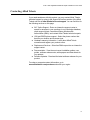 15
15
-
 16
16
-
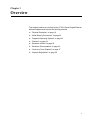 17
17
-
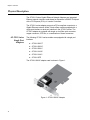 18
18
-
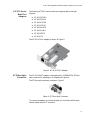 19
19
-
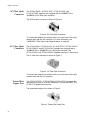 20
20
-
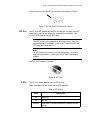 21
21
-
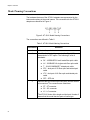 22
22
-
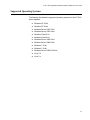 23
23
-
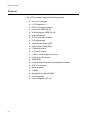 24
24
-
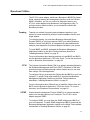 25
25
-
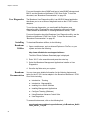 26
26
-
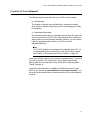 27
27
-
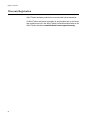 28
28
-
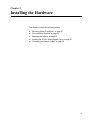 29
29
-
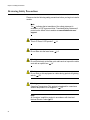 30
30
-
 31
31
-
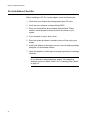 32
32
-
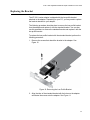 33
33
-
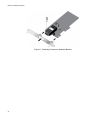 34
34
-
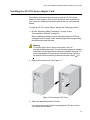 35
35
-
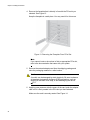 36
36
-
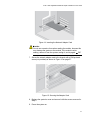 37
37
-
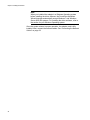 38
38
-
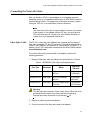 39
39
-
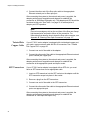 40
40
-
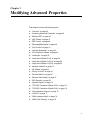 41
41
-
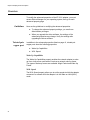 42
42
-
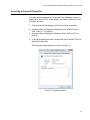 43
43
-
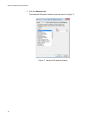 44
44
-
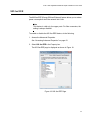 45
45
-
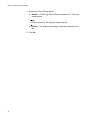 46
46
-
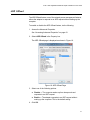 47
47
-
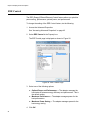 48
48
-
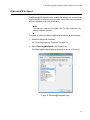 49
49
-
 50
50
-
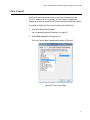 51
51
-
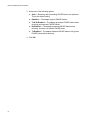 52
52
-
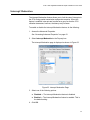 53
53
-
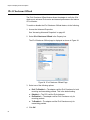 54
54
-
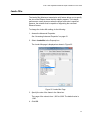 55
55
-
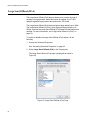 56
56
-
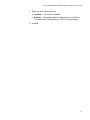 57
57
-
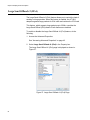 58
58
-
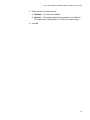 59
59
-
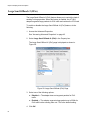 60
60
-
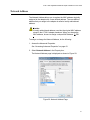 61
61
-
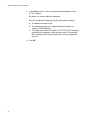 62
62
-
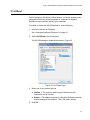 63
63
-
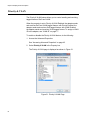 64
64
-
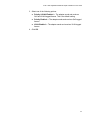 65
65
-
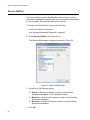 66
66
-
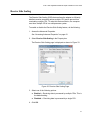 67
67
-
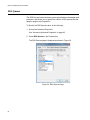 68
68
-
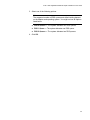 69
69
-
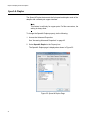 70
70
-
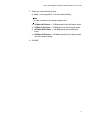 71
71
-
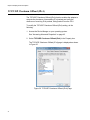 72
72
-
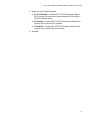 73
73
-
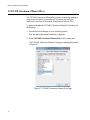 74
74
-
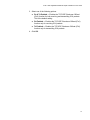 75
75
-
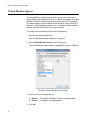 76
76
-
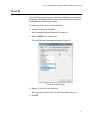 77
77
-
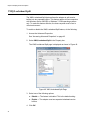 78
78
-
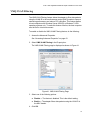 79
79
-
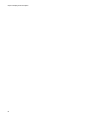 80
80
-
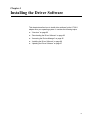 81
81
-
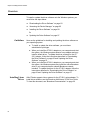 82
82
-
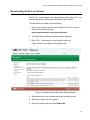 83
83
-
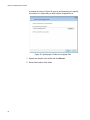 84
84
-
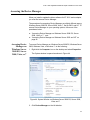 85
85
-
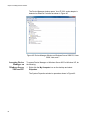 86
86
-
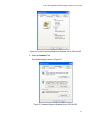 87
87
-
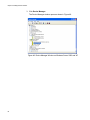 88
88
-
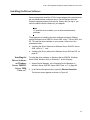 89
89
-
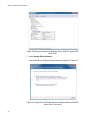 90
90
-
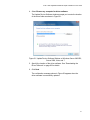 91
91
-
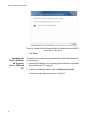 92
92
-
 93
93
-
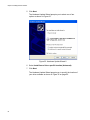 94
94
-
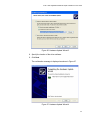 95
95
-
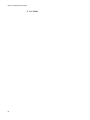 96
96
-
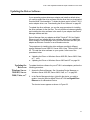 97
97
-
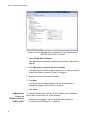 98
98
-
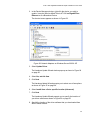 99
99
-
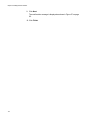 100
100
-
 101
101
-
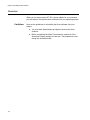 102
102
-
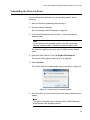 103
103
-
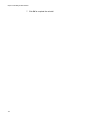 104
104
-
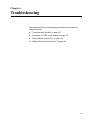 105
105
-
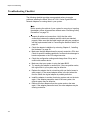 106
106
-
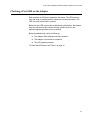 107
107
-
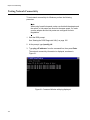 108
108
-
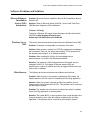 109
109
-
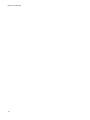 110
110
-
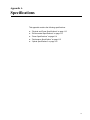 111
111
-
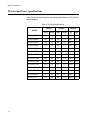 112
112
-
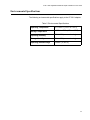 113
113
-
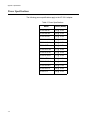 114
114
-
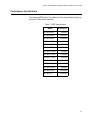 115
115
-
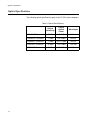 116
116
-
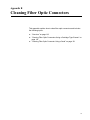 117
117
-
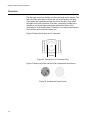 118
118
-
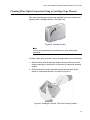 119
119
-
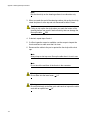 120
120
-
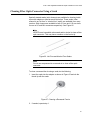 121
121
-
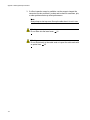 122
122
Allied Telesis 2911SX/LC User manual
- Category
- Network media converters
- Type
- User manual
Ask a question and I''ll find the answer in the document
Finding information in a document is now easier with AI
Related papers
-
Allied Telesis 2911T/2 Installation guide
-
Allied Telesis AT-2911SX/2LC User manual
-
Allied Telesis AT-2911SFP-001 Datasheet
-
Allied Telesis AT-2914SX/SC Installation and User Manual
-
Allied Telesis Fiber Network Adapter Cards User manual
-
Allied Telesis AT-2701FXA/ST User manual
-
Allied Telesis AT-TQ6602 Wireless Access Point Operating instructions
-
Allied Telesis AT-A65 Specification
-
Allied Telesis AT-MWS0091 Quick Install Manual
-
Allied Telesis AT-2973SX User manual
Other documents
-
Black Box FT991 User manual
-
 SignaMax One Click Fiber Optic Cleaners Operating instructions
SignaMax One Click Fiber Optic Cleaners Operating instructions
-
Linksys EG1064 User manual
-
Vantec CB-U320GNA User manual
-
Linksys EG1032 User manual
-
Renkforce GBIC [1x M.2 Key A-E plug - 1x RJ45 socket] Owner's manual
-
LevelOne USB-0401 User manual
-
Nobo 1901328 Datasheet
-
Nobo 1901327 Datasheet
-
Intellinet 505932 User manual