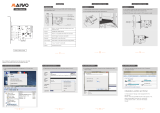SATA hard drive cables ......................................................................................................................................... 17
SATA data cable ................................................................................................................................. 17
SMART ATA drives ................................................................................................................................................ 17
Cable management .............................................................................................................................................. 18
4 Removal and replacement procedures – Microtower (MT) chassis .................................................................... 19
Preparation for disassembly ............................................................................................................................... 19
Access panel ......................................................................................................................................................... 20
Front bezel ........................................................................................................................................................... 21
Front bezel security ............................................................................................................................................. 22
Removing bezel blanks ........................................................................................................................................ 23
Optional front bezel dust lter ............................................................................................................................ 24
Memory ................................................................................................................................................................ 25
Populating DIMM sockets .................................................................................................................. 25
Removing and installing DIMMs ........................................................................................................ 26
Drive cage ............................................................................................................................................................ 28
Expansion cards ................................................................................................................................................... 30
Drives ................................................................................................................................................................... 35
Drive positions ................................................................................................................................... 36
System board connections ................................................................................................................ 37
Installing and removing drives .......................................................................................................... 38
Removing a 5.25-inch drive ............................................................................................ 38
Installing a 5.25-inch drive ............................................................................................. 39
Removing a 9.5 mm slim optical drive ........................................................................... 41
Installing a 9.5 mm slim optical drive ............................................................................ 42
Installing a 9.5 mm slim optical drive ............................................................................ 43
Removing a 3.5-inch hard drive ...................................................................................... 45
Installing a 3.5-inch hard drive ....................................................................................... 46
Removing a 2.5-inch hard drive ...................................................................................... 50
Installing a 2.5-inch hard drive ....................................................................................... 51
Removing and installing an M.2 SSD storage card ......................................................... 52
WLAN module ...................................................................................................................................................... 54
Front I/O and power switch assembly ................................................................................................................. 55
Fan sink ................................................................................................................................................................ 57
Processor ............................................................................................................................................................. 59
Speaker ................................................................................................................................................................ 60
Rear fan ................................................................................................................................................................ 61
Hood lock (solenoid) ............................................................................................................................................ 62
Hood sensor ......................................................................................................................................................... 63
Power supply ....................................................................................................................................................... 64
Option board ........................................................................................................................................................ 67
vi