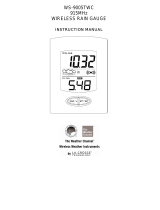Page is loading ...

La Crosse Technology, Ltd. Page 1
724-1710V2 FAQS
The links below will work in most PDF viewers and link to the topic area by clicking
the link. We recommend Adobe Reader version 10 or greater available at:
http://get.adobe.com/reader
CONTENTS
724-1710v2 FAQS ............................................................................................................... 1
Batteries ................................................................................................................................ 2
Install Batteries ................................................................................................................... 2
Rain Station Factory Restart .......................................................................................... 3
Outdoor Sensors ................................................................................................................. 4
Compatible Outdoor Sensors ............................................................................................ 4
Power Requirements .......................................................................................................... 4
Quick Sensor Search .............................................................................................................. 4
Rain .......................................................................................................................................... 4
Rain Readings ...................................................................................................................... 4
Rain History ......................................................................................................................... 5
Reset Current and History Rainfall Readings ................................................................. 5
Clear Rainfall Daily History Records: .................................................................... 5
24 Hour Rainfall Alert ......................................................................................................... 5
Rain Cylinder Graph ........................................................................................................... 6
Rain reads low ..................................................................................................................... 6
Rain reads high ................................................................................................................... 6
Rain shows zeros ................................................................................................................ 7
Rain shows dashes ............................................................................................................. 7
Outdoor Temperature ....................................................................................................... 7
Dashes shown for Outdoor Temperature ........................................................................ 7
Inaccurate Outdoor Temperature Reading ..................................................................... 8
Intermittent Outdoor Temperature .................................................................................. 8
Outdoor Sensor Fell and No Longer Works .................................................................... 8
Outdoor Sensor Drains Batteries Quickly ....................................................................... 9
Outdoor Temperature Is Stuck or OFL ............................................................................ 9
Fahrenheit/Celsius .............................................................................................................. 9
Mounting/Positioning Outdoor Sensors ........................................................................... 9
Position Rain station ..........................................................................................................10
Distance/Resistance/Interference ...................................................................................10

La Crosse Technology, Ltd. Page 2
Rain station ..........................................................................................................................11
How Tall are the Time Numbers? ....................................................................................11
12-Hour or 24-Hour Time Format ...................................................................................11
Power Requirements .........................................................................................................11
Manually Set Time/Date: Program Menu .....................................................................11
Dashes, OFL or Stuck Indoor Temperature ...................................................................12
Inaccurate Indoor Temperature Reading.......................................................................12
Set Time Alarm ..................................................................................................................12
Activate/Deactivate Time Alarm ......................................................................................12
Snooze Alarm .....................................................................................................................13
Rain station has Missing Segments ................................................................................13
Rain station is Dim ............................................................................................................13
Rain station has Distorted Display ..................................................................................13
Rain station Display is Frozen ..........................................................................................13
Rain station is Blank: No Letters, Numbers or Dashed Lines ....................................14
Rain station Drains Batteries Quickly .............................................................................14
Batteries
Half of all warranty issues can be resolved with fresh batteries of the appropriate
voltage.
We suggest name brand alkaline batteries for rain stations.
Use batteries dated at least six years in advance of the current year. Batteries
dated earlier than six years from now may still work, but may be unstable in
performance.
Alkaline batteries manufactured this year will have an expiration date 10 years
in the future. Battery technology has improved and batteries will maintain
voltage longer in storage. However, the environment the batteries reside in for
the 10 years can deplete the power.
Good name brand batteries make less noise, which reduces the chance of RF
(radio frequency) interference from the battery compartment.
A minimum voltage of 1.48V for each battery is necessary for proper
performance.
Install Batteries
TX23R Rain sensor:
1. Press the white tabs on each end of the rain sensor and lift off funnel portion.
2. The battery compartment is under the rocker. Firmly squeeze all four blue tabs
and lift battery compartment off the base and turn upside down.
3. Insert 2 “AA” Alkaline batteries into the TX23R rain sensor.
4. Position the battery compartment over base and press down so all four blue tabs
lock in place.
5. Remove the piece of cardboard from beneath the rocker.

La Crosse Technology, Ltd. Page 3
6. Match the UP arrow on the front of the blue base and the DOWN arrow on the
front of the white funnel portion.
Note: It is important to match up the arrows as the rocker is offset by the
antenna; the funnel needs to center over the rocker.
7. Press the funnel portion onto the base until the white tabs lock back into place.
TX23T Temperature sensor:
1. Insert 2 new AA batteries (not included) into the TX17T outdoor temperature
sensor. Observe the correct polarity.
2. The red LED will flash during transmission.
724-1710v2 Rain Station
1. Insert 2 new AA batteries (not included) into the 724-1710 Rain monitor.
Observe the correct polarity.
2. Leave the rain monitor and sensors sit 5 -10 feet apart for 15 minutes to lock in
both sensors.
3. Both the temperature and the rain sensor should appear on the rain station in
the first minute.
4. Do not press buttons during the first 15 minutes.
5. You can tip the rocker of the rain sensor to simulate rain and receive a reading
to the rain station.
Rain Station Factory Restart
For best results please bring the rain gauge and outdoor sensor 5 feet from the
display unit.
Remove batteries from both sensors and batteries from the display.
With the power removed, press one of the buttons on the display at least 20
times to clear all memory. Please do this even if the display is blank to remove
any random electricity. Verify the display is blank.
It is important with most of our displays to remain without power for at least 15
minutes.
NOTE: Failure to allow a display to rest for 15 minutes can result in failure to
connect with the outdoor sensors or missing segments on the display. The
instruction manual describes a setup for a new unit that has not had time to
build up residual electricity.
Please be sure you are using fresh batteries testing to a minimum of 1.48, on a
voltmeter that reads in numbers.
Place batteries into the rain sensors and outdoor sensor first. Make sure they
are installed according to the diagrams in the battery compartment.
Install batteries into the display according to the diagram in the battery
compartment.
Allow the sensors and display to remain 5 feet apart for 15 minutes to establish
a strong connection. Do not press buttons at this time. You should see a reading
on the outdoor temperature area and zeros for rainfall in the first minute.
PLACE SENSOR OUTSIDE: For optimum 915MHz transmission, place the outdoor
sensor a distance of no more than 330 feet (100 meters, open air) from the Rain
station.
See the section on mounting and distance/resistance/interference
for details on
mounting the outdoor sensor.

La Crosse Technology, Ltd. Page 4
Note: This may not clear the Rain Daily History (Days Ago) Records.
Outdoor Sensors
Compatible Outdoor Sensors
The TX23T Temperature sensor and TX23R Rain sensor (915MHz) will work with
this station.
Power Requirements
TX23T-2-AA batteries
TX23R-2-AA batteries
We recommend alkaline batteries for the sensor.
Quick Sensor Search
Hold the RAIN button for 5 seconds to search for the rain sensor.
The strength signal icon will animate until the sensor signal is received or for 3
minutes if no signal is available.
Hold the ▼ button for 5 seconds to search for the outdoor temperature
sensor. Dashes will flash in the outdoor temperature area.
Rain
Rain Readings
Press and release the RAIN button to view different rain readings in the Rain
Window:
CURRENT: This measures from the start of rainfall until there is no rain
accumulation for 30 minutes. The display will reset to zero when no rain has
fallen for 30 minutes.
1 HR: The rainfall accumulated in the last 1-hour increment. Resets to zero at
the top of each hour.
Example: If rain did not start until 5:50, then 5:50 to 5:59 is considered within
the 5:00 to 6:00 hour rain increment. The data from 6:00 to 7:00 will be the
next hour.
24 HR: Based on the past 24 1-hour increments. This is a running total that
changes hourly.
7 DAYS: Based on the last 7 24-hour readings. This is not a subject to the
calendar. Be sure time and date are set.
MONTH: Total rainfall from the first day of the month to last day of the month.
TOTAL: Total rainfall since powered on or reset.
Note: As time passes without rain, the 1 hour, 24 hour, and 7 day rain totals will
count down to zero.

La Crosse Technology, Ltd. Page 5
Rain History
This rain station will hold rainfall history for 365 days. View rainfall history by
toggling back one day at a time or select a date to view.
One Day at a Time:
1. Press the ▲/CLEAR button to view the rain history when DAYS AGO heading
and the date appear.
2. Press the ▲/CLEAR button repeatedly, to scroll back one day at a time to view
the rainfall daily record (365 days of record history maximum)
By Date Search:
1. Press the ▲/CLEAR button to view the rain history when DAYS AGO heading
and the date appear.
2. In DAYS AGO mode, hold the▲/CLEAR button until the rain station beeps. The
Year will flash.
3. Press the ▲/CLEAR and ▼buttons to select the Year, Month and Date to view
the rainfall.
4. Press SETTINGS button to confirm each setting.
Settings order: 1. Year2. Month 3. Date
If no buttons are pressed for 20 seconds, the rain station will default to normal
mode.
Reset Current and History Rainfall Readings
1. Press the RAIN button to select the value you wish to clear.
2. Hold the ▲/CLEAR button (on back) to clear a value.
3. Each value will need to be cleared individually.
4. Clearing the current values will not change the Days Ago records.
Clear Rainfall Daily History Records:
The 365 day rain history may remain during a battery change to the rain station.
1. To clear these records, after inserting batteries, hold the ▲/CLEAR and ▼
buttons together.
24 Hour Rainfall Alert
The rain station offers a programmable 24 hour rainfall alert.
1. Press the ALERT button to enter Rain Alert Mode.
2. In Alert mode, hold the ALERT button until the rain station beeps, to enter set
mode, for the 24 hour rainfall alert.
3. Press the ▲/▼buttons to adjust the alert value.
4. Press the ALERT button to confirm and exit alert mode.
5. The rainfall alert is automatically armed when set.

La Crosse Technology, Ltd. Page 6
Arm/disarm alert:
Press the ALERT button to enter Rain Alert Mode.
In alert mode, press and release the ALERT button to arm or disarm the alert.
The alert bell icon will show when armed.
When the alert value is reached, the alarm will beep for 5 seconds, then once
each minute.
Press any button to stop the alert from sounding.
Rain Cylinder Graph
The rain cylinder graph, reflects and changes with the rainfall amounts shown on
the top.
• When you are showing Total rain, the cylinder will reflect the total rainfall
amount.
• When you are showing 24 hour rain, the cylinder will reflect the 24 hour rainfall
amount etc.
Press and release the RAIN button to view different rainfall amounts and
observe the changes to the cylinder graph.
Rain reads low
Low rain readings indicate the rain sensor and Professional weather station are
connected.
Check that the rocker tips freely.
Check the funnel and the inside of the rain sensor for insect nests or debris that
may cause loss of rocker motion.
Be sure to mount the rain sensor level.
Complete a Manual Tip Test and a Water Tip Test and compare them:
Manual Tip test: Write down the Total Rain reading or reset the Rain Total to 0.00.
Use the eraser end of a pencil to manually tip the rocker of the rain sensor 10 times
(five each way). Wait at least 2 minutes for all the rain to collect.
Water Tip Test: Write down the Total Rain reading or reset the Rain Total to 0.00.
With Rain Sensor mounted slowly pour water into the funnel to tip the rocker of the
rain sensor 10 times (five each way). Wait at least 2 minutes for all the rain to
collect.
Compare these tests. If they are the same, then the rain is reading correctly. If
the rain readings are different, repeat the test 3 times to avoid human error.
Then look for causes such as mounting too tight or debris clogging the funnel.
Rain reads high
Check for sources of RF (radio frequency) interference
such as other wireless
rain sensors, ham radios or electric transformers.
Keep the Professional weather station six feet from cordless phones or wireless
routers etc.
Complete a Manual Tip Test and a Water Tip Test and compare them:

La Crosse Technology, Ltd. Page 7
Complete a Manual Tip Test and a Water Tip Test and compare them:
Manual Tip test: Write down the Total Rain reading or reset the Rain Total to 0.00.
Use the eraser end of a pencil to manually tip the rocker of the rain sensor 10 times
(five each way). Wait at least 2 minutes for all the rain to collect.
Water Tip Test: Write down the Total Rain reading or reset the Rain Total to 0.00.
With Rain Sensor mounted slowly pour water into the funnel to tip the rocker of the
rain sensor 10 times (five each way). Wait at least 2 minutes for all the rain to
collect.
Compare these tests. If they still read high then contact support.
Rain shows zeros
Zeros indicate the Indoor Station and rain sensor are connected.
Check that the pin the rocker tips on is all the way to the back and that the
rocker tips freely.
Check that there is no cardboard below the rocker. This should be removed after
unboxing.
Check that the funnel is positioned over the rocker. They are offset due to the
antenna.
Check the funnel and the inside of the rain sensor for insect nests or debris that
may cause loss of rocker motion.
Check for proper battery installation.
Check the battery compartment is on firmly and squarely on the station.
Mount the rain sensor level and check that the mounting screws are not too
tight (most common issue).
Use the eraser end of a pencil to manually tip the rocker of the rain sensor 10
times (five each way).
Wait at least 2 minutes for all the rain to collect.
Check the Total Rain on the Indoor Station for a reading.
Complete a factory restart.
Rain shows dashes
Dashes indicate the Indoor Station and rain sensor are not connected.
Check that the battery cover is securely on the rain gauge.
Distance/Resistance can cause loss of sensor signal. This rain gauge reads
directly to the display. Try moving the rain gauge closer to the display.
Check batteries in the rain sensor and the Indoor Station. This is our primary
warranty issue.
Orient the Indoor Station 90 degrees towards the rain sensor for better
reception.
Complete a factory restart.
Outdoor Temperature
Dashes shown for Outdoor Temperature
Dashes means the connection is lost between the rain station and the outdoor
sensor.
Check the reading on the sensor display.

La Crosse Technology, Ltd. Page 8
Batteries often resolve the connection.
Distance/Resistance can cause loss of connection between the sensor and the
Rain station.
Reorientation of the Rain station 90 degrees towards the outdoor sensor may
provide better reception by the antenna.
Try the factory restart
.
Inaccurate Outdoor Temperature Reading
The outdoor sensor reads the environment. When mounted in the home it will
read inside temperature.
When the sensor reads high during the day but not at night it is a positioning
problem.
Side-by-side test: Bring the outdoor sensor in the house and place it next to
the Rain station for 2 hours.
Compare indoor and outdoor temperature. The temperatures should be within 4
degrees to be within tolerance.
If the sensor reads correctly when next to the rain station then try a different
location outside.
Look for heat sources such as sunlight, door or window frames, or reflected
heat.
Intermittent Outdoor Temperature
RF (radio frequency) communication may come and go occasionally. This can be
normal in some environments (e.g. moister climates). If sensor signal is lost,
please wait 2-4 hours for the signal to reconnect on its own.
Move the outdoor sensor to a closer location.
Freezer test: Confirm the rain station is reading the correct outdoor sensor.
Place the sensor in the freezer for an hour and watch the temperature drop on
the rain station.
Indoor distance test: Please complete the Restart
with sensor and rain station
5-10 feet apart and inside to establish a strong connection.
After 15 minutes if there is a reading in the outdoor temperature area, move the
sensor to another room with one wall between the sensor and the rain station.
Observe to see if the temperature remains on consistently for 1-hour.
If the temperature remains on while in the house then it is likely a
distance/resistance
issue. Move the sensor to different locations outside to find a
location where the temperature reading will hold.
Distance/Resistance can cause loss of sensor signal.
Check Batteries.
Outdoor Sensor Fell and No Longer Works
If there is no physical damage to the outdoor sensor, the fall may not have
caused internal damage.
An outdoor sensor that has fallen into a puddle or other standing water or snow
may have water damage.
Sensors are water resistant, not waterproof.
A fall can shock the sensor or the batteries in the sensor.

La Crosse Technology, Ltd. Page 9
Batteries that have fallen on a hard surface may be damaged and unable to
function properly.
Complete a Restart
with fresh batteries.
Use Batteries dated at least six years in advance of the current year. Batteries
dated earlier than six years from now may still work, but may be unstable in
performance.
Outdoor Sensor Drains Batteries Quickly
Test a new set of alkaline batteries. Write down the date of installation and the
voltage of the batteries.
When the batteries fail, please note the date and voltage again. This is helpful in
determining the problem.
Check the distance
and resistance between the sensor and rain station. Sensors
at the end of the range may work while batteries are fresh but not after they
drain a bit.
Check for leaking batteries, which may damage the sensor.
Battery life is over 24 months when using reputable battery brands for both
Alkaline and Lithium batteries.
Outdoor Temperature Is Stuck or OFL
Check Batteries.
Overpowered or underpowered batteries can cause this
reading.
Replace outdoor sensor.
Fahrenheit/Celsius
Enter the program menu
to switch from Fahrenheit to Celsius.
Mounting/Positioning Outdoor Sensors
Rain:
Mount in an open area for a more accurate rain count.
Install the Rain sensor on a level platform that is stationary.
Insert two mounting screws (not included) through the holes in the base of the
rain sensor. Do not over tighten.
Ideally, the Rain sensor should be mounted at least 6 ft in the air and have a
direct line of sight to the display.
The rain sensor should be accessible to allow for periodic cleaning of debris or
insects.
Avoid other wireless rain sensors as this can cause inaccuracy.
The maximum wireless transmission range to the rain station is over 300 feet
(91 meters) in open air, not including walls or floors.
Temperature:
Mount outdoor temperature sensors vertically and under a bit of an overhang.
Protect the outdoor sensor from standing rain or snow, and from the overhead
sun, which can cause it to read incorrectly. Generally, mounting under an eave
or deck rail works well.

La Crosse Technology, Ltd. Page 10
Construct a small roof or box for the sensor if you do not have an overhang.
Please be sure it is well vented.
Mount the sensor on the North side to prevent sun from causing incorrect
readings.
Mount at least 6 feet in the air for a strong signal.
Outdoor sensors are water resistant but not water proof.
Avoid more than one wall between the sensor and the rain station.
Do not mount near electrical wires, transmitting antennas or other items that
will interfere
with the signal.
RF (radio frequency) signals do not travel well through moisture or dirt.
Place the outdoor sensor and the rain station in the desired shaded locations,
and wait approximately 1-hour before permanently mounting the sensor to
ensure that there is proper reception.
Do not mount the sensor on a metal fence. This significantly reduces the
effective range.
Position Rain station
The Rain station has a wide base to sit on a desk or table.
Choose a location 6 feet or more from electronics such as cordless phones,
gaming systems, televisions, microwaves, routers, baby monitors, etc., which
can prevent signal reception.
Place within range
of the outdoor sensors.
Be aware of electrical wires and plumbing within a wall. This will interfere with
signal reception.
The maximum transmitting range in open air is 300-feet (91 meters).
Obstacles such as walls, windows, stucco, concrete, and large metal objects can
reduce the range.
Distance/Resistance/Interference
Distance:
The maximum transmitting range in open air is over 300-feet (91 meters)
between the outdoor sensor and the rain station.
Consider what is in the signal path between the rain station and the sensor.
Consider the distance the rain station is located away from other electronic in
the home.
Resistance:
Obstacles such as walls, windows, stucco, concrete, and large metal objects can
reduce the range.
When considering the distance between the sensor and the rain station (300 feet
open air) cut that distance in half for each wall, window, tree, bush or other
obstruction in the signal path.
Closer is better.
Do not mount the sensor on a metal fence. This significantly reduces the
effective range.
Interference:
Consider items in the signal path between the sensor and the rain station.

La Crosse Technology, Ltd. Page 11
Sometime a simple relocation of the sensor or the rain station will correct the
interference issue.
Windows can reflect the radio signal.
Metal will absorb the RF (radio frequency) signal.
Stucco is held to the wall by a metal mesh.
Transmitting antennas (ham radio, emergency dispatch center, airports, military
base etc.)
Electrical wires (utilities, cable etc.)
Vegetation is full of moisture and reduces signal.
Dirt: Trying to receive a signal through a hill is difficult.
Rain station
How Tall are the Time Numbers?
The time numbers are 0.47 inches tall.
12-Hour or 24-Hour Time Format
Choose to display time in 12-hour or 24-hour format.
Default is 12-hour time.
Use the Program Menu
to switch time formats.
Power Requirements
The Rain station is powered by 2-AA alkaline batteries.
Manually Set Time/Date: Program Menu
• Hold the SETTINGS button to enter time set mode.
• Press the ▲/▼ buttons (back) to adjust a value.
• Press the SETTINGS button to confirm and move to next item.
PROGRAM MENU
1. Hold the SETTINGS button for five seconds.
2. 12Hr will flash. Press the ▲/▼ buttons (back) to select 12 hour or 24 hour time
format.
3. Press the SETTINGS button to confirm and move to set the year.
4. The year will flash. Press the ▲/▼ buttons (back) to adjust the year.
5. Press the SETTINGS button to confirm and move to set the month.
6. The month will flash. Press the ▲/▼ buttons (back) to adjust the month.
7. Press the SETTINGS button to confirm and move to set the date.
8. The date will flash. Press the ▲/▼ buttons (back) to adjust the date.
9. Press the SETTINGS button to confirm and move to set the hour.
10.The hour will flash. Press the ▲/▼ buttons (back) to adjust the hour.
11.Press the SETTINGS button to confirm and move to set the minutes.
12.The minutes will flash. Press the ▲/▼ buttons (back) to adjust the minutes.
13.Press the SETTINGS button to confirm and move to set the weekday language.
14.ENG will flash. Press the ▲/▼ buttons (back) to select French (FRE) or Spanish
(SPA).
15.Press the SETTINGS button to confirm and move to select Fahrenheit or Celsius
temperature display.

La Crosse Technology, Ltd. Page 12
16.°F will flash. Press the ▲/▼ buttons (back) to select °C.
17.Press the SETTINGS button to confirm and move to select inches or millimeters
for rain reading.
18.IN will flash. Press the ▲/▼ buttons to select mm.
19.Press the SETTINGS button to confirm and exit.
Note: The rain station will default out of set mode when no buttons are pressed for
20 seconds
Dashes, OFL or Stuck Indoor Temperature
This is generally a power related issue.
Batteries
may be overpowered or underpowered. Remove batteries from rain
station.
Press any button 20 times. Leave the rain station unpowered for 1-2 hours.
Install fresh alkaline batteries with correct polarity.
If the indoor temperature is still dashes or OFL, the rain station may need to be
replaced.
Inaccurate Indoor Temperature Reading
Side-by-side test: Bring the outdoor sensor in the house and place it next to
the rain station for 2 hours.
Compare indoor and outdoor temperature. The temperature should be within 4
degrees to be within tolerance.
Look for heat sources such as sunlight, door or window frames, or reflected heat
of cold.
Set Time Alarm
1. Press the SNOOZE button to view alarm time.
2. While in alarm mode, hold the SNOOZE button until rain station beeps, to enter
alarm set mode.
3. The alarm hour digit will flash in the time display.
4. Press and release the ▲/CLEAR and ▼ buttons to select the hour.
5. Press and release the SNOOZE button to set the minutes.
6. The minute digits will flash.
7. Press and release the ▲/CLEAR and ▼ buttons to select the minutes.
8. Confirm with the SNOOZE button and exit.
9. The bell icon will show indicating the alarm is active.
10.The bell icon will flash when the alarm is sounding.
Note: The rain station will default out of alarm set mode if no buttons are pressed
for 20 seconds.
Note: This station has a crescendo alarm that will sound for 2 minutes, then shut
off completely.
Activate/Deactivate Time Alarm
The alarm automatically arms when the alarm is set.

La Crosse Technology, Ltd. Page 13
While viewing Alarm Time, press the SNOOZE button to disarm the time alarm.
The bell icon will disappear.
Snooze Alarm
When the alarm sounds, press the SNOOZE button to silence the alarm for 10
minutes.
The snooze function may be repeated.
Hold the SNOOZE to exit snooze mode.
Press any other button to stop the alarm for one day.
Rain station has Missing Segments
This is generally a power related issue.
Batteries
may be overpowered or underpowered. Remove batteries from Rain
station.
Press any button 20 times. Leave the Rain station unpowered for 1-2 hours.
Install fresh alkaline batteries with correct polarity.
Rain station is Dim
Most rain stations have a gray background. Place the rain station at eye level. Is
it still dim?
Rain stations that sit in the sunlight can develop a cloudy film over time.
This is generally a power related issue.
Batteries
may be overpowered or underpowered. Remove batteries from rain
station.
Press any button 20 times. Leave the rain station unpowered for 1-2 hours.
Install fresh alkaline batteries with correct polarity.
Rain station has Distorted Display
On a brand new rain station, check for thin plastic films of printed scratch guard
that may be on the screen. This thin piece of plastic has printed numbers for
store displays.
With all power removed the rain station should be blank.
If numbers still appear, please check for scratch guard.
Check that the batteries polarity is correct.
This is generally a power related issue.
Batteries
may be overpowered or underpowered. Remove batteries from Rain
station.
Press any button 20 times. Leave the batteries out of the display for 2 hours.
Rain station Display is Frozen
On a brand new rain station, check for thin plastic films of printed scratch guard
that may be on the screen. This thin piece of plastic has printed numbers for
store displays. This can make the rain station display appear “frozen”.
With all power removed the rain station should be blank.
If numbers still appear, please check for scratch guard.
Check that the batteries are installed correctly.

La Crosse Technology, Ltd. Page 14
This is generally a power related issue.
Batteries
may be overpowered or underpowered. Remove batteries from rain
station.
Press any button 20 times. Leave the batteries out of the display for 2 hours.
Rain station is Blank: No Letters, Numbers or Dashed Lines
Check that the batteries are installed with correct polarity.
Batteries
may be overpowered or underpowered. Remove batteries from rain
station.
Press any button 20 times. Leave the batteries out of the display for 2 hours.
Rain station Drains Batteries Quickly
Test a new set of alkaline batteries. Write down the date of installation and the
voltage of the batteries.
When the batteries fail, please note the date and voltage again. This is helpful in
determining the problem.
Check for leaking batteries, which may damage the rain station.
Battery life is over 12 months when using reputable battery brands.
/