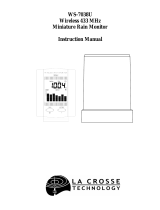Page is loading ...

Model: 724-1710v2
Instructional Manual
Current Date: 070715
Wireless Rain Station
with Indoor/Outdoor Temperature
Table Of Contents
Button Location
Assembly and Setup
TX23R Rain Sensor
TX23T Temperature Sensor
724-1710v2 Rain Station
LCD Features
Button Functions
Settings
Rainfall Alert (24 Hour)
Activate/Deactivate Alert
Low Battery Icons
Rain Readings and
Cylinder Graph
Clear Current Rainfall Readings
Rainfall Daily History
(365 days maximum)
-----------
Clear Daily History Records
Time Alarm
Activate/Deactivate Time Alarm
Snooze
Search for Rain Sensor
Search for Temperature Sensor
Position Rain Sensor
Position Temperature Sensor
Warranty and Support
Care and Maintenance
FCC Statement
1
5
4
2
2
5
10
9
9
11
7
6
9
11
12
12
12
12
15
14
13
13
13
13
15
16
-----------------
------------
-------------
----
-------
--------------------
---------------
-------------------------
--------
-------
--------------
------------------
-
------------------
----------
----------
----------
---
----
-----------
----------
---------------------------
----------------------
-
-
Specifications
Canada Statement
--------------
17

Page | 1 724-1710v2 www.lacrossetechnology.com/support 724-1710v2 www.lacrossetechnology.com/support Page | 2
Button Location
1. Front View
1
Alarm Snooze
Front Buttons
2
Time Settings
3
History Rain
4
Rain Alert
2
1 3
4
Back View
TX Search
Back Buttons
Daily History/Clear
1
2
1
2
Assembly and Setup
TX23R Rain Sensor
1. Press the two tabs on each end of the rain sensor and lift off the
funnel portion.
Push both
white tabs
on each
side
Lets identify the parts of the rain sensor.
Base
Tabs either end
of funnel portion
Funnel Portion
Rocker
Tabs for Battery
Compartment

724-1710v2 www.lacrossetechnology.com/support Page | 4
2. The battery compartment is under the rocker. Firmly squeeze all four
tabs and lift battery compartment off of base and turn it upside down
to show battery compartment.
3. Insert 2 “AA” Alkaline batteries below the rocker of the TX23R rain
sensor.
AA
AA
Two “AA” Batteries
Tabs
4. Position the battery compartment over base and press down so all four
tabs lock in place.
Make sure the alignment tab is facing
the arrow on the base.
5. Match the UP arrow on the front of the blue base and the DOWN arrow
on the front of the white funnel portion.
6. Press down until the white tabs lock in place.
Note: It is important to match up the arrows, as the rocker is
offset by the antenna; the funnel needs to center over the rocker
in order to record rainfall.
TX23T Temperature Sensor
1. Insert batteries into the outdoor temperature sensor.
Observe the correct polarity.
2. The red LED will ash during transmission.
2 “AA”
Batteries
AA
AA
Arrows
Red
LED
Page | 3 724-1710v2 www.lacrossetechnology.com/support

724-1710v2 www.lacrossetechnology.com/support Page | 6
724-1710v2 Rain Station
1. Insert batteries into the rain station.
Observe the correct polarity.
2. Leave the rain station and sensors
sit 5 -10 feet apart for 15 minutes
to lock in both sensors.
3. Both the temperature and the rain
sensor should appear on the rain
station in the rst minute.
4. You can tip the rocker of the rain
sensor to simulate rain and receive
a reading to the rain station.
5. After 15 minutes mount the rain
sensor in an open area outside.
Mount the temperature sensor in a
shaded location outside.
AA
AA
LCD Features
Rainfall Alert Icon
Rain Sensor Reception Icon
Rainfall: Current, 1hour, 24 Hour,
7 days, Month, and Total
Time, Date, Days Ago
Rainfall History
Indoor Temperature
Outdoor Temperature
Rainfall Graph
2
1
5
6
3
4
7
Button Functions
SETTINGS Button (Time)
Normal Mode:
Hold to enter settings mode.
Settings Mode:
Press to conrm a setting and
move to next item.
SNOOZE Button (Alarm)
Normal Mode:
Press to view Alarm time.
Alarm Mode:
Hold to set Alarm time.
Press to arm/disarm alarm.
Alarm Ringing:
Press to arm snooze feature for
10 minutes.
Snooze Mode:
Press to exit snooze mode.
ALERT Button (Rain)
Normal Mode:
Hold to enter rain alert mode.
Press to view rain alert
Alerts Mode:
Press to arm/disarm rain alert
RAIN Button (History)
Normal Mode:
Hold to search for rain sensor.
Press to view current rain
readings. (1HR, 24HR, 7 DAYS,
MONTH, TOTAL)
Page | 5 724-1710v2 www.lacrossetechnology.com/support

724-1710v2 www.lacrossetechnology.com/support Page | 8
1. 12Hr (default) or 24Hr time
2. Select Year
3. Select Month
5. Select Hour
4. Select Date
or
6. Select Minutes
7. Set Language
or
or
8. Set Fahrenheit or Celsius
or
9. Select Inches or Millimeter
or
UP ARROW (Daily History, Clear)
Normal Mode:
Hold to clear current rainfall
readings.
Press to view Days Ago
History
Days Ago History Mode:
Press to history 1 day at a
time.
Hold to search history by date.
Settings Mode:
Press to increase a value.
DOWN ARROW (TX Search)
Normal Mode:
Hold to search for outdoor
temperature sensor.
Settings Mode:
Press to decrease a value.
Back Buttons
Settings
Hold the SETTINGS button to enter
set mode.
Press the ARROW buttons (back)
to adjust a value.
Press the SETTINGS button to conrm
and move to next item.
Settings order:
1. 12/24 hour
2. Year
3. Month
4. Date
5. Hour
6. Minutes
7. Language (English/Spanish/French)
8. °F/°C
9. MM/IN (millimeters or inches for rain)
Note: The rain station will default out of set mode when no buttons
are pressed for 20 seconds.
Page | 7 724-1710v2 www.lacrossetechnology.com/support

CURRENT
724-1710v2 www.lacrossetechnology.com/support Page | 10
Activate/Deactivate Rainfall Alert
In alert mode press and release the ALERT button
to activate or deactivate the alert.
The alert bell icon will show when active.
When the alert value is reached, the alarm will
beep for 5 seconds, then once each minute.
Press any button to stop the alert from sounding
Rainfall Alert (24 Hour)
1. Press the ALERT button to enter
Rain Alert Mode.
2. In Alert mode, hold the ALERT
button until the rain station
beeps to set the 24 hour rainfall
alert.
3. Press the ARROW buttons to
adjust the alert value.
4. Press the ALERT button to
conrm.
Low Battery Indicators
Rain sensor batteries
Rain station batteries
Temperature sensor
batteries
2
1
3
1
2
3
Rain Readings and Cylinder Graph
Rain readings with a corresponding cylinder graph. Press and release the
RAIN button to view rain readings in the Rain Window.
Rain readings from the start of a rain event
until no rain accumulation for 30 minutes.
This will reset to zero after 30 minutes of
no rainfall.
1 HR
Rainfall of the last 12 consecutive 5
minutes of rainfall. Example: if rain started
at 5:50, the data from 5:50 to 6:49 means
1 HR. Reading resets to zero at the top of
each hour.
24 HR
Based on the past 24, 1-hour increments.
This is a running total that changes hourly.
7 DAYS
Based on the last 7, 24-hour readings.
This is not a subject to the calendar.
Be sure time and date are set.
MONTH
Total rainfall from the rst day of the
month to last day of the month.
TOTAL
Total rainfall since powered on or reset.
Note: As time passes without rain, the 1 hour, 24 hour, and 7 day
rain totals will count down to zero.
Page | 9 724-1710v2 www.lacrossetechnology.com/support

724-1710v2 www.lacrossetechnology.com/support Page | 12
Clear Rainfall Daily History Records
Remove batteries.
Insert batteries.
Hold the ARROW buttons together.
Note: removing batteries will clear all current readings.
Rainfall Daily History Record
(up to 365 days)
View rainfall history by toggling back one day
at a time or search by date.
One Day at a Time:
Press the UP ARROW button to view the
rain history.
DAYS AGO and the date appear.
Press UP ARROW button repeatedly, to
scroll back one day at a time.
(365 days of record history maximum)
Search by Date:
1. Press the UP ARROW button to view the
rain history. 2. DAYS AGO heading and the
date appear.
3. In DAYS AGO mode, hold the UP ARROW
until the rain station beeps.
4. The Year will ash. Press the ARROW
buttons to select the Year.
5. Press SETTINGS button to conrm and
move to Month.
6. The Month will ash. Press the ARROW
buttons to select the Month.
7. Press SETTINGS button to conrm and
move to the Date.
8. The Date will ash. Press the ARROW
buttons to select the Date.
9. Press SETTINGS button to conrm and
exit.
Clear Current Rainfall Readings
Press the RAIN button to select which rainfall reading to clear.
Hold the UP ARROW button to clear the individual record.
Each record can be cleared individually.
This will not clear histroy (DAYS AGO) records.
Note: If no buttons are pressed for 20 seconds, the rain station
will default to normal mode.
Time Alarm
1. Press the SNOOZE button to enter alarm mode.
2. In alarm mode, hold the SNOOZE button to set alarm.
3. Press the ARROW buttons (back) to adjust a value.
4. Press the SNOOZE button to conrm and move to next item.
Settings order:
1. Hour
2. Minutes
Snooze
Activate/Deactivate Time Alarm
The alarm automatically activates when you set the alarm time.
To activate or deactive the alarm at any time:
Press the SNOOZE button to enter alarm mode.
Press and release the SNOOZE button to activate and deactive the
time alarm.
The alarm bell icon will show when active.
When the alarm sounds, press the SNOOZE button to silence the
alarm for 10 minutes.
The snooze function may be repeated.
Hold the SNOOZE to exit snooze mode.
Press any other button to stop the alarm for one day.
Alarm Icon
Page | 11 724-1710v2 www.lacrossetechnology.com/support

724-1710v2 www.lacrossetechnology.com/support Page | 14
Position Rain Sensor TX23R
1. Mount in an open area for a more accurate rain count.
2. Install the Rain sensor on a level platform that is stationary.
3. Insert two mounting screws (not included) through the holes in
the base of the rain sensor.
4. Ideally, the Rain sensor should be mounted at least 6 ft in the
air and have a direct line of sight to the display.
5. The rain sensor should be accessible to allow for periodic
cleaning of debris or insects.
6. The maximum wireless transmission range to the rain station is
over 300 feet (91 meters) in open air, not including walls or
oors.
Position Temperature Sensor TX23T
1. Mount the Outdoor Sensor on a north-facing wall or in any
well shaded area. Under an eave or deck rail is preferred.
2. Insert one mounting screw (not included) through the hole
at the top of the outdoor sensor.
3. The maximum wireless transmission range to the rain station
is over 300 feet (91 meters) in open air, not including walls or
oors.
4. Be sure the outdoor sensor is mounted vertically.
Indoor
Temperature Range: +14°F to 140°F (-10°C to 60°C)
Outdoor Temperature Range: -40°F to 140°F (-40°C to 60°C)
Distance: Over 330ft. (100 meters)
RF 915MHz (open air)
Rain Up to 99.99 inches (999.9 mm)
Battery
Life
Dimensions
Rain Station: 4.27” L x 1.48” W x 3.88” H
(108 x 38 x 99 mm)
TX23T Sensor: 1.67” L x 0.79” W x 6.1” H
(42.5 x 20 x 155 mm)
Specications
Distance: Over 330ft. (100 meters)
RF 915MHz (open air)
Batteries
(not included)
RainStation: 2-AA, IEC, LR6 batteries
Rain Sensor: 2-AA, IEC, LR6 batteries
Temperature Sensor: 2-AA, IEC, LR6 batteries
TX23R Sensor: 6.00” L x 5.10” W x 4.21” H
(152 x 130 x 107mm)
Over 12 months when using reputable batteries
Search for Rain Sensor
Hold the RAIN button for three seconds.
The rain reception icon will ash while searching for
the sensor.
The reception icon will be solid when connected to
rain sensor.
Search for Temperature Sensor
Hold the DOWN arrow button for three seconds.
The temperature area will ash dashes.
Temperature reading = connected.
Page | 13 724-1710v2 www.lacrossetechnology.com/support

FCC Statement
Care and Maintenance
Do not mix old and new batteries
Do not mix Alkaline, Standard, Lithium or Rechargeable Batteries.
Always purchase the correct size and grade of battery most suitable for
intended use.
Replace all batteries of a set at the same time.
Clean the battery contacts and also those of the device prior to battery
installation.
Ensure the batteries are installed with correct polarity (+and -).
Remove batteries from equipment which is not to be used for an ex-
tended period.
Remove expired batteries promptly.
Page | 15 724-1710v2 www.lacrossetechnology.com/support
This equipment has been tested and found to comply with the limits for a
Class B digital device, pursuant to part 15 of the FCC Rules. These limits
are designed to provide reasonable protection against harmful interfer-
ence in a residential installation. This equipment generates, uses and
can radiate radio frequency energy and, if not installed and used in ac-
cordance with the instructions, may cause harmful interference to radio
communications. However, there is no guarantee that interference will
not occur in a particular installation. If this equipment does cause
harmful interference to radio or television reception, which can be
determined by turning the equipment off and on, the user is encouraged
to try to correct the interference by one or more of the following
measures:
• Reorient or relocate the receiving antenna.
• Increase the separation between the equipment and receiver.
• Connect the equipment into an outlet on a circuit different from that to
which the receiver is connected.
• Consult the dealer or an experienced radio/TV technician for help.
This device must not be co-located or operating in conjunction with any
other antenna or transmitter.
Operation is subject to the following two conditions:
(1) This device may not cause harmful interference, and
(2) This device must accept any interference received, including interfer-
ence that may cause undesired operation.
Caution!
The manufacturer is not responsible for any radio or TV interference
caused by unauthorized modications to this equipment. Such modica-
tions could void the user authority to operate the equipment.
All rights reserved. This manual may not be reproduced in any form,
even in part, or duplicated or processed using electronic, mechanical or
chemical process without the written permission of the publisher.
This booklet may contain errors or misprints. The information it contains
is regularly checked and corrections are included in subsequent editions.
We disclaim any responsibility for any technical error or printing error, or
their consequences.
All trademarks and patents are recognized.
724-1710v2 www.lacrossetechnology.com/support Page | 16
Warranty and Support
La Crosse Technology, Ltd. provides a 1-year limited time warranty
(from date of purchase) on this product relating to manufacturing
defects in materials & workmanship.
Before returning a product, please contact our friendly customer
support with questions or visit our online help:
Phone: 1-608-782-1610
Online Product Support:
www.lacrossetechnology.com/support
Product Registration:
www.lacrossetechnology.com/support/register
View full warranty details online at:
www.lacrossetechnology.com/warranty_info.pdf
Warranty Address:
La Crosse Technology, Ltd
2830 S. 26th St.
La Crosse, WI 54601
Protected under U.S. Patents:
5,978,738 | 6,076,044 |RE43903

Page | 17 724-1710v2 www.lacrossetechnology.com/support
This device complies with Industry Canada’s licence-exempt RSSs.
Operation is subject to the following two conditions:(1) This device may
not cause interference; and(2) This device must accept any interference,
including interference that may cause undesired operation of the device.
Cet appareil est conforme aux CNR exemptes de licence d’Industrie
Canada . Son fonctionnement est soumis aux deux conditions suivantes
:( 1 ) Ce dispositif ne peut causer d’interférences ; et( 2 ) Ce dispositif
doit accepter toute interférence , y compris les interférences qui peuvent
causer un mauvais fonctionnement de l’appareil.
Canada Statement
/