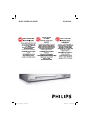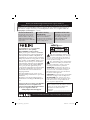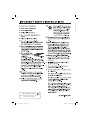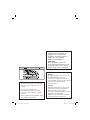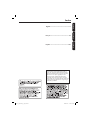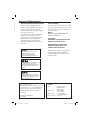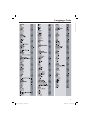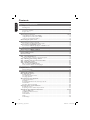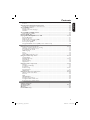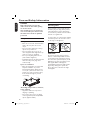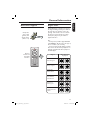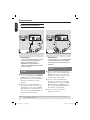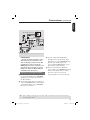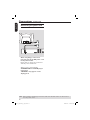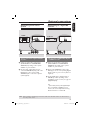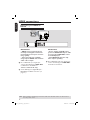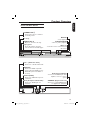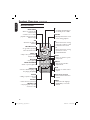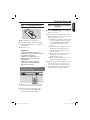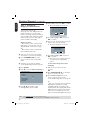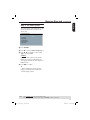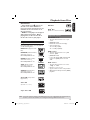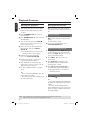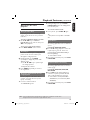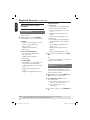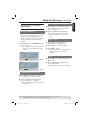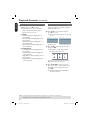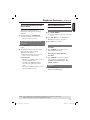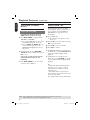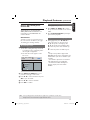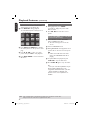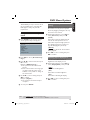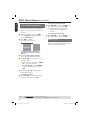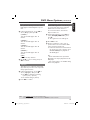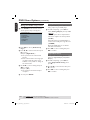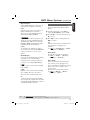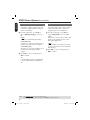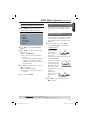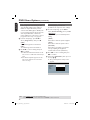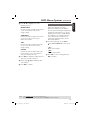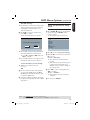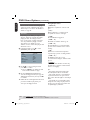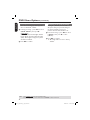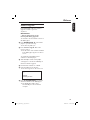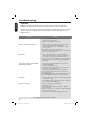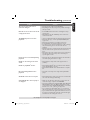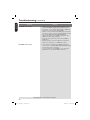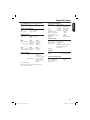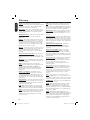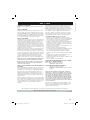Philips DVP3960/37 User manual
- Category
- DVD players
- Type
- User manual
This manual is also suitable for

DVP3960DVD VIDEO PLAYER
01-53_dvp3960_37_eng2.indd 101-53_dvp3960_37_eng2.indd 1 2006-12-28 11:24:28 AM2006-12-28 11:24:28 AM

English
2
Return your Product Registration Card or register online at
www.philips.com/usasupport today to get the very most from your purchase.
Registering your model with PHILIPS makes you eligible for all of the valuable benefits listed below, so
don't miss out. Complete and return your Product Registration Card at once, or register online at
www.philips.com/usasupport to ensure:
Visit our World Wide Web Site at http://www.philips.com/usasupport
Congratulations on your purchase,
and welcome to the “family!”
Dear PHILIPS product owner:
Thank you for your confidence in PHILIPS.
You’ve selected one of the best-built, best-
backed products available today.We’ll do
everything in our power to keep you happy
with your purchase for many years to come.
As a member of the PHILIPS “family,” you’re
entitled to protection by one of the most
comprehensive warranties and outstanding
service networks in the industry.What’s
more, your purchase guarantees you’ll
receive all the information and special offers
for which you qualify, plus easy access to
accessories from our convenient home
shopping network.
Most importantly, you can count on our
uncompromising commitment to your total
satisfaction.
All of this is our way of saying welcome -
and thanks for investing in a PHILIPS prod-
uct.
P.S. To get the most from your PHILIPS
purchase, be sure to complete and
return your Product Registration Card
at once, or register online at:
www.philips.com/usasupport
*Proof of Purchase
Returning the enclosed card
guarantees that your date of
purchase will be on file, so no
additional paperwork will be
required from you to obtain war-
ranty service.
*Product Safety
Notification
By registering your product,
you'll receive notification -
directly from the manufacturer
- in the rare case of a product
recall or safety defect.
*Additional Benefits
Registering your product guar-
antees that you'll receive all of
the privileges to which you're
entitled, including special
money-saving offers.
For Customer Use
Enter below the Serial No. which is located
on the rear of the cabinet. Retain this
information for future reference.
Model No. __________________________
Serial No. __________________________
Know these
safetysymbols
This “bolt of lightning” indicates unin-
sulated material within your unit may
cause an electrical shock. For the safety of
everyone in your household, please do not
remove product covering.
The “exclamation point” calls attention
to features for which you should read
the enclosed literature closely to prevent
operating and maintenance problems.
WARNING: To reduce the risk of fire or
electric shock, this apparatus should not be
exposed to rain or moisture and objects
filled with liquids, such as vases, should not
be placed on this apparatus.
CAUTION: To prevent electric shock, match
wide blade of plug to wide slot, fully insert.
ATTENTION: Pour éviter les choc élec-
triques, introduire la lame la plus large de la
fiche dans la borne correspondante de la
prise et pousser jusqu’au fond.
CAUTION
RISK OF ELECTRIC SHOCK
DO NOT OPEN
CAUTION: TO REDUCE THE RISK OF ELECTRIC SHOCK, DO NOT
REMOVE COVER (OR BACK). NO USER-SERVICEABLE PARTS
INSIDE. REFER SERVICING TO QUALIFIED SERVICE PERSONNEL.
01-53_dvp3960_37_eng2.indd 201-53_dvp3960_37_eng2.indd 2 2006-12-28 11:24:35 AM2006-12-28 11:24:35 AM

English
3
Class II equipment symbol
This symbol indicates that the unit has
a double insulation system
01-53_dvp3960_37_eng2.indd 301-53_dvp3960_37_eng2.indd 3 2006-12-28 11:24:36 AM2006-12-28 11:24:36 AM

4
WARNING
To reduce the risk of re or electric shock,
do not expose this equipment to rain or
moisture.
Use of controls or adjustments or
performance of procedures other than
herein may result in hazardous radiation
exposure.
The set complies with the FCC-Rules, Part B
15 and with 21 CFR 1040.10.
Canada
English:
This digital apparatus does not exceed
the Class B limits for radio noise
emissions from digital apparatus as set
out in the Radio Interference Regulations
of the Canadian Department of
Communications.
Français:
Cet appareil numérique n’emet pas de
bruits radioélectriques dépassant les
limites applicables aux appareils
numériques de Class B prescrites dans le
Règlement sur le Brouillage
Radioélectrique édicté par le Ministère
des Communications du Canada.
ATTENTION
L’utilisation des commandes ou
réglages ou le non-respect des
procédures ci-incluses peuvent se
traduire par une exposition
dangereuse à l’irradiation.
ATENCIÓN
El uso de mando o ajustes o la
ejecucción de métodos que no sean
los aquí descritos puede ocasionar
peligro de exposición a radiación.
01-53_dvp3960_37_eng2.indd 401-53_dvp3960_37_eng2.indd 4 2006-12-28 11:24:37 AM2006-12-28 11:24:37 AM

EnglishFrançaisEspañol
Index
English ------------------------------------------6
Español --------------------------------------102
Français -------------------------------------- 54
This product incorporates copyright protection
technology that is protected by method claims of
certain U.S. patents and other intellectual property
rights owned by Macrovision Corporation and other
rights owners. Use of this copyright protection
technology must be authorized by Macrovision
Corporation, and is intended for home and other
limited viewing uses only unless otherwise authorized
by Macrovision Corporation. Reverse engineering or
disassembly is prohibited.
01-53_dvp3960_37_eng2.indd 501-53_dvp3960_37_eng2.indd 5 2006-12-28 11:24:37 AM2006-12-28 11:24:37 AM

English
6
LASER
Type Semiconductor laser
InGaAlP (DVD)
AIGaAs (CD)
Wave length 658 nm (DVD)
790 nm (CD)
Output Power 7.0 mW (DVD)
10.0 mW (VCD/CD)
Beam divergence 60 degrees
General Information
Environmental Information
All unnecessary packaging has been
omitted. The packaging has been made
easy to separate into two materials;
cardboard (box) and polyethylene (bags,
protective foam sheet).
Your DVD player consists of materials
which can be recycled and reused if
disassembled by a specialised company.
Please observe the local regulations
regarding the disposal of packaging
materials, exhausted batteries and old
equipment.
Laser Safety
This unit employs a laser. Due to possible
eye injury, only a quali ed service person
should remove the cover or attempt to
service this device.
NOTE:
Pictures shown maybe different
between countries.
CAUTION:
WARNING LOCATION: ON THE
BACKPLATE OF THE SET
NEVER MAKE OR CHANGE
CONNECTIONS WITH THE
POWER SWITCHED ON.
For Customer Use:
Read carefully the information located at
the bottom or rear of your DVD Video
player and enter below the Serial No.
Retain this information for future
reference.
Model No. DVP 3960
Serial No. ___________________
Speci cations are subject to change without
notice. Trademarks are the property of
Koninklijke Philips Electronics N.V. or their
respective owners.
Windows Media and the Windows logo
are trademarks, or registered
trademarks of Microsoft Corporation
in the United States and/or other
countries.
Manufactured under license from
Dolby Laboratories, “Dolby”
and the double-D symbol are
trademarks of Dolby Laboratories.
l o g o . i n d d 1 2 0 0 6 - 0 3 - 2 1 1 0 : 2 5 : 3 6 A M
l o g o . i n d d 1 2 0 0 6 - 0 3 - 2 1 1 0 : 2 5 : 3 6 A M
DivX Certied products: “DivX ”,
“DivX Certied” and associated logos
are trademarks of DivX , Inc. and
are used under license.
01-53_dvp3960_37_eng2.indd 601-53_dvp3960_37_eng2.indd 6 2006-12-28 11:24:38 AM2006-12-28 11:24:38 AM

English
7
Language Code
01-53_dvp3960_37_eng2.indd 701-53_dvp3960_37_eng2.indd 7 2006-12-28 11:24:38 AM2006-12-28 11:24:38 AM

English
8
Contents
Care and Safety Information
Setup .....................................................................................................................................................................10
Cleaning discs .....................................................................................................................................................10
General Information
Accessories supplied ........................................................................................................................................ 11
Region codes ....................................................................................................................................................... 11
Connections
Connecting to television ..................................................................................................12~13
Using Composite Video jacks (CVBS) .........................................................................................................12
Using Component Video jacks (YPbPr) ......................................................................................................12
Using an accessory RF modulator ................................................................................................................13
Connecting the power cord ...................................................................................................14
Optional connections
Connecting to an stereo system ...........................................................................................15
Stereo system has Right/Left Audio In jacks .............................................................................................15
Connecting to a digital AV receiver .....................................................................................15
Receiver has a PCM, Dolby Digital or MPEG decoder ...........................................................................15
HDMI connections
Connecting to a HDMI or DVI TV ........................................................................................16
Product Overview
Front and Rear panels .............................................................................................................17
Remote Control .......................................................................................................................18
Getting Started
Step 1: Inserting Batteries .....................................................................................................19
Using the remote control to operate the system ....................................................................................19
Step 2: Finding your viewing channel ...................................................................................19
Step 3: Setting up Progressive Scan feature .......................................................................20
Step 4: TV color system .........................................................................................................21
Step 5: Setting the language ..................................................................................................22
On-screen display (OSD) language ..............................................................................................................22
Audio, Subtitle and Disc menu languages ...................................................................................................22
Playback from Disc
Playable discs ...........................................................................................................................23
Supported formats ............................................................................................................................................23
Playback Features
Starting disc playback .............................................................................................................24
Basic playback controls ..........................................................................................................24
Pausing playback.................................................................................................................................................24
Selecting title/chapter/track ...........................................................................................................................24
Stopping playback ..............................................................................................................................................24
Operations for video playback ..............................................................................................25
Using the Disc Menu ........................................................................................................................................25
Zooming in ..........................................................................................................................................................25
Resuming playback from the last stopped point .......................................................................................25
Slow Motion ........................................................................................................................................................25
Forward / Reverse Searching .........................................................................................................................25
Selecting various repeat functions .......................................................................................26
Repeat play mode ..............................................................................................................................................26
Repeating a section within a chapter/track ................................................................................................26
Viewing the disc playback information ......................................................................... 27~28
Using the OSD menu .......................................................................................................................................27
Title/Chapter/Track selection .......................................................................................................................27
Time Search ........................................................................................................................................................27
Audio/Subtitle.....................................................................................................................................................27
Angle .....................................................................................................................................................................27
Time Display .......................................................................................................................................................28
01-53_dvp3960_37_eng2.indd 801-53_dvp3960_37_eng2.indd 8 2006-12-28 11:24:38 AM2006-12-28 11:24:38 AM

English
9
Contents
Preview .................................................................................................................................................................28
Viewing Audio CD playback information ............................................................................29
Disc Go To / Track Go To / Track Selection .............................................................................................29
Special DVD Features .............................................................................................................29
Playing a Title ......................................................................................................................................................29
Changing the Audio Language ........................................................................................................................29
Subtitles ................................................................................................................................................................29
Special VCD and SVCD Feature ...........................................................................................30
Playback Control (PBC) ..................................................................................................................................30
Playing a DivX
®
disc .................................................................................................................30
Playing MP3/WMA/JPEG Picture CD ............................................................................. 31-32
General Operation ...........................................................................................................................................31
Playback selection .............................................................................................................................................31
Playback with multi-angles (JPEG) ................................................................................................................31
Preview Function (JPEG) .................................................................................................................................32
Zoom picture (JPEG) .......................................................................................................................................32
Playing MP3/WMA music and JPEG picture simultaneously .................................................................32
DVD Menu Options
Using the General setup menu ....................................................................................... 33~35
Locking / Unlocking the disc for viewing ....................................................................................................33
Dimming player’s display screen ...................................................................................................................33
Programming disc tracks .................................................................................................................................34
OSD Language ....................................................................................................................................................34
Sl eep ......................................................................................................................................................................35
Lip Sync ................................................................................................................................................................35
DivX
®
VOD registration code .......................................................................................................................35
Using the Audio setup menu .......................................................................................... 36~38
Analog Output ...................................................................................................................................................36
Digital Audio Setup ................................................................................................................................... 36~37
Sound Mode ........................................................................................................................................................37
CD Upsampling ..................................................................................................................................................38
Night Mode ........................................................................................................................................................38
Using the Video setup menu ........................................................................................... 39~43
TV Type ................................................................................................................................................................39
Setting the TV Display .....................................................................................................................................39
Progressive ..........................................................................................................................................................40
Picture Setting ............................................................................................................................................40~41
Closed Caption ..................................................................................................................................................41
HDMI Setup ................................................................................................................................................42~43
Using the Preference setup menu .................................................................................43~46
Subtitle / Audio / Disc Menu ..........................................................................................................................44
Parental ................................................................................................................................................................44
PBC ........................................................................................................................................................................45
MP3/JPEG Menu .................................................................................................................................................45
Changing the Password ....................................................................................................................................45
Setting the DivX
®
Subtitle font ......................................................................................................................46
Restoring to the original settings..................................................................................................................46
Others
Software Upgrade ...................................................................................................................47
Troubleshooting ...............................................................................................................48~50
Speci cations ...........................................................................................................................51
Glossary ....................................................................................................................................52
Limited Warranty ...................................................................................................................53
01-53_dvp3960_37_eng2.indd 901-53_dvp3960_37_eng2.indd 9 2006-12-28 11:24:39 AM2006-12-28 11:24:39 AM

English
10
Care and Safety Information
DANGER!
High voltage! Do not open the
device. You run the risk of getting
an electric shock.
The machine does not contain any
user-serviceable parts. Please leave
all maintenance work to quali ed
personnel.
Setup
Finding a suitable location
– Place the set on a at, hard and stable
surface. Do not place the set on a
carpet.
– Do not put any equipment or heavy
objects on top of the set.
– Do not position the set on top of
other equipment that might heat it up
(such as receiver or ampli er).
–
Do not put anything under the set
(such as CDs, magazines).
– Install this unit near the AC outlet and
where the AC power plug can be
reached easily.
Space for ventilation
– Place the apparatus in a location with
adequate ventilation to prevent
internal heat build up. Allow at least
10 cm (4.0”) clearance from the rear
and the top of the set and 5cm (2.0”)
from the left and right to prevent
overheating.
10cm (4.0")
10cm (4.0")
5cm (2.0")
5cm (2.0")
Avoid high temperatures, moisture,
water and dust
– Apparatus shall not be exposed to
dripping or splashing.
– Do not place any sources of danger
on the apparatus (such as liquid lled
objects, lighted candles).
Cleaning discs
Some problems occur because the disc
inside the player is dirty (frozen picture,
sound disruptions, picture distortions).
To avoid these problems, discs should be
cleaned on a regular basis.
To clean a disc, use a micro bre cleaning
cloth and wipe the disc from the center
to the edge in a straight line.
CAUTION!
Do not use solvents such as benzene,
thinner, commercially available cleaners,
or anti-static sprays intended for analog
discs. Since the optical unit (laser) of the
DVD player operates at a higher power
than regular DVD or CD players,
cleaning CDs intended for DVD or CD
players may damage the optical unit
(laser). Therefore, refrain from using a
cleaning CD.
01-53_dvp3960_37_eng2.indd 1001-53_dvp3960_37_eng2.indd 10 2006-12-28 11:24:39 AM2006-12-28 11:24:39 AM

English
11
General Information
Accessories supplied
ALL
4
Region
U.S.A. and
Canada regions
U.K and
Europe regions
Asia Paci c,
Taiwan, Korea
Australia,
New Zealand,
Latin America
Russia and
India regions
China, Calcos Islands,
Walls and Futuna
Islands
ALL
ALL
5
6
Discs that can
be played
ALL
1
ALL
ALL
2
3
Remote
control and
two AAA
batteries
Region codes
This DVD player is designed to support
the Region Management System. Check
the regional code number on the disc
package. If the number does not match
the player’s region number (see table
below), the player may be unable to
playback the disc.
Tips:
– It may not be possible to play CD-R/RW
or DVD-R/RW in all cases due to the type of
disc or condition of the recording.
– If you are having trouble playing a certain
disc, remove the disc and try a different one.
Improper formatted disc will not played on
this DVD player.
SUBTITLE
ZOOM
AUDIO
REPEAT
REPEAT A-B
STOP
PLAY/PAUSE
MUTE
SETUP
TITLE
RETURN
MENU
DISC
DISPLAY
NEXT
PREV
Composite
video cable
(yellow) and
Audio cables
(white, red)
01-53_dvp3960_37_eng2.indd 1101-53_dvp3960_37_eng2.indd 11 2006-12-28 11:24:40 AM2006-12-28 11:24:40 AM

English
12
AUDIO OUT
DIGITAL
OUT
TV OUT
COAXIAL
COMPONENT VIDEO OUT
HDMI OUT
AUDIO
IN
V (Pr/Cr)
U (Pb/Cb)
Y
S-VIDEO
IN
VIDEO IN
COMPONENT
VIDEO IN
AUDIO
OUT
V (Pr/Cr)
U (Pb/Cb)
Y
S-VIDEO
IN
VIDEO IN
COMPONENT
VIDEO IN
1
2
IMPORTANT!
– The progressive scan video quality
is only possible when using YPbPr
and a progressive scan television is
required.
Using Component Video jacks
(YPbPr)
A
Use the component video cables (red/
blue/green) to connect the DVD player’s
YPbPr jacks to the component video
input jacks (or labeled as YPbPr) on the
television (cable not supplied).
B To hear sound of this DVD player
through your television, use the audio
cables (white/red) to connect AUDIO
OUT (L/R) jacks of the DVD player to
the corresponding AUDIO IN jacks on
the television (cable supplied).
C Proceed to page 20 for detailed
progressive scan setup.
Connections
TIPS: Before making or changing any connections, make sure that all the devices are disconnected
from the power outlet.
Connecting to television
AUDIO OUT
DIGITAL
OUT
TV OUT
COAXIAL
COMPONENT VIDEO OUT
HDMI OUT
AUDIO
IN
V (Pr/Cr)
U (Pb/Cb)
Y
S-VIDEO
IN
VIDEO IN
COMPONENT
VIDEO IN
AUDIO
OUT
V (Pr/Cr)
U (Pb/Cb)
Y
S-VIDEO
IN
VIDEO IN
COMPONENT
VIDEO IN
2
1
IMPORTANT!
– You only need to make one video
connection from the following
options, depending on the
capabilities of your television.
– Connect the DVD player directly
to the television.
Using Composite Video jacks
(CVBS)
A
Use the composite video cable (yellow)
to connect the DVD player’s TV OUT
(CVBS) jack to the video input jack (or
labeled as A/V In, Video In, Composite or
Baseband) on the television (cable
supplied).
B To hear sound of this DVD player
through your television, use the audio
cables (white/red) to connect AUDIO
OUT (L/R) jacks of the DVD player to
the corresponding AUDIO IN jacks on
the television (cable supplied).
01-53_dvp3960_37_eng2.indd 1201-53_dvp3960_37_eng2.indd 12 2006-12-28 11:24:40 AM2006-12-28 11:24:40 AM

English
13
Connections (continued)
TIPS: Before making or changing any connections, make sure that all the devices are disconnected
from the power outlet.
IMPORTANT!
– If your television only has a single
Antenna In jack (or labeled as 75
ohm or RF In,) you will need an RF
modulator in order to view the
DVD playback on the television. See
your electronics retailer or contact
Philips for details on RF modulator
availability and operations.
Using an accessory RF modulator
A
Use the composite video cable (yellow)
to connect the DVD player’s TV OUT
(CVBS) jack to the video input socket on
the RF modulator.
B Use the RF coaxial cable (not supplied) to
connect ANTENNA OUT or TO TV jack
on the RF modulator to the ANTENNA
IN jack on the television.
AUDIO OUT
DIGITAL
OUT
TV OUT
COAXIAL
COMPONENT VIDEO OUT
AUDIO IN
R L
VIDEO
IN
TO TVANT IN
CH3 CH4
ANT IN
ANT IN
1
3
4
2
RF coaxial cable to TV
Back of RF Modulator
(example only)
C To hear sound of this DVD player
through your TV, use the audio cables
(white/red) to connect AUDIO OUT (L/
R) jacks of the DVD player to the
corresponding AUDIO IN jacks on the
RF modulator (cable supplied).
D Connect the Antenna or Cable TV
service signal to the ANTENNA IN or RF
IN jack on the RF modulator. (It may
have been connected to your TV
previously. Disconnect it from the TV).
01-53_dvp3960_37_eng2.indd 1301-53_dvp3960_37_eng2.indd 13 2006-12-28 11:24:41 AM2006-12-28 11:24:41 AM

English
14
Connections (continued)
TIPS: Before making or changing any connections, make sure that all the devices are disconnected
from the power outlet.
Connecting the power cord
After everything is connected
properly, plug in the AC power cord
to the power outlet.
Never make or change any connections
with the power switched on.
When no disc is loaded, press
STANDBY-ON on the DVD player
front panel.
“NO DISC” may appear on the
display panel.
DIGITAL
OUT
TV OUT
COAXIAL
COMPONENT VIDEO OUT
HDMI OUT
01-53_dvp3960_37_eng2.indd 1401-53_dvp3960_37_eng2.indd 14 2006-12-28 11:24:41 AM2006-12-28 11:24:41 AM

English
15
Connecting to an stereo
system
Receiver has a PCM, Dolby Digital
or MPEG decoder
A
Select one of the video connections
(CVBS VIDEO IN or COMPONENT
VIDEO IN) depending on the options
available on your television.
B Connect the COAXIAL socket of the
DVD player to the corresponding Digital
Audio In jack on your receiver (cable not
supplied).
C Set the DVD player’s digital output to
PCM-Only or ALL depending on the
capabilities of your receiver (see page 37
{Digital Output}).
Tip:
– If the audio format of the Digital Output
does not match the capabilities of your
receiver, the receiver will produce a strong,
distorted sound or no sound at all.
Stereo system has right/ left Audio
In jacks
A
Select one of the video connections
(CVBS VIDEO IN or COMPONENT
VIDEO IN) depending on the options
available on your television.
B Use the audio cables (white/red) to
connect AUDIO OUT (L/R) jacks of the
DVD Player to the corresponding
AUDIO IN jacks on the stereo system
(cable supplied).
Connecting to a digital AV
receiver
Optional connections
TIPS: Before making or changing any connections, make sure that all the devices are disconnected
from the power outlet.
AUDIO OUT
DIGITAL
OUT
TV OUT
COAXIAL
COMPONENT VIDEO OUT
HDMI OUT
AUDIO
IN
STEREO
DIGITAL
AUDIO OUT
DIGITAL
OUT
TV OUT
COAXIAL
COMPONENT VIDEO OUT
HDMI OUT
AUDIO
IN
DIGITAL
AV Receiver
01-53_dvp3960_37_eng2.indd 1501-53_dvp3960_37_eng2.indd 15 2006-12-28 11:24:42 AM2006-12-28 11:24:42 AM

English
16
TIPS: Before making or changing any connections, make sure that all the devices are disconnected
from the power outlet.
AUDIO OUT
DIGITAL
OUT
TV OUT
COAXIAL
COMPONENT VIDEO OUT
HDMI OUT
HDMI IN
HDMI IN
HDTV / DVI TV
HDMI connections
Connecting to a HDMI or
DVI TV
IMPORTANT!
– HDMI connects untouched and
uncompressed digital transmission
for the highest and cripest sound or
image quality.
– It has plug and play capability
using only one HDMI cable for both
audio / video output.
A Use a HDMI cable (not supplied) to
connect the DVD player’s HDMI OUT
to HDMI IN on the HDMI TV.
To hear sound via TV only,
B Set the DVD player’s {Digital Output –
PCM-Only} for HDMI connection (see
page 37).
OR
IMPORTANT!
– If your TV has a DVI IN socket,
you need a HDMI-DVI adapter cable
to connect the HDMI OUT socket
on the DVD player.
– This HDMI-DVI cable has only
video output capability.
A Use a HDMI-DVI cable (not supplied) to
connect the DVD player’s HDMI OUT
to DVI IN on the DVI TV.
01-53_dvp3960_37_eng2.indd 1601-53_dvp3960_37_eng2.indd 16 2006-12-28 11:24:42 AM2006-12-28 11:24:42 AM

English
17
Product Overview
Front and Rear Panels
STANDBY-ON 2
– Turns on the player or switches
to standby mode
Disc Tray
OPEN/CLOSE
ç
– Opens or closes the disc tray.
Display panel
– Shows information about the
current status of the DVD player.
STOP
– Stops playback
PLAY/PAUSE u
– Starts or pauses playback.
IR Sensor
– Point the remote control towards
this sensor
AUDIO OUT
DIGITAL
OUT
TV OUT
COAXIAL
COMPONENT VIDEO OUT
HDMI OUT
Mains ~ (AC Power Cord)
– Connect to a standard AC outlet
HDMI OUT
– Connect to HDMI compatible
device (example: LCD/Projector/
Plasma/Projection TV, HDTV or
receiver)
TV OUT (CVBS)
– Connect to CVBS Video input of
a television
YPbPr (Component Video Out)
– Connect to YPbPr input of a
television
Audio Out (Left/Right)
– Connect to AUDIO inputs of an
ampli er, receiver or stereo
system
COAXIAL (Digital audio out)
– Connect to coaxial AUDIO input
of a digital audio equipment
01-53_dvp3960_37_eng2.indd 1701-53_dvp3960_37_eng2.indd 17 2006-12-28 11:24:42 AM2006-12-28 11:24:42 AM

English
18
Product Overview (continued)
Remote Control
SUBTITLE
ZOOM
AUDIO
REPEAT
REPEAT A-B
STOP
PLAY/PAUSE
MUTE
SETUP
TITLE
RETURN
MENU
DISC
DISPLAY
NEXT
PREV
DISC MENU
– Enters or exits the disc
contents menu
– Switches on or off the
playback control mode (for
VCD 2.0 only)
OK
– Con rms an entry or
selection
RETURN/TITLE
– To go back to previous
menu/ show title menu
PREV í
– Skips to the previous title/
chapter/ track
STOP
– Stops playback
u PLAY/PAUSE
– Starts or pauses playback
SUBTITLE
– Selects a subtitle language of
the playing disc (DVD)
ZOOM
– Enlarge a picture on the TV
screen
REPEAT
– Select various repeat mode
REPEAT A-B
– Repeat playback a speci c
section on a disc
2
– To switch the DVD player
to standby mode or ON
DISPLAY
– Displays information on TV
screen during playback
W X
– Cursor buttons for moving
to the left or right, do a fast
forward/reverse search.
S T
– Cursor buttons for moving
up/down, do a slow
forward/backward
SETUP
– Enters or exits the system
setup menu
NEXT ë
– Skips to the next title/
chapter/track
MUTE
– Disables or enables sound
output
Alphanumeric keypad
– Selects numbered items in
a menu
AUDIO
– Selects an audio language
(DVD/VCD) or an audio
channel
01-53_dvp3960_37_eng2.indd 1801-53_dvp3960_37_eng2.indd 18 2006-12-28 11:24:43 AM2006-12-28 11:24:43 AM

English
19
Step 1 : Inserting Batteries
A Open the battery compartment.
B Insert two batteries type R03 or AAA,
following the indications (+ –) inside the
compartment.
C Close the cover.
CAUTION!
– Remove batteries if they are
exhausted or if the remote is not to
be used for a long time.
– Do not use old and new or
different types of batteries in
combination.
– Batteries contain chemical
substances, so they should be
disposed of properly.
Using the remote control to
operate the system
PLAY/PAUSE
SETUP
TITLE
RETURN
MENU
DISC
DISPLAY
NEXT
PREV
A Aim the remote control directly at the
remote sensor (IR) on the front panel.
B Do not put any objects between the
remote control and the DVD player
while operating the DVD player.
Step 2 : Finding your viewing
channel
A Press STANDBY-ON 2 on the DVD
player to turn it on.
B Turn on the TV and set it to the correct
video-in channel. You should see the blue
DVD background screen.
Usually these channel are between the
lowest and highest channels and may
be called FRONT, A/V IN, VIDEO.
See your TV’s manual for more
details.
Or, you may go to channel 1 on your
TV, then press the Channel down
button repeatedly until you see the
Video In channel.
Or, the TV remote control may have
a button or turn that chooses
different video modes.
Or, set the TV to channel 3 or 4 if
you are using an RF modulator.
C If you are using external equipment, (such
as audio system or receiver), turn it on
and select the appropriate input source
for the DVD player output. Refer to the
equipment user’s manual for detail.
Getting Started
01-53_dvp3960_37_eng2.indd 1901-53_dvp3960_37_eng2.indd 19 2006-12-28 11:24:43 AM2006-12-28 11:24:43 AM

English
20
Getting Started (continued)
Step 3 : Setting up
Progressive Scan feature
(for Progressive Scan TV only)
The progressive scan displays twice the
number of frames per seconds than
interlaced scanning (ordinary normal TV
system). With nearly double the number
of lines, progressive scan offers higher
picture resolution and quality.
Before you start...
– Ensure that you have connected this
DVD player to a progressive scan TV
using the YPbPr connection (see page
12).
– Ensure that you have completed the
basic installation and setup.
A Turn on your TV and set to interlace
mode (refer to your TV user manual).
B Press STANDBY-ON 2 on the
remote control to turn on the DVD
player.
C Select the correct video-in channel.
The DVD background menu appears.
D Press SETUP.
E Press X to select { Video Setup Page }.
TV Type
TV Display
Progressive On
Picture Setting Off
Video Setup Page
Closed Captions
HDMI Setup
F Press S T repeatedly to select
{ Progressive }, then press X.
G Select { On }, then press OK to con rm.
The menu will appear on the TV.
ACTIVATING PROGRESSIVE SCAN:
1.ENSURE YOUR TV HAS PROGRESSIVE SCAN.
2.CONNECT USING YPBPR(GBR) VIDEO CABLE.
3.IF THERE IS A DISTORTED PICTURE,
WAIT 15 SECONDS FOR AUTO RECOVERY.
OK CANCEL
H Press W to highlight { OK } and press
OK to con rm.
I Turn on your TV progressive scan mode
(refer to your TV user manual).
The menu will appear on the TV.
CONFIRM AGAIN TO USE PROGRESSIVE
SCAN. IF PICTURE IS GOOD,
PRESS OK BUTTON ON REMOTE.
OK CANCEL
J Press W to highlight { OK } and press
OK to con rm.
The setup is now completed and you
can start enjoy the high quality
picture.
To deactivate Progressive Scan
manually:
Wait for 15 seconds for the auto
recovery.
OR
A Press OPEN/CLOSE ç on the DVD
player to open the disc tray.
B Press numeric keypad ‘1’ on the
remote control for few seconds.
The DVD background screen appears.
Tip:
– There are some progressive scan TVs and
High-De nition TVs that are not fully
compatible with this unit, resulting in the
unnatural picture when playing back a DVD
VIDEO disc in the progressive scan mode. In
such a case, turn off the progressive scan
feature on both the DVD player and your TV.
TIPS: The underlined option is the factory default setting.
Press W to go back to previous menu item. Press SETUP to exit the menu item.
01-53_dvp3960_37_eng2.indd 2001-53_dvp3960_37_eng2.indd 20 2006-12-28 11:24:44 AM2006-12-28 11:24:44 AM
Page is loading ...
Page is loading ...
Page is loading ...
Page is loading ...
Page is loading ...
Page is loading ...
Page is loading ...
Page is loading ...
Page is loading ...
Page is loading ...
Page is loading ...
Page is loading ...
Page is loading ...
Page is loading ...
Page is loading ...
Page is loading ...
Page is loading ...
Page is loading ...
Page is loading ...
Page is loading ...
Page is loading ...
Page is loading ...
Page is loading ...
Page is loading ...
Page is loading ...
Page is loading ...
Page is loading ...
Page is loading ...
Page is loading ...
Page is loading ...
Page is loading ...
Page is loading ...
Page is loading ...
-
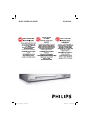 1
1
-
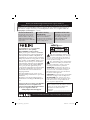 2
2
-
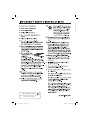 3
3
-
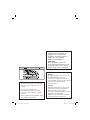 4
4
-
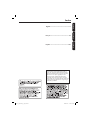 5
5
-
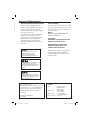 6
6
-
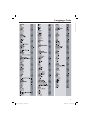 7
7
-
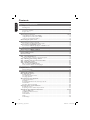 8
8
-
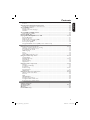 9
9
-
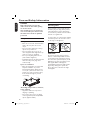 10
10
-
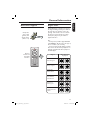 11
11
-
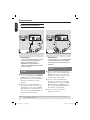 12
12
-
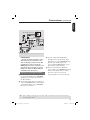 13
13
-
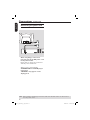 14
14
-
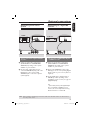 15
15
-
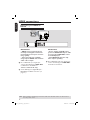 16
16
-
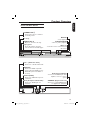 17
17
-
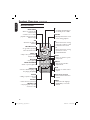 18
18
-
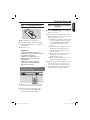 19
19
-
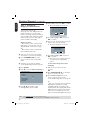 20
20
-
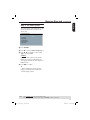 21
21
-
 22
22
-
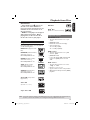 23
23
-
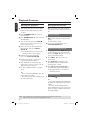 24
24
-
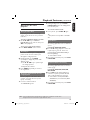 25
25
-
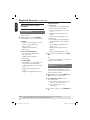 26
26
-
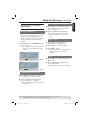 27
27
-
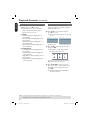 28
28
-
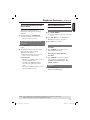 29
29
-
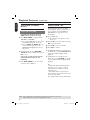 30
30
-
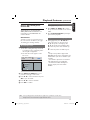 31
31
-
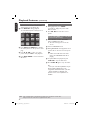 32
32
-
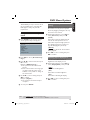 33
33
-
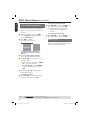 34
34
-
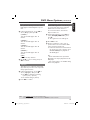 35
35
-
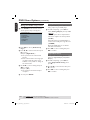 36
36
-
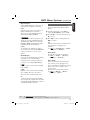 37
37
-
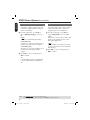 38
38
-
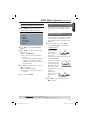 39
39
-
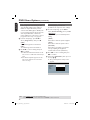 40
40
-
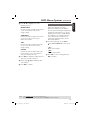 41
41
-
 42
42
-
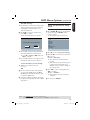 43
43
-
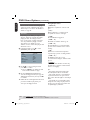 44
44
-
 45
45
-
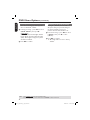 46
46
-
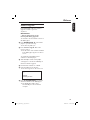 47
47
-
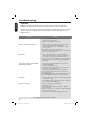 48
48
-
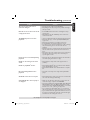 49
49
-
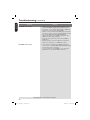 50
50
-
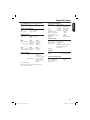 51
51
-
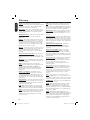 52
52
-
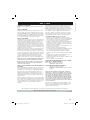 53
53
Philips DVP3960/37 User manual
- Category
- DVD players
- Type
- User manual
- This manual is also suitable for
Ask a question and I''ll find the answer in the document
Finding information in a document is now easier with AI
Related papers
-
Philips DVP3500/37B User manual
-
Philips DVP1013/37 Quick start guide
-
Philips DVP3960/37 Quick start guide
-
Philips DVP3960/37 Quick start guide
-
Philips DVP5900/37 Quick start guide
-
Philips DVP1120 User manual
-
Philips DVP642 DivX DVD Player User manual
-
Philips DVD Player DVP640/ DVP642 User manual
-
Philips DVP3570/F7 User manual
-
Philips DVP5980K/75 Quick start guide