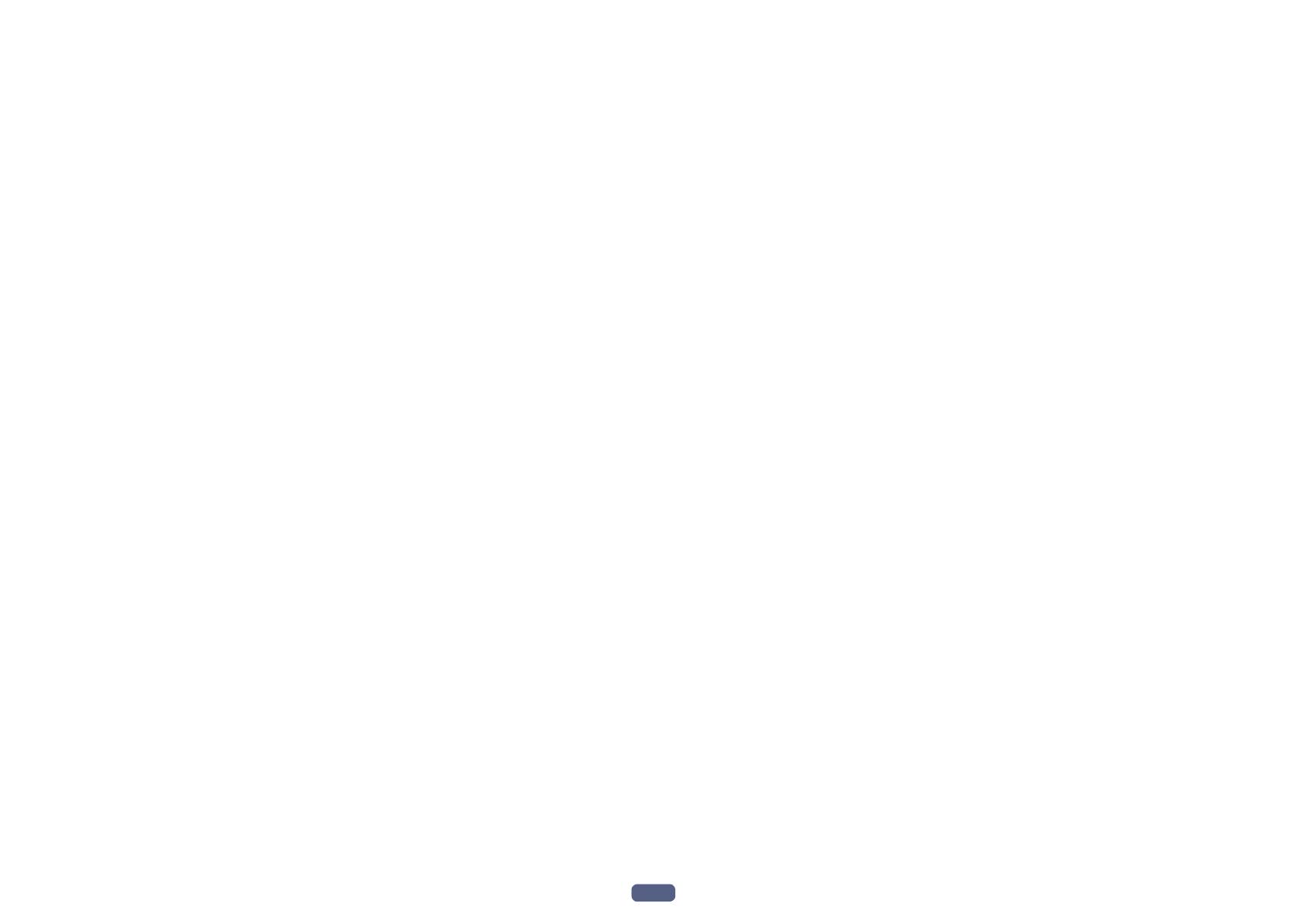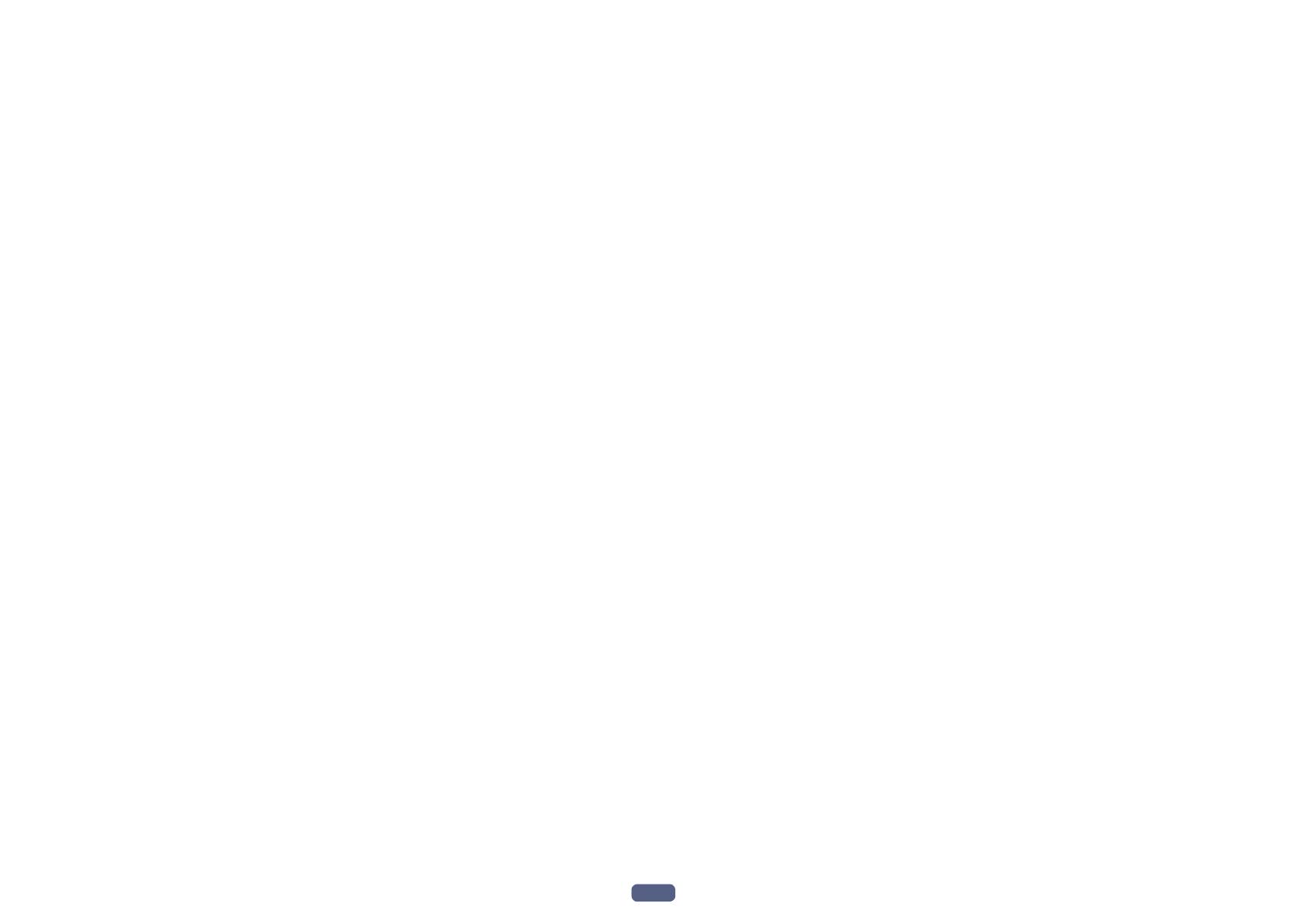
4
09 Using other functions
Setting the Audio options ................................................................................................................................................79
Setting the Video options ................................................................................................................................................. 81
Switching the output (OUTPUT PARAMETER) ..............................................................................................................83
HDMI 4K/60p signal output setting ................................................................................................................................84
Changing the channel level while listening ...................................................................................................................84
Using the MULTI-ZONE controls ..................................................................................................................................... 85
Making an audio or a video recording ............................................................................................................................86
Network settings from a web browser ............................................................................................................................ 86
Using the sleep timer .......................................................................................................................................................86
Dimming the display ........................................................................................................................................................86
Checking your system settings .......................................................................................................................................86
Resetting the system ........................................................................................................................................................ 87
10 Controlling the rest of your system
About the Remote Setup menu.......................................................................................................................................89
Operating multiple receivers ...........................................................................................................................................89
Setting the remote to control other components .......................................................................................................... 89
Selecting preset codes directly .......................................................................................................................................89
Programming signals from other remote controls .......................................................................................................90
Erasing one of the remote control button settings ........................................................................................................90
Erasing all learnt settings that are in one input function .............................................................................................91
Setting the backlight mode .............................................................................................................................................91
Using All Zone Standby ....................................................................................................................................................91
Setting the switching time for the receiver operation mode ........................................................................................91
Resetting the remote control settings ............................................................................................................................ 91
Controlling components ..................................................................................................................................................92
11 The MCACC PRO menu
Making receiver settings from the MCACC PRO menu ................................................................................................95
Automatic MCACC (Expert) ............................................................................................................................................. 95
Manual MCACC setup .....................................................................................................................................................97
Checking MCACC Data ..................................................................................................................................................100
Data Management..........................................................................................................................................................101
12 The System Setup and Other Setup menus
Making receiver settings from the System Setup menu.............................................................................................103
Manual speaker setup ....................................................................................................................................................103
Network Setup menu .....................................................................................................................................................106
Checking the Network Information ...............................................................................................................................107
MHL Setup ......................................................................................................................................................................107
The Other Setup menu ................................................................................................................................................... 107
Making network settings using Safari .......................................................................................................................... 111
Using Safari to set a friendly name ............................................................................................................................... 111
Using Safari to update the firmware ............................................................................................................................. 112
13 FAQ
Troubleshooting .............................................................................................................................................................. 114
Power ............................................................................................................................................................................... 114
No sound .........................................................................................................................................................................114
Other audio problems ....................................................................................................................................................115
ADAPTER PORT terminal ..............................................................................................................................................116
Video ................................................................................................................................................................................116
Settings ............................................................................................................................................................................117
Professional Calibration EQ graphical output ............................................................................................................. 117
Display .............................................................................................................................................................................117
Remote control ...............................................................................................................................................................118
HDMI ................................................................................................................................................................................119
MHL..................................................................................................................................................................................120
Built-in AVNavigator ....................................................................................................................................................... 120
USB interface .................................................................................................................................................................. 120
iPod ..................................................................................................................................................................................121
Network ...........................................................................................................................................................................121
USB-DAC ......................................................................................................................................................................... 123
Wireless LAN ...................................................................................................................................................................123
14 Additional information
Surround sound formats ...............................................................................................................................................125
SABRE DAC
TM
.................................................................................................................................................................125
About HDMI ....................................................................................................................................................................125
HTC Connect ................................................................................................................................................................... 125
About iPod .......................................................................................................................................................................126
Windows 8 ....................................................................................................................................................................... 126
MHL..................................................................................................................................................................................126
Software license notice .................................................................................................................................................. 127
Auto Surround, ALC and Stream Direct with different input signal formats ............................................................128
Speaker Setting Guide....................................................................................................................................................128
About messages displayed when using network functions ....................................................................................... 129
Important information regarding the HDMI connection ............................................................................................130
Cleaning the unit ............................................................................................................................................................130
Pioneer Authorized Distributors ...................................................................................................................................130
Glossary ...........................................................................................................................................................................131
Features index ................................................................................................................................................................. 134
Specifications .................................................................................................................................................................135
Preset code list................................................................................................................................................................136