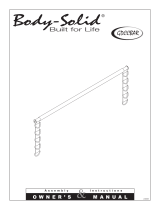Page is loading ...

1
X
G
400
Elliptical Trainer
OWNER’S MANUAL
Please carefully read this entire manual before operating your new elliptical.

2
TABLE OF CONTENTS
Important Safety Instructions……………………………………………...3
Important Electrical Instructions…………………………………………..4
Important Operation Instructions………………………………………….5
Assembly Instructions…………………………………………..................6
Product Features……………………………………………………….….12
Operation of Your Console……………..…………………………………13
Programmable Features…………………………………………………..17
Using A Heart Rate Transmitter…………………………………………..23
Using the Spirit Fit App…………………………………………...............24
General Maintenance……………………………………………………...26
Exploded View Diagram…………………………………………….……..27
Parts List…………………………………………………………………….28
ATTENTION
This elliptical is intended for residential use only and is warranted for this application.
Any other application voids this warranty in its entirety.
SE551-SE023_1606(SL)A

3
Important Safety Instructions
WARNING - Read all instructions before using this appliance.
DANGER - To reduce the risk of electric shock disconnect your elliptical from the electrical outlet prior
to cleaning and/or service work.
WARNING - To reduce the risk of burns, fire, electric shock, or injury to persons, install the elliptical
on a flat level surface with access to a 230-volt, 10-amp / 120-volt, 15-amp grounded outlet with only
the elliptical plugged into the circuit.
DO NOT USE AN EXTENSION CORD UNLESS IT IS A 18AWG OR BETTER, WITH ONLY ONE
OUTLET ON THE END:
1. Do not operate elliptical on deeply padded, plush or shag carpet. Damage to both carpet and
elliptical may result.
2. Keep children away from the elliptical. There are obvious pinch points and other caution areas
that can cause harm.
3. Keep hands away from all moving parts.
4. Never operate the elliptical if it has a damaged cord or plug. If the elliptical is not working properly,
call your dealer.
5. Keep the cord away from heated surfaces.
6. Do not operate where aerosol spray products are being used or where oxygen is being
administered. Sparks from the motor may ignite a highly gaseous environment.
7. Never drop or insert any object into any openings.
8. Do not use outdoors.
9. To disconnect, turn all controls to the off position, then remove the plug from the outlet.
10. Do not attempt to use your elliptical for any purpose other than for the purpose it is intended.
11. The hand pulse sensors are not medical devices. Their purpose is to provide you with an
approximate measurement in relation to your target heart rate. Use of a chest transmitter strap
(sold separately) is a much more accurate method of heart rate analysis. Various factors,
including the user’s movement, may affect the accuracy of heart rate readings. The pulse
sensors are intended only as exercise aids in determining heart rate trends in general.
12. Wear proper shoes. High heels, dress shoes, sandals or bare feet are not suitable for use on
your elliptical. Quality athletic shoes are recommended to avoid leg fatigue.
SAVE THESE INSTRUCTIONS - THINK SAFETY!

4
Fitness Equipment Safety Instructions
To disconnect turn all controls to the off position, then remove the plug from the outlet.
• Do not operate equipment on deeply padded, plush or shag carpet. Damage to both carpet and
equipment may result.
• Before beginning this or any exercise program, consult a physician. This is especially important for
persons over the age of 35 or persons with pre-existing health conditions.
• Do not attempt to use your equipment for any purpose other than for the purpose it is intended.
• Keep hands away from all moving parts.
• The pulse sensors are not medical devices. Their purpose is to provide you with an approximate
measurement in relation to your target heart rate. Use of a chest transmitter strap (sold separately)
is a much more accurate method of heart rate analysis .Various factors, including the user’s
movement, may affect the accuracy of heart rate readings. The pulse sensors are intended only as
exercise aids in determining heart rate trends in general.
• Wear proper shoes. High heels, dress shoes, sandals or bare feet are not suitable for use on your
equipment. Quality athletic shoes are recommended to avoid leg fatigue.
Failure to follow all guidelines may compromise the effectiveness of the exercise experience,
expose yourself (and possibly others) to injury, and reduce the longevity of the equipment.
Important Electrical Instructions
WARNING!
NEVER remove any cover without first disconnecting AC power. lf voltage varies by ten percent (10%)
or more, the performance of your elliptical may be affected. Such conditions are not covered under
your warranty. If you suspect the voltage is low, contact your local power company or a licensed
electrician for proper testing.
NEVER expose this elliptical to rain or moisture. This product is NOT designed for use outdoors, near
a pool or spa, or in any other high humidity environment. The operating temperature specification is 5
to 48 degrees Celsius (40 to 120 degrees Fahrenheit), and humidity is 95 non-condensing (no water
drops forming on surfaces).

5
Important Operation Instructions
NEVER operate this elliptical without reading and completely understanding the results of any
operational change you request from the computer.
Understand that changes in resistance do not occur immediately. Set your desired resistance
level on the computer console and release the adjustment key. The computer will obey the
command gradually.
NEVER use your elliptical during an electrical storm. Surges may occur in your household power
supply that could damage elliptical components. Unplug the elliptical during an electrical storm as
a precaution.
Use caution while participating in other activities while pedaling on your elliptical; such as
watching television, reading, etc. These distractions may cause you to lose balance which may
result in serious injury.
Do not use excessive pressure on console control keys. They are precision set to function
properly with little finger pressure.
Grounding Instructions
This product must be grounded. If the your equipment should malfunction or breakdown, grounding
provides a path of least resistance for electric current, reducing the risk of electric shock. This product
is equipped with a cord having an equipment-grounding plug. The plug must be plugged into an
appropriate outlet that is properly installed and grounded in accordance with all local codes and
ordinances.
DANGER - Improper connection of the equipment-grounding conductor can result in a risk of electric
shock. Check with a qualified electrician or serviceman if you are in doubt as to whether the product
is properly grounded. Do not modify the plug provided with the product if it will not fit the outlet; have
a proper outlet installed by a qualified electrician.
This product is for use on a nominal 110-volt/15 amp (220-volt/10 amp) dedicated circuit, and has a
grounding plug that looks like the plug illustrated below. A temporary adapter that looks like the
adapter illustrated below may be used to connect this plug to a 2-pole receptacle as shown below if a
properly grounded outlet is not available. The temporary adapter should be used only until a properly
grounded outlet, (shown below) can be installed by a qualified electrician. The green colored rigid
ear-lug, or the like, extending from the adapter, must be connected to a permanent ground such as a
properly grounded outlet box cover. Whenever the adapter is used, it must be held in place by a
metal screw.

6
#107.
Phillips Head Screw
#108.
8mm Allen
Wr
ench
#109.
17mm
Wr
ench
#110. 5mm Allen Wrench
#111.
13/14mm
Wr
ench
#116.
6mm Allen
Wr
ench
ASSEMBLY INSTRUCTIONS
PRE-ASSEMBL
Y
1. Using a razor knife (Box Cutter), cut the banding straps that wrap around the carton. Reach under
the bottom edge of the carton and pull it away from the cardboard underneath, separating the
staples that join the two together. Lift the box over the unit and unpack.
2. Carefully remove all parts from carton and inspect for any damage or missing parts. If damaged parts
are found, or parts are missing, contact your dealer immediately.
3. Locate the hardware package. The hardware is separated into four steps. Remove the tools first.
Remove the hardware for each step as needed to avoid confusion. The numbers in the
instructions that are in parenthesis (#) are the item number from the assembly drawing for
reference.
ASSEMBL
Y TOOLS

7
STEP 1
1.
Gather HARDWARE FOR STEP 1.
2.
Feed the COMPUTER CABLE (95) up through the console mast tube (pulse grip posts at the top)
with the end of the twist tie that is attached to it.
3.
Place the CONSOLE MAST TUBE onto the mating plate of the main frame; Be careful not to pinch
the Computer cable between the console mast and the main frame plates during assembly.
4.
Secure the console mast in place with the 4 stainless steel BOLTS (42) and SPLIT WASHERS (50).
Make sure the bolts are securely tightened using the 8mm Allen WRENCH (108).
5.
Attach the CONSOLE (78) to the bracket with 4 PHILLIPS HEAD SCREWS (112) using the
PHILLIPS HEAD SCREW DRIVER (107).
6.
Attach the HAND BRAKE LEVER (90) to the handlebars as follows:
7.
Remove the screw that is threaded into the nut on the backside of the hand brake with the
PHILLIPS HEAD SCREW DRIVER (107).
8.
Place the hand brake bracket around the front of the right handlebar vertical tube, then insert the
bolt through the back of the bracket and thread back into the nut. Tighten with the PHILLIPS HEAD
SCREW DRIVER (107).
HARDWARE
#42
. M10 x 20mm
Stainless Steel Bolt
(4 pcs)
#
50
. M10
x1.5t
Split Washer
(4 pcs)
#112. M5 x 12mm
Phillips Head Screw
(4 pcs)

8
STEP 2
1.
Gather HARDWARE FOR STEP 2.
2.
Remove the foam from the console mast axles and the plastic ties from the tubes that slide onto
the console mast axles.
3.
Slide the TWO SWING ARMS (8 RIGHT & 9 LEFT) onto the console mast axle through a
WASHER WASHER (31). There is a left and right swing arm (marked with an “R” and an “L”) so
make sure you assemble the correct one on each side. Do not force the arms onto the axle or use
a hammer, as damage to the bearings could occur. The swing arms have been previously installed
at the factory and should fit properly, although it is a snug fit.
4.
Secure the swing arms in place with the stainless steel bolts (40; FLAT SIDE OF WASHERS
SHOULD BE ON THE OUTSIDE) and CUP WASHERS (24) and tighten with the WRENCH (116).
Snap the DECORATIVE CAPS (67) over the cup washers.
5.
Install the FOOT PEDALS (72 LEFT & 73 RIGHT) with 8 PHILLIPS HEAD SCREWS (45) and
tighten with the PHILLIPS HEAD SCREW DRIVER (107). The pedals are identified with an L or R
on the bottom.
6.
Attach the WATER BOTTLE HOLDER (66) to the console mast tube with 2 PHILLIPS HEAD
SCREWS (45). Place the BRAKE CABLE (90) behind the holder to keep it out of the way of
operation. Tighten the screws with the PHILLIPS HEAD SCREW DRIVER (107).
HARDWARE
#24. Cup Washer
(2 pcs)
#
40
. M8 x 15mm
Stainless Steel Bolt
(2 pcs)
#
4
5
. M
5
x 1
0
mm
Phillips Head Screw
(10 pcs)
#
31
.
Ø
17
Wave Washer
(2 pcs)

9
STEP 3
1. Gather HARDWARE FOR STEP 3.
2. Attach the TRANSPORT WHEELS (77) to each bracket with the 2 BOLTS (44) and NUTS (34).
Partially tighten with the WRENCHES provided (110 & 111). Over tightening the hardware won’t allow
the wheels to rotate.
3. Snap the 4 END CAPS (67) onto the cup washers on the left & right pedal arm assemblies.
HARDWARE
#
44
. 5/16” x 1-3/4” Bolt
(2 pcs)
#
34
. 5/16” Nut
(2 pcs)

10
STEP 4
1. Gather HARDWARE FOR STEP 4.
2. Assemble the brackets at the bottom of the swing arms to the pedal arms using a shoulder BOLT
(55) and a NUT (56) on each side. Tighten securely with the WRENCHES provided (109 & 116).
HARDWARE
#
55
. M10 x 20mm
Shoulder Bolt
(2 pcs)
#
56
. M10
Nut
(2 pcs)

11
STEP 5
1. Gather HARDWARE FOR STEP 5.
2. Tilt the elliptical Trainer to one side and put something under the unit for support and install
the 3 LEVELERS (83) for that side. Tilt the unit to the other side and install those 3 LEVELERS
(83). Level the elliptical Trainer once it is positioned where it will be used. Screw the two middle
levelers all the way in and the front and rear levelers all the way in, then back them out about two
or three turns. Level the unit using only the front and rear levelers first, then adjust the middle
levelers so they touch the floor. MAKE SURE TOLOCK THE LEVELERS WHEN FINISHED.
3. Press the 6 PLASTIC END CAPS (71) into the oval stabilizer tubes.
4. Unlock the black lever located near the flywheel at the end of the BRAKE CABLE (90). This is
locked for shipping purposes, but also serves as a safety lock mechanism to prevent unauthorized
use of this machine.

12
OPERATION OF YOUR CONSOLE
GETTING F
AMILIAR WITH THE CONTROL PANEL
POWER
When the power cord is connected to the Elliptical trainer console will automatically power up.
When initially powered on the console will perform an internal self-test. During this time all the lights will turn on.
When the lights go off, the Message Center will show the software version (i.e.: VER 1.0).The distance window
shows the distance total and the time window shows the total hours of use.
The odometer will remain displayed for only a few seconds then the console will go to the start up display. The
dot matrix display will be scrolling through the different profiles of the programs and the Message Center will be
scrolling the start up message. You may now begin to use the console.
Muscle
Activation Profile
Large LCD with
scrolling feedback and
scrolling message
center
Convenient cargo
compartment for
keys, phone, or
MP3 player
Heart Rate % Pr
ofile
Integrated Speakers
for MP3 Player
Ten innovative
programs offer a
variety of work-outs
Swivel Fan to
keep you cool
Easy-Touch
Control Keys

13
Dot Matrix Center Display
Twenty columns of boxes (10 high) indicate each segment of a workout. The boxes only show an approximate
level (resistance) of effort. They do not necessarily indicate a specific value - only an approximate percent to
compare levels of intensity. In Manual Operation the resistance dot matrix window will build a profile“picture”as
values are changed during a workout.
The Lap track will move in a counterclockwise direction.
1/4 Mile / 0.4k Track
The 1/4-mile track (one lap) will be displayed around the dot matrix window. The flashing segment indicates
your progress. Once the 1/4-mile (Metric - 0.4k) is complete this feature will begin again. There is a lap counter
in the message window for monitoring your distance.
Pulse Grip Feature
The Pulse (Hear t Rate) window will display your current hear t rate in beats per minute during the workout.
You must use both stainless steel sensors on the stationary grips or the hear t rate transmitter chest strap to
display your pulse. Pulse value displays anytime on the upper display when receiving a Pulse signal. You may
not use the Grip Pulse feature while in Hear t Rate Programs.
Calorie Display
Displays the cumulative calories burned at any given time during your workout.
Note: This is only a rough guide used for comparison of different exercise sessions, which cannot be used for
medical purposes.
Speakers
The console has built-in Speakers and an audio input jack. There is no volume control on the console.
The volume must be controlled on the Audio Source.

14
Quick Start
This is the quickest way to start a workout. After the console powers up you just press the Start key to begin,
this will initiate the Quick Start mode. In Quick Start the Time will count up from zero and the workload may be
adjusted manually by pressing the Level Up/Down keys. The dot matrix display will have only the bottom row
lit at first. As you increase the work load more rows will light indicating a harder workout. The Elliptical trainer
will get harder to pedal as the rows increase.
There are 20 levels of resistance available for plenty of variety. The first 5 levels are very easy workloads and
the changes between levels are set to a good progression for de-conditioned users. Levels 6-10 are more
challenging, but the increases in resistance from one level to the next remain small. Levels 11-15 start getting
tough as the levels jump more dramatically. Levels 16-20 are extremely hard and are good for short interval
peaks and elite athletic training.
Basic Information
The Message Center will initially be displaying the Program name. When in scan mode during a program,
speed will be displayed for four seconds, then move on and display Watts (indication of workload). If 100 watts
is displayed, you are doing enough work to keep a 100-watt light bulb lit. The data changes to Laps completed,
Segment time, Max level. Pressing the Enter key again will bring you back to the beginning.
The Stop key actually has several functions. Pressing the Stop key once during a program will pause
the program for 5 minutes. If you need to get a drink, answer the phone or any of the many things that could
interrupt your workout, this is a great feature. To resume your workout during Pause, just press the Start key. If
the Stop key is pressed twice during a workout, the program will end and the console will display your Workout
Summary (Total time, Avg. Speed, Avg. Watts, Avg. HR, total Laps). If the Stop key is held down for 3
seconds or a third time during the program, the console will perform a complete Reset. During data entry for a
program the Stop key performs a previous screen or segment function. This allows you to go back to change
programming data.
Program Keys
The program keys are used to preview each program. When you first turn the console on you may press each
program key to preview what the program profile looks like. If you decide that you want to try a program, press
the corresponding program key and then press the Enter key to select the program and enter into the data-
setting mode.
The
Elliptical
trainer has a built in heart rate monitoring system. Simply grasping the hand pulse sensors on
the stationary handle bars or wearing the heart rate transmitter (see Using Heart Rate Transmitter section) will
start the Heart Icon blinking (this may take a few seconds). The Pulse Display Window will display your heart
rate, or Pulse in beats per minute.
The console includes a built-in fan to help keep you cool. To turn the fan on, press the key on the left side of
the console.

15
Muscle Activation Figure
There is an anatomical figure located at the top of the console. This figure will light all areas that are
activated when using the elliptical trainer. These will light up during any of the programs. You can control
which muscles are activated by customizing the resistance profile during the set up phase of console
programming. If you accept the default program profile, the selected program will determine which muscles
will be activated by automatically adjusting the resistance. Generally the following guidelines hold true:
• The upper body lights will activate when you are either holding onto the swing arms or at anytime yours
hands aren’t holding onto the pulse grip sensors.
• The lower body lights will activate in three degrees of engagement: Green represents minimal muscle
involvement, Amber represents medium involvement, and Red represents full or heavy activation.
• These are the different scenarios for lower body muscle activation
• Forward pedal rotation Gluteals & Quadriceps are Amber; Hamstrings & Calves are Green
• Reverse pedal rotation Calves, Hamstrings, and Quadriceps are Amber; Gluteals are Green
Heart Rate % Profile
The console LCD screen will display your current heart rate anytime a pulse is detected. The Bar Graph,
located to the right of the LCD screen, will show your current heart rate % in relation to your projected
maximum heart rate, which is determined by your age that you entered during the programming phase of any
of the 10 programs. The significance of the bar graph colors are as follows:
• 50-60% of maximum is Amber
• 65-80% of maximum is Amber and Green
• 85-90% or more is Amber, Green, and Red

16
Programming The Console
Each of the programs can be customized with your personal information and changed to suit your needs.
Some of the information asked for is necessary to ensure the readouts are correct. You will be asked for your
Age and Weight. Entering your Age is necessary during the Heart Rate programs to ensure the correct settings
are in the program for your Age. Otherwise the work settings could be too high or low for you. Entering your
Weight aides in calculating a more correct Calorie reading. Although we cannot provide an exact calorie count,
we do want to be as close as possible.
CALORIE NOTE: Calorie readings on every piece of exercise equipment, whether it is in a gym or at home,
are not accurate and tend to vary widely. They are meant only as a guide to monitor your progress from
workout to workout. The only way to measure your calorie burn accurately is in a clinical setting connected to a
host of machines. This is because every person is different and burns calories at a different rate. Some good
news is that you will continue to burn calories at an accelerated rate for at least an hour after you have finished
exercising!
Entering A Program And Changing Settings
When you enter a program, by pressing a program key, then Enter key, you have the option of entering
your own personal settings. If you want to workout without entering new settings, then just press the Start key.
This will bypass the programming of data and take you directly to the start of your workout. If you want to
change the personal settings then just follow the instructions in the Message Center. If you start a program
without changing the settings, the default or saved settings will be used.
NOTE: Age and Weight default settings will change when you enter a new number. So the last Age and
Weight entered will be saved as the new default settings. If you enter your Age and Weight the first time you
use the elliptical trainer, you will not have to enter it every time you work out unless either your Age or Weight
changes, or someone else enters a different Age and Weight.

17
Programmable Features
Manual
The Manual program works as the name implies, manually. This means that you control the workload
and not the computer. To start the Manual program, follow the instructions below or just press the
Start key.
1. Press the Manual key, then press the Enter key.
2. The Message Center will ask you to enter your Age. You may enter your age, using the Level Up/Down
keys, then press the Enter key to accept the new value and proceed on to the next screen.
3. You are now asked to enter your Weight. You may adjust the Weight value using the Level Up/Down keys,
then press Enter to continue.
4. Next is Time. You may adjust the Time and press Enter to continue.
5. Now you are finished editing the settings and can begin your workout by pressing the Start key. You can
also go back and modify your settings by pressing the Enter key.
6. Once the program starts you will be at level one. This is the easiest level and it is a good idea to stay at level
one for a while to warm up. If you want to increase the work load at any time press the Level Up key; the
Level Down key will decrease the work-load.
7. During the Manual program you will be able to scroll through the data in the Message Center by pressing the
Enter key.
8. When the program ends you may press Start to begin the same program again or Stop to exit the program
or you can save the program you just completed as a custom user program by pressing a User key and
following the instructions in the Message Center.

18
Preset Programs
The elliptical has five different programs that have been designed for a variety of workouts. These five
programs have factory preset work level profiles for achieving different goals.
HILL
This program follows a triangle or pyramid type of gradual
progression from approximately 10% of maximum effort (the level
that you chose before starting this program) up to a maximum effort
which lasts for 10% of the total workout time, then a gradual
regression of resistance back to approximately
10% of maximum effort.
FAT BURN
This program follows a quick progression up to the maximum
resistance level (default or user input level) that is sustained for 2/3 of
the workout. This program will challenge your ability to sustain your
energy output for an extended period of time.
CARDIO
This program presents a quick progression up to near maximum
resistance level (default or user input level). It has slight fluctuations
up and down to allow your heart rate to elevate, and then recover
repeatedly, before beginning a quick cool down. This will build up your
heart muscle and increase blood flow and lung capacity.
STRENGTH
This program has a gradual progression of resistance up to 100% of
maximum effort that is sustained for 25% of workout duration. This will
help build strength and muscular endurance in the lower body and
glutes. A brief cool down follows.
INTERVAL
This program takes you through high levels of intensity followed by
recovery periods of low intensity.
This program utilizes and develops your Fast Twitch muscle
fibers which are used when performing tasks that are intense and
short in duration. These deplete your oxygen level and spike your
heart rate, followed by periods of recovery and heart rate drop to
replenish oxygen. Your cardiovascular system gets programmed to
use oxygen more efficiently.

19
Programming Preset Programs
1. Select the desired program key then press the Enter key.
2. The Message Center will ask you to enter your Age. You may adjust the age setting, using the Level
Up/Down keys, then press the Enter key to accept the new number and proceed on to the next screen.
3. You are now asked to enter your Weight. You may adjust the Weight value using the Level Up/Down
keys, then press Enter to continue.
4. Next is Time. You may adjust the time and press Enter to continue.
5. Now you are asked to adjust the Max Resistance Level. This is the peak exertion level you will experience
during the program. Adjust the level and then press Enter.
6. Now you are finished editing the settings and can begin your workout by pressing the Start key. You can
also go back and modify your settings by pressing the Enter key.
7. If you want to increase or decrease the resistance at any time during the program, press the Level
Up/Down keys on the console or above the heart rate sensor grips of the stationary handlebars. This will
change the resistance settings of the entire profile, although the profile picture on the screen will not
change. The reason for this is so that you can see the entire profile at all times. If the profile picture is
changed, it also would be distorted and not a true representation of the actual profile. When you make a
change to the resistance, the Message Center will show the current column and program maximum levels
of work.
8. During the program you will be able to scroll through the data in the message window by pressing the
Enter key.
9. When the program ends the Message Center will show a summary of your workout. The summary will be
displayed for a short time, then the console will return to the start-up display

20
Custom User Defined Programs
There are two customizable User programs that allow you to build and save your own workout. The
two programs,
User 1
and
User 2
, operate exactly the same way so there is no reason to describe
them separately. You can build your own custom program by following the instructions below or you
can save any other preset program you complete as a custom program. Both programs allow you to
further personalize it by adding your name.
1. Press the User 1 or User 2 key. The Message Center will show a welcome message. If you had previously
saved a program the message will contain your name. Then press the Enter key to begin programming.
2. If you have already saved a program to either U1 or U2, it will be displayed and you are ready to begin. If
not, you will have the option of inputing a username. In the Message Window, the letter “A” will be blinking.
Use the Level Up/ Down buttons to select the appropriate first letter of your name (pressing the up button
will switch to the letter “B”; pressing the Down button will switch to letter “Z”). Press Enter when the desired
letter is displayed. Repeat this process until all of the characters of your name have been programmed
(maximum 7 characters). When finished press Stop.
3. If there is a program already stored in User when you press the key, you will have an option to run the
program as it is or delete the program and build a new one. At the welcome message screen, when
pressing Start or Enter you will be prompted: Run Program? Use the Level Up/Down arrows to select Yes
or No. If you select No, you will then be asked if you want to delete the currently saved program. It is
necessary to delete the current program if you want to build a new one.
4. The Message Center will ask you to enter your Age. You may enter your age, using the Level Up/Down
keys, then press the Enter key to accept the new value and proceed on to the next screen.
5. You are now asked to enter your Weight. You may adjust the weight value using the Level Up /Down keys
or the numeric key pad, then press Enter to continue.
6. Next is Time. You may adjust the time and press Enter to continue.
7. Now you are asked to adjust the Max Resistance Level of the program, press Enter when resistance has
been selected.
8. Now the first column will be blinking and you are asked to adjust the resistance level for the first segment
(SEGMENT of the workout by using the Level Up key. When you finish adjusting the first segment, or if you
don’t want to change, then press Enter to continue to the next segment.
9. The next segment will show the same workload resistance level as the previously adjusted segment.
Repeat the same process as the last segment then press Enter. Continue this process until all twenty
segments have been set.
10. The Message Center will then tell you to press Enter to save the program. After saving the program the
Message Center says “PROG SAVED” then will give you the option to Start or modify the program.
Pressing Stop will exit to the start up screen.
/