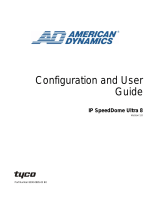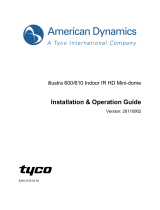Quick Setup Guide
7
Step 4: Check UPnP User Interface, and choose OK.
Step 5: Click Next when the original Network Component Wizard dialog box returns. After about one
minute the UPnP installation is complete.
Step 6: Select Finish to close.
3. Turn on Services of your PC
After installation, turn on the relative services to start the UPnP protocol. The following procedures will
demonstrate this.
Step 1: Select Settings from the Start menu, and then click Control Panel.
Step 2: Double-click the Administrative Tools icon. The Administrative Tools dialog box appears.
Step 3: Click the Services icon in the Administrative Tools dialog box.
Step 4: Double-click the SSDP Discovery Service icon when the Services dialog box shows up.
Step 5: Choose Automatic in the Startup type, and click OK to start it. The Services dialog box appears
again.
Step 6: Double-click the Universal Plug and Play Device Host icon.
Step 7: Choose Automatic in the Startup type, press the Start button, and click OK to start it.
Step 8: Restart your system.
4. Set the static IP address in the IP Dome Camera.
Step 1: Plug in the IP Dome Camera power connection.
Step 2: Plug the USB connector to your PC and the USB socket in the rear of the dome lens. A window
pops up asking if you want to "Run the program", "Open folder to view files", or "Take no action".
Step 3: Choose "Run the program" and click "OK", and the "USB configuration" window will pop up.
Step 4: Set the Network setting and type in the IP address you desire. Before you change the IP address,
you should note the factory default Static IP address ( 192.168.1.168 ).
Step 5: Click the "Apply" button in the "USB Configuration” window. A message pops up asking you to
confirm the action as "OK".
Step 6: Click "OK", and remove the USB connection from your PC.
Step 7: Click "Exit" at the bottom of the "USB Configuration” window to close the window. Or, choose the
"Launch" button to see the local camera images directly. Before clicking "Launch", check your
PC's IP address and use the Network connector ( RJ-45 ) to link up with your camera.
Step 8: If you can see the images, then the IP setting is complete.
5. Scan IP Dome Camera through “My Network Place”
After your installation and starting services, the UPnP protocol will take effect.
Step 1: Scan all IP Dome Camera in My Network Place.
Step 2: Double click the IP DOME CAMERA icon, and the video live stream will pop up automatically
without assigning any IP address in Microsoft Internet Explorer.
6. Change the IP Dome Camera's control and operational settings.
Step 1: Enter the IP address in the IE Browser. You will now see the IP Dome Camera images.
Step 2: Use the buttons below the images to enter any other operational settings pages.
Step 3: When you change any setting, please remember to click the "Submit” button in each page.
NOTE: Enable DHCP Function: This function can only work if the LAN, which the unit is connected
to, has a DHCP server. If the DHCP server is working, the IP Dome Camera will obtain an IP
address automatically from the DHCP server.
NOTE: The default "User Name" and "Password" are admin and 9999 respectively. If either the user
name or the password is incorrect, please check the input data and rectify it as necessary.
NOTE: When only one unit of the IP Dome Camera is connected to a computer or LAN, you can
freely assign an IP address for the IP Dome Camera. For example, there is a range of IP
Dome Camera IP addresses from 192.168.1.1 to 192.168.1.255. You can pick one for use
from the range of the IP. It’s not necessary to set MASK and GATEWAY; leave the settings as
default.
When an IP Dome Camera is connected to a WAN, you must acquire a unique, permanent IP
address and correctly configure the MASK and GATEWAY settings according to your
network architecture. If you have any questions regarding those settings, please consult a
qualified MIS professional or your ISP.