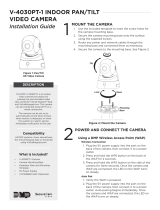Page is loading ...

Some of the contents in this manual may differ from your phone depending on the software of the phone or your
service provider.
World Wide Web
http://www.samsungmobile.com
Printed in Korea
Code No.:GH68-23231A
English (HK). 05/2009. Rev. 1.1
S8300H.book Page i Monday, May 25, 2009 3:20 PM

S8300H
user manual
S8300H.book Page ii Monday, May 25, 2009 3:20 PM

ii
using this
manual
Thank you for purchasing this Samsung mobile
phone. This phone will provide you with high quality
mobile communication and entertainment based on
Samsung’s high technology and standards.
This user manual has been specially
designed to guide you through the functions and
features of your mobile phone. To get started quickly,
refer to “introducing your mobile phone,”
“assembling and preparing your mobile phone,”
and “using basic functions.”
Instructional icons
Before you start, familiarise yourself with the icons
you will see in this manual:
Warning
—situations that could cause
injury to yourself or others
Caution
—situations that could cause
damage to your phone or other equipment
• Please read this manual carefully before using your
phone to ensure safe and correct use.
• The descriptions in this manual are based on the
default settings of your phone.
S8300H.book Page ii Monday, May 25, 2009 3:20 PM

using this manual
iii
Copyright information
Rights to all technologies and products that
comprise this device are the property of their
respective owners:
• Bluetooth
®
is a registered trademark of the
Bluetooth SIG, Inc. worldwide.
Bluetooth QD ID: B014869
• Java™ is a trademark of Sun Microsystems, Inc.
• and are trademarks of SRS Labs,
Inc. CS Headphone and WOW HD technologies
are incorporated under licence from SRS Labs,
Inc.
• Windows Media Player
®
is a registered trademark
of Microsoft Corporation.
• DivX
®
is a registered trademark of
DivX, Inc., and is used under
licence.
Note
—notes, usage tips, or additional
information
X
Refer to
—pages with related information;
for example:
X
p.12 (represents “see page
12”)
→
Followed by
—the order of options or
menus you must select to perform a step;
for example: In Menu mode, touch
Messages → Create message (represents
Messages, followed by Create message)
[ ]
Square brackets
—phone keys; for
example: [ ] (represents the Power/
Menu exit key)
S8300H.book Page iii Monday, May 25, 2009 3:20 PM

iv
using this manual
ABOUT DIVX VIDEO
DivX
®
is a digital video format created by DivX, Inc.
This is an official DivX Certified device that plays DivX
video. Plays DivX
®
video up to 320x240. May play
DivX
®
video up to 720x480.
ABOUT DIVX VIDEO-ON-DEMAND
This DivX
®
Certified device must be registered with
DivX in order to play DivX Video-on-Demand (VOD)
content. First generate the DivX VOD registration
code for your device and submit it during the
registration process. [Important: DivX VOD content is
protected by a DivX DRM (Digital Rights
Management) system that restricts playback to
registered DivX Certified devices. If you try to play
DivX VOD content not authorised for your device, the
message "Authorization Error" will be displayed and
your content will not play.] Learn more at
http://vod.divx.com.
S8300H.book Page iv Monday, May 25, 2009 3:20 PM

v
contents
safety and usage information .................. 2
Safety warnings ..........................................2
Safety precautions ......................................4
Important usage information .......................7
introducing your mobile phone ............... 9
Unpack .......................................................9
Phone layout .............................................10
Keys .........................................................11
Display ......................................................12
Icons .........................................................12
assembling and preparing your
mobile phone .......................................... 15
Install the SIM or USIM card and battery ... 15
Charge the battery ....................................17
Insert a memory card (optional) .................19
Attach a hand strap ..................................19
S8300H.book Page v Monday, May 25, 2009 3:20 PM

vi
contents
using basic functions ............................ 20
Turn your phone on and off ....................... 20
Use the touch screen ................................ 21
Access menus ..........................................22
Switch applications ................................... 22
Use widgets ..............................................23
Access help information ............................ 24
Customise your phone ..............................24
Use basic call functions ............................26
Send and view messages .........................27
Add and find contacts ............................... 31
Use basic camera functions ......................32
Listen to music .........................................33
Browse the WAP ......................................35
Use the Google services ...........................36
using advanced functions ..................... 37
Use advanced call functions .....................37
Use advanced phonebook functions ......... 39
Use advanced messaging functions .......... 41
Use advanced camera functions ............... 42
Use advanced music functions ................. 47
using tools and applications ................. 50
Use the Bluetooth wireless feature ............ 50
Activate the mobile tracker ........................ 52
Make fake calls ......................................... 52
Record and play voice memos .................. 53
Edit images ............................................... 54
Print images .............................................. 56
Edit videos ................................................ 57
Upload photos and videos to the WAP ..... 60
Use Java-powered games and
applications .............................................. 61
Use RSS reader ........................................ 61
View your current position ......................... 62
S8300H.book Page vi Monday, May 25, 2009 3:20 PM

contents
vii
Create and view world clocks ...................62
Set and use alarms ................................... 63
Use the calculator .....................................64
Convert currencies or measurements ........64
Set a countdown timer .............................. 64
Use the stopwatch ....................................65
Create new tasks ......................................65
Create text memos ...................................65
Manage your calendar ..............................65
overview of menu functions .................... a
troubleshooting ........................................ b
S8300H.book Page vii Monday, May 25, 2009 3:20 PM

2
safety and
usage
information
Comply with the following precautions to avoid
dangerous or illegal situations and ensure peak
performance of your mobile phone.
Keep your phone away from small
children and pets
Keep your phone and all accessories out of the
reach of small children or animals. Small parts may
cause choking or serious injury if swallowed.
Protect your hearing
Safety warnings
Listening to a headset at high volumes can
damage your hearing. Use only the
minimum volume setting necessary to hear
your conversation or music.
S8300H.book Page 2 Monday, May 25, 2009 3:20 PM

safety and usage information
3
Install mobile phones and equipment
with caution
Ensure that any mobile phones or related equipment
installed in your vehicle are securely mounted. Avoid
placing your phone and accessories near or in an air
bag deployment area. Improperly installed wireless
equipment can cause serious injury when air bags
inflate rapidly.
Handle and dispose of batteries and
chargers with care
• Use only Samsung-approved batteries and
chargers specifically designed for your phone.
Incompatible batteries and chargers can cause
serious injuries or damage to your phone.
• Never dispose of batteries or phones in a fire.
Follow all local regulations when disposing used
batteries or phones.
• Never place batteries or phones on or in heating
devices, such as microwave ovens, stoves, or
radiators. Batteries may explode when
overheated.
• Never crush or puncture the battery. Avoid
exposing the battery to high external pressure,
which can lead to an internal short circuit and
overheating.
Avoid interference with pacemakers
Maintain a minimum of 15 cm (6 inches) between
mobile phones and pacemakers to avoid potential
interference, as recommended by manufacturers
and the independent research group, Wireless
Technology Research. If you have any reason to
suspect that your phone is interfering with a
pacemaker or other medical device, turn off the
phone immediately and contact the manufacturer of
the pacemaker or medical device for guidance.
S8300H.book Page 3 Monday, May 25, 2009 3:20 PM

4
safety and usage information
Turn off the phone in potentially
explosive environments
Do not use your phone at refuelling points (service
stations) or near fuels or chemicals. Turn off your
phone whenever directed by warning signs or
instructions. Your phone could cause explosions or
fire in and around fuel or chemical storage and
transfer areas or blasting areas. Do not store or carry
flammable liquids, gases, or explosive materials in
the same compartment as the phone, its parts, or
accessories.
Reduce the risk of repetitive motion
injuries
While using your phone, hold the phone with a
relaxed grip, press the keys lightly, use special
features that reduce the number of keys you have to
press (such as templates and predictive text), and
take frequent breaks.
Drive safely at all times
Avoid using your phone while driving and obey all
regulations that restrict the use of mobile phones
while driving. Use hands-free accessories to
increase your safety when possible.
Follow all safety warnings and
regulations
Comply with any regulations that restrict the use of a
mobile phone in a certain area.
Use only Samsung-approved
accessories
Using incompatible accessories may damage your
phone or cause injury.
Safety precautions
S8300H.book Page 4 Monday, May 25, 2009 3:20 PM

safety and usage information
5
Turn off the phone near medical
equipment
Your phone can interfere with medical equipment in
hospitals or health care facilities. Follow all
regulations, posted warnings, and directions from
medical personnel.
Turn off the phone or disable the
wireless functions when in an aircraft
Your phone can cause interference with aircraft
equipment. Follow all airline regulations and turn off
your phone or switch to a mode that disables the
wireless functions when directed by airline
personnel.
Protect batteries and chargers from
damage
• Avoid exposing batteries to very cold or very hot
temperatures (below 0° C/32° F or above 45° C/
113° F). Extreme temperatures can reduce the
charging capacity and life of your batteries.
• Prevent batteries from contacting metal objects,
as this can create a connection between the +
and - terminals of your batteries and lead to
temporary or permanent battery damage.
• Never use a damaged charger or battery.
Handle your phone carefully and
sensibly
• Do not allow your phone to get wet—liquids can
cause serious damage. Do not handle your
phone with wet hands. Water damage to your
phone can void your manufacturer’s warranty.
S8300H.book Page 5 Monday, May 25, 2009 3:20 PM

6
safety and usage information
• Avoid using or storing your phone in dusty, dirty
areas to prevent damage to moving parts.
• Your phone is a complex electronic device—
protect it from impacts and rough handling to
avoid serious damage.
• Do not paint your phone, as paint can clog
moving parts and prevent proper operation.
• If your phone has a camera flash or light, avoid
using it close to the eyes of children or animals.
• Your phone may be damaged by exposure to
magnetic fields. Do not use carrying cases or
accessories with magnetic closures or allow your
phone to come in contact with magnetic fields for
extended periods of time.
Avoid interference with other electronic
devices
Your phone emits radio frequency (RF) signals that
may interfere with unshielded or improperly shielded
electronic equipment, such as pacemakers, hearing
aids, medical devices, and other electronic devices
in homes or vehicles. Consult the manufacturers of
your electronic devices to solve any interference
problems you experience.
S8300H.book Page 6 Monday, May 25, 2009 3:20 PM

safety and usage information
7
Use your phone in the normal position
Avoid contact with your phone’s internal antenna.
Allow only qualified personnel to service
your phone
Allowing unqualified personnel to service your phone
may result in damage to your phone and will void
your warranty.
Ensure maximum battery and charger
life
• Avoid charging batteries for more than a week, as
overcharging may shorten battery life.
• Over time, unused batteries will discharge and
must be recharged before use.
• Disconnect chargers from power sources when
not in use.
• Use batteries only for their intended purpose.
Handle SIM cards and memory cards
with care
• Do not remove a card while the phone is
transferring or accessing information, as this
could result in loss of data and/or damage to the
card or phone.
• Protect cards from strong shocks, static
electricity, and electrical noise from other devices.
• Frequent writing and erasing will shorten the life
span of memory cards.
• Do not touch gold-coloured contacts or terminals
with your fingers or metal objects. If dirty, wipe the
card with a soft cloth.
Important usage information
S8300H.book Page 7 Monday, May 25, 2009 3:20 PM

8
safety and usage information
Ensure access to emergency services
Emergency calls from your phone may not be
possible in some areas or circumstances. Before
travelling in remote or undeveloped areas, plan an
alternate method of contacting emergency services
personnel.
Specific Absorption Rate (SAR)
certification information
Your phone conforms to European Union (EU)
standards that limit human exposure to radio
frequency (RF) energy emitted by radio and
telecommunications equipment. These standards
prevent the sale of mobile phones that exceed a
maximum exposure level (known as the Specific
Absorption Rate, or SAR) of 2.0 watts per kilogram.
S8300H.book Page 8 Monday, May 25, 2009 3:20 PM

9
introducing your
mobile phone
In this section, learn about your mobile phone’s
layout, keys, display, and icons.
Unpack
Check your product box for the following items:
• Mobile phone
• Battery
• Travel adapter (charger)
•User manual
• The items supplied with your phone may
vary depending on the software and
accessories available in your region or
offered by your service provider.
• You can obtain additional accessories from
your local Samsung dealer.
•Use only Samsung-approved software.
Pirated or illegal software may cause
damage or malfunctions that are not
covered by manufacturer's warranty.
S8300H.book Page 9 Monday, May 25, 2009 3:20 PM

10
introducing your mobile phone
Phone layout
The front of your phone includes the following keys
and features:
The rear of your phone includes the following keys
and features:
Front camera
lens for video
calls
Power/Menu
exit key
Dial key
Touch screen
Earpiece
Alphanumeric
key
Mouthpiece
Back key
Volume key
Proximity sensor
Special
function key
You can lock the touch screen and keys to
prevent any unwanted phone operations. To
lock, press [ ].
Battery cover
Rear camera
lens
Camera key
Internal antenna
Hold key
Flashbulb
Mirror
Multifunction
jack
S8300H.book Page 10 Monday, May 25, 2009 3:20 PM

introducing your mobile phone
11
Keys
Key Function
Dial
Make or answer a call; In Idle mode,
retrieve recently dialled, missed, or
received numbers
Back
In Menu mode, return to the previous
level
Power/
Menu exit
Turn the phone on and off (press and
hold); End a call; In Menu mode,
return to the main menu or return to
Idle mode
Alpha-
numeric
Enter numbers, letters and special
characters; In Idle mode, press and
hold [1] to access voice mails and [0]
to enter an international call prefix
Special
function
Enter special characters or perform
special functions; In Idle mode, press
and hold [ ] for the silent profile;
Press and hold [ ] to enter a pause
between numbers
Volume
Adjust the phone’s volume
Hold
Lock or unlock the touch screen and
keys
Camera
In Idle mode, turn on the camera
(press and hold); In Camera mode,
take a photo or record a video; If you
change the key function, open the
application switch window to access
other applications without exiting the
current application
Key Function
S8300H.book Page 11 Monday, May 25, 2009 3:20 PM

12
introducing your mobile phone
Display
Your phone’s display consists of the following areas:
Icons
Learn about the icons that appear on your display.
Icon line
Displays various icons
Text and graphic area
Displays messages,
instructions, and
information you enter
Icon Definition
Signal strength
GPRS network connected
Transferring data via GPRS network
EDGE network connected
Transferring data via EDGE network
UMTS network connected
Transferring data via UMTS network
HSDPA network connected
Transferring data via HSDPA network
S8300H.book Page 12 Monday, May 25, 2009 3:20 PM

introducing your mobile phone
13
Voice call in progress
Video call in progress
Browsing the WAP
Connected to secured WAP page
Roaming (outside of normal service area)
Call diverting activated
Synchronised with PC
Bluetooth hands-free car kit or headset
connected
Bluetooth activated
Alarm activated
Memory card inserted
Icon Definition
New text message (SMS)
New multimedia message (MMS)
New email message
New voice mail message
New push message
New configuration message
Text me ss age fu ll
Multimedia message full
Email message full
Push message full
Configuration message full
Icon Definition
S8300H.book Page 13 Monday, May 25, 2009 3:20 PM
/