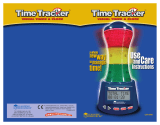safety and usage information
3
Install mobile phones and equipment
with caution
Ensure that any mobile phones or related equipment
installed in your vehicle are securely mounted. Avoid
placing your phone and accessories near or in an air
bag deployment area. Improperly installed wireless
equipment can cause serious injury when air bags
inflate rapidly.
Handle and dispose of batteries and
chargers with care
• Use only Samsung-approved batteries and
chargers specifically designed for your phone.
Incompatible batteries and chargers can cause
serious injuries or damage to your phone.
• Never dispose of batteries in a fire. Follow all local
regulations when disposing used batteries.
• Never place batteries or phones on or in heating
devices, such as microwave ovens, stoves, or
radiators. Batteries may explode when
overheated.
• Never crush or puncture the battery. Avoid
exposing the battery to high external pressure,
which can lead to an internal short circuit and
overheating.
Avoid interference with pacemakers
Maintain a minimum of 15 cm (6 inches) between
mobile phones and pacemakers to avoid potential
interference, as recommended by manufacturers
and the independent research group, Wireless
Technology Research. If you have any reason to
suspect that your phone is interfering with a
pacemaker or other medical device, turn off the
phone immediately and contact the manufacturer of
the pacemaker or medical device for guidance.