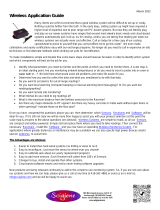Page is loading ...

CONFIDENTIAL – Covered by ADS Terms of Use and Confidentiality Agreement in Contract
© 2010 ADS LLC. All Rights Reserved.
2010 ADS Environmental Services
. All Rights Reserved.
ADS
®
, ADS Environmental Services
®
, FlowShark
, IntelliServe
, MLI
®
,
Profile
®
, and Smart Depth
®
are registered trademarks of ADS LLC.
ADS Model 1502
™
, ADS Model 3500
™
, ADS Model 3600
™
, ADS Model
4000
™
, FlowAlert
™
, and RainAlert II
™
are trademarks of ADS LLC.
Adobe
®
and Acrobat
®
are registered trademarks of Adobe Systems
Incorporated.
IBM
®
is a registered trademark of International Business Machines
Corporation.
Intel
®
and Pentium
®
are registered trademarks of Intel Corporation.
Microsoft
®
, Windows
®
, Excel
®
, and Internet Explorer
®
are registered
trademarks of Microsoft Corporation.
All other brand and product names are trademarks or registered trademarks of
their respective holders.
Publication Notice
The information contained herein represents the latest information available at
the time of publication. ADS LLC reserves the right to make any changes or
modifications to the content of this document, without notice, to reflect the
latest changes to the software. No part of this document may be reproduced in
any form without the written consent of ADS LLC.
Patents Pending
ADS LLC has multiple patents pending on IntelliServe.
Use of software and documentation is subject to the Terms of Use specified in
the Contract and in the Terms of Use viewable from within the IntelliServe
software.

i
CONFIDENTIAL – Covered by ADS Terms of Use and Confidentiality Agreement in Contract
© 2010 ADS LLC. All Rights Reserved.
Table of Contents
Chapter 1 Introduction .......................................... 1-1
IntelliServe Features ....................................................................... 1-2
Chapter Overview ........................................................................... 1-3
Hardware and Software Requirements ............................................ 1-4
Accessing the System ...................................................................... 1-5
Logging In ............................................................................... 1-5
Logging Out ............................................................................. 1-6
Changing the Password ............................................................ 1-7
IntelliServe Interface ....................................................................... 1-8
IntelliServe Menu Structure .......................................................... 1-10
System Alarms ....................................................................... 1-10
System Menu ......................................................................... 1-11
IntelliServe Legend ....................................................................... 1-12
IntelliServe Help ........................................................................... 1-13
Weather Information ..................................................................... 1-14
Displayed Data .............................................................................. 1-15
Permissions and User Groups ....................................................... 1-16
Escalation Groups and Chains ...................................................... 1-17
Downloading the ADS Graph Control .......................................... 1-18
External Web Links ...................................................................... 1-19
Chapter 2 Maps and Locations ............................ 2-1
Viewing Full Extent, Individual Basin, or Location Group Maps .. 2-2
Understanding Location Types ....................................................... 2-4
Viewing Name and Current Data for a Location ............................. 2-5
Viewing Map Coordinates .............................................................. 2-7
Viewing Map Tool Tips .................................................................. 2-8
Navigating the Map......................................................................... 2-9
Map Toolbar ............................................................................ 2-9
Map Directional Arrows ........................................................ 2-11
Using the Legend .......................................................................... 2-12
Chapter 3 Alarms and Events ............................... 3-1
Working with Alarms ...................................................................... 3-2
Muting an Active Alarm .......................................................... 3-3
Acknowledging Active Alarms ................................................ 3-4
Clearing Acknowledged Alarms .............................................. 3-8

ii IntelliServe
®
User’s Guide
CONFIDENTIAL – Covered by ADS Terms of Use and Confidentiality Agreement in Contract
© 2010 ADS LLC. All Rights Reserved.
Using the Active Alarm Log .................................................. 3-10
Using the Alarm History Log ................................................. 3-14
Working with Events .................................................................... 3-21
Querying the Event Log ......................................................... 3-21
Sorting the Event Log Display ............................................... 3-26
Viewing Event Details ........................................................... 3-26
Chapter 4 Data Collection ..................................... 4-1
Collecting Data from a Location ..................................................... 4-2
Collecting Data from a Location Group .......................................... 4-4
Collecting Data from a Composite Location ................................... 4-6
Chapter 5 Data Presentation ................................ 5-1
Viewing Current Data ..................................................................... 5-3
Viewing Hydrographs ..................................................................... 5-8
Generating Hydrographs .......................................................... 5-8
Generating Hydrographs for a Location Group ..................... 5-15
Hydrograph Display Options ................................................. 5-18
Viewing Scattergraphs .................................................................. 5-23
Generating a Scattergraph ...................................................... 5-23
Generating Scattergraphs for a Location Group .................... 5-27
Scattergraph Display Features ............................................... 5-31
Viewing Tabular Data ................................................................... 5-33
Generating Tabular Views ..................................................... 5-33
Generating Tabular Data for a Location Group ..................... 5-37
Viewing Uptime Data ................................................................... 5-41
Generating Uptime Charts ..................................................... 5-41
Generating an Uptime Chart for a Location Group ................ 5-44
Viewing Cumulative Rain Data .................................................... 5-48
Viewing Cumulative Rain Data for a Location ...................... 5-48
Viewing Cumulative Rain Data for a Location Group ........... 5-52
Viewing Pump Times .................................................................... 5-56
Viewing Pump Time Data for a Location .............................. 5-56
Viewing Pump Time Data for a Location Group ................... 5-59
Chapter 6 Data Import and Export ....................... 6-1
Importing Data ................................................................................ 6-2
Importing a LIF........................................................................ 6-2
Importing a Raw Data (bin.dat) File ........................................ 6-5
Importing a Profile Data (.IFV) File ........................................ 6-9

iii
CONFIDENTIAL – Covered by ADS Terms of Use and Confidentiality Agreement in Contract
© 2010 ADS LLC. All Rights Reserved.
Exporting Data .............................................................................. 6-12
Exporting a LIF ..................................................................... 6-12
Exporting Data in a Text File (.CSV) Format ........................ 6-14
Exporting Data in a Raw Data (bin.dat) Format .................... 6-19
Exporting Data in Profile File (.IFV) Format ........................ 6-22
Chapter 7 Location Information ........................... 7-1
Configuring and Viewing Location Parameters .............................. 7-2
Composite Locations ............................................................... 7-2
Pseudo Sites ............................................................................. 7-7
Rain Gauges ............................................................................. 7-8
Flow Monitors ....................................................................... 7-12
Location Groups .................................................................... 7-29
Working with Documents ............................................................. 7-32
Uploading Documents ........................................................... 7-32
Viewing Documents ............................................................... 7-34
Creating Document Folders ................................................... 7-35
Deleting a Document Folder .................................................. 7-37
Deleting a Document ............................................................. 7-38
Chapter 8 Reports ................................................. 8-1
Creating Reports and Templates ..................................................... 8-2
Creating an Alarm Report ........................................................ 8-2
Creating an Alarm Summary Report ........................................ 8-8
Creating an Event Report ....................................................... 8-12
Creating an Event Summary Report....................................... 8-15
Creating Monitor Report Templates ...................................... 8-18
Creating Data Report Templates ............................................ 8-34
Modifying a Report Template ....................................................... 8-51
Generating, Viewing, and Printing Reports .................................. 8-53
Deleting a Report Template .......................................................... 8-54
Working with Automatic Reports ................................................. 8-55
Configuring an Automatic Report .......................................... 8-55
Adding E-mail Addresses to an Automatic Report ................ 8-58
Modifying an Automatic Report ............................................ 8-61
Deleting an Automatic Report ............................................... 8-62

iv IntelliServe
®
User’s Guide
CONFIDENTIAL – Covered by ADS Terms of Use and Confidentiality Agreement in Contract
© 2010 ADS LLC. All Rights Reserved.
Appendix A Events ................................................ A-1
Appendix B Data Entities ...................................... B-1
Appendix C Glossary ............................................ C-1

1-1
CONFIDENTIAL – Covered by ADS Terms of Use and Confidentiality Agreement in Contract
© 2010 ADS LLC. All Rights Reserved.
C H A P T E R 1
Introduction
IntelliServe
is a web-based information management system that automates
the collection, storage, and presentation of data from a network of ADS
®
flow
monitors and rain gauges. Working seamlessly with ADS flow monitors and
rain gauges through telemetry and wireless communication, IntelliServe
collects and securely stores flow, rain, and other system-related data.
IntelliServe is the culmination of 30 years of ADS experience. With this state-
of-the-art system, ADS continues to revolutionize collection system
intelligence as it did in 1974 with its first flow monitor. ADS has multiple
patents pending on technology contained in IntelliServe.

1-2 IntelliServe
User’s Guide
CONFIDENTIAL – Covered by ADS Terms of Use and Confidentiality Agreement in Contract
© 2010 ADS LLC. All Rights Reserved.
IntelliServe Features
Accessible through a web browser, IntelliServe allows the user to perform the
following tasks:
Note: The access individual users have to specific features and
capabilities is limited to the permissions granted by the System
Administrator.
• View current and historical flow data in a scattergraph, hydrograph, or
tabular format
• Receive visual and/or audible notification of system and flow-related
events escalated to alarms online and through pagers, telephones, and
email
• Collect data from all flow monitor and rain gauges in the system on
demand or scheduled
• Import and export location information and data for review, display,
analysis, and reporting among IntelliServe, Profile
®
, and external
applications
• View or add private and public location-related documents and
information
• Create links to external web sites for easy access
• Generate reports concerning alarms, events, data collection status, and
system performance
• Set up templates to control report formatting, and define schedules for
reports to be generated automatically
• View the collection system, specific basins, individual locations, and
alarm status on a map display
• Access current weather conditions directly through the Internet

Introduction 1-3
CONFIDENTIAL – Covered by ADS Terms of Use and Confidentiality Agreement in Contract
© 2010 ADS LLC. All Rights Reserved.
Chapter Overview
Chapter 1 Introduction This chapter provides a summary of IntelliServe
features and information on accessing the system, understanding the menu
structure, and viewing map displays.
Chapter 2 Maps and Locations For customers configured with maps,
this chapter provides instructions for viewing a map of the entire flow
monitoring network, maps of individual basins, and maps for defined monitor
groups. It also provides detailed information on using the map toolbar.
Chapter 3 System Events and Alarms This chapter provides instructions
for querying, sorting, and viewing events and alarms, and using the Active
Alarm, Alarm History, and the Event Logs.
Chapter 4 Data Collection This chapter provides instructions on collecting
data on demand from a flow monitor or rain gauge.
Chapter 5 Data Presentation This chapter provides instructions on
viewing current data and displaying historical data in graphical or tabular
formats.
Chapter 6 Data Importing and Exporting This chapter provides
instructions for importing and exporting location information files and data to
and from the IntelliServe database.
Chapter 7 Location Information This chapter provides instructions for
viewing location configuration parameters and establishing data adjustment
factors. It also describes how to access, view, and upload system- or location-
related documents.
Chapter 8 Reports This chapter provides instructions for adding,
modifying, and deleting reports, and for developing report templates. It also
includes instructions for configuring automatic reports.
Appendix A Events This appendix describes the events configured in the
IntelliServe system.
Appendix B Data Entities This appendix describes the data entities used in
the IntelliServe system.
Appendix C Glossary This appendix contains a glossary of the terms used
in this manual.

1-4 IntelliServe
User’s Guide
CONFIDENTIAL – Covered by ADS Terms of Use and Confidentiality Agreement in Contract
© 2010 ADS LLC. All Rights Reserved.
Hardware and Software Requirements
The user must have Microsoft
Windows
2000, Windows XP, or Windows
Vista
with Microsoft Internet Explorer
Version 6.0 (or higher) and
internet access to operate the browser-based IntelliServe user interface. To
view documents in PDF format through IntelliServe, the user must have
Adobe
Acrobat
version 6.0 or later.
The user also must have the following minimum hardware:
• Intel
Pentium
4 processor
• 1 GB RAM
In addition, ADS recommends using at least a 17-inch monitor and selecting
the 1024 x 768 display settings option for optimal viewing.

Introduction 1-5
CONFIDENTIAL – Covered by ADS Terms of Use and Confidentiality Agreement in Contract
© 2010 ADS LLC. All Rights Reserved.
Accessing the System
Before accessing IntelliServe, obtain the relevant website address and a valid
user ID and password from your System Administrator. This information is
essential for logging into IntelliServe.
Logging In
Each time you log into IntelliServe, you must enter the user name and
password (consisting of a minimum of 8 characters) provided by the System
Administrator. The System Administrator sets each user password for a
specified period of time. Periodically, the System Administrator will provide
you with a new user name and password to ensure the ongoing integrity of the
system. The administrator also can grant permission for you to change your
own password.
Note: Only the System Administrator can grant and maintain user
names in the system.
IntelliServe Log In window

1-6 IntelliServe
User’s Guide
CONFIDENTIAL – Covered by ADS Terms of Use and Confidentiality Agreement in Contract
© 2010 ADS LLC. All Rights Reserved.
Log into the system in the following way:
1. Open an Internet Explorer browser and enter the appropriate Website
address in the Address field.
2. When the IntelliServe Log In window displays, enter your user name and
password into the corresponding fields.
Note: User names and passwords are not case sensitive.
3. Click on the Log In button.
The system validates the user name and password as entered. IntelliServe
displays the full extent map in your main browser window. Upon request, the
System Administrator can configure your system to display an organizational
or other applicable image or logo, instead of the full extent map, on the
application window (panel) following validation.
Note: If you are logged into IntelliServe and log in again (with the
same user name and password) through another web browser, the
system will end the first session before providing access through the
other browser.
You can navigate through the System Menu to access the system's functional
areas.
Logging Out
For security purposes, log out of the system to end an IntelliServe session by
selecting Logout from the System Menu.
Note: IntelliServe will not log out a user during an extended period
of inactivity. However, closing the browser without logging out
automatically logs out a user and ends a session. If a user logs in with
another session, the first session ends automatically and the system
logs out the user.

Introduction 1-7
CONFIDENTIAL – Covered by ADS Terms of Use and Confidentiality Agreement in Contract
© 2010 ADS LLC. All Rights Reserved.
Changing the Password
IntelliServe allows you to change your password at any time, provided you
have the appropriate permissions, in the following way:
1. Select User Config > User Password from the System Menu.
The User Password window displays.
2. Enter your existing password in the Old Password field.
3. Enter your new password in the New Password field, and then re-enter
your new password in the Confirm New Password field.
4. Click on the Save button.
The new password is saved to the IntelliServe database.

1-8 IntelliServe
User’s Guide
CONFIDENTIAL – Covered by ADS Terms of Use and Confidentiality Agreement in Contract
© 2010 ADS LLC. All Rights Reserved.
IntelliServe Interface
IntelliServe’s interface design combines the IntelliServe application panel
and Microsoft Internet Explorer (version 6.0 or higher) dialogs and message
windows. IntelliServe provides these main display areas, as shown on the
following page:
• System Alarms This menu reports the status of alarming basins by
displaying basin names in red (alarming) and yellow (acknowledged). If
your IntelliServe system is configured with maps, clicking a basin name
displays a map of the basin. Clicking System enables the user to view
active system alarms reported in the Active Alarm Log. This display area
also provides an option for silencing the audible portion of active alarms.
• System Menu This menu is a navigation tree consisting of hyperlinks to
the IntelliServe's main display panel. Click a link on the System Menu
to access an operational area of IntelliServe.
• Application Window This window, occupying the right side of the
screen, serves as IntelliServe's main display area for maps (or home page)
and operations.
• Symbols The symbols on the status bar provide links to the following:
IntelliServe online Help
Terms of Use
Legend
In addition, Internet Explorer windows (including dialogs and alert
messages), overlay the IntelliServe interface when you perform certain actions
that require further input.

Introduction 1-9
CONFIDENTIAL – Covered by ADS Terms of Use and Confidentiality Agreement in Contract
© 2010 ADS LLC. All Rights Reserved.
IntelliServe application window with map display
Your organization’s logo displays on the screen above the application window.

1-10 IntelliServe
User’s Guide
CONFIDENTIAL – Covered by ADS Terms of Use and Confidentiality Agreement in Contract
© 2010 ADS LLC. All Rights Reserved.
IntelliServe Menu Structure
The IntelliServe interface consists of two menus that enable you to navigate
through the application: System Alarms and System Menu. These menus are
located along the left side of the browser window and enable access to the
IntelliServe system data and program features.
System Alarms
The System Alarms menu reports the status of alarming basins by displaying
basin names and System (for system-related alarms) in red (alarming) or
yellow (acknowledged).
It also includes the option for silencing the audible component of active alarms
occurring or received during the current session for the current user.
System Alarms menu

Introduction 1-11
CONFIDENTIAL – Covered by ADS Terms of Use and Confidentiality Agreement in Contract
© 2010 ADS LLC. All Rights Reserved.
System Menu
The System Menu, shown next, provides access to the system’s data structure,
tools, and features through links. The System Menu displays only those links
to functional areas and features you have permission to access, as configured
by the System Administrator.
Expand (or collapse) the menu by clicking on the arrow to the left of the folder
or by clicking directly on the folder. Display the window associated with the
menu item by clicking on the name within the folder.
System Menu

1-12 IntelliServe
User’s Guide
CONFIDENTIAL – Covered by ADS Terms of Use and Confidentiality Agreement in Contract
© 2010 ADS LLC. All Rights Reserved.
IntelliServe Legend
The Legend shows how the colors and symbols represent location type/status,
alarm/event status, flow direction, and pseudo site associations on maps (when
applicable) and windows in IntelliServe.
IntelliServe Legend
Display the Legend by selecting Maps > Legend from the System Menu, or
by clicking on the Legend symbol (
) at the bottom of the screen.

Introduction 1-13
CONFIDENTIAL – Covered by ADS Terms of Use and Confidentiality Agreement in Contract
© 2010 ADS LLC. All Rights Reserved.
IntelliServe Help
IntelliServe provides web-based online help for users consisting of application
information and instructions for performing the operations enabled by the
System Administrator. View the IntelliServe Help by clicking the Help
symbol (
) located in the Status Bar at the bottom of the IntelliServe screen
or by selecting Help in the System Menu.

1-14 IntelliServe
User’s Guide
CONFIDENTIAL – Covered by ADS Terms of Use and Confidentiality Agreement in Contract
© 2010 ADS LLC. All Rights Reserved.
Weather Information
Access a weather website on Internet Explorer by selecting Maps > View
Maps > Weather on the System Menu.
intellicast.com weather website
/