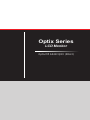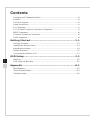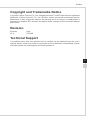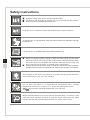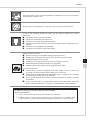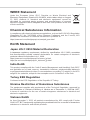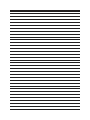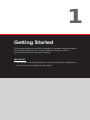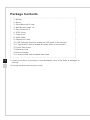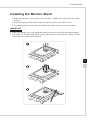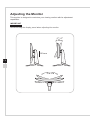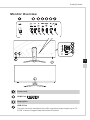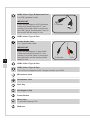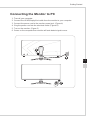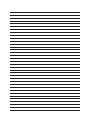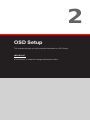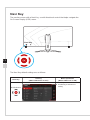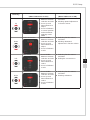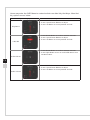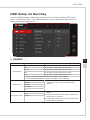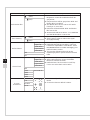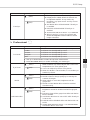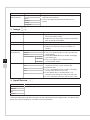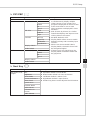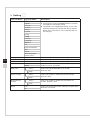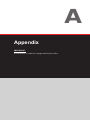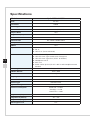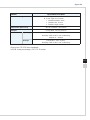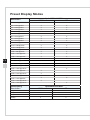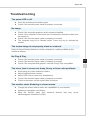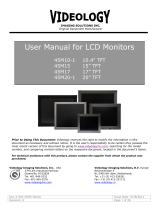MSI Optix MPG341 Owner's manual
- Category
- LED displays
- Type
- Owner's manual
This manual is also suitable for

Optix Series
LCD Monitor
Optix MPG341CQRV (3DA3)

Preface
iiiii
Contents
Copyright and Trademarks Notice ��������������������������������������������������������������������������iii
Revision
������������������������������������������������������������������������������������������������������������������iii
Technical Support
���������������������������������������������������������������������������������������������������iii
Safety Instructions
���������������������������������������������������������������������������������������������������iv
CE Conformity
���������������������������������������������������������������������������������������������������������vi
FCC-B Radio Frequency Interference Statement
���������������������������������������������������vi
WEEE Statement
���������������������������������������������������������������������������������������������������vii
Chemical Substances Information
�������������������������������������������������������������������������vii
RoHS Statement
����������������������������������������������������������������������������������������������������vii
Getting Started �������������������������������������������������������1-1
Package Contents ������������������������������������������������������������������������������������������������1-2
Installing the Monitor Stand
����������������������������������������������������������������������������������1-3
Adjusting the Monitor
�������������������������������������������������������������������������������������������1-4
Monitor Overview
�������������������������������������������������������������������������������������������������1-5
Connecting the Monitor to PC
������������������������������������������������������������������������������ 1-7
OSD Setup �������������������������������������������������������������� 2-1
Navi Key ���������������������������������������������������������������������������������������������������������������2-2
OSD Setup via Navi Key
�������������������������������������������������������������������������������������� 2-5
Appendix ����������������������������������������������������������������A-1
Specications �������������������������������������������������������������������������������������������������������A-2
Preset Display Modes
������������������������������������������������������������������������������������������A-4
Troubleshooting
���������������������������������������������������������������������������������������������������A-5

Preface
iiiii
Copyright and Trademarks Notice
Copyright © Micro-Star Int’l Co., Ltd. All rights reserved. The MSI logo used is a registered
trademark of Micro-Star Int’l Co., Ltd. All other marks and names mentioned may be
trademarks of their respective owners. No warranty as to accuracy or completeness is
expressed or implied. MSI reserves the right to make changes to this document without
prior notice.
Revision
Revision Date
V1.0 2019/08
Technical Support
If a problem arises with your product and no solution can be obtained from the user’s
manual, please contact your place of purchase or local distributor. Alternatively, please
visit https://www.msi.com/support/ for further guidance.

Preface
viv
Safety Instructions
◙ Read the safety instructions carefully and thoroughly�
◙ All cautions and warnings on the device or user’s manual should be noted�
◙ Refer servicing to qualied personnel only.
Keep the User’s Guide that comes with the package for future reference�
To prevent re or shock hazard, keep this device away from humidity and high
temperature�
Lay this device on a reliable at surface before setting it up.
◙ Make sure that the power voltage is within its safety range and has been
adjusted properly to the value of 100~240V before connecting the device to
the power outlet� Do not disable the protective earth pin from the plug� The
device must be connected to an earthed mains socket-outlet�
◙ Always disconnect the power cord or switch the wall socket o if the device
would be left unused for a certain time to achieve zero energy consumption.
The ventilator on the device is used for air convection and to prevent the device
from overheating� Do not cover the ventilator�
Do not leave the device in an unconditioned environment with a storage
temperature above 60
O
C or below -20
O
C, which may damage the device�
NOTE: The maximum operating temperature is around 40
O
C�
When cleaning the device, be sure to remove the power plug� Use a piece of soft
cloth rather than industrial chemical to clean the device� Never pour any liquid
into the opening; that could damage the device or cause electric shock�

Preface
viv
Place the power cord in a way that people are unlikely to step on it� Do not place
anything on the power cord�
Always keep strong magnetic or electrical objects away from the device�
If any of the following situations arises, get the device checked by service
personnel:
◙ The power cord or plug is damaged�
◙ Liquid has penetrated into the device�
◙ The device has been exposed to moisture�
◙ The device does not work well or you can not get it work according to user’s
manual�
◙ The device has dropped and damaged�
◙ The device has obvious sign of breakage�
Green Product Features
◙ Reduced energy consumption during use and stand-by
◙ Limited use of substances harmful to the environment and health
◙ Easily dismantled and recycled
◙ Reduced use of natural resources by encouraging recycling
◙ Extended product lifetime through easy upgrades
◙ Reduced solid waste production through take-back policy
Environmental Policy
◙ The product has been designed to enable proper reuse of parts and
recycling and should not be thrown away at its end of life�
◙ Users should contact the local authorized point of collection for recycling
and disposing of their end-of-life products�
◙ Visit the MSI website and locate a nearby distributor for further recycling
information�
◙ Users may also reach us at gpcontdev@msi�com for information regarding
proper disposal, take-back, recycling, and disassembly of MSI products�
★ Warning! Overuse of screens is likely to aect eyesight.
★ Recommendations:
1� Take a 10-minute break for every 30 minutes of screen time�
2� Children under 2 years of age should have no screen time� For children aged
2 years and over, screen time should be limited to less than one hour per day�
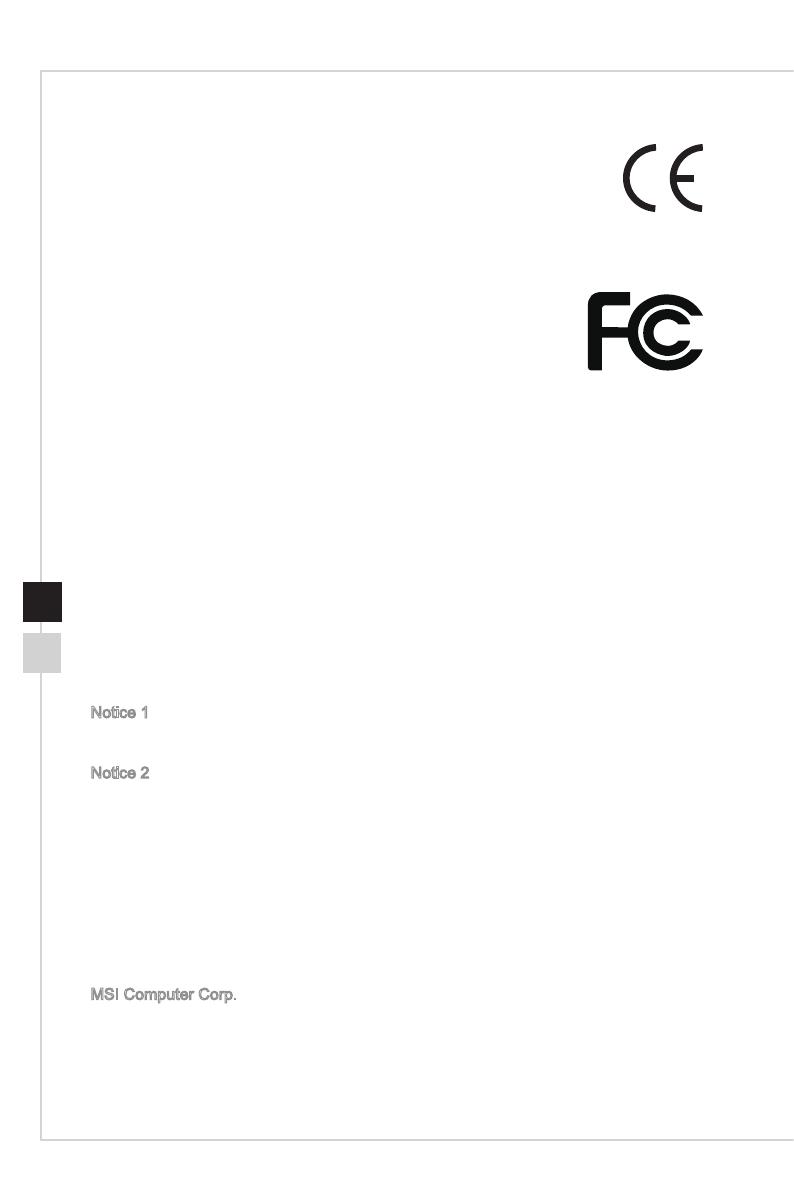
Preface
viivi
CE Conformity
This device complies with the requirements set out in the Council
Directive on the Approximation of the Laws of the Member States relating
to Electromagnetic Compatibility (2014/30/EU), Low-voltage Directive
(2014/35/EU), ErP Directive (2009/125/EC) and RoHS directive (2011/65/
EU)� This product has been tested and found to comply with the harmonized standards
for Information Technology Equipment published under Directives of Ocial Journal of
the European Union�
FCC-B Radio Frequency
Interference Statement
This equipment has been tested and found to comply with the limits for a Class B digital
device, pursuant to Part 15 of the FCC Rules� These limits are designed to provide
reasonable protection against harmful interference in a residential installation� This
equipment generates, uses and can radiate radio frequency energy and, if not installed
and used in accordance with the instruction manual, may cause harmful interference to
radio communications� However, there is no guarantee that interference will not occur
in a particular installation� If this equipment does cause harmful interference to radio or
television reception, which can be determined by turning the equipment o and on, the
user is encouraged to try to correct the interference by one or more of the measures
listed below:
■ Reorient or relocate the receiving antenna�
■ Increase the separation between the equipment and receiver�
■ Connect the equipment into an outlet on a circuit dierent from that to which
the receiver is connected�
■ Consult the dealer or an experienced radio/television technician for help�
Notice 1
The changes or modications not expressly approved by the party responsible for
compliance could void the user’s authority to operate the equipment�
Notice 2
Shielded interface cables and AC power cord, if any, must be used in order to comply
with the emission limits�
This device complies with Part 15 of the FCC Rules� Operation is subject to the following
two conditions:
1� this device may not cause harmful interference, and
2� this device must accept any interference received, including interference that may
cause undesired operation�
MSI Computer Corp�
901 Canada Court, City of Industry, CA 91748, USA
(626)913-0828
www�msi�com

Preface
viivi
WEEE Statement
Under the European Union (“EU”) Directive on Waste Electrical and
Electronic Equipment, Directive 2012/19/EU, which takes eect on August
13, 2005, products of “electrical and electronic equipment” cannot be
discarded as municipal waste anymore and manufacturers of covered
electronic equipment will be obligated to take back such products at the end
of their useful life�
Chemical Substances Information
In compliance with chemical substances regulations, such as the EU REACH Regulation
(Regulation EC No� 1907/2006 of the European Parliament and the Council), MSI
provides the information of chemical substances in products at:
https://www�msi�com/html/popup/csr/evmtprtt_pcm�html
RoHS Statement
Japan JIS C 0950 Material Declaration
A Japanese regulatory requirement, dened by specication JIS C 0950, mandates
that manufacturers provide material declarations for certain categories of electronic
products oered for sale after July 1, 2006.
https://www�msi�com/html/popup/csr/cemm_jp�html
https://tw�msi�com/html/popup/csr_tw/cemm_jp�html
India RoHS
This product complies with the "India E-waste (Management and Handling) Rule 2011"
and prohibits use of lead, mercury, hexavalent chromium, polybrominated biphenyls
or polybrominated diphenyl ethers in concentrations exceeding 0�1 weight % and 0�01
weight % for cadmium, except for the exemptions set in Schedule 2 of the Rule�
Turkey EEE Regulation
Conforms to the EEE Regulations of the Republic Of Turkey
Ukraine Restriction of Hazardous Substances
The equipment complies with requirements of the Technical Regulation, approved by
the Resolution of Cabinet of Ministry of Ukraine as of December 3, 2008 № 1057,
in terms of restrictions for the use of certain dangerous substances in electrical and
electronic equipment�
Vietnam RoHS
As from December 1, 2012, all products manufactured by MSI comply with Circular
30/2011/TT-BCT temporarily regulating the permitted limits for a number of hazardous
substances in electronic and electric products�


1
Getting Started
This chapter provides you with the information on hardware setup procedures�
While connecting devices, be careful in holding the devices and use a
grounded wrist strap to avoid static electricity�
IMPORTANT
•
The illustrations are for reference only� Your monitor may vary in appearance�
•
Do not use any sharp objects on the monitor�

Getting Started
1-31-2
Package Contents
1� Monitor
2� Stand
3� Stand Base with Screw
4� Wall Mount Screws x 4
5� Stand Screws x 4
6� VESA Cover
7� Power Cord
8� HDMI Cable
9� DisplayPort Cable
10� USB Upstream Cable (to enable the USB ports on the monitor)
11� Y-type Audio Cable (to enable the audio jacks on the monitor)
12� Quick Start Guide
13� Warranty Card
14� Mouse Bungee
15� Camera Cradle with Rotatable Ball Head
* Contact your place of purchase or local distributor if any of the items is damaged or
missing�
* Package contents may vary by country�

Getting Started
1-31-2
Installing the Monitor Stand
1� Align the latches of the stand to the monitor� Tighten the stand with the stand
screws�
2� Adjust the angle of the stand� Align the latches to place the VESA cover�
3� Connect the base to the stand and tighten the base screw to secure the base�
IMPORTANT
•
Place the monitor on a soft, protected surface to avoid scratching the display panel�
•
The holes for installing the stand can be also used for wall mount� Please contact
your dealer for proper wall mount kit�
3
2
1

Getting Started
1-51-4
Adjusting the Monitor
This monitor is designed to maximize your viewing comfort with its adjustment
capabilities�
IMPORTANT
Avoid touching the display panel when adjusting the monitor�
-5
O
15
O
100mm
-30~30
O
O

Getting Started
1-51-4
Monitor Overview
11
12
10
13
3 5421
8
7
9
6
14
16
1
Power Jack
2
HDMI Port
3
DisplayPort
4
USB-C Port
This port can send simultaneously video signal and power stream up to PD
5V/3A� It doesn’t support data transmission function�
15

Getting Started
1-71-6
5
USB3.2 Gen1 Type B Upstream Port
For USB Upstream Cable�
IMPORTANT
Check the package for USB Upstream
Cable and connect it to the PC and
monitor� Once this cable is connected,
the USB Type A Downstream Ports on
the monitor will be ready for use�
To Monitor
To PC
6
USB3.2 Gen1 Type A Port
7
Combo Audio Jack
For Y-type Audio Cable�
IMPORTANT
Check the package for Y-type Audio
Cable and connect it to the PC and
monitor� Once this cable is connected,
the audio jacks on the monitor will be
ready for use�
To Monitor To PC
8
USB3.2 Gen1 Type A Port
9
USB3.2 Gen1 Type A Port
This USB port supports Quick Charger function up to 18W�
10
Microphone Jack
11
Headphone Jack
12
Navi Key
13
Kensington Lock
14
Power Button
15
Macro Key
To activate Gaming OSD�
16
Webcam

Getting Started
1-71-6
Connecting the Monitor to PC
1� Turn o your computer.
2� Connect the HDMI/DisplayPort cable from the monitor to your computer�
3� Connect the power cord to the monitor power jack� (Figure A)
4� Plug the power cord into the electrical outlet� (Figure B)
5� Turn on the monitor� (Figure C)
6� Power on the computer then monitor will auto detect signal source�
A
B
C


2
OSD Setup
This chapter provides you with essential information on OSD Setup�
IMPORTANT
All information is subject to change without prior notice�

2-3
OSD Setup
2-2
Navi Key
The monitor comes with a Navi Key, a multi-directional control that helps navigate the
On-Screen Display (OSD) menu�
Navi Key
The Navi Key default settings are as follows�
Navi Key
Hot Key
(When OSD menu is OFF)
Basic Operations
(When OSD menu is ON)
Middle Button
OSD Main Menu ■ Entering submenus
■ Conrming a selection or
setting

2-3
OSD Setup
2-2
Navi Key
Hot Key
(When OSD menu is OFF)
Basic Operations
(When OSD menu is ON)
Up
Game Mode ■ Press Middle
Button to conrm
selection and exit�
■ Press Up and
Down Buttons to
adjust�
■ Press Left Button
to cancel preview
and exit without
applying mode
eect.
■ Selecting function menus
and items
■ Allowing upward adjustment
in function values
Down
Screen Assistance ■ Press Middle
Button to conrm
selection and exit�
■ Press Up and
Down Buttons to
adjust�
■ Press Left Button
to exit�
■ Selecting function menus
and items
■ Allowing downward
adjustment in function values
Left
Alarm Clock ■ Press Middle
Button to conrm
selection and exit�
■ Press Up and
Down Buttons to
select�
■ Press Left Button
to exit�
■ Selecting function menus
and items
■ Exiting the current menu
Right
Input Source ■ Press Middle
Button to conrm
selection and exit�
■ Press Up and
Down Buttons to
select�
■ Press Left Button
to exit�
■ Selecting function menus
and items
■ Entering submenus

2-5
OSD Setup
2-4
Users may enter the OSD Menu to customize their own Navi Key Hot Keys. More Hot
Key options are as below�
Navi Key Hot Key Options Operations
Brightness
■ Press Middle Button to save value and exit�
■ Press Up and Down Buttons to adjust�
■ Press Left Button to cancel preview and exit�
PIP/PBP
■ Press Middle Button to conrm selection and exit.
■ Press Up and Down Buttons to adjust�
■ Press Left Button to cancel preview and exit�
Refresh Rate
■ Press Middle Button to conrm selection and exit.
■ Press Right Button to turn on and Left Button to turn
o this function.
Audio Volume
■ Press Middle Button to save value and exit�
■ Press Up and Down Buttons to adjust�
■ Press Left Button to cancel preview and exit�
Page is loading ...
Page is loading ...
Page is loading ...
Page is loading ...
Page is loading ...
Page is loading ...
Page is loading ...
Page is loading ...
Page is loading ...
Page is loading ...
Page is loading ...
-
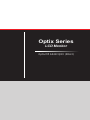 1
1
-
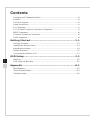 2
2
-
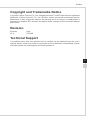 3
3
-
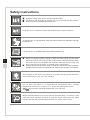 4
4
-
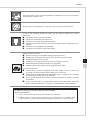 5
5
-
 6
6
-
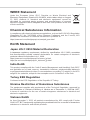 7
7
-
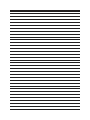 8
8
-
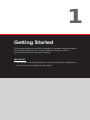 9
9
-
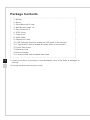 10
10
-
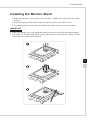 11
11
-
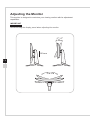 12
12
-
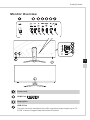 13
13
-
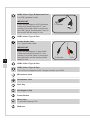 14
14
-
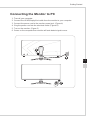 15
15
-
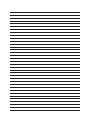 16
16
-
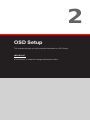 17
17
-
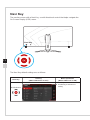 18
18
-
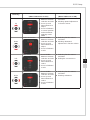 19
19
-
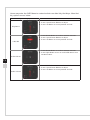 20
20
-
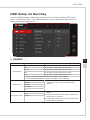 21
21
-
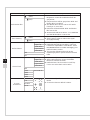 22
22
-
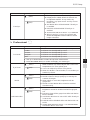 23
23
-
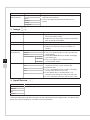 24
24
-
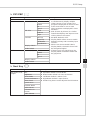 25
25
-
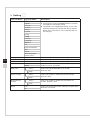 26
26
-
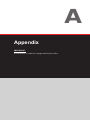 27
27
-
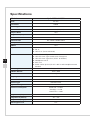 28
28
-
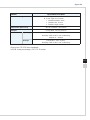 29
29
-
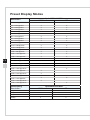 30
30
-
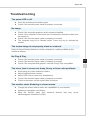 31
31
MSI Optix MPG341 Owner's manual
- Category
- LED displays
- Type
- Owner's manual
- This manual is also suitable for
Ask a question and I''ll find the answer in the document
Finding information in a document is now easier with AI
Related papers
-
MSI Optix G241V E2 Owner's manual
-
MSI Optix MAG321CQR User guide
-
MSI Optix MAG270VC2 User manual
-
MSI MS-3CB4 Owner's manual
-
MSI MS-3CB4 Owner's manual
-
MSI MS-3BA3 User manual
-
MSI MS-3FA4 Owner's manual
-
MSI Optix MAG271 series Owner's manual
-
MSI Optix MAG321CQR Owner's manual
-
MSI Optix MAG271CQR Owner's manual
Other documents
-
Envision G912WA2 User manual
-
Kogan KAMN27F7USA User guide
-
coolblue 323CQR User guide
-
iiyama ProLite XUB3493WQSU-B1 User manual
-
iiyama ProLite XUB3493WQSU-B1 User manual
-
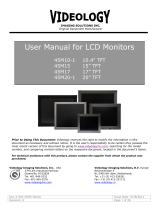 Videology 45M20-1 User manual
Videology 45M20-1 User manual
-
Hyundai 32CGM Series 32 Inch Curved Gaming Monitor User manual
-
ElectrIQ eiQ-30CVWF200VAFSGH User manual
-
Angetube 913AI User manual
-
ViewSonic VP3481 User manual