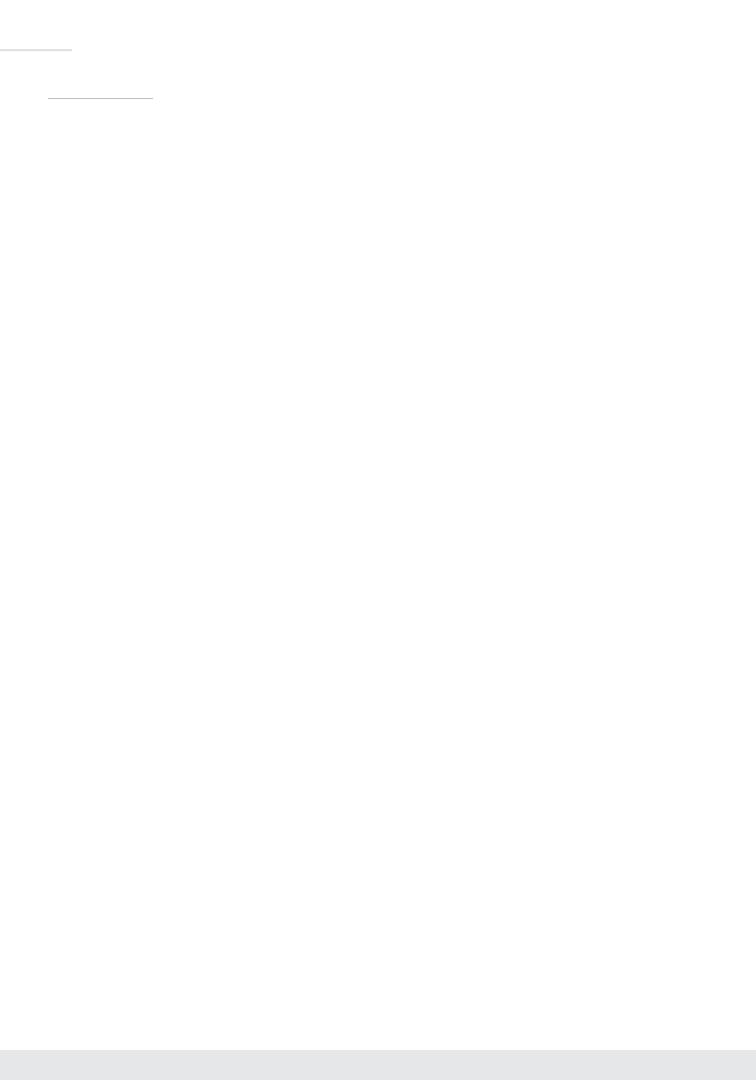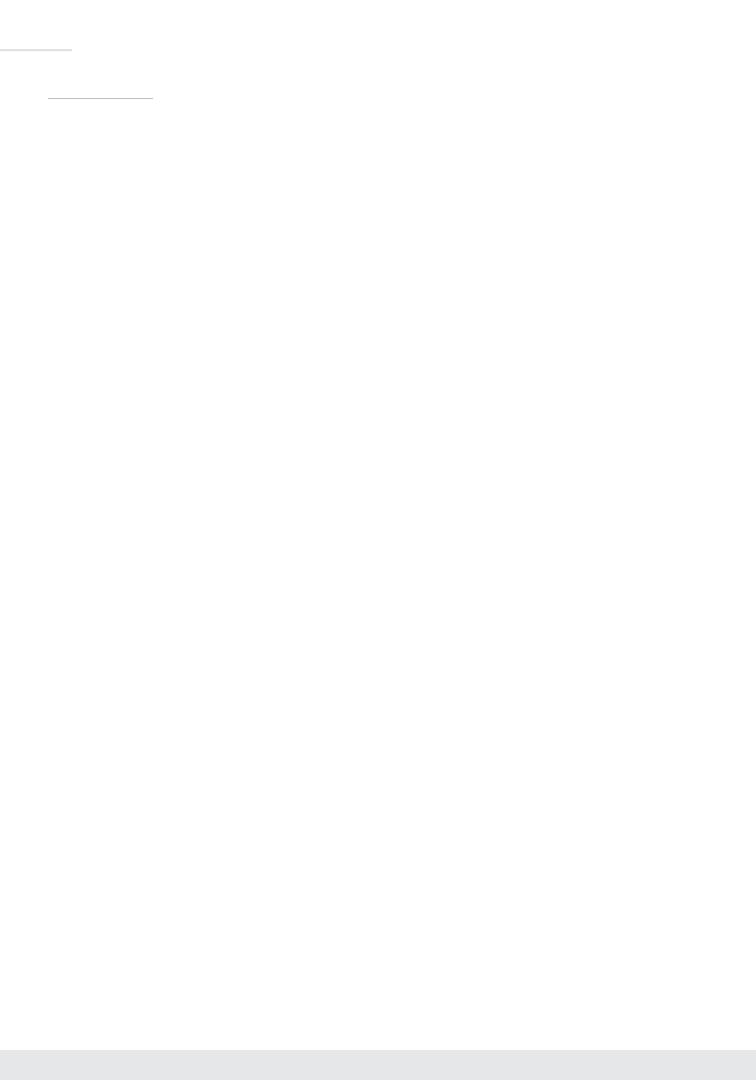
4
Key Features
› Enterprise AV Over IP
™
: Utilizes a managed gigabit network switch to enable video
distribution, matrix switching, and extension.
› Video Wall Processing: Encoder + Decoder systems create video walls with up
to 10V and 10H monitors
› HDCP 2.2: Compliancy up to HDCP 2.2 and backward compliant
› 4K/Ultra HD Resolution: Support for 4096x2160 or 3840x2160 24/25/30Hz at 4:4:4/8 Bit
or 60Hz at 4:2:0/8 Bit
› Signal Extension: Up to 330 ft. / 100 m @ 4K 24/25/30(4:4:4)/60(4:2:0) into network switch
or point-to-point
› Power over Ethernet: Does not require power supply when integrated with compatible PoE
network switch
› Dual LAN: Enable system expansion beyond a 48 port system
› Redundant Power Supply: Added reliability for non-PoE integration
› Audio De-Embedding: Audio from the HDMI input is de-embedded through Analog L/R
Balanced/Unbalanced phoenix terminal to enable external audio connectivity with audio
distribution systems and amplifiers
› Audio DSP: Volume, muting, 3-band EQ, and lip-sync delay controllable on
audio de-embed port
› HDMI Pass-Through: Enables connection to local monitor or additional devices up to 75 ft.
› HDMI
®
and HDCP Licensing: Fully licensed and compatible with HDCP 2.2 and HDMI
latest technology such as 4K/UHD 4:2:0/8bit at 60f/s
› Control: 3 multi-function ports controllable via KeyCode open API, as Compass Control
®
master controller, or as control extension via IP
› USB 2.0: Supports synchronous and isochronous connections
› EDID Control: Internal library features 15 default EDID configurations and native EDID data
from Output/Display devices connected to Decoder
› Hot Plug Detection Control: Enables integrator to choose if active signal voltage is forced
to connected input devices
› Full Buffer System
™
: Manages TMDS re-clocking / signal re-generation, HDCP
authentication with source & display, EDID Control handshake, and Hot Plug control
› IR Sensor: Sensor powering via +5V IR In port collects line-of-sight IR from remote(s)
without external IR connecting block
› Up/Down IR: Two channels of IR enable control to/from devices connected to Encoder and
Decoder units
› RS-232: Bi-Directional control to/from Encoder and Decoder unit on Phoenix connector
› RS-232/TCP-IP Control Mode: Provides control of unit as well as connectivity status
› Lossless compressed digital audio: Support for Dolby
®
TrueHD, Dolby
®
Digital Plus, Dolby
Atmos
®
, and DTS-HD Master Audio
™