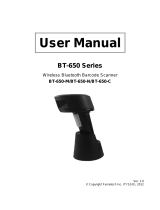Page is loading ...

Mobile Computer
MC33XX
MN-003229-04EN Rev A
Integrator Guide
for Android ™ 8.1 Oreo
mc33-ig-en.book Page 1 Friday, May 8, 2020 10:31 AM

2
Copyright
ZEBRA and the stylized Zebra head are trademarks of Zebra Technologies Corporation, registered in many
jurisdictions worldwide. Google, Android, Google Play and other marks are trademarks of Google LLC; Oreo is a
trademark of Mondelez International, Inc. group. All other trademarks are the property of their respective owners.
©2020 Zebra Technologies Corporation and/or its affiliates. All rights reserved.
COPYRIGHTS & TRADEMARKS: For complete copyright and trademark information, go to www.zebra.com/
copyright.
WARRANTY: For complete warranty information, go to www.zebra.com/warranty
.
END USER LICENSE AGREEMENT: For complete EULA information, go to www.zebra.com/eula
.
Terms of Use
• Proprietary Statement
This manual contains proprietary information of Zebra Technologies Corporation and its subsidiaries (“Zebra
Technologies”). It is intended solely for the information and use of parties operating and maintaining the
equipment described herein. Such proprietary information may not be used, reproduced, or disclosed to any
other parties for any other purpose without the express, written permission of Zebra Technologies.
• Product Improvements
Continuous improvement of products is a policy of Zebra Technologies. All specifications and designs are
subject to change without notice.
• Liability Disclaimer
Zebra Technologies takes steps to ensure that its published Engineering specifications and manuals are
correct; however, errors do occur. Zebra Technologies reserves the right to correct any such errors and
disclaims liability resulting therefrom.
• Limitation of Liability
In no event shall Zebra Technologies or anyone else involved in the creation, production, or delivery of the
accompanying product (including hardware and software) be liable for any damages whatsoever (including,
without limitation, consequential damages including loss of business profits, business interruption, or loss of
business information) arising out of the use of, the results of use of, or inability to use such product, even if
Zebra Technologies has been advised of the possibility of such damages. Some jurisdictions do not allow the
exclusion or limitation of incidental or consequential damages, so the above limitation or exclusion may not
apply to you.
Revision History
Changes to the original guide are listed below:
Change Date Description
-01 Rev A 12/2018 Initial release.
-02 Rev A 04/2019 Updated the DataWedge chapter to remove Imager as Camera and updated the
Accessories chapter note to indicate that to function properly, remove the entire
rubber boot from the device before placing the device in a charging cradle.
mc33-ig-en.book Page 2 Friday, May 8, 2020 10:31 AM

3
-03 Rev A 09/2019 Updated to indicate the lanyard is compatible only with the MC33XX-R and
MC33XX-S configurations, remove screws on the forklift mount, and remove
reference to vibration.
-04 04/2020 Updated to include the SE4770 2D Imager.
Change Date Description
mc33-ig-en.book Page 3 Friday, May 8, 2020 10:31 AM

4
Table of Contents
Copyright ......................................................................................................................... 2
Terms of Use .................................................................................................................. 2
Revision History .............................................................................................................. 2
About This Guide........................................................................................................ 12
Introduction ................................................................................................................... 12
Configurations ............................................................................................................... 12
Software Versions ......................................................................................................... 15
Chapter Descriptions .................................................................................................... 15
Notational Conventions ................................................................................................. 16
Related Documents and Software ................................................................................ 16
Service Information ....................................................................................................... 16
Provide Documentation Feedback ................................................................................ 17
Getting Started............................................................................................................ 18
Introduction ................................................................................................................... 18
Setup ............................................................................................................................. 18
Installing a microSD Card ...................................................................................... 18
Installing the MC33XX-G Battery .......................................................................... 20
Installing the MC33XX–R/S Battery ....................................................................... 21
Charging the Battery ............................................................................................. 22
Google Account Setup .......................................................................................... 24
Zebra Visibility Services ........................................................................................ 25
Resetting the Device ..................................................................................................... 25
Performing a Soft Reset ........................................................................................ 25
Performing a Hard Reset ....................................................................................... 25
Accessories................................................................................................................. 27
Introduction ................................................................................................................... 27
mc33-ig-en.book Page 4 Friday, May 8, 2020 10:31 AM

Table of Contents
5
MC33XX Accessories ................................................................................................... 27
Compatibility ................................................................................................................. 31
Battery Comparison ............................................................................................... 32
Battery Compatibility ............................................................................................. 32
1-Slot USB Charge Cradle ............................................................................................ 32
Charging the MC33XX Battery .............................................................................. 33
Charging an MC33XX Spare Battery .................................................................... 34
Battery Charging in 1- Slot USB Charge Cradle ................................................... 35
5-Slot Charge Only ShareCradle .................................................................................. 36
Charging the MC33XX Battery .............................................................................. 37
Battery Charging in the 5-Slot Charge Only ShareCradle ..................................... 37
5-Slot Ethernet ShareCradle ......................................................................................... 38
Charging the MC33XX Battery .............................................................................. 39
Battery Charging in the 5-Slot Ethernet ShareCradle ........................................... 39
Daisy-chaining Ethernet ShareCradles ................................................................. 39
Establishing Ethernet Connection ......................................................................... 42
LED Indicators ....................................................................................................... 42
5-Slot ShareCradle with 4-Slot Battery Charger ........................................................... 43
Charging the MC33XX Battery .............................................................................. 44
Charging Spare Batteries ...................................................................................... 44
Battery Charging in the 5-Slot ShareCradle with 4-Slot Battery Charger .............. 44
5-Slot Ethernet ShareCradle with 4-Slot Battery Charger ............................................. 44
Charging the MC33XX Battery .............................................................................. 45
Charging Spare Batteries ...................................................................................... 46
Battery Charging in the 5-Slot Ethernet ShareCradle with 4-Slot Battery Charger 46
Daisy-chaining Ethernet Cradles ........................................................................... 46
Establishing Ethernet Connection ......................................................................... 49
LED Indicators ....................................................................................................... 49
4-Slot Spare Battery Charger ........................................................................................ 50
Charging Spare Batteries ...................................................................................... 50
Battery Charging ................................................................................................... 51
20-Slot Spare Battery Charger ...................................................................................... 52
Charging Spare Batteries ...................................................................................... 52
Battery Charging ................................................................................................... 53
USB Charge Cable ....................................................................................................... 54
Connecting the USB Charge Cable to Device ....................................................... 55
Connecting the USB Charge Cable to Host Computer ......................................... 55
Charging the Device .............................................................................................. 56
Disconnecting the USB Charge Cable .................................................................. 57
MC33XX Charge Only Adapter ..................................................................................... 58
Adapter Installation ................................................................................................ 58
mc33-ig-en.book Page 5 Friday, May 8, 2020 10:31 AM

Table of Contents
6
MC33XX-G Rubber Boot .............................................................................................. 60
MC33XX-R Rubber Boot ............................................................................................... 61
MC33XX-S Rubber Boot ............................................................................................... 63
Rigid Holster ................................................................................................................. 63
MC33XX-G Fabric Holster ............................................................................................ 65
Belt Strap ............................................................................................................... 65
Shoulder Strap ...................................................................................................... 66
Using the Belt Strap .............................................................................................. 67
Using the Shoulder Strap ...................................................................................... 68
MC33XX-R/S Fabric Holster ......................................................................................... 69
Belt Clip ................................................................................................................. 69
Shoulder Strap ...................................................................................................... 70
Using the Belt Clip ................................................................................................. 70
Using the Shoulder Strap ...................................................................................... 72
Un-powered Forklift Mount ............................................................................................ 73
Installation ............................................................................................................. 74
Replacement Hand Strap for MC33XX-G ..................................................................... 75
Replacement Hand Strap for MC33XX-R/S .................................................................. 76
Lanyard ......................................................................................................................... 78
Install Lanyard on MC33XX ................................................................................... 79
Using the Cross-body Strap .................................................................................. 80
Using the Belt Clip ................................................................................................. 81
Charging the MC33XX with the Lanyard ............................................................... 82
USB Communication .................................................................................................. 83
Introduction ................................................................................................................... 83
Transferring Files with a Host Computer via USB ........................................................ 83
Transferring Files .......................................................................................................... 83
Transferring Photos ...................................................................................................... 84
Disconnect from the Host Computer ............................................................................. 84
DataWedge .................................................................................................................. 85
Introduction ................................................................................................................... 85
Accessing DataWedge .................................................................................................. 85
Basic Scanning ............................................................................................................. 85
Barcode Capture with Imager ................................................................................ 85
Barcode Capture with Laser Scanner ................................................................... 86
Profiles .......................................................................................................................... 86
Profile0 .......................................................................................................................... 87
Plug-ins ......................................................................................................................... 87
mc33-ig-en.book Page 6 Friday, May 8, 2020 10:31 AM

Table of Contents
7
Input Plug-ins ........................................................................................................ 87
Process Plug-ins ................................................................................................... 87
Output Plug-ins ...................................................................................................... 88
Profiles Screen .............................................................................................................. 88
Profile Context Menu .................................................................................................... 89
Options Menu ........................................................................................................ 89
Disabling DataWedge ............................................................................................ 89
Creating a New Profile .................................................................................................. 89
Profile Configuration ..................................................................................................... 90
Associating Applications ........................................................................................ 91
Data Capture Plus ................................................................................................. 93
Barcode Input ................................................................................................................ 94
Voice Input .......................................................................................................... 110
Keystroke Output ................................................................................................. 111
Intent Output ........................................................................................................ 112
IP Output ............................................................................................................. 114
Using IP Output with IPWedge ............................................................................ 115
Configuring ADF Plug-in ...................................................................................... 118
Creating a Rule ................................................................................................... 118
DataWedge Settings ................................................................................................... 126
Importing a Configuration File ............................................................................. 127
Importing a Profile File ........................................................................................ 127
Exporting a Profile ............................................................................................... 128
Restoring DataWedge ......................................................................................... 128
Configuration and Profile File Management ................................................................ 128
Auto Import .......................................................................................................... 129
Reporting ............................................................................................................. 129
Programming Notes ............................................................................................ 129
Overriding Trigger Key in an Application ............................................................. 129
Capture Data and Taking a Photo in the Same Application ................................ 129
Disable DataWedge on Device and Mass Deploy ............................................... 130
DataWedge APIs ................................................................................................. 130
Soft Scan Trigger ................................................................................................ 130
Function Prototype .............................................................................................. 130
Scanner Input Plugin ........................................................................................... 131
Enumerate Scanners ........................................................................................... 132
Set Default Profile ............................................................................................... 135
Reset Default Profile ........................................................................................... 136
Switch To Profile ................................................................................................. 138
Settings...................................................................................................................... 141
mc33-ig-en.book Page 7 Friday, May 8, 2020 10:31 AM

Table of Contents
8
Introduction ................................................................................................................. 141
WLAN Configuration ................................................................................................... 141
Configuring a Secure Wi-Fi Network ................................................................... 141
Manually Adding a Wi-Fi Network ....................................................................... 142
Configuring for a Proxy Server ............................................................................ 143
Configuring the Device to Use a Static IP Address ............................................. 144
Advanced Wi-Fi Settings ..................................................................................... 145
Additional Wi-Fi Settings ..................................................................................... 146
Setting Screen Lock .................................................................................................... 147
Setting Screen Lock Using PIN ........................................................................... 148
Setting Screen Unlock Using Password .............................................................. 148
Setting Screen Unlock Using Pattern .................................................................. 149
Showing Passwords ............................................................................................ 150
Remapping a Button ................................................................................................... 150
Remappable Keys ....................................................................................................... 151
UI Listed Keys ..................................................................................................... 151
Other Remappable Keys ..................................................................................... 151
Non-Remappable Keys ....................................................................................... 152
Accounts ..................................................................................................................... 152
Language Usage ......................................................................................................... 152
Changing the Language Setting .......................................................................... 152
Adding Words to the Dictionary ........................................................................... 153
Keyboard Settings ............................................................................................... 153
PTT Express Configuration ......................................................................................... 153
RxLogger .................................................................................................................... 153
RxLogger Settings ............................................................................................... 154
RxLogger Configuration ...................................................................................... 154
Logcat Module ..................................................................................................... 156
Configuration File ................................................................................................ 159
Enabling Logging ................................................................................................. 159
Disabling Logging ................................................................................................ 159
Extracting Log Files ............................................................................................. 160
RxLogger Utility .......................................................................................................... 161
App View ............................................................................................................. 161
Backup ................................................................................................................ 163
About Phone ............................................................................................................... 166
Application Deployment........................................................................................... 167
Introduction ................................................................................................................. 167
Security ....................................................................................................................... 167
Secure Certificates ...................................................................................................... 167
mc33-ig-en.book Page 8 Friday, May 8, 2020 10:31 AM

Table of Contents
9
Installing a Secure Certificate ..................................................................................... 167
Configuring Credential Storage Settings ............................................................. 168
License Manager ........................................................................................................ 168
Android Versions Supported ............................................................................... 169
Requirements ...................................................................................................... 169
Start Application .................................................................................................. 169
Activate License .................................................................................................. 170
Add License Source ............................................................................................ 173
Refresh a License ............................................................................................... 174
Settings ............................................................................................................... 174
Development Tools ..................................................................................................... 178
Android ................................................................................................................ 178
EMDK for Android ............................................................................................... 179
StageNow ............................................................................................................ 179
ADB USB Setup .......................................................................................................... 179
Enabling USB Debugging ........................................................................................... 179
Application Installation ................................................................................................ 180
Installing Applications Using the USB Connection .............................................. 180
Installing Applications Using the Android Debug Bridge ..................................... 182
Installing Applications Using a microSD Card ..................................................... 183
Uninstalling an Application .................................................................................. 184
Performing a System Update ...................................................................................... 185
Downloading the System Update Package ......................................................... 185
Using microSD Card ............................................................................................ 185
Using ADB ........................................................................................................... 186
Verify System Update Installation ....................................................................... 187
Performing an Enterprise Reset .................................................................................. 187
Downloading the Enterprise Reset Package ....................................................... 187
Using microSD Card ............................................................................................ 187
Using ADB ........................................................................................................... 188
Performing a Factory Reset ........................................................................................ 189
Downloading the Factory Reset Package ........................................................... 189
Using microSD Card ............................................................................................ 189
Using ADB ........................................................................................................... 189
Storage ....................................................................................................................... 190
Random Access Memory .................................................................................... 190
Internal Storage ................................................................................................... 191
External Storage .................................................................................................. 192
Enterprise Folder ................................................................................................. 196
App Management ........................................................................................................ 196
Viewing App Details ............................................................................................ 197
mc33-ig-en.book Page 9 Friday, May 8, 2020 10:31 AM

Table of Contents
10
Managing Downloads ................................................................................................. 197
Maintenance and Troubleshooting ......................................................................... 199
Introduction ................................................................................................................. 199
Maintaining the Device ................................................................................................ 199
Battery Safety Guidelines ........................................................................................... 200
Cleaning Instructions .................................................................................................. 200
Approved Cleanser Active Ingredients ............................................................... 200
Harmful Ingredients ............................................................................................. 201
Device Cleaning Instructions ............................................................................... 201
Special Cleaning Notes ....................................................................................... 201
Cleaning Materials Required ............................................................................... 201
Cleaning Frequency ............................................................................................ 202
Cleaning the Device ............................................................................................ 202
Cleaning Battery Connectors .............................................................................. 202
Cleaning Cradle Connectors ............................................................................... 202
Troubleshooting SmartMU .......................................................................................... 203
Troubleshooting .......................................................................................................... 203
Troubleshooting the MC33XX ............................................................................. 203
1-Slot USB Charge Cradle Troubleshooting ....................................................... 205
5-Slot Charge Only ShareCradle Troubleshooting .............................................. 206
5-Slot Ethernet ShareCradle Troubleshooting .................................................... 207
5-Slot ShareCradle with 4-Slot Battery Charger Troubleshooting ....................... 207
5-Slot Ethernet ShareCradle with 4-Slot Battery Charger Troubleshooting ........ 208
4-Slot Spare Battery Charger Troubleshooting ................................................... 209
20-Slot Spare Battery Charger Troubleshooting ................................................. 209
USB Charge Cable .............................................................................................. 210
Specifications............................................................................................................ 211
Introduction ................................................................................................................. 211
MC33XX Technical Specifications .............................................................................. 211
SE965 Decode Zone ........................................................................................... 215
SE4750-SR Decode Zone ................................................................................... 216
SE4770-SR Decode Zones ................................................................................. 217
SE4850-ER Decode Zone ................................................................................... 217
MC33XX Accessory Specifications ............................................................................. 219
1-Slot USB Charge Cradle with Spare Battery Charger Technical Specifications 219
5-Slot Charge Only ShareCradle Technical Specifications ................................. 219
5-Slot Ethernet ShareCradle Technical Specifications ........................................ 220
5-Slot Charge ShareCradle with 4-Slot Battery Charger Technical Specifications 220
mc33-ig-en.book Page 10 Friday, May 8, 2020 10:31 AM

Table of Contents
11
5-Slot Ethernet ShareCradle with 4-Slot Battery Charger Technical Specifications 221
4-Slot Spare Battery Charger Technical Specifications ...................................... 222
20-Slot Spare Battery Charger Technical Specifications .................................... 222
USB Charge Cable Technical Specifications ...................................................... 223
Keypad Remap Strings............................................................................................. 224
Keypad Remap Strings ............................................................................................... 224
Index
mc33-ig-en.book Page 11 Friday, May 8, 2020 10:31 AM

12
About This Guide
Introduction
This guide provides information about using the MC33XX mobile computers and accessories.
NOTE: Screens and windows pictured in this guide are samples and can differ from actual screens.
Configurations
MC33XX used in this guide refers to all configurations, except where noted. MC33XX-G refers to the
Trigger configuration. MC33XX-R refers to the Rotate configuration. MC33XX-S refers to the Straight
configuration. MC33XX-S45 refers to the 45 degree angle Straight configuration.
mc33-ig-en.book Page 12 Friday, May 8, 2020 10:31 AM

About This Guide
13
This guide covers the following configurations:
Table 1 Configurations
Configuration Radios Display Memory
Data Capture
Options
Operating
System
MC33XX–G
Standard
WLAN: IEEE
®
802.11a/b/g/n/ac/d
/h/i/k/r/w
WPAN: Bluetooth
V4.1, V2.1 + EDR
w/ Bluetooth Low
Energy (BLE)
4.0” color 2 GB RAM /
16 GB Flash
SE965 1D,
SE4750-SR 2D,
SE4770 2D
Android-based
AOSP/GMS 8.1
MC33XX–G
Premium
WLAN: IEEE
®
802.11a/b/g/n/ac/d
/h/i/k/r/w
WPAN: Bluetooth
V4.1, V2.1 + EDR
w/ Bluetooth Low
Energy (BLE)
NFC
4.0” color 4 GB RAM /
16 GB Flash
SE965 1D,
SE4750-SR 2D,
SE4770 2D,
SE4850-ER 2D
Android-based
AOSP/GMS 8.1
MC33XX–G
Premium +
WLAN: IEEE
®
802.11a/b/g/n/ac/d
/h/i/k/r/w
WPAN: Bluetooth
V4.1, V2.1 + EDR
w/ Bluetooth Low
Energy (BLE)
NFC
4.0” color 4 GB RAM /
32 GB Flash
SE965 1D,
SE4750-SR 2D,
SE4770 2D,
SE4850-ER 2D
Android-based
AOSP/GMS 8.1
MC33XX–R
Standard
WLAN: IEEE
®
802.11a/b/g/n/ac/d
/h/i/k/r/w
WPAN: Bluetooth
V4.1, V2.1 + EDR
w/ Bluetooth Low
Energy (BLE)
4.0” color 2 GB RAM /
16 GB Flash
SE965 1D Android-based
AOSP/GMS 8.1
MC33XX–R
Premium
WLAN: IEEE
®
802.11a/b/g/n/ac/d
/h/i/k/r/w
WPAN: Bluetooth
V4.1, V2.1 + EDR
w/ Bluetooth Low
Energy (BLE)
NFC
4.0” color 4 GB RAM /
16 GB Flash
SE965 1D Android-based
AOSP/GMS 8.1
mc33-ig-en.book Page 13 Friday, May 8, 2020 10:31 AM

About This Guide
14
MC33XX–R
Premium +
WLAN: IEEE
®
802.11a/b/g/n/ac/d
/h/i/k/r/w
WPAN: Bluetooth
V4.1, V2.1 + EDR
w/ Bluetooth Low
Energy (BLE)
NFC
4.0” color 4 GB RAM /
32 GB Flash
SE965 1D
Color Camera
Android-based
AOSP/GMS 8.1
MC33XX–S
Standard
WLAN: IEEE
®
802.11a/b/g/n/ac/d
/h/i/k/r/w
WPAN: Bluetooth
V4.1, V2.1 + EDR
w/ Bluetooth Low
Energy (BLE)
4.0” color 2 GB RAM /
16 GB Flash
SE965 1D,
SE4750-SR 2D,
SE4770 2D,
SE4850-ER 2D
Android-based
AOSP/GMS 8.1
MC33XX–S
Premium
WLAN: IEEE
®
802.11a/b/g/n/ac/d
/h/i/k/r/w
WPAN: Bluetooth
V4.1, V2.1 + EDR
w/ Bluetooth Low
Energy (BLE)
NFC
4.0” color 4 GB RAM /
16 GB Flash
SE965 1D,
SE4750-SR 2D,
SE4770 2D,
SE4850-ER 2D
Android-based
AOSP/GMS 8.1
MC33XX–S
Premium +
WLAN: IEEE
®
802.11a/b/g/n/ac/d
/h/i/k/r/w
WPAN: Bluetooth
V4.1, V2.1 + EDR
w/ Bluetooth Low
Energy (BLE)
NFC
4.0” color 4 GB RAM /
32 GB Flash
SE4750-SR 2D,
SE4770 2D,
SE4850-ER 2D
Color Camera
Android-based
AOSP/GMS 8.1
Table 1 Configurations (Continued)
Configuration Radios Display Memory
Data Capture
Options
Operating
System
mc33-ig-en.book Page 14 Friday, May 8, 2020 10:31 AM

About This Guide
15
Software Versions
To determine the current software versions:
1. Swipe down from the Status bar to open the Quick Settings bar.
2. Touch > System.
3. Touch About phone.
4. Scroll to view the following information:
• Model
• Android version
• Kernel version
• Build number.
To determine the device serial number, touch About phone > Status.
• Serial number
Chapter Descriptions
Topics covered in this guide are as follows:
MC33XX–S45
Standard
WLAN: IEEE
®
802.11a/b/g/n/ac/d
/h/i/k/r/w
WPAN: Bluetooth
V4.1, V2.1 + EDR
w/ Bluetooth Low
Energy (BLE)
4.0” color 2 GB RAM /
16 GB Flash
SE4750-SR 2D,
SE4770 2D
Android-based
AOSP/GMS 8.1
MC33XX–S45
Premium
WLAN: IEEE
®
802.11a/b/g/n/ac/d
/h/i/k/r/w
WPAN: Bluetooth
V4.1, V2.1 + EDR
w/ Bluetooth Low
Energy (BLE)
NFC
4.0” color 4 GB RAM /
16 GB Flash
SE4750-SR 2D,
SE4770 2D
Android-based
AOSP/GMS 8.1
MC33XX–S45
Premium +
WLAN: IEEE
®
802.11a/b/g/n/ac/d
/h/i/k/r/w
WPAN: Bluetooth
V4.1, V2.1 + EDR
w/ Bluetooth Low
Energy (BLE)
NFC
4.0” color 4 GB RAM /
32 GB Flash
SE4750-SR 2D,
SE4770 2D
Color Camera
Android-based
AOSP/GMS 8.1
Table 1 Configurations (Continued)
Configuration Radios Display Memory
Data Capture
Options
Operating
System
mc33-ig-en.book Page 15 Friday, May 8, 2020 10:31 AM

About This Guide
16
• Getting Started provides information on getting the device up and running for the first time.
• Accessories describes the available accessories and how to use them with the device.
• USB Communication describes how to connect the device to a host computer using USB.
• DataWedge describes how to use and configure the DataWedge application.
• Settings provides the settings for configuring the device.
• Application Deployment provides information for developing and managing applications.
• Maintenance and Troubleshooting includes instructions on cleaning and storing the device, and provides
troubleshooting solutions for potential problems during operation.
• Specifications provides the technical specifications for the device.
• Keypad Remap Strings provides keypad remap strings.
Notational Conventions
The following conventions are used in this document:
• Bold text is used to highlight the following:
• Dialog box, window and screen names
• Drop-down list and list box names
• Check box and radio button names
• Icons on a screen
• Key names on a keypad
• Button names on a screen.
• Bullets (•) indicate:
• Action items
• Lists of alternatives
• Lists of required steps that are not necessarily sequential.
• Sequential lists (for example, those that describe step-by-step procedures) appear as numbered lists.
Related Documents and Software
The following documents provide more information about the device.
• MC33XX Mobile Computer Quick Start Guide, p/n MN-003143-XX
• MC33XX Regulatory Guide, p/n MN-003144-XX
• MC33XX Mobile Computer User Guide for Android 8.1 Oreo, p/n MN-003228-XX
For the latest version of this guide and all guides, go to: www.zebra.com/support
.
Service Information
If you have a problem with your equipment, contact Customer Support for your region. Contact information is
available at: www.zebra.com/support
.
When contacting support, please have the following information available:
• Serial number of the unit (found on manufacturing label)
• Model number or product name (found on manufacturing label)
mc33-ig-en.book Page 16 Friday, May 8, 2020 10:31 AM

About This Guide
17
• Software type and version number
Customer Support responds to calls by email or telephone within the time limits set forth in support
agreements.
If the problem cannot be solved by Customer Support, you may need to return the equipment for servicing and
will be given specific directions. We are not responsible for any damages incurred during shipment if the
approved shipping container is not used. Shipping the units improperly can possibly void the warranty.
Remove the microSD card from the device before shipping for service.
If the device was purchased from a business partner, contact that business partner for support.
Figure 1 Manufacturing Label
Provide Documentation Feedback
If you have comments, questions, or suggestions about this guide, send an email to
.
Manufacturing Label
MC33XX-G
MC33XX-R/S
mc33-ig-en.book Page 17 Friday, May 8, 2020 10:31 AM

18
Getting Started
Introduction
This chapter provides information for getting the device up and running for the first time.
Setup
To start using the MC33XX for the first time:
• Install a microSD card (optional)
• Install the battery
• Charge the MC33XX
• Power on the MC33XX.
Installing a microSD Card
The microSD card slot provides secondary non-volatile storage. The slot is located under the battery pack.
Refer to the documentation provided with the card for more information, and follow the manufacturer’s
recommendations for use.
1. Using a coin or finger, remove the microSD card cover.
Figure 2 Remove microSD Card Cover
2. Slide the microSD card holder to the Open position.
CAUTION: Follow proper electrostatic discharge (ESD) precautions to avoid damaging the microSD card.
Proper ESD precautions include, but are not limited to, working on an ESD mat and ensuring that the operator
is properly grounded.
mc33-ig-en.book Page 18 Friday, May 8, 2020 10:31 AM

Getting Started
19
Figure 3 Unlock microSD Card Holder
3. Lift the microSD card holder.
Figure 4 Lift microSD Card Holder
4. Place the microSD card into the contact area with the contacts facing down.
Figure 5 Install microSD Card
5. Close the microSD card holder and slide the microSD card holder to the Lock position.
Figure 6 Lock microSD Card Holder
6. Replace the microSD card cover and ensure that it is installed properly.
mc33-ig-en.book Page 19 Friday, May 8, 2020 10:31 AM

Getting Started
20
Figure 7 Replace Cover
Installing the MC33XX-G Battery
The MC33XX-G is compatible with the following batteries:
• MC33XX 5200 mAh PowerPrecision+ extended battery.
• MC32N0 5200 mAh PowerPrecision extended battery.
To install the battery:
1. Loosen the hand strap, if needed.
2. Align the battery into the battery compartment.
Figure 8 Inserting the Battery
3. Rotate the bottom of the battery into the battery compartment.
4. Press battery down firmly. Ensure that both battery release buttons on the sides of the MC33XX-G return to
the home position.
mc33-ig-en.book Page 20 Friday, May 8, 2020 10:31 AM
/