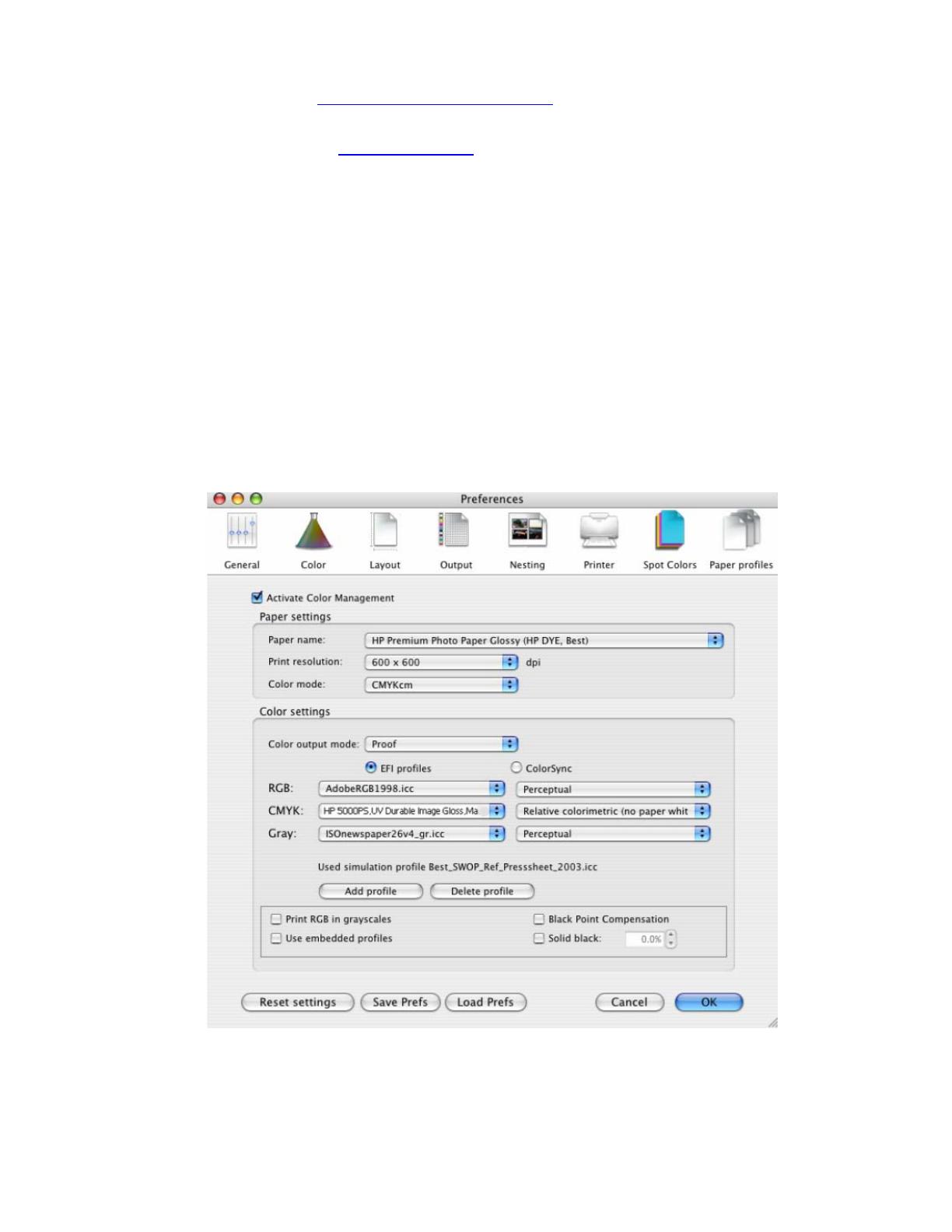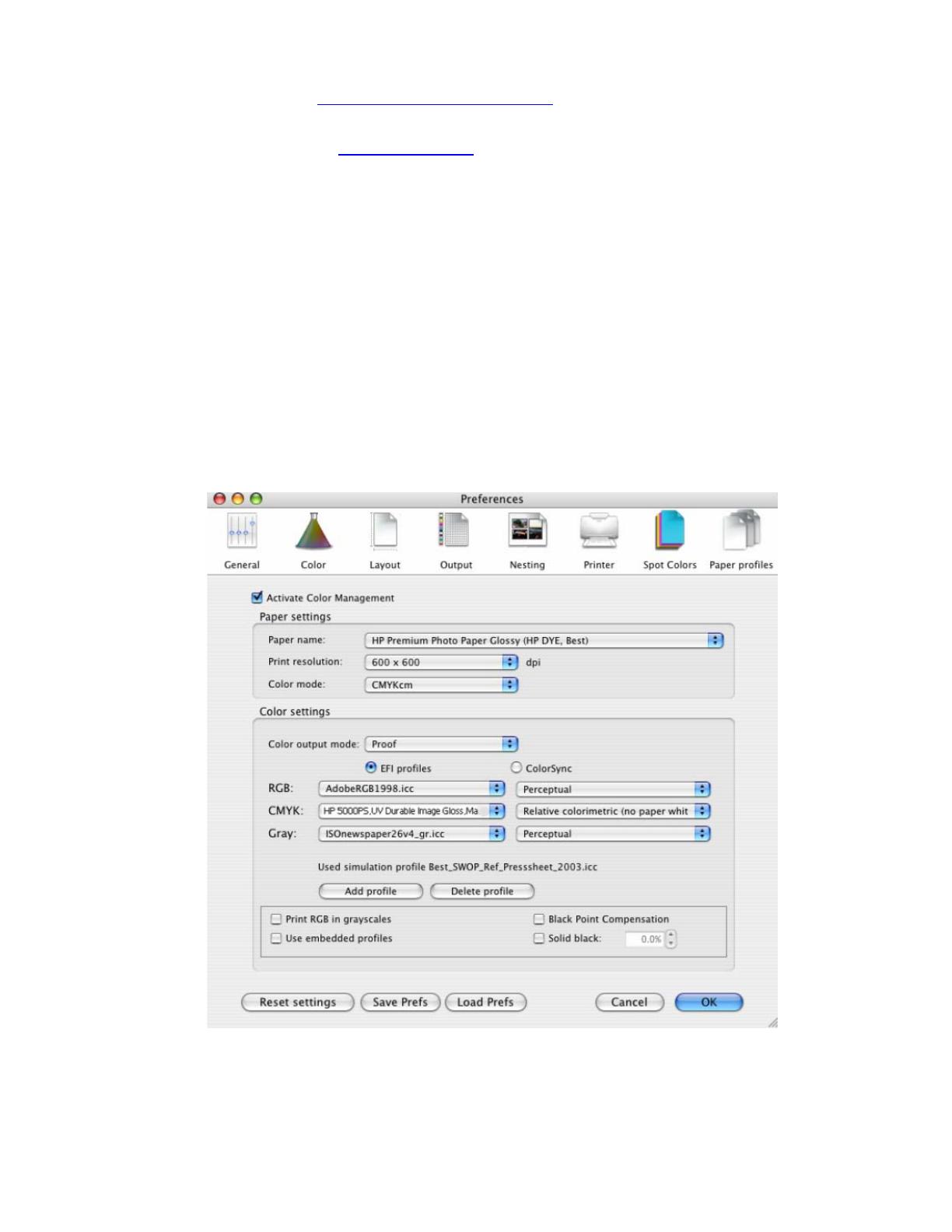
1. First recommendations:
• See the
Media type functionality & features and choose the most appropriate media.
• It is essential you have the media type correctly calibrated with the printer and print mode,
consult the
Calibrate my printer document.
2. Open the EFI Designer Edition RIP.
3. EFI Designer Edition RIP settings, Preferences:
• Color:
o Check the Active Color Management checkbox.
o Paper name: Select the paper type that is loaded on the printer (always
calibrated) and “Best” print quality.
o Print resolution: 600 x 600.
o Color output mode: Proof.
o CMYK: Click the Add profile button and browse to the printer profile you want
to emulate.
Select the Relative Colorimetric intent (select Absolute Colorimetric if you
want to emulate the white of the paper).
• Click OK.
4. Open Adobe InDesign CS.
5. Configure the Color Settings, Edit menu > Color Settings…:
2