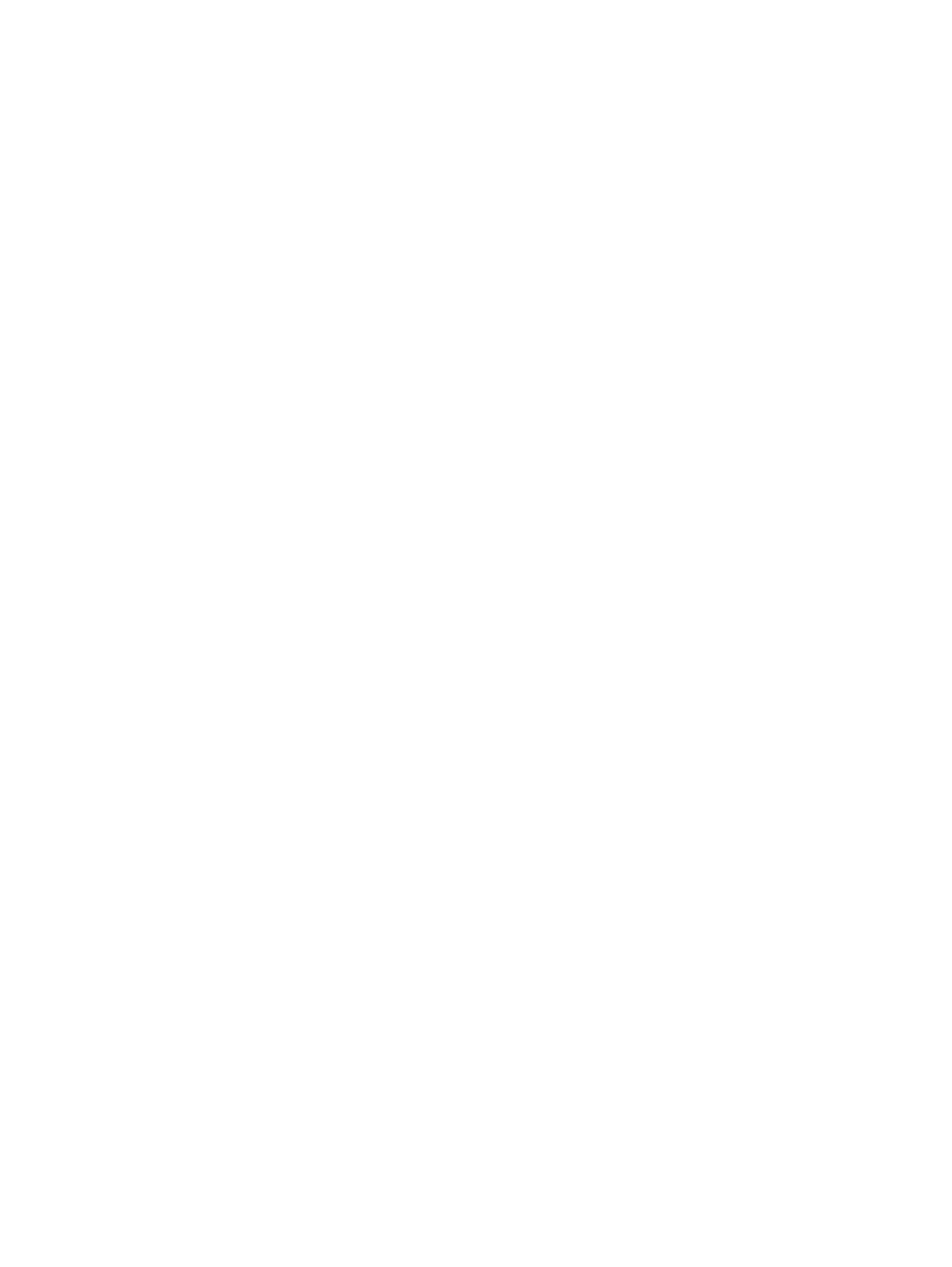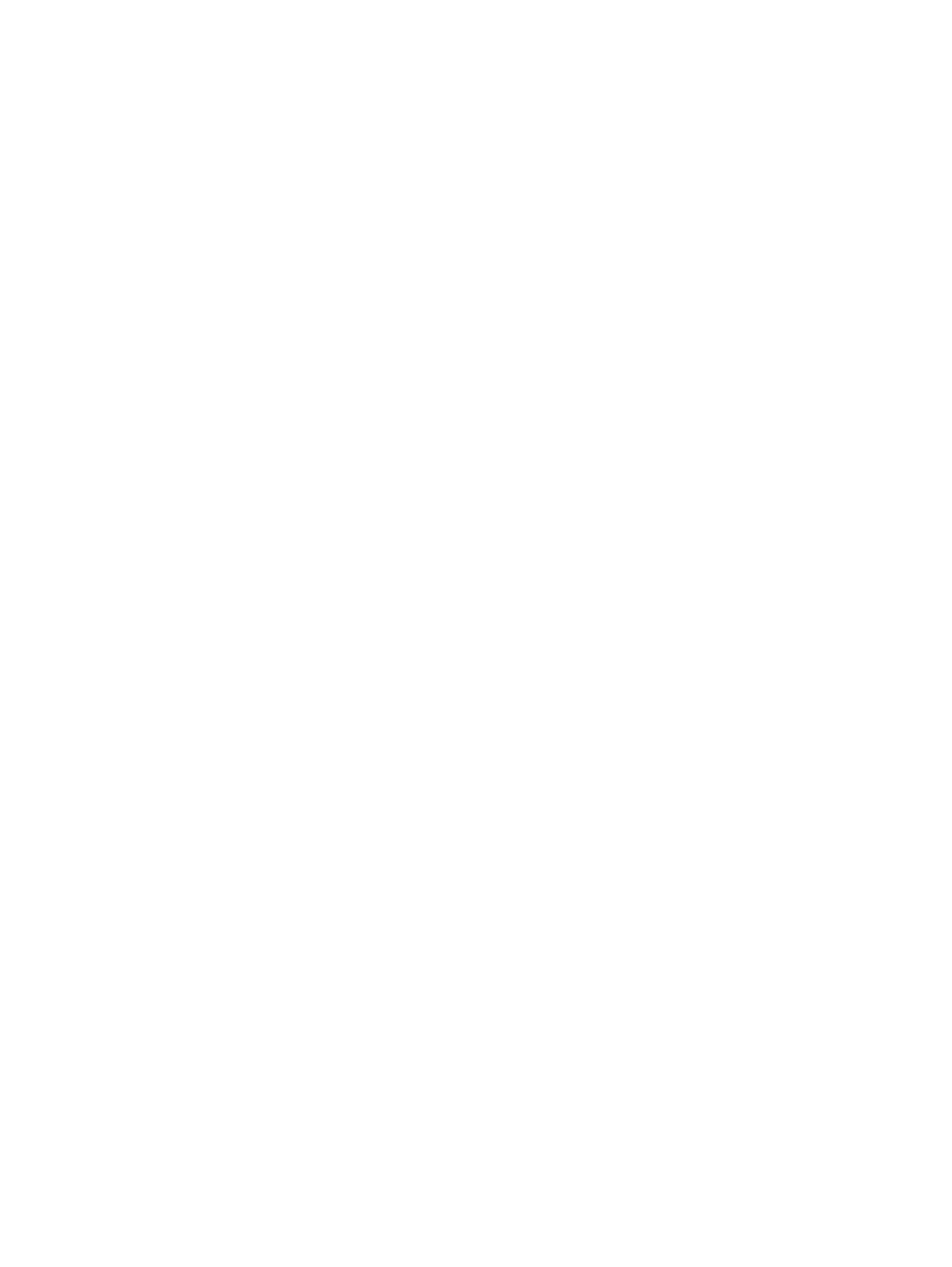
Figure 4-1 An Incompatible Print Settings message ......................................................................... 60
Figure 4-2 The default appearance of the Advanced tab ....................................................................... 62
Figure 4-3 Printing Shortcuts tab ........................................................................................................... 67
Figure 4-4 Printing Shortcuts dialog box ........................................................................................... 73
Figure 4-5 Paper/Quality tab .......................................................................................................... 74
Figure 4-6 Paper Options group box ................................................................................................ 75
Figure 4-7 Custom Paper Size dialog box ........................................................................................ 76
Figure 4-8 Print pages on different paper ..................................................................................... 82
Figure 4-9 Insert blank or preprinted pages ............................................................................................ 83
Figure 4-10 Chapter separator pages ................................................................................................... 84
Figure 4-11 Effects tab ..................................................................................................................... 86
Figure 4-12 Preview images – Legal on Letter; Scale to Fit off (left) and on (right) ..................................... 87
Figure 4-13 Watermark Details dialog box ........................................................................................... 90
Figure 4-14 Finishing tab .................................................................................................................... 94
Figure 4-15 Print on Both Sides Instructions dialog box ............................................................................ 98
Figure 4-16 Page-order preview images .............................................................................................. 101
Figure 4-17 Job Storage tab .............................................................................................................. 104
Figure 4-18 Color tab ...................................................................................................................... 111
Figure 4-19 Color Settings dialog box ............................................................................................. 113
Figure 4-20 Color Themes .................................................................................................................. 118
Figure 4-21 Services tab .................................................................................................................. 119
Figure 4-22 Device Settings tab ...................................................................................................... 121
Figure 4-23 Font Substitution Table .............................................................................................. 122
Figure 4-24 HP Font Installer dialog box ........................................................................................ 123
Figure 4-25 About tab ..................................................................................................................... 128
Figure 5-1 M
ac installer opening screen .............................................................................................. 135
Figure 5-2 Mac installer Introduction dialog ......................................................................................... 136
Figure 5-3 Mac installer License dialog ................................................................................................ 136
Figure 5-4 Mac installer license agreement dialog ................................................................................ 137
Figure 5-5 Mac installer Destination dialog .......................................................................................... 137
Figure 5-6 Mac installer Installation Type dialog ................................................................................... 138
Figure 5-7 Mac installer custom installation dialog ................................................................................ 139
Figure 5-8 Mac installer authentication dialog ..................................................................................... 140
Figure 5-9 Mac installer Installation dialog ........................................................................................... 140
Figure 5-10 Mac installer Summary dialog ........................................................................................... 141
Figure 5-11 IP location on the Jetdirect page ........................................................................................ 143
Figure 5-12 HP Utility main screen ................................................................................................... 147
Figure 5-13 Supplies Status screen ................................................................................................. 148
Figure 5-14 Device Information screen ........................................................................................... 149
Figure 5-15 Print Color Usage Job Log screen ............................................................................... 149
Figure 5-16 File Upload screen ........................................................................................................ 150
xiv ENWW