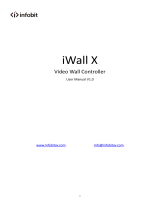10
Installation
Warning
DO NOT PLACE CANDLES, INSECT REPELLANTS OR CIGARETTES ON TOP OF THE PRODUCT. DO NOT
INSTALL THE PRODUCT NEAR HEAT SOURCES.
A fire may result.
Have a technician install the wall-mount hanger.
Installation by an unqualified person can result in an injury.
Only use approved cabinets.
Do not install the product in poorly ventilated spaces such as a bookcase or closet.
An increased internal temperature may cause a fire.
When installing the product, keep it at a distance from the wall so that it is well ventilated.
Refer to the Outdoor Installation Guide. (http://displaysolutions.samsung.com)
An increased internal temperature may cause a fire.
Keep the plastic packaging out of the reach of children.
Children may suffocate.
Do not install the product on an unstable or vibrating surface (insecure shelf, sloped surface, etc.)
The product may fall and become damaged and/or cause an injury.
Using the product in an area with excess vibration may damage the product or cause a fire.
Do not install the product within the reach of young children.
The product may fall and injure children.
As the front is heavy, install the product on a flat and stable surface.
Edible oil, such as soybean oil, can damage or deform the product. Do not install the product in a kitchen
or near a kitchen counter.
Precautions during installation and storage
After opening the cover, install the product within 1 hour under humidity of 60% or below. (P. 34)
Keep the predefined humidity while opening the cover or assembling the housing (e.g. connection of
external device, F/W update).
During operation and storage of the product, be sure to attach the cover.
Caution
Do not drop the product while moving.
Product failure or personal injury may result.
Do not set down the product on its front.
The screen may become damaged.
When installing the product on a cabinet or shelf, make sure that the bottom edge of the front of the
product is not protruding.
The product may fall and become damaged and/or cause an injury.
Install the product only on cabinets or shelves of the right size.
Set down the product gently.
Product failure or personal injury may result.
If the product is installed in an unusual location, the surrounding environment may cause a serious
quality problem. Therefore, be sure to contact Samsung Customer Service Center before installation.
Places where many fine dusts are generated, places where chemicals are used, places with too
high or low temperatures, places with a lot of moisture or water, transportation equipment such as
vehicles, airports and stations used continuously for a long time, and more.