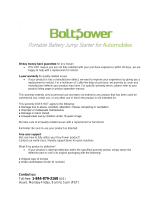Page is loading ...

QUICK START GUIDE DAB-DG301
1 | P a g e

QUICK START GUIDE DAB-DG301
2 | P a g e
Table of Contents
Whats in the Box ................................................................................................................................... 2
Front and back product views.............................................................................................................. 3
Turning the radio on ............................................................................................................................. 4
FM Mode ............................................................................................................................................... 4
Setting preset stations.......................................................................................................................... 4
Specification .......................................................................................................................................... 5
Trouble shooting ................................................................................................................................... 5
IMPORTANT SAFETY INSTRUCTIONS AND PRECAUTIONS
- Read all instructions carefully before use.
- Retain manuals for future reference.
- Use this product only in the manner described.
- Only use a water-dampened soft-cloth to clean the surface of this product.
- Ensure all ventilation holes are not blocked when using this product, if present.
- Electronic devices should be used in well ventilated areas and not exposed to excess
vibration.
- Only recommended batteries and accessories should be used with this product.
- The following will damage this product: any liquid such as water or moisture, extreme heat;
cold; humidity, dusty or sandy environments.
- Only place this device on stable surfaces and ensure that any attached cables are secure
and will not cause the device to fall.
- If this product has re-moveable batteries or a power cord, remove or disconnect them before
long periods of in-active use. Removing the batteries prevents damage due to leakage. Always
insert batteries according to the + and - signs and replace both batteries with the same type at
the same time.
- There are no user serviceable parts in this product.
- Un-authorized attempts to dismantle or repair this product will void product warranty and
may result in dangerous electric shock.
- Do not use this product if you are in control of dangerous machinery such as a motor
vehicle.
- Remove any power or data cords by pulling them from the plug and not the cord.
WHATS IN THE BOX
1 x DAB-DG301 , 1 x Mains Power Adaptor, 1 x User Manual

QUICK START GUIDE DAB-DG301
3 | P a g e
FRONT AND BACK PRODUCT VIEWS

QUICK START GUIDE DAB-DG301
4 | P a g e
TURNING THE RADIO ON
There is one main power switch on the rear of the unit and one standby power button on the
front of the unit.
It is reccomended to use the rear main power switch when operating from batteries.
DAB+ MODE
DAB/FM: Press the DAB/FM button to switch between FM and digital radio modes.
Auto Scan: Fully extend the antenna and press the Scan button. If you have changed your
location since the previous scan, it is recommended that you perform another full scan in case
there are any new stations in that area.
Forward or Reverse: Press Up button or Down button to select different stations
Manual Tuning : Press and hold the Enter button. Manual tuning will appear on the
screen. Press or press and hold the forward or reverse buttons to search for a frequency. If a
channel is available on the selected frequency, the tuning message will disappear and the
station name and details will be displayed.
Press the forward or reverse buttons to change to another channel,
Press the Enter button to browse stations within the channel
Press forward or reverse buttons to change another station within the channel
Press Enter button when you find a station you want to listen to
Display Information: Press INFO button repeatedly to step through the display mode:
Program Type/ Multiplex Name/ Multiplex Number & Frequency/ Audio Bit Rate/ Signal
Strength / Time & Date/ DLS Scrolling Text
FM MODE
Press the DAB/FM button to set the device to FM mode
Auto Scan: Fully extend the antenna and press the Scan button. If you have changed your
location since the previous scan, it is recommended that you perform another full scan in case
there are any new stations in that area.
Press the forward or reverse buttons to select different stations
SETTING PRESET STATIONS
Your DAB-DG301 can store up to 10 DAB+ and 10 FM preset stations, which form your favourite
list.
Storing a station preset
Turn your radio to the station you wish to store as preset

QUICK START GUIDE DAB-DG301
5 | P a g e
Press and hold the Preset button untill “ Preset Empty 1” appears, for example.
Using the forward or reverse buttons, select the preset number you wish to use and press
Enter to store that station into memory
Recalling a preset station
Press the Preset button untill the first preset appears
Using the forward or reverse buttons to scroll through the station presets
Press the Enter button to select the station you wish to listen to
SPECIFICATION
TROUBLE SHOOTING
The reception is poor in my area. Will your
DG301 work ok?
We recommend that you conduct a full
station scan upon first use. This will locate all
available stations in your area and check and
improve any weak signals.
Also you can visit www.digitalradioplus.com.au
to check the radio coverage in your area
I experience a lot of interference when
using digital radios. What could cause this?
Other electronic/electrical devices may be
disrupting the supply of power to your
DG301. It is recommended that you trial the
unit on another power socket (circuit) to start
your trouble shooting procedure
How do I ensure that I am receiving the
strongest signal possible?
Make sure the antenna is fully extended and
free from any obstruction.
What other factors can affect signal
quality?
Geographical obstructions such as being at
the bottom of a valley or behind large hills will
reduce your ability to receive a strong signal
Does the DG301 have a better/stronger
signal receiving capabilities than other
brands on the market?
The technologies behind common DAB+
brands in the market are reasonably identical.
As such there is no real reception difference
between different brands in the market

QUICK START GUIDE DAB-DG301
6 | P a g e
For further product information and instruction please visit our product web page at
www.laserco.net or email support@laserco.com.au
Please note: As continual improvements are made to this product, slight operational
differences may occur. For the most up-to-date user manual, please visit our web site.
Warranty Against Defects
Laser Corporation Pty Ltd (“Laser”) warrants your new product to be free from defects in materials and
workmanship for 12 months, from the date of purchase, provided that the product is used in accordance
with accompanying recommendations or instructions where provided. The benefit of this warranty is in
addition to your rights under the Australian Consumer Law and to other rights and remedies of the
consumer under a law in relation to the goods or services to which the warranty relates.
Through a network of retailers and resellers, Laser will provide you with your choice of a refund, repair
or exchange (where possible) for this product if it becomes defective within the warranty period. This
warranty will no longer apply where the defect is a result of alteration, accident, misuse, abuse, normal
wear and tear, neglect or improper storage.
Please retain your receipt as proof of purchase
How to make a product warranty claim:
Step 1: Find your receipt which proves the date of purchase. Where the date of purchase cannot be
verified, your place of purchase or Laser will make an assessment based on the date of manufacture,
the condition of the Laser Product and the type of defect.
Step 2a): Contact your place of purchase. They will assess the nature of the fault and refund or replace
the product as per their store refund or warranty policy.
Step 2b): If your place of purchase cannot be contacted, then you can contact Laser . Customer Service
with details of your defective Laser Product: Phone: (02) 9870 3355; or Email: service@laserco.com.au
or online www.laserco.net/support/warranty (click on “Consumers (End Users)”). Our business address
is at 1/6-8 Byfield Street, North Ryde, NSW 2113
Step 3: Laser . will issue you with a Return Authorisation (RA) number within 48 hours. When
requested, send us the defective Product and a copy of your receipt. Laser will cover the cost of the
return delivery.
Step 4: Wait for us to contact you. Once we have received your defective Laser Product for inspection,
we will inform you of our assessment of your claim within 7 days. When we contact you, we will firstly
let you know whether you have a valid claim under this Warranty, and if so, we will inform you whether
your defective Laser Product will be replaced or repaired, together with the number of days you can
expect to wait to receive your replaced or repaired Laser Product.
Our goods come with guarantees that cannot be excluded under the Australian Consumer Law. You are
entitled to a replacement or refund for a major failure and compensation for any other reasonably
foreseeable loss or damage. You are also entitled to have the goods repaired or replaced if the goods
fail to be of acceptable quality and the failure does not amount to a major failure.
/