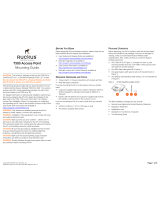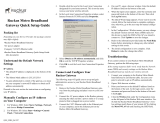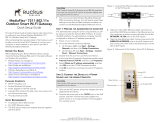Copyright © 2012 Ruckus Wireless, Inc.
Published August 2012, Part Number 800-70415-001
STEP 4: CUSTOMIZE THE WIRELESS SETTINGS
1 On the Web interface menu, click Configuration > Wire-
less (Configuration > Radio 2.4G or Configuration > Radio
5G for the ZoneFlex 7372). The Configure :: Wireless :: Com-
mon options appear.
2 Verify that the following options are active:
• Channel: SmartSelect
•
Country Code: If you are not located in the United
States, select your current country.
3
Click Update Settings if you made any changes.
4 Click any of the eight “Wireless #” tabs at the top of the
page.
5 In Wireless Availability, click Enabled.
6 Delete the text in the SSID field, and then type a name for
your network that will help your users identify the AP in their
wireless network connection application.
7 Click Update Settings to save your changes.
8 Repeat Steps 4-7 for each Wireless # interface that you want
to enable.
9 Click Logout to exit the Web interface.
10 Disconnect the AP from the computer and from the current
power source, and then restore your computer to its original
network connection configuration.
STEP 5: PLACE THE AP IN YOUR SITE
1 Move the AP to its permanent location (accessible to both
AC power and network connection).
2 Use an Ethernet cable to connect the 10/100/1000 port of
the AP to your network.
3 Connect the AC power adapter (or PoE power supply) to the
AP, then to a convenient power source.
4 Verify that the 10/100/1000 port LED is lit.
After a short pause to re-establish the Internet connection,
you can test the AP.
STEP 6: VERIFY THE INSTALLATION
1 Using any wireless-enabled computer or mobile device,
search for and select the wireless network you previously
configured.
2 If you can connect, open a browser and link to any public
Web site.
Congratulations! Your wireless network is active and ready
for use.
(OPTIONAL) MOUNTING INSTRUCTIONS
The ZoneFlex 7352/7372 can be mounted to a wall, ceiling or
to a T-bar using the supplied mounting screws or the T-bar
clips built into the bottom of the AP enclosure.
Mounting to a Flat Surface
1 Use this Quick Start Guide template to mark the locations
for screw holes on the mounting surface. Use a 5mm drill bit
to drill approximately 25mm into the mounting surface.
2 Insert the anchors and mounting screws into the mounting
surface, leaving approximately 1/4” (6 mm) of the screw
heads protruding for the AP enclosure.
The screws should be approximately 3.25” (82.6mm) apart
per the template.
3 Insert a straightened paperclip (or similar) into the hole on
the side of the AP (
Figure 1.), to release the locking mecha-
nism.
Figure 1. Insert a paperclip into the pinhole
4 Place the AP onto the mounting screws so that the screw
heads enter the mounting holes on the AP enclosure, and
push the AP (to the left or down depending on orientation)
to lock in place.
5 Remove the paperclip to release the lock mechanism and
secure the AP.
6 To unmount, insert a straightened paperclip into the hole on
the side of the AP to unlock, then push the AP (to the right
or up, depending on orientation) to release the AP enclosure
from the mounting screws.
Mounting to a T-Bar
1 Orient the AP so that the T-bar is positioned between the T-
bar clips as shown in
Figure 2., then rotate the AP until the
third T-bar clip catches the T-bar and the latch locks the T-bar
in place (
Figure 3.).
Figure 2.
Figure 3.
2 Insert the security screw into the hole near the latch to lock
in place.
3 To remove the unit, first remove the security screw, then
depress the latch while rotating the AP so that the T-bar clips
disengage the T-bar.
FOR MORE INFORMATION
You can now use the wireless network to log into the AP’s
Web interface. Use the Web interface to review and fine-
tune a wide range of AP settings. For information on how to
configure the AP from the Web interface, refer to the Ruckus
Wireless ZoneFlex Indoor Access Point User Guide or the
Online Help, available from within the Web interface.
Default AP Settings (For Your Reference)
Network Names
(SSIDs)
Wireless1—Wireless8 (2.4GHz radio)
Wireless9—Wireless16 (5GHz radio,
ZoneFlex 7372 only)
Security (Encryption
method)
Disabled for each wireless interface
Default Management
IP Address
192.168.0.1
NOTE: If you will be using PoE, you will need a Cat5e (or
better) Ethernet cable to connect the AP to the PoE injec-
tor or switch.