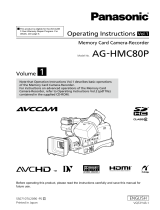SDHC/SDXC Cards
o
This camera recorder saves the recorded images
and audio sound on the SDHC/SDXC card (sold
separately) in the card slot.
o
Use an SDHC/SDXC card (4 GB to 64 GB) with Class
6 or higher performance and formatted using this
camera recorder.
0
Using cards other than those from Panasonic, TOSHIBA or
SanDisk may result in recording failure or data loss.
0
When this unit is used in 4K2K mode, it is recommended that the
4 of the SD cards for recording be the same.
o
If the SDHC/SDXC card contains files recorded by
devices other than this camera recorder or files that
are saved from a PC, the recordable time may be
shorter or data may not be properly recorded. In
addition, the remaining space on the card may not
increase even when files are deleted using a PC.
UHS-I SDHC/SDXC cards can be used in the
same manner as standard SDHC/SDXC cards.
o
UHS Speed Class is not supported.
Handling of SDHC/SDXC Cards
o
The access lamp and status indicator blink in green
when data on the SDHC/SDXC card is being
accessed. Do not remove the SDHC/SDXC card
during data access (such as recording, playback, or
formatting). Do not turn off the power or remove the
battery and AC adapter during access either.
o
Do not use or store the SDHC/SDXC card in a place
that is subject to static electricity or electrical noise.
o
Do not place the SDHC/SDXC card near locations
that are exposed to strong magnetic fields or radio
waves.
o
Inserting the SDHC/SDXC card incorrectly may
result in damage of this unit or the SDHC/SDXC card.
o
We are not liable for any accidental loss of data
stored on the SDHC/SDXC card. Please back up any
important data.
o
Make use of the SDHC/SDXC card within the
prescribed conditions of use.
Do not use it at the following locations.
Places that are subject to direct sunlight, high
humidity or corrosion, places near thermal
equipment, sandy or dusty places, or in a car under
the sun with the doors and windows closed.
o
Do not bend or drop the SDHC/SDXC card, or subject
it to strong impact or vibration.
o
Do not splash the SDHC/SDXC card with water.
o
Do not dismantle or modify the SDHC/SDXC card.
o
Do not touch the terminals with your hands or with
a metal object.
o
Do not allow dust, dirt, water, or foreign objects to
adhere to the terminals.
o
Do not remove the labels or stick other labels or
stickers on the SDHC/SDXC cards.
o
Do not use pencils or ballpoint pens to write on the
SDHC/SDXC cards. Always use oil-based pens.
o
If you format (initialize) the SDHC/SDXC card, all
data recorded on the card, including video data and
setup files, will be deleted.
o
If you want to wipe out all information by completely
erasing the data, we recommend either using
commercially available software that is specially
designed for that purpose, or by physically
destroying the SDHC/SDXC card with a hammer, etc.
When formatting or erasing data using the camera
recorder, only the file administration information is
changed. The data is not completely erased from the
SDHC/SDXC card.
o
Some commercially available SDHC/SDXC cards
may be harder to be removed from this unit. Remove
them by hooking onto the groove on the cards.
0
It will be easier to remove the cards after serveral times.
0
Do not stick any stickers on the cards.
.
o
The SDHC/SDXC card may pop out when it is being
removed. Be careful not to lose the card.
Further Information
o
Do not insert objects other than the memory card
into the card slot.
o
Do not turn off the power, or remove the battery or
AC adapter during recording or playback.
o
The camera recorder may not show stable pictures
for a few seconds immediately after the power is
turned on, but this is not a malfunction.
o
Do not drop this unit or subject it to strong impact or
vibration as it is a precision equipment.
o
Optical performance of lens
Due to the optical performance of the lens, color
divergence phenomena (magnification chromatic
aberration) may occur at the periphery of the image.
This is not a camera malfunction.
o
Noise may appear on the screen when you switch
from one mode to another.
o
If placed on its side, heat release efficiency will
deteriorate.
o
Use the supplied AC adapter as the power supply.
Do not use the supplied AC adapter on other
devices.
o
When the connectors that come with connector
covers are not in use, put on the covers to prevent
damage to the connectors.
Introduction
11