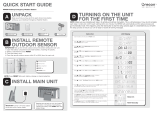Page is loading ...

WX100
7 CHANNEL WEATHER RADIO
Reference Guide
wx100.qxd 7/26/00 11:47 AM Page ii

Precautions
Before you read anything else,
please observe the following:
The installation, possession, or use of this radio in a motor
vehicle may be prohibited, regulated, or require a permit in
certain states, cities, and/or local jurisdiction. Your local
law enforcement officials should be able to provide this
information regarding the laws in your community.
Changes or modifications to this product not expressly
approved by Uniden, or operation of this product in any way
other than as detailed by this Reference Guide, could void
your authority to operate this product.
Uniden DOES NOT represent this unit to be waterproof. To
reduce the risk of fire or electrical shock,
DO NOT expose
this unit to rain or moisture.
wx100.qxd 7/26/00 11:47 AM Page iii

Introduction . . . . . . . . . . . . . . . . . . . . . . . . . . . . 1
About Your Radio . . . . . . . . . . . . . . . . . . 1
About Weather Alert . . . . . . . . . . . . . . . . 2
About FIPS Codes. . . . . . . . . . . . . . . . . . 3
Obtaining Your Area’s FIPS Code(s) . . . . . 4
Taking Proper Care of Your Radio . . . . . . 5
Unpacking . . . . . . . . . . . . . . . . . . . . . . 5
Getting Started. . . . . . . . . . . . . . . . . . . . . . . . . . . 6
Installing the Battery . . . . . . . . . . . . . . . 6
Mounting on the Wall . . . . . . . . . . . . . . . 7
Using External Devices . . . . . . . . . . . . . . 8
Controls & Functions . . . . . . . . . . . . . . 9
Initial Setting . . . . . . . . . . . . . . . . . . . . . . . . . . 10
Clock Setting . . . . . . . . . . . . . . . . . . . . 10
Weather Channel Setting . . . . . . . . . . . . 12
FIPS Code Setting . . . . . . . . . . . . . . . . . 13
Alert Type Setting . . . . . . . . . . . . . . . . . 14
Alarm Time Setting . . . . . . . . . . . . . . . . 15
Backlight Setting . . . . . . . . . . . . . . . . . 16
Operation . . . . . . . . . . . . . . . . . . . . . . . . . . . . . 17
Using the Radio . . . . . . . . . . . . . . . . . . 17
Helpful Hints . . . . . . . . . . . . . . . . . . . . 19
User Shortcut Keys . . . . . . . . . . . . . . . . 19
Testing the Weather Alert Radio . . . . . . . 22
Testing the Alert Siren and Indicators . . . 23
Troubleshooting. . . . . . . . . . . . . . . . . . . . . . . . . 24
Technical Specifications . . . . . . . . . . . . . . . . . . . 25
One-Year Extended Warranty . . . . . . . . . . . . . . . 26
TABLE OF CONTENTS
Introduction
Getting
Started
Operation
Initial Settings
Troubleshooting
Specifications
wx100.qxd 7/26/00 11:47 AM Page iv

1
About Your Radio
Traditional weather radios receive NOAA’s weather broadcast (usually within a
50-mile radius) then sound an alarm of any emergency code which was
transmitted along with the broadcast. This means that people who live outside
an affected area are often alerted even when their area is not affected, causing
many of them to ignore potentially real weather warnings that can save lives.
In 1994, the National Oceanic and Atmospheric Administration (NOAA) began
broadcasting coded signals called FIPS (Federal Information Processing
System) codes along with their standard weather broadcasts from stations in
your area. These codes identify an emergency and the specific geographic area
(such as a county) affected by the emergency. The WX100 was developed with
the S.A.M.E. (Specific Area Message Encoding) technology. This allows your
radio to receive, interpret, and display the information about the codes so you
can determine if the emergency might affect your area. Only S.A.M.E.
compatible weather radios are able to take advantage of this new technology.
Each FIPS code identifies a specific geographic area (defined by the National
Weather Service), so your radio sounds an alert only when a weather
emergency is declared in those locations. This helps you more efficiently track
the weather conditions in and around your area.
Your new radio is equipped with the following features:
■
PLL Control 7 Preprogrammed Weather Channels
■
Programmable Weather Alert with S.A.M.E. Technology
■
Liquid Crystal Display for Alert Description
■
Alert Type Indicators
■
Broadcast Volume Control
■
Alarm Clock
■
Backlight Display
■
External Antenna Connector
■
External Speaker Connector
■
External Alert System Terminals
INTRODUCTION
wx100.qxd 7/26/00 11:47 AM Page 1

2
About Weather Alert
When the WX100 receives a weather alert:
• It sounds an alert siren.
• A description of the alert appears.
• An indicator on the front of the radio lights.
The alert descriptions your radio can display are based on a list of specific
weather alert types published by the NWS. For a list of all the alert descriptions
that your radio can display, see NWS Weather Alert Event Code Descriptions on
Page 20 - 21.
Caution: The NWS uses sophisticated weather models to determine an alert’s
effective time. However, the end of an alert does not necessarily
mean that the related weather emergency is over.
If the radio receives more than one weather alert at the same
time, it displays information about each alert.
wx100.qxd 7/26/00 11:47 AM Page 2

3
About FIPS Codes
For the purpose of broadcasting weather information, the NWS has divided the
United States into regions by state and county (or parish, where applicable)
then assigned a 6-digit FIPS code to identify each county or parish. For
example, the code for Tarrant County, Texas, is 048439.
The first digit in a FIPS code identifies
the county subdivision, the next two
digits identify the state, and the last
three digits identify the county or
parish.
Your radio can receive all S.A.M.E. alert signals broadcasted within about a
50-mile radius of where you installed it. To receive S.A.M.E. alerts and
broadcasts about weather occurring only in particular counties within that
area, you can program up to 20 FIPS codes into the radio’s memory. For
example, this lets you avoid hearing an alert that applies to an area within a
50-mile radius but not necessarily to your county or parish.
Most FIPS codes begin with 0, which means that FIPS code
represents an entire county. The NWS, however, eventually
plans to subdivide some large counties. When that happens,
each subdivision will be assigned a digit from 1-9, resulting
in codes such as 148439, 248439, and so on.
wx100.qxd 7/26/00 11:47 AM Page 3

4
Obtaining Your Area’s FIPS Code(s)
To obtain the FIPS code for the location where you installed your radio,
contact the NWS toll free at 1-888-NWR-SAME (1-888-697-7263).
Visit their website: http://www.nws.noaa.gov/nwr/indexnw.htm
If you call the NWS, follow the instructions you hear.
Hint: Since you can program up to 20 FIPS codes into the radio’s memory,
you might want to obtain the codes for other local areas (as long as
those areas are within a 50 mile radius of your local NWS broadcast
station). That way, you can program those codes into the radio and
receive broadcasts covering those locations, too.
If you are close to a county or parish line, you might want to
obtain the codes for the nearby counties or parishes.
wx100.qxd 7/26/00 11:47 AM Page 4

5
Taking Proper Care of Your Radio
■
Do not use the radio in high-moisture environments such as the kitchen
or bathroom.
■
Avoid placing the unit in direct sunlight, near heating elements,
or vents.
■
Do not plug the radio into an outlet controlled by a wall switch as
prolonged periods without power causes the clock to reset.
Unpacking
Carefully check the contents against this list:
■
WX Radio WX100 with built-in telescopic antenna
■
AC Adapter (Model AD-100W)
■
Wall Mount Adaptor with Screws
■
This Reference Guide and other printed material
☞
If any items are missing or damaged, contact the Uniden Parts
Department at (800) 554-3988. Hours are from 7:00a.m. to
5:00p.m. Monday through Friday, Central Time. We may also be
reached at www.uniden.com.
☞
Complete and mail your Registration Form immediately.
☞
Read this Reference Guide thoroughly before operating
the radio.
wx100.qxd 7/26/00 11:47 AM Page 5

6
Installing the Battery
Before using your WX100 for the first time, be sure to install a 9V Alkaline
battery (not included). It provides backup power when the AC power fails or is
temporarily disconnected. Typical backup power will last for up to 8 hours if
the radio is in standby and the batteries are fresh. If the radio is on and you
are listening to the broadcast, the backup power will only last for about
an hour.
1. Make sure the volume control is set to off.
2. Open the battery compartment cover
on the bottom of the WX100, and snap
the battery onto the battery terminals.
3. Put the battery into the compartment,
and replace the cover.
GETTING STARTED
Replace the battery with a new one whenever “BATT LOW”
appears on the LCD with alert beeps.
Use only the type of battery specified, 9V Alkaline Battery
(6LR61).
wx100.qxd 7/26/00 11:47 AM Page 6

7
Mounting on the Wall
The WX100 can be mounted on a wall using the wall mount adapter.
1. Insert two mounting screws into the
wall with their appropriate anchoring
device 3 inches apart. Allow about 2/16
of an inch between the wall and
screwheads for mounting the WX100.
2. Snap the wall mount adapter into the notches on the bottom of the radio.
3. Insert the small plug of the AC adapter cord into the jack on the back of the
radio marked
USE AD-100W ONLY.
4. Plug the AC adapter into any standard 120V AC wall outlet. Do not plug into
an outlet controlled by a switch. It could cause clock reset.
5. Place the cord inside the molded channel cord holder.
6. Align the mounting slots on the adapter with the screws on the wall. Push in
and down until the WX100 is firmly seated.
7. Extend the antenna to it full height.
wx100.qxd 7/26/00 11:47 AM Page 7

8
Using External Devices
If you choose to use an external speaker, antenna, or alert system, use the
external jacks on the back of the radio (ie: EXT SP jack, EXT ANT jack, or
ALERT terminals respectively). You may purchase these devices at any local
electronics store.
To connect the external devices, do the following:
1) Plug an optional external speaker (16-ohm) into the
EXT SP jack.
2) Plug an external antenna using an RCA pin connector or adapter into the
EXT ANT jack.
3) Plug the external alert system into the
ALERTterminals.
a. To open the terminal holes, press in on the two buttons in the middle of
the
ALERTterminals.
b. Insert the two leads into the holes observing correct polarity of the external
device. Make sure the leads are stripped to expose the wire.
c. Release the buttons to secure the leads.
wx100.qxd 7/26/00 11:47 AM Page 8

9
Controls & Functions
1. LCD Display Displays time, channel, frequency, and functions.
2.
Green Indicator Indicates that a Statement type of alert broadcast is in
effect. Refer to the alert table for details.
3.
Yellow Indicator Indicates that a Watch type of alert broadcast is in
effect. Refer to the alert table for details.
4.
Red Indicator Indicates that a Warning type of alert broadcast is in
effect. Refer to the alert table for details.
5. select Key Press to select the data of the Menu Mode into memory.
6.
Numeric Keys Press for time and FIPS Code entries.
7.
▲Key Steps up the data in Menu Mode.
8.
▼Key Steps down the data in Menu Mode.
9.
menu Key Press to switch the Menu Mode.
10.
alert Key Displays the S.A.M.E. message information.
11.
weather Key Selects Broadcast ON/OFF in Weather Radio mode.
12.
volume/off Turn clockwise to increase the volume or turn on the
Weather Radio. Turn counterclockwise to decrease the
volume or turn off the Weather Radio.
1
5
6
12
7891011
234
wx100.qxd 7/26/00 11:47 AM Page 9

10
There are six menu options that you must set up prior to proper operation.
To do this, press menukey. Toggle ▲/▼ keys to change the six menu
options.
1.
TIME
: Refers to Clock Setting.
2.
CHANNEL
: Refers to Weather Channel Setting
3.
FIPS
: Refers to FIPS Code Setting
4.
ALT TYPE
: Refers to the Alert Type Setting
5.
ALARM
: Refers to the Alarm Time Setting.
6.
LIGHT
: Refers to Backlight Setting.
To exit menu mode, press
menu repeatedly until WX100 displays.
Each of these options are described in more detail following this introduction.
Clock Setting
When you first apply power or if there is a power outage, you must set the
current time on the display. Otherwise, the display continues to flash 12:00 AM.
To set the current time:
1. Press
menu.
2. Press
▲/▼until
TIME
appears
on display.
3. Press select.
4. When power is initially applied,
the display flashes
12:00 AM
.
INITIAL SETTINGS
wx100.qxd 7/26/00 11:47 AM Page 10

11
5. Then enter the time directly by
pressing the numeric keys.
OR
Enter the time by pressing the
▲/▼keys. To scroll more quickly
(in 15 minute increments), press
and hold
▲/▼ keys more than 5
seconds.
6. Press alert to select the desired
setting, either a.m. or p.m.
7. Press
select to complete the
entry. The display goes back to the
Menu mode.
wx100.qxd 7/26/00 11:47 AM Page 11

12
Weather Channel Setting
Your radio is preprogrammed with the seven NOAA weather broadcast
frequencies (Channel 1-7). Depending on your location, you may be able to
receive more than one channel with clear reception.
The first time you use your radio, Channel 1 (162.550 MHz) is automatically
set as your weather channel. Depending on your location, you may be able to
receive this channel.
To check or change channels, perform the following steps.
1. Turn
volume/off control clockwise until it clicks.
WX100
appears in
the display.
2. Press
weather.
3. Adjust the volume control to a comfortable listening level. You may hear the
weather broadcast on the initially selected channel. If not or if you wish to
select another channel, continue on. Otherwise stop here. Your channel
is set.
4. Press
menu.
5. Press
▲/▼ keys until
CHANNEL
appears.
6. Press
select.
7. Press
▲/▼ key to scroll through the list of channels, or press the number
key to select the desired channel. The channel number and corresponding
frequency appear alternately in the display. If you receive more than one
channel, select the one that has the clearest audio.
8. Press
select again to complete the entry.
CH No. Frequency (MHz)
1 162.550
2 162.400
3 162.475
4 162.425
5 162.450
6 162.500
7 162.525
During operation, when the channel information is flashing
on the display, you can change the channel using the ▲/▼
key. Then press select to complete the entry.
wx100.qxd 7/26/00 11:47 AM Page 12

13
FIPS Code Setting
The 6-digit Federal Information Processing System (FIPS) code established by
the National Weather Service (NWS) identifies geographic areas in the United
States. Programming FIPS code is necessary to receive S.A.M.E. alerts about
weather occurring in a particular area.
To set FIPS codes:
1. Press
menu and toggle ▲/▼until
FIPS
appears in the display.
2. Press select.
3. Press
▲/▼to select
ANY FIPS
,
SINGLE
, or
MULTIPLE
.
• If you select
ANY FIPS
, press select. This completes the entry.
The display returns to menu mode.
• If you select
SINGLE
,
a) Press
select . Then enter the FIPS code that you want to be
monitoring.
b) Press
select and the display returns to menu mode.
• If you select
MULTIPLE
,
a) Press select.
FIPS 01
and the associated FIPS code alternately
appear if entered previously. If no associated FIPS codes appear, none
were previously entered in that location.
b) Press
select again and the digits of FIPS code start flashing,
indicating that the code is ready to be edited or entered. A blank
display appears if there were no previous FIPS codes entered.
c) Press the numeric keys to enter the code and press
select again
d) Repeat the above steps in any or all memory locations using the
▲/▼ to select another location.
e) To exit this mode, press
menu key until
FIPS
appears.
Option Description:
ANY FIPS When this option is selected, your radio receives the alert
signals of any FIPS codes whether you have programmed
them or not.
SINGLE When this option is selected, your radio only receives the alert
signals corresponding to the FIPS code that you enter.
MULTIPLE When this option is selected, your radio receives the alert
signals corresponding to the FIPS code that you program in
any of the 20 memory locations.
wx100.qxd 7/26/00 11:47 AM Page 13

14
Alert Type Setting
You can change the Alert Type to one of two options.
VOICE: WX100 sounds an alert for about 8 seconds, then automatically turns
on the weather (voice) broadcast for 5 minutes. Then the voice
broadcast is turned off and returns to standby mode.
TONE: WX100 sounds an alert continuously for 15 minutes until any key
is pressed.
No broadcast will be heard until you disable the tone and turn the
broadcast on.
The WX100 automatically selects the TONE Alert Type the first time you turn it
on. To change the Alert Type setting, see the following steps.
1. Press
menu key and toggle
▲/▼ keys until
ALT TYPE
appears in the display. Then press
select key.
2. Press
▲/▼ key to choose
TONE
or
VOICE
.
3. Press
select again.
wx100.qxd 7/26/00 11:47 AM Page 14

15
Alarm Time Setting
As an additional feature, the WX100 has an audible alarm clock.
Before setting this feature, set the clock to the current time. (See page 10)
1. Press
menu key and toggle ▲/▼
keys until
ALARM
appears. Press
select key for setting the Alarm
Time and
▲/▼ keys to change the
Alarm Time Setting on or off. If you
do not want to set the Alarm Time,
select Alarm off. The display goes
back to the menu mode.
2. If you select ON;
enter the alarm time directly by pressing the numeric keys.
OR
enter the time by pressing the ▲/▼ keys. To scroll more quickly (in 15
minute increments), press and hold
▲/▼more than 5 sec.
3. Press
alert to select the desired setting, either a.m. or p.m.
4. Press
select to complete the entry.
5. The alarm icon ( ) appears.
6. To exit the menu mode, press
menu key.
wx100.qxd 7/26/00 11:47 AM Page 15

16
Backlight Setting
The initial setting for the display backlight is
CONSTANT
, which means the
backlight stays on continuously. You can change this setting to
SAVE
or
OFF
.
In
SAVE
, the backlight stays on for 10 seconds and then switches to off. Then
when any key is pressed, backlight stays on for 10 seconds and then switches
off. In
OFF
, the backlight is turned off.
1. Press menu key and toggle
▲/▼key until the
LIGHT
appears in the display. And press
select key for the Backlight
Settings.
2. Press ▲/▼ key to select
CONSTANT
,
SAVE
, or
OFF
and then press select key.
3. To exit the menu mode, press
menu.
wx100.qxd 7/26/00 11:47 AM Page 16

Using the Radio
Your radio functions as a severe weather warning radio. This is especially
useful when your area is expecting severe weather conditions any time of day.
It emits a loud siren whenever your local NOAA weather station broadcasts a
severe weather emergency tone. You have the option of listening to the weather
broadcast or not. Even though you may not be listening to the broadcast, the
radio still responds to the emergency tones from the local weather station.
To turn on the weather alert radio:
1. Turn the
volume/off control clockwise until it clicks. WX100, CH No. and
frequency appear in the display respectively.
2. Press weather until you hear the weather broadcast.
OR
If you do not want to listen to the weather broadcast, press weather again.
The receiver is actually still on but the audio is muted.
3. Make sure you adjust your volume control to a comfortable listening level.
If you have set the Alert Type to
VOICE
, the volume level of the voice
broadcast, when it comes on, will be set correctly.
4. If the Alert Type icon ( ) or ( ) is not present, press and hold
alert to
turn on the audible weather alert. The selected Alert Type icon appears.
When the emergency tone is broadcasted, the siren sounds and the external
Alert terminals are activated. If you press and hold
alert again, the Alert
Type icon disappears. When the emergency tone is broadcasted, the siren
and the external Alert terminals are disabled. The message and the
corresponding indicator will still appear.
OPERATION
The volume control only adjusts the audio of the
broadcast, not the siren volume.
17
wx100.qxd 7/26/00 11:47 AM Page 17
/