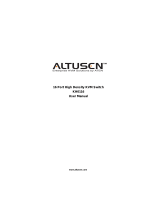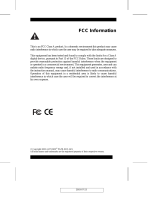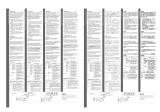Page is loading ...

1

2

3
FCC Information
This equipment has been tested and found to comply with the limits for a Class A
digital device pursuant to Subpart J of Part 15 of the FCC Rules. These limits are
designed to provide reasonable protection against harmful interference in a residential
installation. This equipment generates, uses and can radiate radio frequency energy
and, if not installed and used in accordance with the instructions, may cause harmful
interference to radio communications. However, there is no guarantee that interference
will not occur in a particular installation. If this equipment does cause harmful
interference to radio or television reception, which can be determined by turning the
equipment off and on, the user is encouraged to try to correct the interference by one
or more of the following measures:
• Reorient or relocate the receiving antenna.
• Increase the separation between the equipment and receiver.
• Connect the equipment into an outlet on a circuit different from that which the
receiver is connected.
• Consult the dealer or an experienced radio/television technician for help.
© Copyright 2002 ALTUSEN® PKG-M0046
All brand names and trademarks are the registered property of their respective owners.

4

5
Table of Contents
Table of Contents ...................................................................05
About this Manual ..................................................................
How this manual is organized .....................................................................
Document conventions ...............................................................................
Special message conventions .....................................................................
Additional help .............................................................................................
ALTUSEN website ........................................................................................
ALTUSEN authorized reseller .....................................................................
Chapter 1
Introduction ........................................................................
Benefits ...........................................................................................................
Features ..........................................................................................................
Package contents ..........................................................................................
Hardware requirements ................................................................................
Console .......................................................................................................
Computers ...................................................................................................
Cables ..........................................................................................................
KH0116 Front Panel ......................................................................................
KH0116 Rear Panel ........................................................................................
Chapter 2
Installation ...........................................................................
Single station installation ............................................................................
Daisy chaining ...............................................................................................
Hot plugging ..................................................................................................
Switching station positions .....................................................................
Hot plugging CPU ports ...........................................................................
Hot plugging console ports .....................................................................
Powering off and restarting .........................................................................
Port ID numbering .........................................................................................
Port Selection .................................................................................................
08
08
09
09
10
10
10
21
21
22
24
24
24
24
25
25
25
13
14
14
15
15
16
16
16
17
18

6
Chapter 3
Hot Key Operation ............................................................. 27
Hot Key port control ....................................................................................
Activate Hot Key mode ..............................................................................
Selecting the active port ...........................................................................
Auto scanning ...........................................................................................
Setting the scan interval ......................................................................
Activating auto scan ............................................................................
Skip mode ....................................................................................................
Hot Key beeper control ..............................................................................
Hot Key summary table ..............................................................................
Chapter 4
OSD Operation ................................................................... 33
OSD overview ................................................................................................
OSD navigation ..........................................................................................
OSD main menu headings ........................................................................
OSD functions ............................................................................................
F1 GOTO ...................................................................................................
F2 LIST ......................................................................................................
F3 SET .......................................................................................................
F4 ADM .....................................................................................................
F5 SKP .......................................................................................................
F6 BRC .......................................................................................................
F7 SCAN ...................................................................................................
F8 LOUT ...................................................................................................
Chapter 5
The firmware upgrade utility ...........................................
Before you begin ...........................................................................................
Starting the upgrade .....................................................................................
Upgrade succeeded ................................................................................
Upgrade failed .........................................................................................
Chapter 6
Control KH0116 Remotely ...............................................
27
27
28
28
29
29
30
30
31
47
47
48
50
51
33
34
34
35
36
36
37
39
43
43
44
45
53

7
Control KH0116 from up to 500 feet (150 meters) away ..........................
Control KH0116 over IP ...............................................................................
Appendix .............................................................................
KH0116 connection table ............................................................................
OSD factory default settings ......................................................................
Specifications ...............................................................................................
Rack mounting ..............................................................................................
Troubleshooting ...........................................................................................
Limited warranty ...........................................................................................
Index .....................................................................................
53
54
55
55
56
57
58
59
60
61

8
About this Manual
Welcome to the HIGH DENSITY KVM SWITCH (KH0116) User Manual,
which provides information for understanding and using ALTUSEN’s KH0116
KVM control unit.
How This Manual is Organized
The overall organization of this manual is described in the following table:
1retpahC
noitcudortnI s'tinulortnoc6110HKehtfoweivrevonasedivorp
.ytilanoitcnufdnaserutaef
2retpahC
noitallatsnI egatselgniscisabmorf,serudecorpnoitallatsnisliated
noitarepoegats-eerhtetelpmocahguorhtpukooh ..
3retpahC
noitarepOyeKtoH rofserudecorpdnastpecnocehtsebircsed
.syeKtoHgnisulortnoctrop
4retpahC
noitarepODSO otwohtuobanoitamrofnideliatedsedivorp
neercS-nOresudnarotartsinimdaehthtobesudnaetagivan
.serutaef)DSO(yalpsiD
5retpahC
ytilitUedargpUerawmriFehT otnoitamrofnideriuqersedivorp
.noisrevelbaliavatsetalehthtiwerawmrifs'6110HKehtedargpu
6retpahC
yletomeR6110HKlortnoC otnoitamrofnideriuqersedivorp
6110HKehteganamyletomer
xidneppA
snoitacificepS tuobanoitamrofnilanoitarepodnalacinhcetedivorp
.6110HKfoesueht

9
Document Conventions
This manual uses a variety of formats to identify different types of information,
reiruoc
retupmocneercs-no,stnemetatsxatnyssahcusnoitamrofnidepytsetacidnI
.yrotceridevirddnaelif,htap,txet
>.noitponadnaunemaneewtebnoitarapessetacidnI
.unemtratSehtninuRtcelesneht,unemtratSehttceles:nuR>tratS
SPACLLA.snoitaiverbbadnasmynorcasetacidnI
scilati tsrifehtrofdesusesarhprosdrowlaiceps,seltitretpahcrotnemucodsetacidnI
.sdrowdezisahpmednaemit
][.draobyekruoynosserpotyekasetacidnI
.yektlAehtsserp:]tlA[
.emitemasehttasyeklortnoCdnatlAehtsserp:]lrtC+tlA[
emasehttasyeklortnoCdnatlAehtsserp:]leD[,]lrtC+tlA[
.yeketeleDehtsserpnehtdnaemit
][txetepyT .draobyekruoyno]yek[asserpnehtdnaepyttsumuoynoitamrofnisetacidnI
.yekretnEehtsserpnehtdnallatsniepyt:]retnE[llatsnI
•.tsillanoitamrofninaetacidnistsiltelluB
.1.spetserudecorpetacidnistsilderebmuN
Special Message Conventions
This manual uses the following message conventions:
Indicates information that helps prevent system failure or data loss.
NOTE: Indicates information of special interest or importance.

10
Additional Help
ALTUSEN provides the following support options for additional help, advice
and information:
troppuSlacinhceTNESUTLA
lacinhceTaciremAhtroN
troppuSenohP
otdeltitneerauoy,renwotcudorpNESUTLAderetsigerasA
NESUTLAehttcatnocoT.troppuslacinhcetenohpeleteerf
5888-354-949-1:llac,retneCtroppuSlacinhceT
lacinhceTlanoitanretnI
troppuSenohP
lacinhceTNESUTLAehtrorelaedlacolruoytcatnoC
.5888-354-949-1:retneCtroppuS
liam-E .moc.nesutla@troppus:otsnrecnocdnasnoitseuqruoyliamE
noitatnemucoDenilnO enilnosseccaoT.yllacinortceleelbaliavasilaunaMresUehT
:etisbewtroppusNESUTLAehttisiv,noitatnemucod
.troppus/moc.nesutla.www//:ptth
gnitoohselbuorT ylnommoctsomehtfoemossebircsedgnitoohselbuortenilnO
tisiV.snoituloselbissopsedivorpdnasmelborpderetnuocne
:etisbewtroppusNESUTLAeht
.troppus/moc.nesutla.www//:ptth
setadpUerawtfoSerawmrifdnasrevirdretupmoctsetalehtdaolnwodoT
:etisbewtroppusNESUTLAehttisiv,sedargpu
.troppus/moc.nesutla.www//:ptth
etisbeWNESUTLA
noitamrofnItcudorP nacstcudorpNESUTLAwohtuobanoitamrofnieromdeeN
:bewehtnoNESUTLAtisiV?stimiltuohtiwtcennocuoypleh
moc.nesutla.www//:ptth
relleseRdezirohtuANESUTLA
dezirohtuAnAdniF
aerAruoYnIrelleseR
dezirohtuanadnifotsdohtemysaeeerhtsedivorpNESUTLA
:relleser
:tcatnocaciremAhtuoSdnaadanaC,setatSdetinU-
NESUTLA-668
9596-2968-2-688:tcatnoclanoitanretnI-
enohpeletdnasnoitacolrofetisbewNESUTLAehttisiV-
srebmun

11
Please have the following information ready before contacting ALTUSEN
technical support:
• Product model number, serial number and date of purchase.
• Your current computer configuration, including operating system, revision
level, add-on boards and software.
• Error messages displayed at the time the error occurred.
• The sequence of computer operations that cause the error.
• Any other helpful information.

12

13
Chapter
11
11
1
Introduction
The new Altusen™ 16-port high density KVM switch offers a highly
efficient network management solution. Specially designed high-density
CPU connectors allow a 16-port KVM switch to use only a 1U high rack
space, and control up to 512 computers through daisy chaining.
This switch offers many advanced features such as an intuitive On-Screen
Display (OSD), Hot Keys, excellent video resolutions, two level password
security for users with different security clearance, flash ROM for firmware
upgrade, remote console and more.
A custom ASIC (patent pending) provides an auto-sensing function that
recognizes the position of each station on the chain, eliminating the need
to manually set the position with DIP switches. A seven-segment front
panel LED displays each station’s position for easy identification.
For further convenience, the KH0116 features high-density 15 pin
connectors instead of the usual 25 pin connectors. This space saving
innovation allows installation of a full, 16-port switch in a 1U space on a
system rack.
An included Firmware Upgrade Utility protects your KH0116 investment.
You can stay current with the latest functionality improvements by
downloading firmware update files from the ALTUSEN website as they
become available, and using the utility to quickly and conveniently perform
the upgrade.
Setting up the KH0116 is fast and easy, consisting of plugging cables into
their appropriate ports. Because the KH0116 intercepts keyboard input
directly, there is no software to configure and therefore no complex
installation routines or incompatibility problems.
Once installed, you can easily access any computer using two methods:
enter Hot Key combinations from the keyboard or use the powerful, menu
driven On-Screen Display (OSD) system. A convenient Auto Scan feature
also permits automatic scanning and one-by-one monitoring of the
activities of selected computers on the installation.

14
Benefits
The KH0116 KVM switch saves time and money by allowing a
single console to manage each connected computer. Installing the
KH0116 provides the following benefits:
• Eliminates the cost of a keyboard, monitor and mouse for
individual computer.
• Eliminates the need for additional space of extra components.
• Saves on energy costs.
• Eliminates the time and effort required to move from one
physical computer to another
Features
The main features of the KH0116 unit are as follows:
• Control 16 computers directly, or up to 512 computers through
daisy chaining, with only one keyboard, monitor and mouse.
• High-density 16-port KVM switch is rack mountable and only
1U high.
• Neatly designed, high-quality, custom cable for the high-density
server rack.
• Color-coded connectors for easy installation.
• Dedicated chain ports allow daisy chaining up to 31 additional
units – control up to 512 computers from a single console.
• “Hot-pluggable” feature allows adding or removing switches or
computers without having to power down the switch.
• “Keep-Alive” feature assures all the keyboard and mouse
connections work properly if the KVM switch loses power
supply temporarily.
• Auto sensing of KVM station positions for daisy chained
installations – no need for manual DIP switch setting – front
panel LED indicates station position.
• Port names automatically reconfigured when station sequence is
changed.
• Two level password security – an administrator and up to four
users, separate files for each, only authorized users viewing and

15
controlling the computers.
• Two level logout—manual and timed.
• No software required, convenient computer selection via intuitive On-
Screen Display (OSD) menu or Hot Key combination.
• AutoScan offers easy monitoring of connected computers.
• PS/2 keyboard & mouse emulation for smooth switching and
simultaneously booting multiple computers.
• Remote console allows control of KVM from up to 500 feet away.
• Supports PS/2 compatible mice, Microsoft Intellimouse explorer,
Logitech FirstMouse+.
• Superior video quality – supports resolutions of up to 1920 x 1440.
• 19” Rack mountable.
• Firmware upgradeable through flash ROM.
• 110-220V auto-sensing power supply.
Package Contents
The complete KH0116 package includes the following items:
• 1 KH0116 KVM Switch
• 2 Custom KVM Cable Set (KC5202P)
• 1 Firmware Upgrade Cable
• 1 Power Cord
• 1 Rack Mounting Kit
• 1 User Manual
• 1 Quick Start Guide
Check to make sure that each item in the above list is included in your
package. If an item is missing or damaged in shipment, please contact your
dealer.
Read this manual thoroughly. Follow the installation and operation
procedures carefully to prevent damage to the KH0116 unit and any
connected devices.
Hardware Requirements
This section details the required hardware components for successful

16
installation and use of the KH0116.
Console
• A VGA, SVGA or Multisync monitor capable of the highest resolution that
you plan to use on any computer in the installation.
• A PS/2 style mouse
• A PS/2 style keyboard
Computers
To use and access the KH0116 successfully, your computer requires the
following:
• A VGA, SVGA or Multisync card.
• A 6-pin mini-DIN (PS/2 style) mouse port.*
• Either a 6-pin mini-DIN (PS/2 Style) keyboard port with +5V DC on pin 4
and Ground on pin 3, or a 5-pin DIN (AT Style) keyboard port with +5V
DC on pin 5 and ground on pin 4.*
* See the note under Cables in the next section.
Cables
Substandard cables may damage the connected devices or degrade overall
performance. For optimum signal integrity and to simplify the layout,
ALTUSEN strongly recommends using the high quality Altusen Custom
Cable sets described below:
KC1700, KC1701
KC5102P, KC5203P
NOTE:
1. The KH0116 does not support serial mice. You cannot use Serial-to-PS/2 adapters
with the cables.
2. If your computer uses an AT style keyboard socket you must purchase a PS/2-to-
AT keyboard adpater in order to plug the cable into the computer’s keyboard port.
noitcnuFrebmuNtraPSC
ysiaD(hctiwSMVKothctiwSMVK
)gniniahC
)teef2(m6.0-0071CK
)teef6(m8.1-1071CK
retupmoCothctiwSMVK)teef6(m8.1-P2025CK
)teef01(m0.3-P3025CK

17
Front Panel
The front panel of the KH0116 includes six features as shown in the figure below.
Each number in the figure corresponds to a numbered step that follows.
1. Port LEDs
Each Port LED provides status information about corresponding CPU Ports. Each
Port consists of a left and right LED pair: On Line LED (left port) and Selected
Port LED (right port). The following describes the LED light indicators:
• An GREEN On Line LED indicates the corresponding attached computer
port is up and running.
• A ORANGE Selected LED indicates the corresponding attached computer has
the KVM focus. Under normal conditions, the LED is steady. When accessing
its port under Auto Scan Mode (see page 29) the LED flashes.
• Each time the KH0116 powers on, the Switch performs a self-test. The On line
and Selected LEDs blink once in succession during the self-test.
2. Reset Switch
Press the recessed Reset switch with a thin object (the end of a paper clip or
ballpoint pen) to perform a system reset.
3. Remote Console Area
• If you choose to use a remote console, its cable plugs into this RJ-45
connector. When a Local and Remote Console are present, both can access the
switch (not simultaneously).
• Push the Select button to toggle between the remote and the local console.
1
234 56

18
When the remote console is in control, you can only view through the local
console. When the local console is in control, you can only view through the
remote console.
• The LED indicates which console is currently in use, remote or local.
NOTE: For more information on using KH0116 with a remote console, see Chapter 6.
4. Firmware Upgrade Section
The Firmware Upgrade section includes two components (as described below):
Firmware Upgrade Port and Firmware Upgrade Reset Switch.
• The Firmware Upgrade Cable plugs into the Firmware Upgrade Port’s RJ-
11 connector and transfers firmware upgrade data from the administrator’s
computer to the KH0116 (see page 47).
• The Firmware Upgrade Reset Switch is in NORMAL position during normal
operation or while performing a firmware upgrade. If the firmware upgrade
operation does not successfully complete, slide the switch to the RECOVER
position; power Off and restart the switch; slide the switch bakc to the
NORMAL position; power Off and start the switch.
5. Power LED
The Power LED lights when the KH0116 powers up and is ready to operate.
6. Station ID LED
The Station ID LED displays a KH0116’s Station ID and indicates the position of
the particular KVM on the chain when it is part of the daisy chain operation. For a
Single Station or First Station on a Daisy Chain installation the KH0116 Station ID
is 01. On a Daisy Chained installation, the KH0116 auto-senses its position and
displays the Station ID that corresponds to its position in the chain (see Port ID
Numbering, page 25 for details).
Rear Panel
The rear panel of the KH0116 includes five features as shown in the figure below.
Each number in the figure corresponds to a numbered step that follows.

19
1. Power Socket
Plug the AC power cord into the power socket.
2. Power Switch
Turn on the KH0116 with the standard rocker power switch.
3. Local Console Port Section
For a Single Station or First Station unit of a daisy chain installation, the local
administrator’s keyboard, monitor, and mouse plug into the local console port. An
appropriate icon indicates each port.
4. Daisy Chain Ports
For Daisy Chain installations, plug daisy chain cables into the Daisy Chain ports.
The upper port is Chain In and the lower port is Chain Out. Do not use the Chain
In port on the Master First Stage unit.
5. CPU Port Section
The cables that link to the computers plug in here. Only cables specifically
designed to work with this switch can plug into the CPU port section.
NOTE: For detailed information on cables, see page 16.
2
34 5
1

20
/