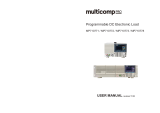Page is loading ...

Presario 1200 Series
Models: XL101-XL113, XL115, XL118-XL127
Before You
Begin
Product
Description
Specifications
Pin
Assignments
Battery
Operations
Troubleshooting
Removal
Sequence
Parts
Catalog
MSG Index
Welcome to the Maintenance & Service Guide (MSG)
Welcome to the Maintenance and Service Guide (MSG) for Compaq Presario 1200XL Series
Portable Notebooks. This online guide is designed to serve the needs of technicians whose
job is to repair Compaq products.
For copyright and trademark information, refer to the Notice
section of this MSG. To locate
your unit’s serial number, to see symbol conventions, or to view technician’s notes, see the
Preface
. This MSG is updated online as needed.
For comments or questions about the contents of this MSG, contact Compaq
.
To report a technical problem, contact your Regional Support Center or IM Help Center.
For help on navigating in this guide, refer to Using this Guide
.

Presario 1200 Series
Models: XL101-XL113, XL115, XL118-XL127
2 P
RESARIO
N
OTEBOOK
M
AINTENANCE
AND
S
ERVICE
G
UIDE
1200XL S
ERIES
Using this Guide
To effectively use this guide, refer to the list of bookmarks at the left of the screen. These
bookmarks help you navigate through the document quickly and easily. They are accessible
from anywhere in the Maintenance and Service Guide (MSG).
Viewing a Chapter
Click one of the bookmarks or one of the color-coded bubbles on the Welcome page
to view
a chapter of this MSG.
Expanding & Hiding Topics
Click the + to expand or show the contents of a section, or click the – to hide the contents.
Opening another Chapter
Return to the Welcome page
by clicking the bookmark, 1200 Series Maintenance and
Service Guide, and then click the bookmark or color-coded bubble for another chapter.
Printing the MSG
For portable copies of this MSG, you can print single pages, multiple pages, or the entire
guide. In the Acrobat Reader, click File, and then Print... for printing options.

P
RESARIO
N
OTEBOOK
M
AINTENANCE
AND
S
ERVICE
G
UIDE
1200XL S
ERIES
B
EFORE
Y
OU
B
EGIN
1
Presario 1200 Series
Models: XL101-XL113, XL115, XL118-XL127
Before You Begin
Notice
The information in this guide is subject to change without notice.
COMPAQ COMPUTER CORPORATION SHALL NOT BE LIABLE FOR TECHNICAL OR EDITORIAL
ERRORS OR OMISSIONS CONTAINED HEREIN, NOR FOR INCIDENTAL OR CONSEQUENTIAL
DAMAGES RESULTING FROM THE FURNISHING, PERFORMANCE, OR USE OF THIS
MATERIAL.
This guide contains information protected by copyright. No part of this guide may be
photocopied or reproduced in any form without prior written consent from Compaq
Computer Corporation.
© 2000 Compaq Computer Corporation.
All rights reserved. Printed in the U.S.A.
Compaq, Presario 1200 Series Registered U. S. Patent and Trademark Office.
Microsoft, MS-DOS, and Windows are registered trademarks of Microsoft Corporation.
Windows 98 and Windows 2000 are trademarks of Microsoft
Corporation.
The software described in this guide is furnished under a license agreement or
nondisclosure agreement. The software may be used or copied only in accordance with the
terms of the agreement.
Product names mentioned herein may be trademarks and/or
registered trademarks of their respective companies.
Maintenance and Service Guide
Compaq Presario 1200 Series Notebook Computer
First Edition (June 2000) Compaq Computer Corporation

2 B
EFORE
Y
OU
B
EGIN
P
RESARIO
N
OTEBOOK
M
AINTENANCE
AND
S
ERVICE
G
UIDE
1200XL S
ERIES
Presario 1200 Series
Models: XL101-XL113, XL115, XL118-XL127
Preface
This Maintenance and Service Guide is a troubleshooting guide that is used as a reference
guide when servicing the Compaq Presario 1200 Series Notebook Computers.
Compaq Computer Corporation reserves the right to make changes to the Compaq Presario 1200
Series Notebooks without notice.
Symbols
The following words and symbols mark special messages throughout this guide.
Å
WARNING: Text set off in this manner indicates that a failure to follow directions
in the warning could result in bodily harm or loss of life.
Ä
ÄÄ
Ä
CAUTION:
Text set off in this manner indicates that a failure to follow directions
could result in damage to equipment or loss of data.
Important: Text set off in this manner preseats clarifying information or specific
instructions.
Note: Text set off in this manner presents commentary, sidelights, or interesting
points of information.
Technician Notes
Å
WARNING: Only authorized technicians trained by Compaq should repair this
equipment. All troubleshooting and repair procedures are detailed to allow only
subassembly/module level repair. Because of the complexity of the individual
boards and subassemblies, the user should not attempt to make repaires at the
component level or to make modifications to any printed circuit board. Improper
repairs can create a safety hazard. Any indications of component replacement or
printed circuit board modifications may void any warranty.
Serial Number
When requesting information or ordering spare parts, you should provide the Notebook
serial number to Compaq. The serial number location
is underneath the Notebook.

P
RESARIO
N
OTEBOOK
M
AINTENANCE
AND
S
ERVICE
G
UIDE
1200XL S
ERIES
B
EFORE
Y
OU
B
EGIN
3
Presario 1200 Series
Models: XL101-XL113, XL115, XL118-XL127
Locating Additional Information
The following documentation is available to support this product:
• Compaq Presario 1200XL Series Notebook Computer documentation set
• Introducing Windows 98 Guide
• Introducing Windows 2000 Guide
• Service Training Guides
• Compaq Service Advisories and Bulletins
• Compaq QuickFind
• Compaq Service Quick Reference Guide

P
RESARIO
N
OTEBOOK
M
AINTENANCE
AND
S
ERVICE
G
UIDE
1200XL S
ERIES
P
RODUCT
D
ESCRIPTION
1
Presario 1200 Series
Models: XL101-XL113, XL115, XL118-XL127
Product Description
Compaq Presario 1200XL Series Portable Notebook Computer
Models and Features
Additional models described on the next page.
Compaq Presario 1200 Series Portable Notebook Models
Feature XL101, XL102, XL103 XL104, XL105, XL106
Display 12.1" HPA 12.1" HPA or 13.0" HPA
Processor
AMD-K6II MMX 450MHz AMD-K6II MMX 450MHz
or AMD-K6II MMX 475MHz
Hard Drive 4.8GB or 5.0GB 5.0GB
CD or DVD Drive 24X CD-ROM 24X CD-ROM
Modem 56.0Kbps PCI data/fax 56.0Kbps PCI data/fax
Battery 4.5Ahr NiMH or 3.5Ahr LiOn 4.5Ahr NiMH or 3.5Ahr LiOn
System Memory 32MB or 64MB 32MB or 64MB

2 P
RODUCT
D
ESCRIPTION
P
RESARIO
N
OTEBOOK
M
AINTENANCE
AND
S
ERVICE
G
UIDE
1200XL S
ERIES
Presario 1200 Series
Models: XL101-XL113, XL115, XL118-XL127
Additional models described on the next page.
Compaq Presario 1200 Series Portable Notebook Models
Feature XL107 XL108, XL109
Display 13.0" HPA 12.1" TFT/LVDS
Processor
AMD-K6II MMX 475MHz AMD-K6II MMX 450MHz
or AMD-K6II MMX 475MHz
Hard Drive 6.0GB 6.0GB
CD or DVD Drive 24X CD-ROM 24X CD-ROM or 6X DVD
Modem 56.0Kbps PCI data/fax 56.0Kbps PCI data/fax
Battery 4.5Ahr NiMH or 3.5Ahr LiOn 3.5Ahr LiOn or 4.5Ahr NiMH
System Memory 64MB 32MB or 64MB
Compaq Presario 1200 Series Portable Notebook Models
Feature XL110 XL111
Display 12.1" TFT 13.3" TFT/LVDS
Processor AMD-K6II MMX 475MHz AMD-K6II MMX 500MHz
Hard Drive 6.0GB 6.0GB
CD or DVD Drive 24X CD-ROM 6X DVD
Modem 56.0Kbps PCI data/fax 56.0Kbps PCI data/fax
Battery 3.5Ahr LiOn or 4.5Ahr NiMH 3.5Ahr LiOn
System Memory 32MB or 64MB 64MB
Compaq Presario 1200 Series Portable Notebook Models
Feature XL112, XL113 XL115
Display 12.1" TFT or 13.0" TFT 12.1" HPA
Processor
AMD-K6II MMX 450MHz+
or AMD-K6II MMX 500MHz+
AMD-K6II MMX 475MHz
Hard Drive 5.0GB or 6.0GB 5.0GB
CD or DVD Drive 24X CD-ROM or 6X DVD 24X CD-ROM
Modem 56.0Kbps PCI data/fax 56.0Kbps PCI data/fax
Battery 4.5Ahr NiMH or 3.2Ahr LiOn 4.5Ahr NiMH
System Memory 32MB or 64MB Information not available

P
RESARIO
N
OTEBOOK
M
AINTENANCE
AND
S
ERVICE
G
UIDE
1200XL S
ERIES
P
RODUCT
D
ESCRIPTION
3
Presario 1200 Series
Models: XL101-XL113, XL115, XL118-XL127
Additional models described on the next page.
Compaq Presario 1200 Series Portable Notebook Models
Feature XL118 XL119
Display
13.0" HPA 12.1" TFT
or 12.1" TFT/LVDS
Processor AMD-K6II MMX 500MHz AMD-K6II MMX 475MHz
Hard Drive 6.0GB 6.0GB
CD or DVD Drive 24X CD-ROM 24X CD-ROM
Modem 56.0Kbps PCI data/fax 56.0Kbps PCI data/fax
Battery 4.5Ahr NiMH 3.5Ahr LiOn
System Memory 64MB 64MB
Compaq Presario 1200 Series Portable Notebook Models
Feature XL120 XL121
Display 12.1" HPA 12.1" HPA
Processor AMD-K6II MMX 500MHz AMD-K6II MMX 500MHz
Hard Drive 5.0GB 5.0GB
CD or DVD Drive 24X CD-ROM 24X CD-ROM
Modem 56.0Kbps PCI data/fax 56.0Kbps PCI data/fax
Battery 4.5Ahr NiMH 4.5Ahr NiMH
System Memory 32MB 64MB
Compaq Presario 1200 Series Portable Notebook Models
Feature XL122 XL123, XL124
Display 12.1" HPA 13.0" HPA
Processor AMD-K6II MMX 475MHz AMD-K6II MMX 500MHz
Hard Drive 5.0GB 6.0GB
CD or DVD Drive 24X CD-ROM 24X CD-ROM
Modem 56.0Kbps PCI data/fax 56.0Kbps PCI data/fax
Battery 4.5Ahr NiMH 4.5Ahr NiMH
System Memory 64MB 64MB

4 P
RODUCT
D
ESCRIPTION
P
RESARIO
N
OTEBOOK
M
AINTENANCE
AND
S
ERVICE
G
UIDE
1200XL S
ERIES
Presario 1200 Series
Models: XL101-XL113, XL115, XL118-XL127
Compaq Presario 1200 Series Portable Notebook Models
Feature XL125 XL126, XL127
Display 13.3" TFT 13.0" HPA
Processor AMD-K6II+ MMX 533MHz AMD-K6II+ MMX 533MHz
Hard Drive 6.0GB 6.0GB
CD or DVD Drive 6X DVD 24X CD-ROM
Modem 56.0Kbps PCI data/fax 56.0Kbps PCI data/fax
Battery 3.2Ahr LiOn 3.2Ahr LiOn
System Memory 64MB 96MB

P
RESARIO
N
OTEBOOK
M
AINTENANCE
AND
S
ERVICE
G
UIDE
1200XL S
ERIES
P
RODUCT
D
ESCRIPTION
5
Presario 1200 Series
Models: XL101-XL113, XL115, XL118-XL127
Front of Unit
# Description # Description
1
Display
6
Headphone Jack
2
Power (On/Off) Button
7
Microphone Jack
3
Keyboard
8
Right TouchPad Button
4
TouchPad
9
Integrated Speakers and Ports
5
Left TouchPad Button

10 P
RODUCT
D
ESCRIPTION
P
RESARIO
N
OTEBOOK
M
AINTENANCE
AND
S
ERVICE
G
UIDE
1200XL S
ERIES
Presario 1200 Series
Models: XL101-XL113, XL115, XL118-XL127
Rear Connectors
# Description # Description
1
AC Adapter
5
External VGA Monitor Port
2
Universal Serial Bus
6
Parallel/Printer Port
3
Security Slot
7
Keyboard/Mouse Port
4
Serial Port
8
Modem Jack

P
RESARIO
N
OTEBOOK
M
AINTENANCE
AND
S
ERVICE
G
UIDE
1200XL S
ERIES
P
RODUCT
D
ESCRIPTION
11
Presario 1200 Series
Models: XL101-XL113, XL115, XL118-XL127
Power Management
The following power management features are available for conserving AC power and
extending battery operating time:
• Power Management Settings
• Low-Power Modes
• Battery Operating Life
• Servicing the Notebook - Full Off Mode
• Rebooting after a Lockup
• Recovering from a Loss of Electrical Power
Power Management Settings
Differing patterns of Notebook use determine the level of power management needed.
These power management levels can be initiated based on the amount of time since the
last system activity. System activity includes keyboard strokes, mouse movement, DVD/CD
playback (while under program control that monitors Standby), and modem use.
Power Schemes
You may select different settings or Power Schemes through Power Management from
the Control Panel. The default Power Schemes are Home/Office Desk, Portable/
Laptop, and Always On. The settings can be customized by changing the following
options:
• System Standby: length of inactivity before the Notebook goes into Standby
mode
• Turn Off Monitor: length of inactivity before the screen times out and goes blank
• Turn Off Hard Disks: length of inactivity before the hard drive goes into low
power mode
Important: The setting for the Hard Disk must be less than or equal to the setting
for System Standby. If the Notebook is on a network, Compaq recommends that
System Standby be set to Never.

12 P
RODUCT
D
ESCRIPTION
P
RESARIO
N
OTEBOOK
M
AINTENANCE
AND
S
ERVICE
G
UIDE
1200XL S
ERIES
Presario 1200 Series
Models: XL101-XL113, XL115, XL118-XL127
The following table shows the default settings for each Power Scheme.
Alarms
The Notebook can be set to alarm when the battery power level is reduced or when it
reaches a critical low level. The Notebook can also be set automatically to enter a
low-power mode when the battery reaches a specified power level.
The following table lists the default alarm settings.
Ä
ÄÄ
Ä
CAUTION:
The settings on the Alarms tab are preset for the Notebook to run at its
best. Changing any of these settings could cause the Notebook to function
improperly. It is recommended that these settings be left at their default values.
Power Schemes
Always on
AC Power
(hrs/min/Never)
Battery Power
(hrs/min/Never)
System Standby
Turn OFF Monitor
Turn OFF Hard Disks
Portable/Laptop AC Power Battery Power
System Standby
Turn OFF Monitor
Turn OFF Hard Disks
Home/Office Desk AC Power Battery Power
System Standby
Turn OFF Monitor
Turn OFF Hard Disks
Alarms Tab Default Settings
Alarm Default Alarm Action
Low Battery 10% Notification: Text
Power Mode: No Action
Critical Battery 0% Notification: No Action
Power Mode: Hibernation

P
RESARIO
N
OTEBOOK
M
AINTENANCE
AND
S
ERVICE
G
UIDE
1200XL S
ERIES
P
RODUCT
D
ESCRIPTION
13
Presario 1200 Series
Models: XL101-XL113, XL115, XL118-XL127
SpeedStep Technology Modes
Does Era have SpeedStep? If so, are the settings listed below correct?
SpeedStep Technology features several speed options for processor response to
low-power conditions. These include the following settings:
• Maximum Performance: always at high speed
• Battery Optimized: always at low speed
• Reversed: opposite recommended
• Recommended: performance on AC, Battery Optimized on Battery
• Disabled: no run time support, high speed
SpeedStep options can be accessed in three ways:
• Access F10 Setup during startup and select the Advanced screen.
• Click Start>Settings>Control Panel>Power Options>Intel(R)
SpeedStep
(TM)
technology tab.
• Double-click the Flag icon on the Windows taskbar to open the Intel(R)
SpeedStep
(TM)
technology dialog box.

14 P
RODUCT
D
ESCRIPTION
P
RESARIO
N
OTEBOOK
M
AINTENANCE
AND
S
ERVICE
G
UIDE
1200XL S
ERIES
Presario 1200 Series
Models: XL101-XL113, XL115, XL118-XL127
Low-Power Modes
Compaq Presario 1200 Series Notebook Computers have two levels of low-power
management: Hibernation and Standby (also known as Sleep mode).
Hibernation
Hibernation helps conserve battery life and protect data. Your Notebook automatically
enters Hibernation mode when the battery has little power left or when the Notebook
(operating on battery power) is in Standby mode for more than one hour. As the Notebook
enters Hibernation, it automatically stores the contents of the Notebook memory to the
hard drive before it shuts down. When the Notebook comes out of Hibernation, it returns to
its former state.
Activate Hibernation mode by pressing the Power button once.
To restart the Notebook, press the Power button once. When the Notebook enters or
wakes from Hibernation mode, a Progress window is displayed on the screen.
Standby
Standby is a low-power mode, also referred to as Sleep mode. Selecting Standby mode
instead of turning off the Notebook has two advantages: It allows the Notebook to wake up
faster than turning it completely off; and it saves more power than the active (On) mode.
To activate Standby/Sleep mode, complete one of the following:
• Press Fn+F4.
• Click Start, select the Shut Down option, and click Standby.
Ä
ÄÄ
Ä
CAUTION:
The Notebook maintains system information and open files while in
Standby mode. However, unsaved information is lost if the Notebook is turned off
prior to system wake-up, or if a power loss occurs while using the AC adapter.
/