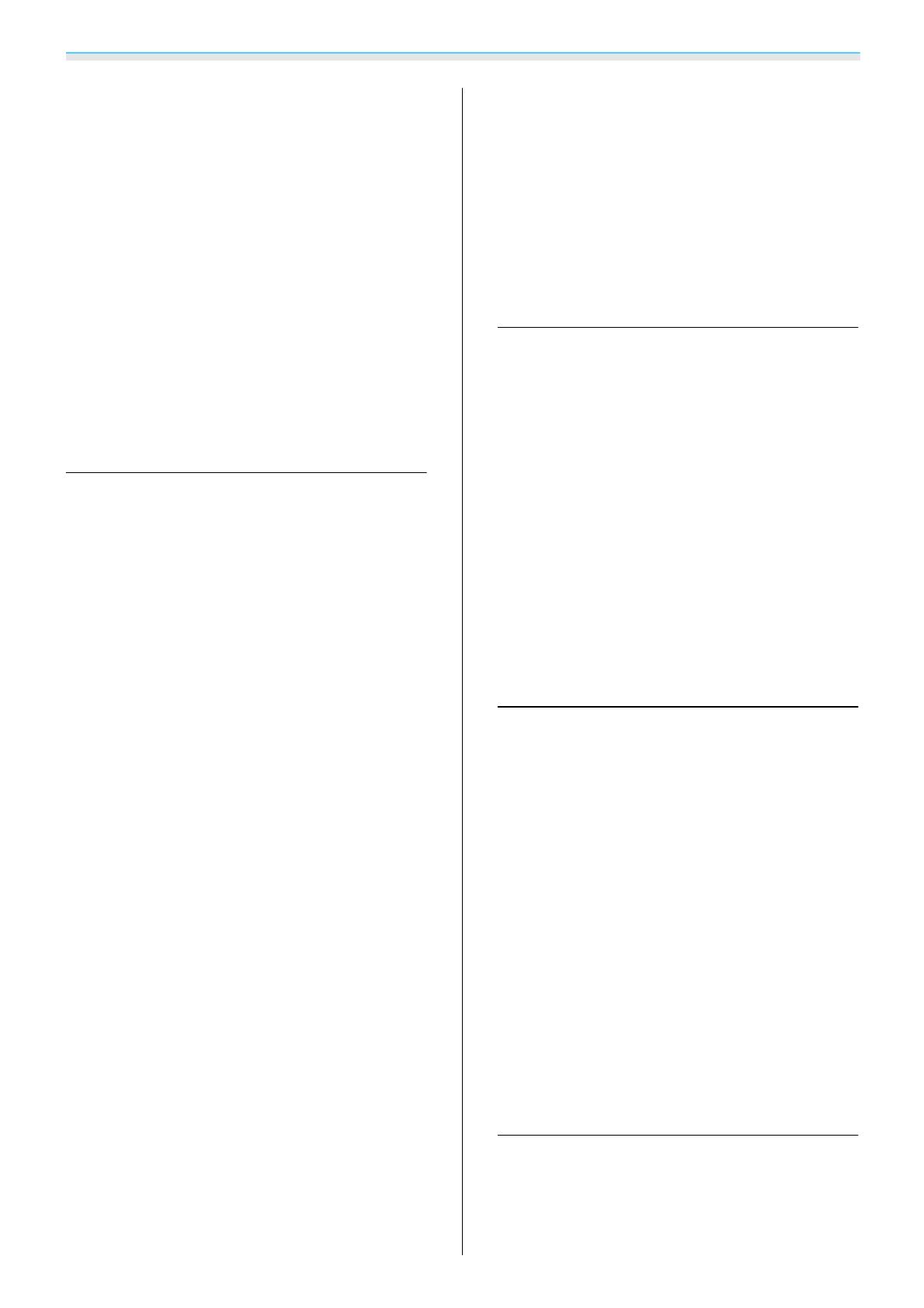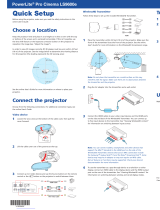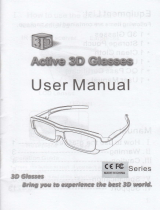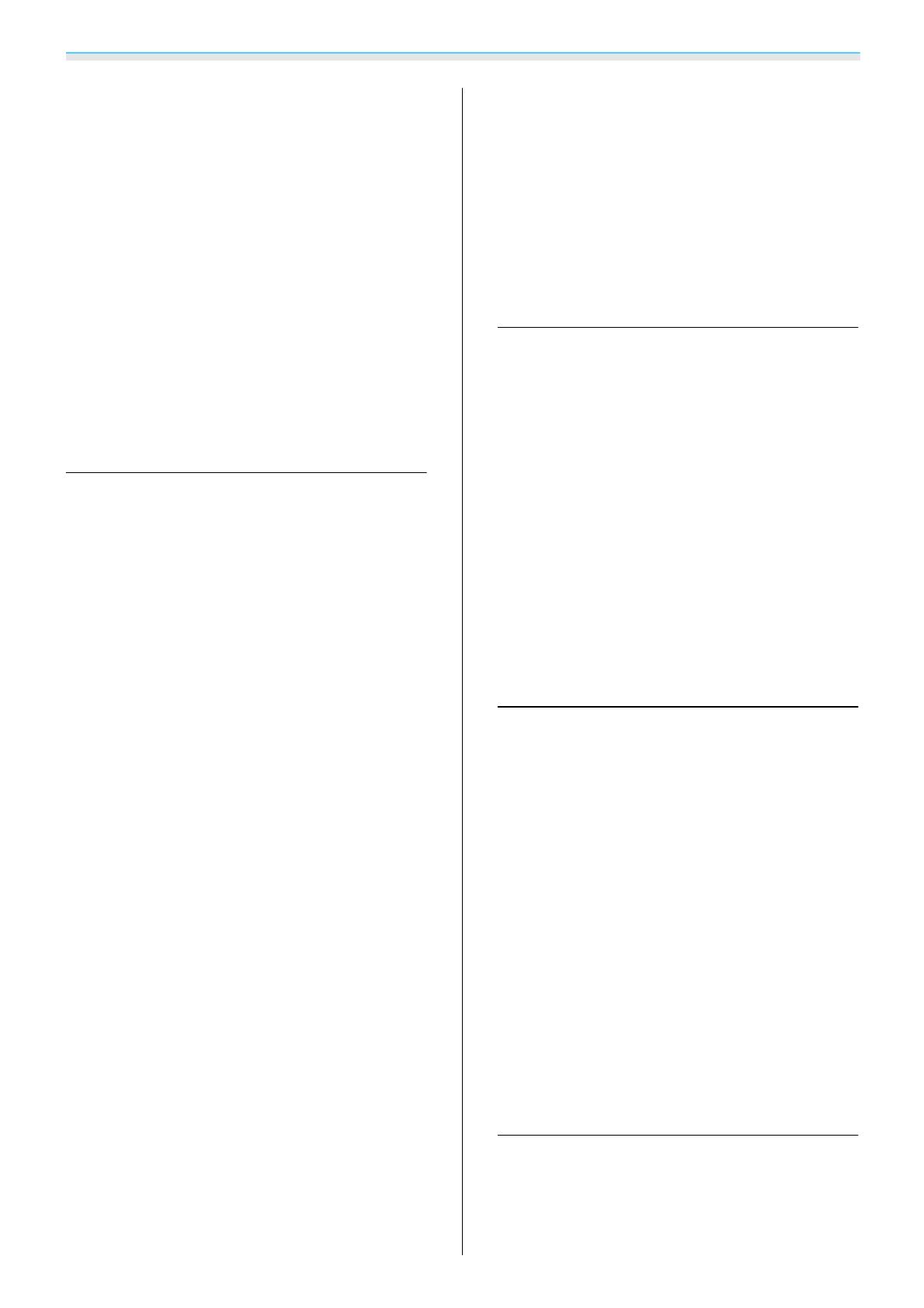
Contents
4
Frame Interpolation ..................... 39
Super-resolution .......................40
Image Processing ....................... 40
Selecting the Color Gamut (EH-TW9100W/EH-
TW9100 Only) ......................... 41
Viewing the Image at the Saved Image
Quality (Memory Function) . . . . . . . . . . . 42
Saving Function ........................ 42
Saving a Memory ....................... 42
Loading a Memory ......................43
Deleting a Saved Memory ................. 43
Renaming a Memory .................... 43
Useful Functions
Enjoying 3D Images .................. 45
Setting 3D Images ...................... 45
If the 3D image cannot be viewed .........45
Using 3D Glasses ....................... 46
Charging the 3D Glasses ................46
Pairing 3D Glasses ....................47
Wearing the 3D Glasses ................47
Range for Viewing 3D Images .............. 48
Warnings Regarding Viewing 3D Images......49
Converting 2D Images to 3D and Viewing.....52
Connecting with WirelessHD (EH-
TW9100W/EH-TW8100W Only) . . . . . . . . 53
Installing the WirelessHD Transmitter........53
WirelessHD Transmitter part names ........ 54
Setting the WirelessHD Transmitter ........ 55
Projecting Images ......................56
WirelessHD Settings Menu................57
WirelessHD Transmission Range ............ 58
Useful Functions of the WirelessHD Transmitter
.................................... 59
Switching the target image .............. 59
Switching the image source .............60
Remote control operating range .......... 62
Using the HDMI Link Function ........ 63
HDMI Link Function ..................... 63
HDMI Link Settings ...................... 63
Device Connections ..................... 64
Changing Between Two Types of
Images .............................. 65
Types of Screen that can be Displayed
Simultaneously ........................ 65
Projecting on a Split Screen ...............65
Starting split screen display.............65
Changing the split screen settings ......... 66
Configuration Menu
Configuration Menu Functions ........ 67
Configuration Menu Operations............67
Configuration Menu Table................68
Image menu ........................68
Signal menu ........................ 70
Settings menu ....................... 73
Extended menu ...................... 75
Memory menu ....................... 76
Info menu .......................... 77
Reset menu ......................... 77
Split Screen menu .................... 78
Troubleshooting
Problem Solving . .................... 79
Reading the Indicators ................... 79
Indicator status during an error/warning....79
Indicator status during normal operation . . . . 80
When the Indicators Provide No Help........81
Check the problem .................... 81
Problems relating to images ............. 82
Problems when projection starts ..........86
Problems with the remote control ......... 86
Problems with 3D .................... 87
Problems with HDMI ..................87
Problems with WirelessHD (EH-TW9100W/
EH-TW8100W only) ................... 88
Maintenance
Maintenance ........................ 90
Cleaning the Parts ...................... 90
Cleaning the air filter .................. 90
Cleaning the main unit ................. 91