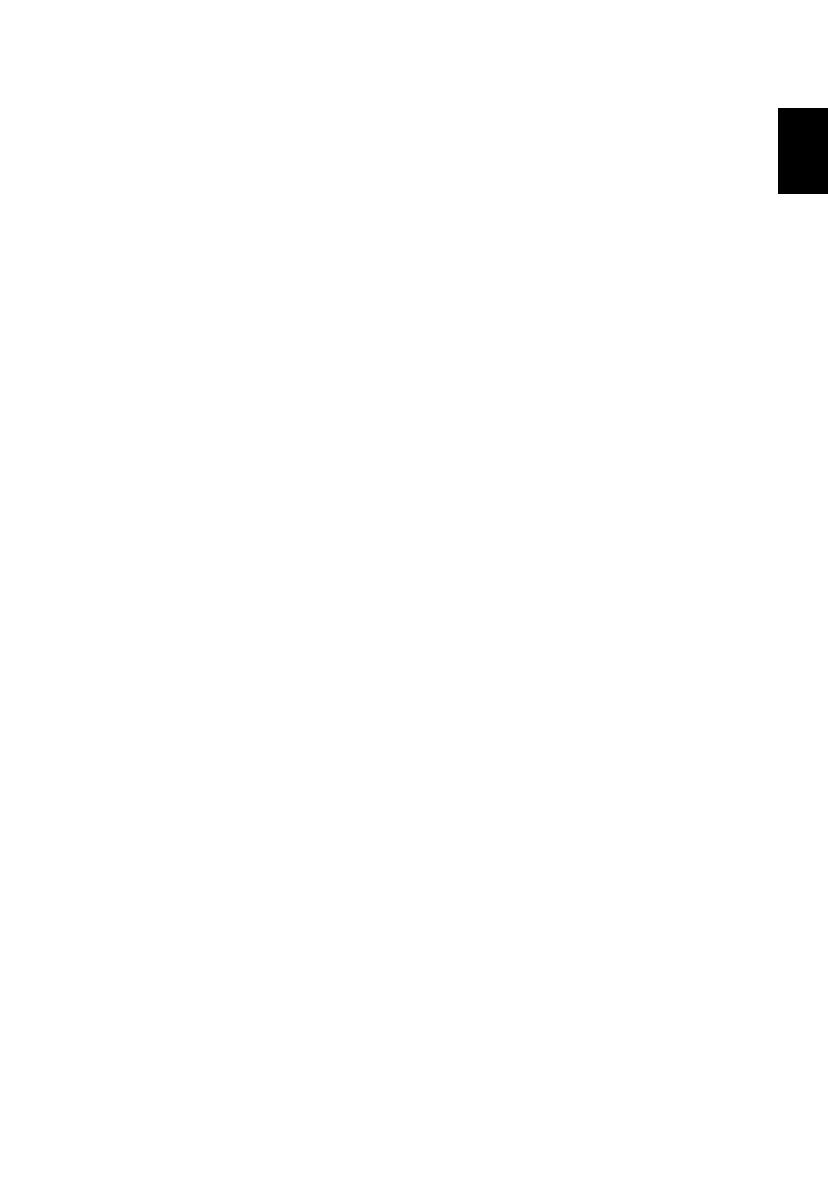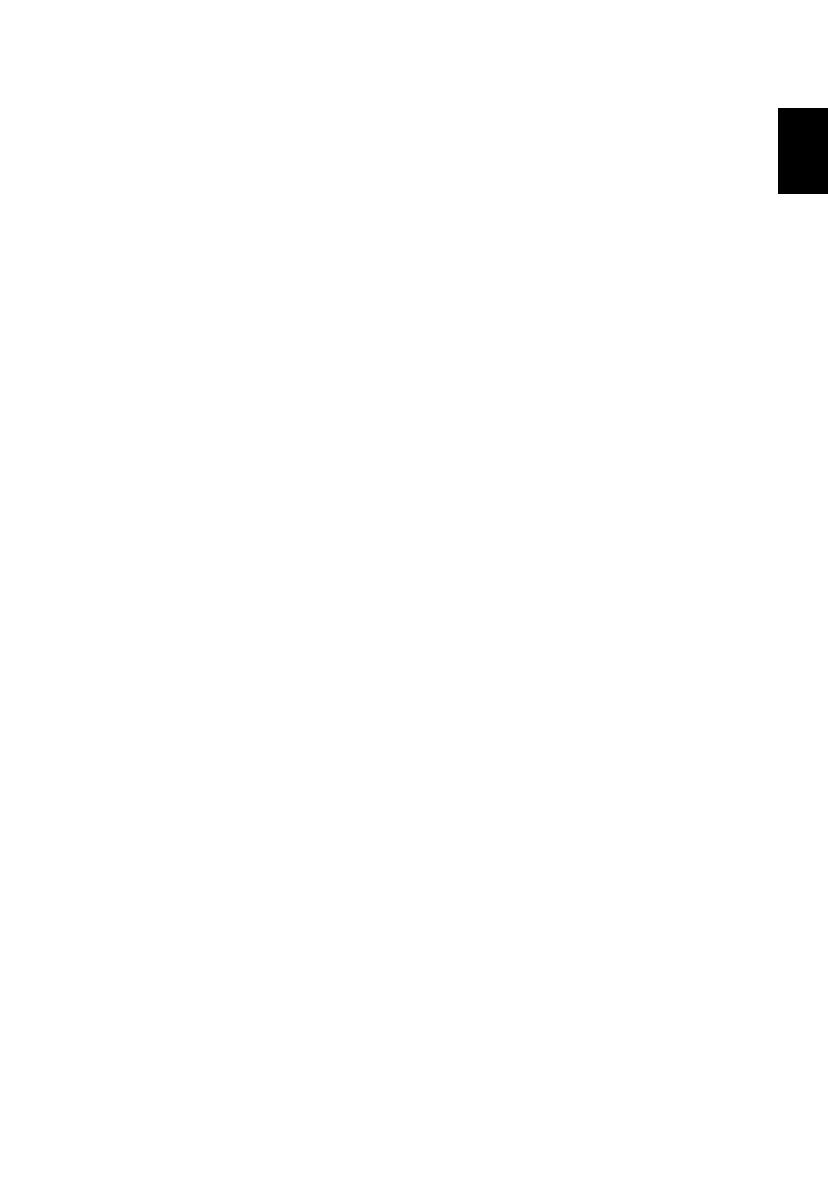
1
Introduction
Product Features
This product is a single-chip DLP
®
projector, including the following
outstanding features:
• DLP
®
technology
• X1185/X1185N/P1185: Native 800 x 600 SVGA resolution, Auto/4:3/16:9
aspect ratio supported
X1285/X1285N/S1285/S1285N/P1285: Native 1024 x 768 XGA resolution,
Auto/4:3/16:9 aspect ratio supported
P1385W/X1385WH: Native 1280 x 800 WXGA resolution, Auto/Full/4:3/16:9/
L.Box aspect ratio supported
H5381BD/H5383BD: Native 1280 x 720 720p resolution, Auto/Full/4:3/16:9/
L.Box aspect ratio supported
H6518BD/H6502BD/P1525/H6525BD: Native 1920 x 1080 1080p resolution,
Auto/Full/4:3/16:9/L.Box aspect ratio supported
P1623: Native 1920 x 1200 WUXGA resolution, Auto/Full/4:3/16:9/L.Box
aspect ratio supported
• Enables projecting 3D content via DLP Link Technology: Blu-Ray 3D
supported (P1185/P1285/P1385W/H5381BD/H5383BD/X1385WH/H6518BD/
H6502BD/P1525/H6525BD/P1623)
• One-touch "3D" button on remote control allows quick and easy access to
the 3D functions
• Acer ColorBoost technology delivers vivid, life-like images
• High brightness and contrast ratio
• Versatile display modes enable optimum performance in any situation
• NTSC/PAL/SECAM compatible and HDTV (720p, 1080i, 1080p) supported
• Lower power consumption and economy (ECO) mode extends lamp life
• Dynamic Black / ExtremeEco functions help decrease lamp power
consumption and further extend lamp life.
- Dynamic Black: If turned on, the projector dynamically adjusts the power
consumption of the lamp according to the brightness of the image being
projected. When projecting darker images the power consumption will
be reduced and the contrast of the image will also be enhanced.
- ExtremeEco: The projector will decrease the power consumption of the
lamp by up to 70% when no input signal can be detected for 5 minutes.
• Acer EcoProjection Technology delivers Intelligent power management
approach and physical efficiency improvement
• Advanced keystone correction delivers optimum presentations
• Multi-language Onscreen Display (OSD) menus
• Manual focus/zoom projection lens
• 2X digital zoom and pan move function
• Microsoft
®
Windows
®
2000, XP, 7, 8, 8.1, 10, Vista
®
, Macintosh OS, Chrome
OS compliant