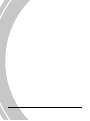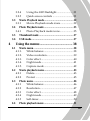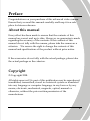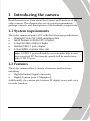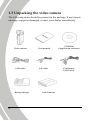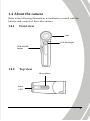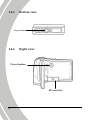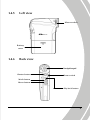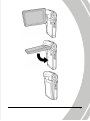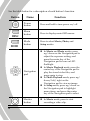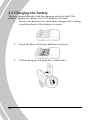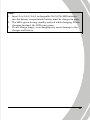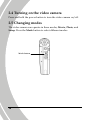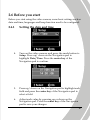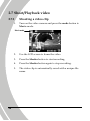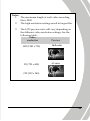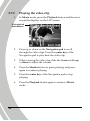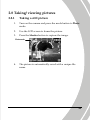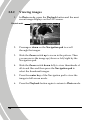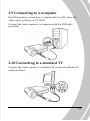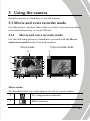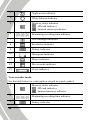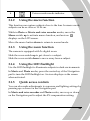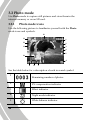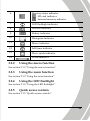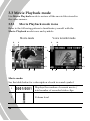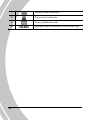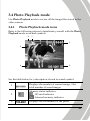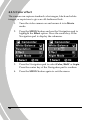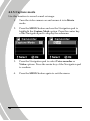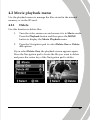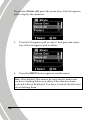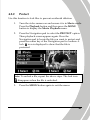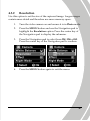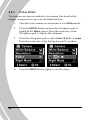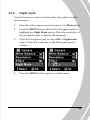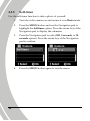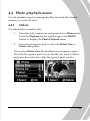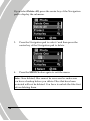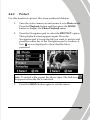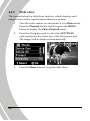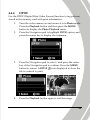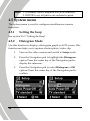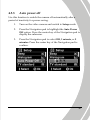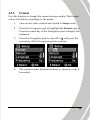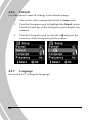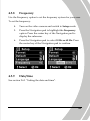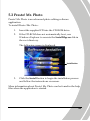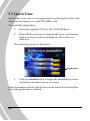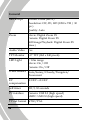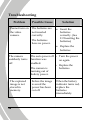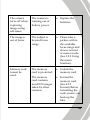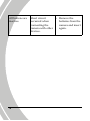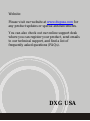DXG-569V HD
User’s Manual
DXG USA


i
Table of Contents
Preface ..............................................................................v
About this manual.............................................................v
Copyright...........................................................................v
Precautions ......................................................................vi
Before You Start.............................................................viii
1 Introducing the camera............................. 1
1.1 System requirements...............................................1
1.2 Features..................................................................1
1.3 Unpacking the video camera..................................2
1.4 About the camera ...................................................3
1.4.1 Front view...................................................3
1.4.2 Top view .....................................................3
1.4.3 Bottom view ...............................................4
1.4.4 Right view...................................................4
1.4.5 Left view .....................................................5
1.4.6 Back view....................................................5
1.4.7 Adjusting the LCD display.......................6
About the LED .........................................................10
2 Getting started...........................................11
2.1 Inserting an SD card............................................11
2.2 Inserting the batteries...........................................13
2.3 Charging the battery ............................................14
2.4 Turning on the video camera...............................16

ii
2.5 Changing modes...................................................16
2.6 Before you start ....................................................17
2.6.1 Setting the date and time........................17
2.6.2 Setting the language ................................18
2.6.3 Setting the beep........................................19
2.7 Shoot/Playback video...........................................20
2.7.1 Shooting a video clip...............................20
2.7.2 Playing the video clip..............................22
2.8 Taking/ viewing pictures.......................................23
2.8.1 Taking a still picture................................23
2.8.2 Viewing images........................................24
2.9 Connecting to a computer....................................25
2.10 Connecting to a standard TV ...............................25
2.11 Connecting to a HDTV ........................................26
3 Using the camera...................................... 27
3.1 Movie and voice recorder mode...........................27
3.1.1 Movie and voice recorder mode ............27
3.1.2 Using the macro function .......................29
3.1.3 Using the zoom function.........................29
3.1.4 Using the LED flashlight.........................29
3.1.5 Quick access controls ..............................29
3.2 Photo mode...........................................................30
3.2.1 Photo mode icons.....................................30
3.2.2 Using the macro function .......................31
3.2.3 Using the zoom function.........................31

iii
3.2.4 Using the LED flashlight.........................31
3.2.5 Quick access controls ..............................31
3.3 Movie Playback mode...........................................32
3.3.1 Movie Playback mode icons...................32
3.4 Photo Playback mode...........................................35
3.4.1 Photo Playback mode icons....................35
3.5 Thumbnail mode ..................................................37
3.6 USB mode.............................................................37
4 Using the menus ....................................... 38
4.1 Movie menu..........................................................38
4.1.1. White balance...........................................38
4.1.2. Video resolution.......................................39
4.1.3. Color effect ...............................................40
4.1.4. Night mode...............................................41
4.1.5. Capture mode...........................................42
4.2 Movie playback menu...........................................43
4.2.1 Delete.........................................................43
4.2.2 Protect .......................................................45
4.3 Photo menu ..........................................................46
4.3.1 White balance...........................................46
4.3.2 Resolution.................................................47
4.3.3 Color effect ...............................................48
4.3.4 Night mode...............................................49
4.3.5 Self-timer...................................................50
4.4 Photo playback menu...........................................51

iv
4.4.1 Delete.........................................................51
4.4.2 Protect .......................................................53
4.4.3 Slide show.................................................54
4.4.4 DPOF.........................................................55
4.5 System menu.........................................................56
4.5.1 Setting the beep........................................56
4.5.2 Histogram Mode......................................56
4.5.3 Auto power off.........................................57
4.5.4 TV standard..............................................58
4.5.5 Format .......................................................59
4.5.6 Default.......................................................60
4.5.7 Language ..................................................60
4.5.8 Frequency .................................................61
4.5.9 Date/time .................................................61
5 Installing the software ............................. 62
5.1 Presto! VideoWorks..............................................62
5.2 Presto! Mr. Photo.................................................63
5.3 QuickTime ............................................................64
Appendix............................................................ 65
Specifications..................................................................65
Troubleshooting..............................................................68

v
Preface
Congratulations on your purchase of this advanced video camera.
Ensure that you read this manual carefully and keep it in a safe
place for future reference.
About this manual
Every effort has been made to ensure that the contents of this
manual are correct and up to date. However, no guarantee is made
regarding the accuracy of the contents. If the contents of this
manual do not tally with the camera, please take the camera as a
criterion. We reserve the right to change the contents of this
manual and specifications of the product without prior notice.
If the accessories do not tally with the actual package, please take
the actual package as the criterion.
Copyright
© Copyright 2008.
All rights reserved. No part of this publication may be reproduced,
transmitted, transcribed, stored in a retrieval system or translated
into any language or computer language, in any form or by any
means, electronic, mechanical, magnetic, optical, manual or
otherwise, without the prior written permission of the
manufacturer.

vi
Precautions
General precautions
• Do not use or store the product in dusty, dirty, or sandy areas,
as its components may be damaged.
• Do not store the product in a hot environment. High
temperatures can shorten the life of electronic devices, damage
batteries and warp or melt certain plastics.
• Do not store the product in cold areas. When the product
warms up to its normal temperature, moisture can form inside
that may damage the electronic circuits.
• Do not attempt to open the casing or attempt your own repairs.
High-voltage internal components create the risk of electric
shock when exposed.
• Do not drop or knock the product. Rough handling may
damage the internal components.
• Do not use harsh chemicals, cleaning solvents or strong
detergents to clean the product. Wipe the product with a
slightly damp soft cloth.
• Do not fire the flash while it is too close to the subject's eyes.
Intense light from the flash can cause eye damage if it is fired
too close to the eyes. When using the flash, the camera should
be at least one meter from the eyes of the subject.
• Do not open the battery cover while an image is being
recorded. Doing so will not only make storage of the current
image impossible, it can also corrupt other image data already
stored in file.
• If the product or any of its accessories are not working
properly, take them to your nearest qualified service center.
The personnel there will assist you and if necessary, arrange
for the product to be repaired.

vii
• Test for proper operation before using the camera.
Notes on the LCD Screen
Caution must be observed when dealing with the fluid contained in
the LCD. Ensure that fluid does not leak if the screen becomes
cracked or damaged. If this occurs, follow these steps:
• If the fluids make contact with skin, wipe it with a clean cloth
then rinse with a large amount of water.
• If the fluid makes contact with eyes, wash eyes with clean
water for at least 15 minutes and seek immediate medical
attention.
• If the fluid is swallowed, first rinse mouth with water, then
drink a large amount of water and induce vomiting. Seek
immediately medical attention
Operation conditions
• This camera is designed for use in temperatures ranging from
0°C to 40°C (32°F to 104°F).
• Do not use or keep the camera in the following areas:
- In areas subject to direct sunlight
- In areas subject to high humidity or dust
- Near air conditioners, heaters, or other areas subject to
temperature extremes
- Inside of a closed vehicle, especially one parked in the sun.
- In areas subject to strong vibration
Power supply
• Use only the type of battery that came with your camera.
Using any other type of battery may damage the equipment
and invalidate the warranty.

vii
i
• Ensure the battery is inserted correctly. Inserting the battery
incorrectly can cause damage to the product and possibly start
a fire.
• Remove the battery to avoid the fluid leakage if the camera is
not going to be used for a long time.
• If the battery is crushed or damaged, remove it immediately to
avoid the battery fluid leakage and abnormal expansion.
Before You Start
Take some test shots before performing a formal
recording.
Before taking pictures with this DV camera in any important
occasion (such as a wedding ceremony or an overseas trip), do test
the DV camera beforehand to ensure that it functions properly. Any
additional loss caused by the malfunction of this product (such as
costs of photography or any loss of benefit generated by the
photography) is not the responsibility of the manufacturer and no
compensation will be given for it.
Copyright information
Take care to observe "No Photography" notices in certain locations.
In these cases, you cannot record any live performance,
improvisation or exhibits, even for personal purposes. Any transfer
of pictures or memory card data must be conducted under the
constraints of copyright law.

1
1 Introducing the camera
Read this section to learn about the features and functions of the
video camera. This chapter also covers system requirements,
package contents, and descriptions of the hardware components.
1.1 System requirements
The video camera requires a PC with the following specifications:
• Windows® Vista / XP / 2000 operating system
• Intel® Pentium 4 2.8GHz CPU or higher
• At least 512 MB of RAM or higher
• Standard USB 1.1 port or higher
• At least 64MB or greater video card
Note: A USB 1.1 port will enable you to transfer files to and
from your host PC, but transfer speeds will be much faster
with a USB 2.0 port.
1.2 Features
The video camera offers a variety of features and functions
including:
• High-Definition Digital camcorder
• Digital Camera (max. 8 Megapixel)
Additionally, the camera also features 2X digital zoom, and voice
recorder function.

2
1.3 Unpacking the video camera
The following items should be present in the package. If any item is
missing or appears damaged, contact your dealer immediately.
Battery charger
AV cable
CD-ROM
(Application software)
Component
Video cable
Video camera
USB cable
User manual
AAA batteries

3
1.4 About the camera
Refer to the following illustrations to familiarize yourself with the
buttons and controls of this video camera.
1.4.1 Front view
Lens
LED flashlight
USB AV/HD
output
1.4.2 Top view
Microphone
Power
LED

4
1.4.3 Bottom view
Tripod mount
1.4.4 Right view
Power button
SD card slot

5
1.4.5 Left view
Battery
cover
Macro switch
1.4.6 Back view
Zoom switch
Shutter button
Mode button
Menu button
Navigation pad
Playback button

6
1.4.7 Adjusting the LCD display
Flip and twist the LCD screen as shown while capturing a still
image or recording a video clip.

7

8
See the table below for a description of each button’s function.
Button Name
Function
Power
button
Press and hold to turn power on/ off.
Menu
button
Press to display main OSD menus.
Mode
button
Press to select Movie, Photo, and
Setup modes.
Navigation
pad
z
In Movie and Photo modes, press
up/ down on the Navigation pad to
adjust the exposure setting, and
press the center key of the
Navigation pad to turn on LED
flashlight.
z In Movie Playback mode, press the
center key of the Navigation pad to
play the stored video files, and
press again to stop.
z In Photo Playback mode, press up/
down/ left/ right on the
Navigation pad to view an image.
z In Setup mode, press up/ down on
the Navigation pad to highlight
menu items, and press the center
key of the Navigation pad to select.
Shutter
button
z
In Movie mode, press to start
recording a video clip.

9
z In Movie Playback mode, press to
pause playing, and press again to
continue playing.
z In Photo mode, press to take a
picture.
Macro
switch
Move the switch up to the position
to enable Macro mode.
Playback
button
In Photo and Movie mode, press to
playback recorded files.
Zoom
switch
z
In Movie and Photo modes, slide
the switch up/ down to zoom in/
out while shooting a video or
taking a picture.
z In Movie Playback mode:
1. Slide up/ down to adjust
volume when playing a video.
2. Press the switch to bottom to
show all stored files in a 3x2
matrix thumbnail view.
z In Photo Playback mode:
1. Slide up to enlarge image size.
2. Slide down to display all stored
files in a 3x2 matrix thumbnail
view.

10
About the LED
The following table describes the camera LED:
LED Color Definition
Green Power-on
Green Blinking Recording
Red Camera busy
Red Blinking Self-timer is activated
Power
Red Blinking
Rapidly
2 seconds self-timer
remaining.
Red Blinking Self-timer is activated.
Self-timer
Red Blinking
Rapidly
2 seconds self-timer
remaining.
Page is loading ...
Page is loading ...
Page is loading ...
Page is loading ...
Page is loading ...
Page is loading ...
Page is loading ...
Page is loading ...
Page is loading ...
Page is loading ...
Page is loading ...
Page is loading ...
Page is loading ...
Page is loading ...
Page is loading ...
Page is loading ...
Page is loading ...
Page is loading ...
Page is loading ...
Page is loading ...
Page is loading ...
Page is loading ...
Page is loading ...
Page is loading ...
Page is loading ...
Page is loading ...
Page is loading ...
Page is loading ...
Page is loading ...
Page is loading ...
Page is loading ...
Page is loading ...
Page is loading ...
Page is loading ...
Page is loading ...
Page is loading ...
Page is loading ...
Page is loading ...
Page is loading ...
Page is loading ...
Page is loading ...
Page is loading ...
Page is loading ...
Page is loading ...
Page is loading ...
Page is loading ...
Page is loading ...
Page is loading ...
Page is loading ...
Page is loading ...
Page is loading ...
Page is loading ...
Page is loading ...
Page is loading ...
Page is loading ...
Page is loading ...
Page is loading ...
Page is loading ...
Page is loading ...
Page is loading ...
Page is loading ...
Page is loading ...
-
 1
1
-
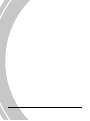 2
2
-
 3
3
-
 4
4
-
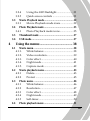 5
5
-
 6
6
-
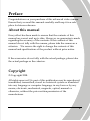 7
7
-
 8
8
-
 9
9
-
 10
10
-
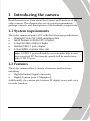 11
11
-
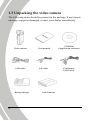 12
12
-
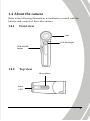 13
13
-
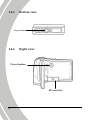 14
14
-
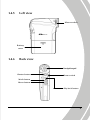 15
15
-
 16
16
-
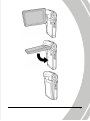 17
17
-
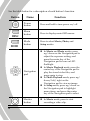 18
18
-
 19
19
-
 20
20
-
 21
21
-
 22
22
-
 23
23
-
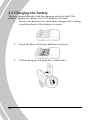 24
24
-
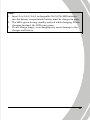 25
25
-
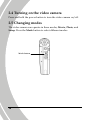 26
26
-
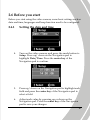 27
27
-
 28
28
-
 29
29
-
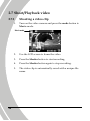 30
30
-
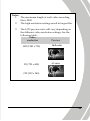 31
31
-
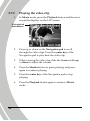 32
32
-
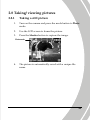 33
33
-
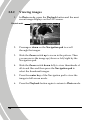 34
34
-
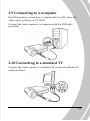 35
35
-
 36
36
-
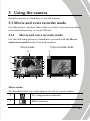 37
37
-
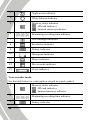 38
38
-
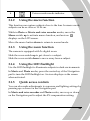 39
39
-
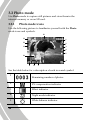 40
40
-
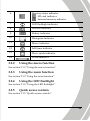 41
41
-
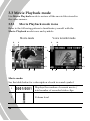 42
42
-
 43
43
-
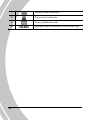 44
44
-
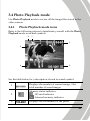 45
45
-
 46
46
-
 47
47
-
 48
48
-
 49
49
-
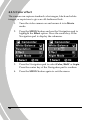 50
50
-
 51
51
-
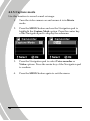 52
52
-
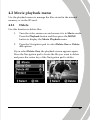 53
53
-
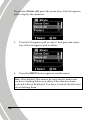 54
54
-
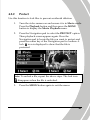 55
55
-
 56
56
-
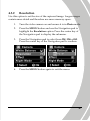 57
57
-
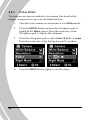 58
58
-
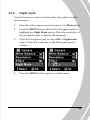 59
59
-
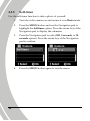 60
60
-
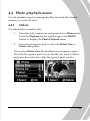 61
61
-
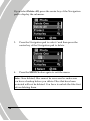 62
62
-
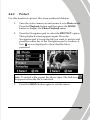 63
63
-
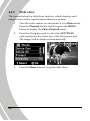 64
64
-
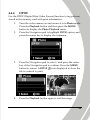 65
65
-
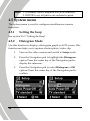 66
66
-
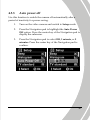 67
67
-
 68
68
-
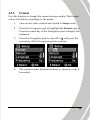 69
69
-
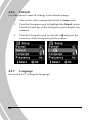 70
70
-
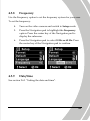 71
71
-
 72
72
-
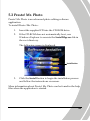 73
73
-
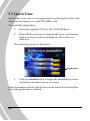 74
74
-
 75
75
-
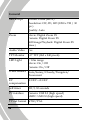 76
76
-
 77
77
-
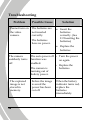 78
78
-
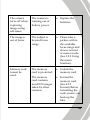 79
79
-
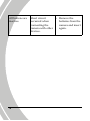 80
80
-
 81
81
-
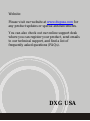 82
82
DXG DXG-569V HD User manual
- Category
- Camcorders
- Type
- User manual
Ask a question and I''ll find the answer in the document
Finding information in a document is now easier with AI