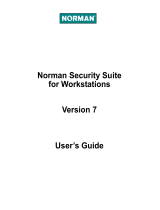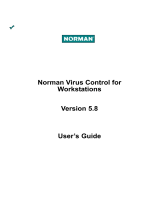2
C:\Users\norman\Desktop\Group W\4267385141_US\US02REG.fm
KDL-EX523/EX521/EX520
4-267-385-14(1)
CAUTION
To prevent electric shock and blade
exposure, do not use this polarized AC
plug with an extension cord, receptacle
or other outlet unless the blades can be
fully inserted.
• Operate the TV only on 110-240 V
AC (U.S.A./Canada 120 V AC)
Licensing Information
Macintosh is a trademark of Apple Inc.,
registered in the U.S. and other
countries.
HDMI, the HDMI Logo, and High-
Definition Multimedia Interface are
trademarks or registered trademarks of
HDMI Licensing LLC in the United
States and other countries.
Fergason Patent Properties, LLC:
U.S. Patent No. 5,717,422
U.S. Patent No. 6,816,141
Manufactured under license from Dolby
Laboratories. Dolby and the double-D
symbol are trademarks of Dolby
Laboratories.
Rovi and Rovi On Screen Guide are
trademarks of Rovi Corporation and/or
its subsidiaries.
The Rovi On Screen Guide system is
manufactured under license from Rovi
Corporation and/or its subsidiaries.
The Rovi On Screen Guide system is
protected by one or more United States
patents of Rovi Corporation and/or its
subsidiaries.
Rovi Corporation and/or its subsidiaries
and related affiliates are not in any way
liable for the accuracy or availability of
the program schedule information or
other data in the Rovi On Screen Guide
system and cannot guarantee service
availability in your area. In no event
shall Rovi Corporation and/or its related
affiliates be liable for any damages in
connection with the accuracy or
availability of the program schedule
information or other data in the Rovi On
Screen Guide system.
Blu-ray Disc is a trademark.
“BRAVIA” and , S-Force,
BRAVIA Sync, and are trademarks
or registered marks of Sony
Corporation.
“PlayStation” is a registered trademark
and “PS3” is a trademark of Sony
Computer Entertainment Inc.
DLNA
®
, the DLNA Logo and DLNA
CERTIFIED
®
are trademarks, service
marks, or certification marks of the
Digital Living Network Alliance.
TrackID is a trademark or registered
trademark of Sony Ericsson Mobile
Communications AB.
Music and video recognition technology
and related data are provided by
Gracenote
®
. Gracenote is the industry
standard in music recognition
technology and related content delivery.
For more information, please visit
www.gracenote.com.
CD, DVD, Blu-ray Disc, and music and
video-related data from Gracenote, Inc.,
copyright © 2000-present Gracenote.
Gracenote Software, copyright © 2000-
present Gracenote. One or more patents
owned by Gracenote apply to this
product and service. See the Gracenote
website for a nonexhaustive list of
applicable Gracenote patents.
Gracenote, CDDB, MusicID,
MediaVOCS, the Gracenote logo and
logotype, and the “Powered by
Gracenote” logo are either registered
trademarks or trademarks of Gracenote
in the United States and/or other
countries.
Opera
®
Browser from Opera Software
ASA. Copyright 1995-2010 Opera
Software ASA. All rights reserved.
Your BRAVIA TV is
ENERGY STAR
®
qualified in the “Home”
mode.
It meets strict energy
efficiency guidelines
set by the U.S.
Environmental Protection Agency and
Department of Energy. ENERGY
STAR is a joint program of these
government agencies, designed to
promote energy efficient products and
practices.
Changes to certain features, settings,
and functionalities of this TV (i.e. Rovi
On Screen Guide, Picture/Sound, Light
Sensor, Power Savings) can increase or
change the power consumption.
Depending upon such changed settings,
the power consumption may exceed the
limits required for the ENERGY STAR
qualification in the “Home” mode.
~
• The “x” that appears in the model
name corresponds to a numeric digit,
related to design, color or TV system.
• The illustrations of the remote control
used in this manual are of the RM-
YD063 unless otherwise stated.
• The illustrations used in this manual
may differ depending on your TV
model.
• Retain this manual for future
reference.
Owner’s Record
The model and serial numbers are
located at the side and rear of the
TV. Record these numbers in the
spaces provided below. Refer to
them whenever you call upon your
Sony dealer regarding this TV.
Model Name
Serial No.
The 32 class has a 31.5 inch viewable
image size (measured diagonally).