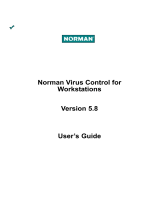Page is loading ...

Norman Security Suite
for Workstations
Version 7
User’s Guide

ii z Norman Security Suite - User’s Guide
Copyright © 1990-2007 Norman ASA
Limited warranty
Norman guarantees that the enclosed CD-ROM and documentation do not have
production flaws. If you report a flaw within 30 days of purchase, Norman will replace
the defective CD-ROM and/or documentation at no charge. Proof of purchase must be
enclosed with any claim.
This warranty is limited to replacement of the product. Norman is not liable for any other
form of loss or damage arising from use of the software or documentation or from errors
or deficiencies therein, including but not limited to loss of earnings.
With regard to defects or flaws in the CD-ROM or documentation, or this licensing
agreement, this warranty supersedes any other warranties, expressed or implied,
including but not limited to the implied warranties of merchantability and fitness for a
particular purpose.
In particular, and without the limitations imposed by the licensing agreement with regard
to any special use or purpose, Norman will in no event be liable for loss of profits or other
commercial damage including but not limited to incidental or consequential damages.
This warranty expires 30 days after purchase.
The information in this document as well as the functionality of the software is subject to
change without notice. The software may be used in accordance with the terms of the
license agreement. The purchaser may make one copy of the software for backup
purposes. No part of this documentation may be reproduced or transmitted in any form or
by any means, electronic or mechanical, including photocopying, recording or
information storage and retrieval systems, for any purpose other than the purchaser's
personal use, without the explicit written permission of Norman.
The Norman logo is a registered trademark of Norman ASA.
Names of products mentioned in this documentation are either trademarks or registered
trademarks of their respective owners. They are mentioned for identification purposes
only.
Norman documentation and software are
Copyright © 1990-2007 Norman ASA.
All rights reserved.
Last revised on 13 December 2007.

z iii
Copyright © 1990-2007 Norman ASA
Norman Offices
Norman Data Defense Systems AS
Blangstedgårdsvej 1, DK-Odense SØ, Denmark
Tel. +45 6311 0508 Fax: +45 6313 3901
email: normandk@normandk.com Web: http://www.norman.no/dk
Norman France
8 Rue de Berri, 75008 Paris, France
Tel: +33 1 42 99 94 14 Fax: +33 01 42 99 95 01
email: [email protected] Web: http://www.norman.fr
Norman Data Defense Systems GmbH
Zentrale, Gladbecker Str. 3, 40472 Düsseldorf, Germany
Tel.: +49 0211 / 5 86 99-0 Fax: 0211 / 5 86 99-150
email: [email protected] Web: http://www.norman.de
Norman Data Defense Systems
Centro Direzionale Lombardo, Via Roma, 108
20060 Cassina de’Pecchi (MI), Italy
Tel: +39 02 951 58 952 Fax: +39 02 951 38 270
email: [email protected] Web: http://www.normanit.com
Norman/SHARK BV
Postbus 159, 2130 AD, Hoofddorp, The Netherlands.
Tel: +31 23 789 02 22 Fax: +31 23 561 3165
email: support@norman.nl Web: http://www.norman.nl
Norman ASA
Mailing address: P.O. Box 43, N-1324, Lysaker, Norway.
Physical address: Strandveien 37, Lysaker, N-1324 Norway.
Tel: +47 67 10 97 00 Fax: +47 67 58 99 40
email: [email protected] Web: http://www.norman.no/no
Norman Data Defense Systems
Camino Cerro de los Gamos 1, Edif.1
E - 28224 Pozuelo de Alarcón MADRID, Spain
Tel: +34 91 790 11 31 Fax +34 (0) 91 790 11 12
email: [email protected] Web: http://www.normandata.es
Norman Data Defense Systems AB
Korsgatan 2, 602 33 Norrköping, Sweden
Tel:+46 11 - 230 330 Fax: +46 11 - 230 349
email: [email protected] Web: http://www.norman.com/se
Norman Data Defense Systems AG
Münchensteinerstrasse 43, CH- 4052 Basel, Switzerland.
Tel: +41 61 317 2525 Fax: +41 61 317 25 26
email: [email protected] Web: http://www.norman.ch
Norman Data Defense Systems (UK) Ltd
Exchange House, 494 Midsummer Boulevard
Central Milton Keynes, MK9 2EA, United Kingdom
Tel. +44 08707 448044 / 01908 255990 Fax: 0870 1202901
email: [email protected] Web: http://www.normanuk.com

iv z Norman Security Suite - User’s Guide
Copyright © 1990-2007 Norman ASA
Norman Data Defense Systems Inc.
9302 Lee Highway, Suite 950A, Fairfax, VA 22031, USA
Tel: +1 703 267 6109, Fax: +1 703 934 6367
email: [email protected] Web: http://www.norman.com
Training and Technical Support
For training or technical support, please contact your local dealer
or Norman ASA.
System requirements
This version supports installation of Norman Security Suite v7
on Windows 2000, XP and Vista machines.
Windows 2000
CPU: any 450+ MHz Pentium-based platform
RAM: 256 MB
Other requirements:
Service pack 4
Update Rollup 1 for Windows 2000 SP4
Internet Explorer 6 or newer
100 MB of available disk space
Windows XP
CPU: any 450+ MHz Pentium-based platform
RAM: 256 MB (at least 512 MB recommended)
Other requirements:
Service pack 2
Internet Explorer 6 or newer
100 MB of available disk space
Windows Vista
CPU: 1 GHz 32-bit (x86) or 64-bit (x64) processor
RAM: 512 MB (at least 1GB recommended)
Other requirements:
Operating system and browser details
32 bit Windows Vista
Internet Explorer 7
100 MB of available disk space

z v
Copyright © 1990-2007 Norman ASA
About this version
The current release is available in several languages. New
languages are added at irregular intervals. Contact your Norman
dealer for information about the Security Suite in your language.
Check Norman’s web sites for details, or contact your local
dealer for more information about language versions.
About this manual
This manual presents an overview of products, features and key
functions in Norman Security Suite. Rather than presenting a
complete walkthrough of all configuration options, this guide
focuses on tips and procedures of a practical nature. Please refer
to the online help for a detailed explanation of all available
options.
Technical support
Norman provides technical support and consultancy services for
the Security Suite and security issues in general. Technical
support also comprises quality assurance of your antivirus
installation, including assistance in tailoring the Security Suite to
match your exact needs.
Note that the number of services available will vary between the
different countries.

vi z Norman Security Suite - User’s Guide
Copyright © 1990-2007 Norman ASA

Contents z vii
Copyright © 1990-2007 Norman ASA
Contents
System requirements................................................................................ iv
About this version ..................................................................................... v
About this manual ..................................................................................... v
Technical support...................................................................................... v
About Norman Security Suite ....................................................................9
What is Norman Security Suite?............................................................... 9
Virus & Spyware Protection ................................................................9
Personal Firewall ................................................................................10
Parental Control .................................................................................10
Installing Norman Security Suite .............................................................11
Wizards ..........................................................................................14
Virus & Spyware Protection .....................................................................15
Installing and updating products............................................................. 15
Update method ...................................................................................16
Select update method .....................................................................16
Tray icons................................................................................................ 17
Scanning.................................................................................................. 19
The On-access scanner .......................................................................20
How to disable the On-access scanner ..........................................20
The On-demand scanner ....................................................................21
Scan now .......................................................................................22
Setting up a scheduled scan ...........................................................22
Enable the Screen saver scanner ....................................................24
Right-click scanning ......................................................................26
The Command line scanner ................................................................26
Starting the Command line scanner ...............................................26

viii z Norman Security Suite - User’s Guide
Copyright © 1990-2007 Norman ASA
Exclude list.............................................................................................. 27
Create an exclude list .....................................................................27
Scanning statistics ..............................................................................28
Internet protection................................................................................... 28
Advanced settings ..............................................................................31
Ports ....................................................................................................33
Quarantine............................................................................................... 34
Configure Quarantine ....................................................................34
Personal Firewall .......................................................................................36
Switching mode between inexperienced and experienced user .........36
Disable/Enable Personal Firewall ..................................................38
About rules .........................................................................................38
Create a rule - inexperienced mode ...............................................39
Create a rule - experienced mode ..................................................41
View traffic on your computer ...........................................................41
Real-time log .................................................................................41
Ports viewer ...................................................................................42
Useful facts about the Personal Firewall................................................. 44
Parental Control ........................................................................................45
Running the wizard ............................................................................45
Users, Groups and Categories ............................................................47
Allowlist and Blocklist .......................................................................48
How to create a user ......................................................................48
Configure groups ................................................................................49
How to configure group Child .......................................................49
How to configure group Teenager .................................................50
How to schedule Internet access ....................................................51
Support Center ...........................................................................................53
Help and troubleshooting ...................................................................53
Contact information ............................................................................54
Automatic repair .................................................................................54
Using eLogger to monitor your installation ..................................54
Uninstalling the Security Suite ...........................................................55

x z Norman Security Suite - User’s Guide
Copyright © 1990-2007 Norman ASA

About Norman Security Suite z 9
Copyright © 1990-2007 Norman ASA
About Norman Security Suite
What is Norman Security Suite?
Norman Security Suite (NSS) is a software security package made up
from three different security applications:
• Virus & Spyware Protection
•Personal Firewall
• Parental Control
Norman Security Suite is ready for use once you’ve installed it. The
default configuration settings provide the protection you need, and you
don’t have to run through the configuration options to make the
program operational. However, it’s useful to have a perception of how
things work and familiarize yourself with the basic functions.
This manual aims at pointing out certain useful features and provide
some hints on how to get the most out of the program.
Note that you must run a wizard before you can start using the Personal
Firewall and the Parental Control. Please refer to page 39 and page 45
respectively for more information.
Virus & Spyware Protection
This antivirus program monitors your PC for malicious software, also
referred to as malware. Malware is viruses, worms, trojans and other
varieties of unwanted code. Spyware is not destructive like traditional
viruses, but the consequences of revealing personal information
inadvertently could be just as damaging. Norman’s unique Sandbox
provides proactive protection that identifies even unknown viruses.
Ö For more information on Norman’s Sandbox, refer to page 56.
Viruses can be automatically removed from hard disks, removable
media, email attachments, etc.
The Virus & Spyware Protection application checks files when they are
accessed, and possible viruses are removed automatically.
Since we encourage users to perform manual scans of the machine, you
can choose Norman’s screen saver which also starts a virus scan when

10 z Norman Security Suite - User’s Guide
Copyright © 1990-2007 Norman ASA
it’s activated. When you resume work and a scan is aborted, it
continues where it left the next time the screen saver kicks in. For
regular manual scans, you can use the task editor and scheduler to
define what area of the machine to scan and when.
This product is shipped with pre-selected settings that we consider
sufficient to protect you against virus attacks. The modules can be
configured so that you can set up the application to suit your exact
needs.
Personal Firewall
Whenever you’re connected to the Internet, reading email or surfing the
web, you make connections to other computers all over the world—and
they connect to yours. This is where the trouble starts. By breaking into
your computer, hackers may access your private documents, use your
computer for their own acts of evil, or even render your computer
useless by deleting important system files. The Personal Firewall
controls in- and outgoing traffic on your computer based on a security
policy which is established when you install the product (automatically
or self-defined).
The Personal Firewall is first and foremost hacker protection.
Parental Control
The Internet is not necessarily a good place to be, and there are some
web sites we certainly don’t want the youngest of the family to visit.
Unless children and teenagers are under constant surveillance, they are
likely to visit web sites with undesired content—deliberately or not.
With Parental Control you can block access to certain categories of web
sites, or even block all sites not explicitly approved. In addition you can
restrict the time a user is allowed to surf on the net and specify what
time of the day surfing is permitted. In short, you can customize a
profile for the individual user based on age or other criteria you wish to
take into account.

Installing Norman Security Suite z 11
Copyright © 1990-2007 Norman ASA
Installing Norman Security
Suite
1. Download the installer file from Norman’s web site. The file is
called NormanSecuritySuite_SU_RxXXX.exe, where ‘x’
represents the release number and ‘XXX’ the language version. In
other words, NormanSecuritySuite_SU_R1ENG.exe is the English
version of the first release of Norman Security Suite.
2. Double-click the file to start the installation and follow the
instructions on the screen. We recommend that you read the
Readme file in step 2.
3. In step 4 you are asked for a license key. If you previously
purchased a product license, the license key holds information on
the products you paid for.
Tip: If you have a copy of your license key in an email or some other
electronic format, the easiest way is to copy the key into the license
key field. Highlight the key and press Ctrl+C, place the cursor in
the license key field and click Ctrl+V to paste in the key. Make

12 z Norman Security Suite - User’s Guide
Copyright © 1990-2007 Norman ASA
sure that there are no blank spaces included.
Note: If you don’t have a key, you can leave this field blank and still
install the entire suite. However, the License Wizard will
regularly prompt you for a key and the product(s) will not be
updated.

Installing Norman Security Suite z 13
Copyright © 1990-2007 Norman ASA
4. When you have entered a valid license key and pressed Next, this
dialog appears:
Note: If you didn’t enter a license key in the previous step, the default
option is called Complete rather than Typical.
5. If you select Typical installation, all products covered by your
license will be installed to c:\Program Files\Norman. You
should select a Custom install if you don’t want to install all
products, or if you want to install to a different location than
c:\Program Files\Norman.
6. The next dialog allows you to enable Norman’s Screen Saver
Scanner. This is a feature that scans your hard drive(s) when your
system is idle and a ‘normal’ screen saver would be activated. This
option provides a screen saver and a scanner. You can select/
deselect this feature at any time. Please refer to ‘Enable the Screen
saver scanner’ on page 24.

14 z Norman Security Suite - User’s Guide
Copyright © 1990-2007 Norman ASA
7. Click Next to complete the installation of the Security Suite.
8. When installation is complete, you will be asked to restart your
computer. Don’t restart until you’re instructed to.
Wizards
Norman Security Suite has three different wizards. The License Wizard
(mentioned in step 3 above) that keeps track of the products you have a
valid license for. The others are relevant if you have installed the
Personal Firewall and/or Parental Control.
Once Norman Security Suite is installed, a wizard for setting up the
Personal Firewall is launched (see page 36).
Finally, you must complete a wizard before you can start using Parental
Control. Please refer to ‘Running the wizard’ on page 45.
Common for all wizards are that they are easy to use and will handle
basic product configuration.

Virus & Spyware Protection z 15
Copyright © 1990-2007 Norman ASA
Virus & Spyware Protection
Installing and updating products
Go to Install and Update | Configure | Products for a list of all available
products.
If and when new products/components are added to the Security Suite
they are downloaded automatically. You must however install new
products manually by selecting them from this dialog. All selected
products are automatically updated through the Security Suite’s
Internet Update.
Products not covered by your license will not appear in the list.

16 z Norman Security Suite - User’s Guide
Copyright © 1990-2007 Norman ASA
Note well:If you remove the check mark for a product, it will be
uninstalled and therefore never updated.
Update method
New malware appears every day, and Norman provides frequent
updates to the virus definition files, as well as regular program updates
of the Security Suite. You don’t have to worry about the nature of the
updates, as the Security Suite’s agent handles everything and informs
you if a restart of your computer is necessary, for example.
You can update the Security Suite via the Internet or the internal
network.
In the Install and update section, you can update the entire Security
Suite by one click on the Update now button.
Select update method
1. Go to Install and update | Configure and click Update method.
The following dialog appears:
2. The recommended update method is Automatically at set
intervals. You can select this option if you have a permanent
connection to the Internet. Click on Update intervals to set the
frequency. The alternatives are 6 hours, 12 hours and 1 day.

Virus & Spyware Protection z 17
Copyright © 1990-2007 Norman ASA
3. Select Update manually if you prefer to start the update
mechanism manually from the tray or Start menu to check for
updated packages, or use Windows’ Scheduled Tasks utility
(located in Control Panel).
If you select this option, your installation is not updated
automatically. You must run Internet Update manually, either from
the tray menu or by selecting Install and Update | Update now.
Note: If Internet Update has not been run for 24 hours, the program
automatically checks for updates at start-up.
Tip: If your machine is protected by a firewall or proxy server, you
may have to click the Proxy settings button and enter the
required information.
4. If you use a modem to connect to the Internet, select the Wait for
dial-up connection option for daily checks for updates on
Norman’s servers. You just access the Internet like you normally
do, and the program will figure out if updated files are available.
If you connect to the Internet several times per day, the update
mechanism checks for updates the first time you connect only. If
you connect to the Internet once a week, for example, a check is
performed once as soon as you’re connected.
5. Click Apply when you’re done.
Tray icons
During setup, a Norman icon is placed in the system tray in the lower
right-hand corner of the screen. This icon confirms that NSS is installed
on this machine.
When you right-click this icon, the following menu appears:

18 z Norman Security Suite - User’s Guide
Copyright © 1990-2007 Norman ASA
Note that the options in this menu
will look different depending on
which NSS products are installed.
The items in the list with an icon in
front of them are copies of the items
that at any time appear on the Start |
Programs | Norman Security Suite
menu.
This is a shortcut to Norman
Security Suite’s main modules, as
well as some typical tasks. You can Start/stop the on-access scanner
or Disable/enable the Personal Firewall by a simple mouse click.
Select Contact us to display contact information for our offices and
distributors on Norman’s web site, or view the license. Finally, you can
view update status for the Norman product(s), including key
information for the virus definition files.
This function is also the originator of messages regarding outdated
virus definition files, expiration of licence period, and other
information.
Warnings
The Norman icon also provides information regarding the state of your
Security Suite installation. This icon denotes that some of the
components currently running are outdated. If the Norman ‘N’ appears
with the red symbol blinking, place the pointing device on the symbol
to find out which component that needs updating or if there are other
error situations.
Note: During startup, the red symbol is visible until all modules have
started. The older and slower the machine, the longer it takes
for all modules to load. However, the “normal” symbol should
appear after a maximum of 1-2 minutes.
For Windows XP and Vista users: Microsoft included its “Security
Center” with options and features for Firewall, automatic updates and
virus protection. Norman is one of the AV vendors that the operating
system detects. If the virus definition files are outdated or the On-
access scanner is not running, you will also receive a warning from
/