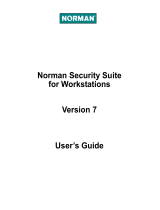Page is loading ...

Norman Virus Control for
Workstations
Version 5.8
User’s Guide

ii z NVC for Workstations - User’s Guide
Copyright © 1990-2005 Norman
Limited warranty
Norman guarantees that the enclosed diskette/CD-ROM and documentation do not have
production flaws. If you report a flaw within 30 days of purchase, Norman will replace
the defective diskette/CD-ROM and/or documentation at no charge. Proof of purchase
must be enclosed with any claim.
This warranty is limited to replacement of the product. Norman is not liable for any other
form of loss or damage arising from use of the software or documentation or from errors
or deficiencies therein, including but not limited to loss of earnings.
With regard to defects or flaws in the diskette/CD-ROM or documentation, or this
licensing agreement, this warranty supersedes any other warranties, expressed or implied,
including but not limited to the implied warranties of merchantability and fitness for a
particular purpose.
In particular, and without the limitations imposed by the licensing agreement with regard
to any special use or purpose, Norman will in no event be liable for loss of profits or other
commercial damage including but not limited to incidental or consequential damages.
This warranty expires 30 days after purchase.
The information in this document as well as the functionality of the software is subject to
change without notice. The software may be used in accordance with the terms of the
license agreement. The purchaser may make one copy of the software for backup
purposes. No part of this documentation may be reproduced or transmitted in any form or
by any means, electronic or mechanical, including photocopying, recording or
information storage and retrieval systems, for any purpose other than the purchaser's
personal use, without the explicit written permission of Norman.
The Norman logo is a registered trademark of Norman ASA.
Names of products mentioned in this documentation are either trademarks or registered
trademarks of their respective owners. They are mentioned for identification purposes
only.
NVC documentation and software are
Copyright © 1990-2005 Norman ASA.
All rights reserved.
Last revised on 23 February 2005.

z iii
Copyright © 1990-2005 Norman
Norman Offices
Norman Data Defense Systems AS
Blangstedgårdsvej 1, DK-Odense SØ, Denmark
Tel. +45 6311 0508 Fax: +45 6590 5102
E-mail: [email protected] Web: http://www.norman.com/dk
Norman Ibas OY
Läkkisepäntie 11, 00620 Helsinki, Finland.
Tel: +358 9 2727 210 Fax: +358 92727 2121
E-mail: [email protected] Web: http://www.norman.fi
Norman Data Defense Systems GmbH
Kieler Str. 15, D-42697 Solingen, Germany.
Tel: +49 212 267 180 Fax: +49 212 267 1815
E-mail: [email protected] Web: http://www.norman.de
Norman/SHARK BV
Postbus 159, 2130 AD, Hoofddorp, The Netherlands.
Tel: +31 23 789 02 22 Fax: +31 23 561 3165
E-mail: [email protected] Web: http://www.norman.nl
Norman ASA
Mailing address: P.O. Box 43, N-1324, Lysaker, Norway.
Physical address: Strandveien 37, Lysaker, N-1324 Norway.
Tel: +47 67 10 97 00 Fax: +47 67 58 99 40
E-mail: norman@norman.no Web: http://www.norman.no
Norman Data Defense Systems AB
P.O. Box 5044, SE-194 05 Upplands Väsby, Sweden
Tel. +46 11 230 330 Fax: +46 8 87 52 52
E-mail: support.se@norman.no Web: http://www.norman.com/se
Norman Data Defense Systems AG
Postfach CH-4015, Basel, Switzerland.
Tel: +41 61 487 2500 Fax: +41 61 487 2501
E-mail: [email protected] Web: http://www.norman.ch
Norman Data Defense Systems (UK) Ltd
PO Box 5517, Milton Keynes MK5 6XJ, United Kingdom.
Tel: +44 08707 448044 Fax: +44 08717 176999
E-mail: norman@normanuk.com Web: http://www.normanuk.com
Norman Data Defense Systems Inc.
9302 Lee Highway, Suite 950A, Fairfax, VA 22031, USA
Tel: +1 703 267 6109, Fax: +1 703 934 6367
E-mail: [email protected] Web: http://www.norman.com/us
Training and Technical Support
For training or technical support, please contact your local dealer or
Norman ASA.

iv z NVC for Workstations - User’s Guide
Copyright © 1990-2005 Norman
Conventions
Paragraphs that are clearly intended for users in a network or for
the system administrator, and hence of little or no interest for
single-users, are identified by a network icon in the left margin.
This manual is intended for Windows’ as well as OS/2 users.
Whenever platform specific differences affect NVC, this icon in
the margin denotes a special consideration for OS/2.
System requirements
This version supports installation of NVC v5 on
Windows 95/98/Me, Windows NT/2000/XP/2003 machines,
Linux, OS/2 Warp 4, OS/2 Warp Server, Workspace On-demand,
and eComStation.
For Windows 95 WinSock2 must be installed, Internet Explorer
5.5 is recommended.
For Windows NT, version 4 with SP4 (or higher) and Internet
Explorer 4.0 (or higher) are required.
For OS/2 we recommend Warp 4 fp 15 (or higher) and
Java 1.1.8.
For Linux, glibc 2.2 is required.
In general, we recommend that you use the newest Service Pack /
security-related updates for your platform.

z v
Copyright © 1990-2005 Norman
Who should read this manual?
This manual is primarily aimed at end-users who want a brief
introduction to NVC’s basic functionality without getting too
technical. All main functions are outlined, including the
installation procedure.
Other NVC manuals
In addition to this manual, the Administrator’s Guide covers
topics that are particularly useful for those responsible for
network installations. Finally, the Reference Guide provides
detailed information on all functions found in NVC, and this
manual is useful for administrators as well as single-users.
Prerequisites
To take full advantage of all the functions in NVC, you should
have some experience with your operating system and
applications that run on this platform.
NVC is designed to work with the operating system at all levels,
and you will find that basic Windows or OS/2 functionality is
reflected in the program.
What is NVC?
Norman Virus Control (NVC) is an anti-virus program that
monitors your PC for malicious software, also referred to as
malware. For the sake of simplicity, we often use the term virus
as a collective description of unwanted code. The most common
types of malware are viruses, worms, and trojans. NVC can
detect and remove known and unknown viruses from hard disks,
floppy disks, e-mail attachments, etc.
NVC checks files when they are accessed, and possible viruses
are removed automatically. If NVC is unable to clean an infected
file, you will receive a warning and instructions on how to
proceed.
You can—and we encourage you to do so—perform manual
scans of selected areas of your machine, and use the task editor
and scheduler to define what to scan and when.

vi z NVC for Workstations - User’s Guide
Copyright © 1990-2005 Norman
Note: NVC is shipped with pre-selected settings that we
consider sufficient to protect you against virus attacks.
Most settings are configurable, so that you can set up
NVC to suit your needs.
Technical support
Norman provides technical support and consultancy services for
NVC and security issues in general. Technical support also
comprises quality assurance of your anti-virus installation,
including assistance in tailoring NVC to match your exact needs.
Note that the number of services available will vary between the
different countries.

Contents z vii
Copyright © 1990-2005 Norman
Contents
Conventions ............................................................................................. iv
System requirements................................................................................ iv
Who should read this manual?.................................................................. v
What is NVC? ........................................................................................... v
Technical support..................................................................................... vi
NVC programs and modules ......................................................................9
NVC overview ...................................................................................10
Shortcut to NVC modules and scanning ............................................10
Installing NVC ...........................................................................................13
Components ............................................................................................ 13
The configuration editor ...........................................................................15
Install and update product ........................................................................16
Norman Program Manager ......................................................................17
Components ............................................................................................ 17
Messages ................................................................................................. 18
E-mail, SMS, SNMP............................................................................... 18
Norman Virus Control ..............................................................................19
Components ............................................................................................ 19
Common settings .................................................................................... 19
The On-demand scanner ......................................................................... 20
The On-access scanner............................................................................ 21
Norman Internet Protection..................................................................... 22

viii z NVC for Workstations - User’s Guide
Copyright © 1990-2005 Norman
Enable NIP .........................................................................................23
Norman Quarantine ..................................................................................25
Quarantine............................................................................................... 25
The task editor ...........................................................................................26
About the scheduler ................................................................................ 27
Utilities ........................................................................................................28
Internet Update ..........................................................................................29
Other functions ..........................................................................................30
NPM - the agent ...................................................................................... 30
The Command line scanner..................................................................... 31
What is a sandbox? ................................................................................. 31

9 z NVC for Workstations - User’s Guide
Copyright © 1990-2005 Norman
NVC programs and modules
This chapter presents how
NVC—and possible other
Norman products—are
presented in the
configuration editor and
under the Norman icon in
the system tray. On the left
hand side of the editor a
list of products and
modules/components
appears. The list will
display which Norman
products you have
installed, and the
corresponding
components and modules
for each program are
organized as folders—
with the same logic and appearance as in a Windows Explorer
environment. The modules are made up of one or more tabbed
dialogs where the configuration options are located.:
When you select one of the entries on the left hand side, the
configuration options for the selected module appears on the
right hand side of the dialog.
Norman Program Manager incorporates modules that can be
shared by different Norman programs or plug-ins ready to be
included in this user interface. The modules in this folder are
controlled by Zanda (Zero Administration Network Distribution
Agent).
Ö ‘NPM - the agent’ on page 30.
The product-specific modules are listed under Norman Virus
Control. Please refer to page 19.

NVC programs and modules z 10
Copyright © 1990-2005 Norman
NVC overview
As explained in the previous section, the user interface for NVC
v5.8 appears like this:
Shortcut to NVC modules and scanning
During setup, a Norman icon is placed in the system tray in the
lower right-hand corner of the screen. This icon confirms that
NVC is installed on this machine. See also page 11.
OS/2: NVC appears as an entry in the desktop menu. Right-click
on the desktop and select Norman Virus Control.
The items listed above the separation line on the menu that
appears when you click on this icon, are copies of the items that
at any time appear on the Start|Programs|Norman Virus Control
menu.

11 z NVC for Workstations - User’s Guide
Copyright © 1990-2005 Norman
This is a shortcut to NVC’s
main modules, as well as
some typical NVC tasks. In
Windows, right-click the
mouse button to display this
menu. It gives easy access to
NVC modules and scanning
tasks. You can Start/stop the
on-access scanner by a
simple mouse click. Select
Contact us to display contact
information about our offices
and distributors on Norman’s
web site, or view the license.
Finally, you can view update
status for the Norman
product(s), including key information for the virus definition
files.
Warnings
The Norman icon also provides information regarding the state
of your NVC installation. If the icon appears like this:
it denotes that the NVC components currently running do not
match those selected in the Start tab in the Configuration
editor’s Norman Virus Control|Components|Start. If the
Norman ‘N’ appears with the red symbol blinking, place the
pointing device on the symbol, and NVC informs you which
component that needs updating or possible other error situations.
Note: During startup, the red symbol is visible until all
modules have started. The older and slower the machine,
the longer it takes for all modules to load. However, the
“normal” symbol should appear after a maximum of 1-2
minutes.
For Windows XP users who have installed SP2: Microsoft
included its “Security Center” with options and features for

NVC programs and modules z 12
Copyright © 1990-2005 Norman
Firewall, automatic updates and virus protection. NVC is one of
the AV vendors that the operating system detects. If NVC’s virus
definition files are outdated or the on-access scanner is not
running, you will also receive a warning from Windows that
something is wrong. The Security Center symbol appears, and
you can click on it to view and edit the Windows settings.
If this icon appears in the system tray,
it signifies that one of these situations have occurred:
1. The On-access scanner is installed, but has been manually
disabled. To start the On-access scanner, select the shortcut
from the menu, or go to the Start tab in the Configuration
editor’s Norman Virus Control|Components|Start. Select
On-access scanner and click Save.
2. You have probably selected Reboot later on a previous
prompt, and NVC is waiting for a reboot.
3. An installation error that a reboot might fix.
Outdated virus definition files
A blinking yellow triangle signifies that the virus definition files
are outdated, i.e. they are at least ten days old. The same happens
if the On-access scanner is turned off.
Informational icons
When the Norman icon appears with a cog, Norman Program
Manager is working with the program, most likely an update. We
do not recommend that you turn off your machine when NPM is
working, i.e. while this symbol is visible.
Please refer to the Reference Guide for a complete overview of
possible symbols that might appear in the system tray.

Installing NVC z 13
Copyright © 1990-2005 Norman
Installing NVC
The setup program uninstalls possible older NVC versions found
during installation.
The following chapter will guide you in installing Norman Virus
Control (NVC).
1. Insert the CD-ROM into its drive.
Note: If you download the program from the web, double-click
the downloaded file and proceed to step 4.
2. Autorun launches the installation program.
3. If you have disabled Autorun, click on Start|Run, enter the
CD-ROM drive letter (for example d:) and type
norman.exe. Click OK
4. Follow the directions on the screen.
During the installation procedure, you will be prompted to enter
an authentication key. The key defines which products and
modules you are licensed to. For the typical single-user installing
at a stand-alone machine at home, components like E-mail,
SMS, SNMP and On-access scanner (Services and remote
users) are not included, and will therefore not appear at all.
When the machine is restarted, the green Norman icon appears in
the system tray (down in the right-hand corner).
Components
Norman Virus Control (NVC) comes with a set of components
that will be installed during setup. When setup is complete, you
can remove possible undesired components. NVC is a plug-in
based application, and new plug-ins, i.e. programs, are likely to
be introduced as new technology and security threats commence.
Common for all tabs:
In a network environment, the Access field at the bottom of each
tab will appear if you have administrator's rights. The system
administrator decides what should be visible and/or configurable

Installing NVC z 14
Copyright © 1990-2005 Norman
from the workstations. The average user may therefore view all
or some of the tabs, but is not necessarily entitled to change the
settings.
You can configure the
different functions in NVC
from one central point — the
Configuration editor. Select
Configuration Editor from the
Norman group/folder that
appears when you right-click
the green ‘N’ in the system
tray:
The list inside the dialog box
reflects which components
you have installed.
Components like Message
router and E-mail, SMS,
SNMP, for example, will not
appear on a single-user, stand-alone installation.
Each component has its own tabbed dialog box with a set of
configuration options. Click on the component you wish to
configure and make your selections from the corresponding
tabbed dialog box.

The configuration editor z 15
Copyright © 1990-2005 Norman
The configuration editor
The configuration editor is the core of the program, with install
and configuration options, as well as Norman Program Manager
(NPM) and messaging options. You can configure all the
different functions in NVC from this central point. Like all other
NVC groups, right-click on the Norman icon in the system tray
and select Configuration editor from them menu. Alternatively,
select Start|Programs|Norman Virus Control|Configuration
editor:

Install and update product z 16
Copyright © 1990-2005 Norman
Install and update product
The Installation settings module is made up from three tabbed
dialogs:
Install, where you can view, install, or remove available Norman
products,
LAN/WAN, for networks, where the system administrator enter
details about update frequency, network type, distribution server
etc. in order to ensure a safe update of software, configuration,
and task file for all machines in the network,
Internet, where you can instruct NVC to update your installation
continuously over the Internet. This is where you decide how,
when and how often you want to update NVC:
Please refer to the Reference Guide for details on this dialog.

Norman Program Manager z 17
Copyright © 1990-2005 Norman
Norman Program Manager
Components
The Norman Program Manager (NPM) folder is made up from
three Norman proprietary modules that handles the internal
communication between the different parts of the product.
Even though a module like Message routing is irrelevant to the
single home user, the NPM folder as such is vital to NVC’s inner
working. From Components you can install/uninstall NPM-
related components.
NPM contains most of the “hidden”—but vital—functions that
make NVC work. The single-most important task that the user
must do here is making sure that Internet update is selected for

Norman Program Manager z 18
Copyright © 1990-2005 Norman
installation. Remember that an outdated anti-virus product is of
little or no use at all.
Messages
Message handling is the input module for generating a log file,
displaying messages on the message console, and sending a user-
defined message when the On-access scanner detects an
infection. The first two tabs have identical options. Each of these
tabbed dialogs has two sections, one for local incidents and one
for incidents reported from other computers. The selections you
make decide what type of incidents are kept in the log file or are
displayed on the message console.
E-mail, SMS, SNMP
This module provides the option of sending e-mails or SMS
messages about selected events on standalone PCs as well as
networked machines. For networks with SNMP, NVC can be
configured to send SNMP traps. As for the other messaging
modules, you must distinguish between locally generated
messages and messages received from other machines.

Norman Virus Control z 19
Copyright © 1990-2005 Norman
Norman Virus Control
The Norman Virus Control folder holds many of the modules
that you use regularly. The current available modules include:
Components
Select which components you want to install from the list. By
default, all components are pre-selected. Remove the check mark
for components that you do not want to install. In general, we
recommend that you install all available components.
Common settings
The settings in this module affect the behavior of the On-demand
and On-access scanner. In this version, the only common
component is the Exclude list. The Exclude list allows you to
enter file names, directories, or entire drives that you wish to
exclude from scanning,

Norman Virus Control z 20
Copyright © 1990-2005 Norman
The On-demand scanner
The purpose of the On-demand scanner is to make periodic
inspections of selected areas on your system. You can launch the
On-demand scanner in different ways:
1. Place the cursor on any file system object, for example in
Windows Explorer, click the right mouse button and select
Norman Virus Control from the menu.
2. Select the Task Editor from the Norman menu and schedule
the on-demand scanner to run at a specific time or set
intervals.
Ö ‘The task editor’ on page 26.
3. Use the shortcuts from the Norman menu; Scan diskette or
Scan hard disks.
Ö ‘Shortcut to NVC modules and scanning’ on page 10.
The Right-click scanner will use the settings you specify in the
On-demand scanner’s Scanning tab, where you can select if the
On-demand scanner should use default values or if you want to
change them. You can also activate Norman’s Sandbox function
from the Scanning tab.
Ö ‘What is a sandbox?’ on page 31
When you run any type of on-demand scan, for example a right-
click scan or one of the scans available from the Norman menu,
the scanner will use the configuration options that you specify in
the three tabs in this dialog:
/