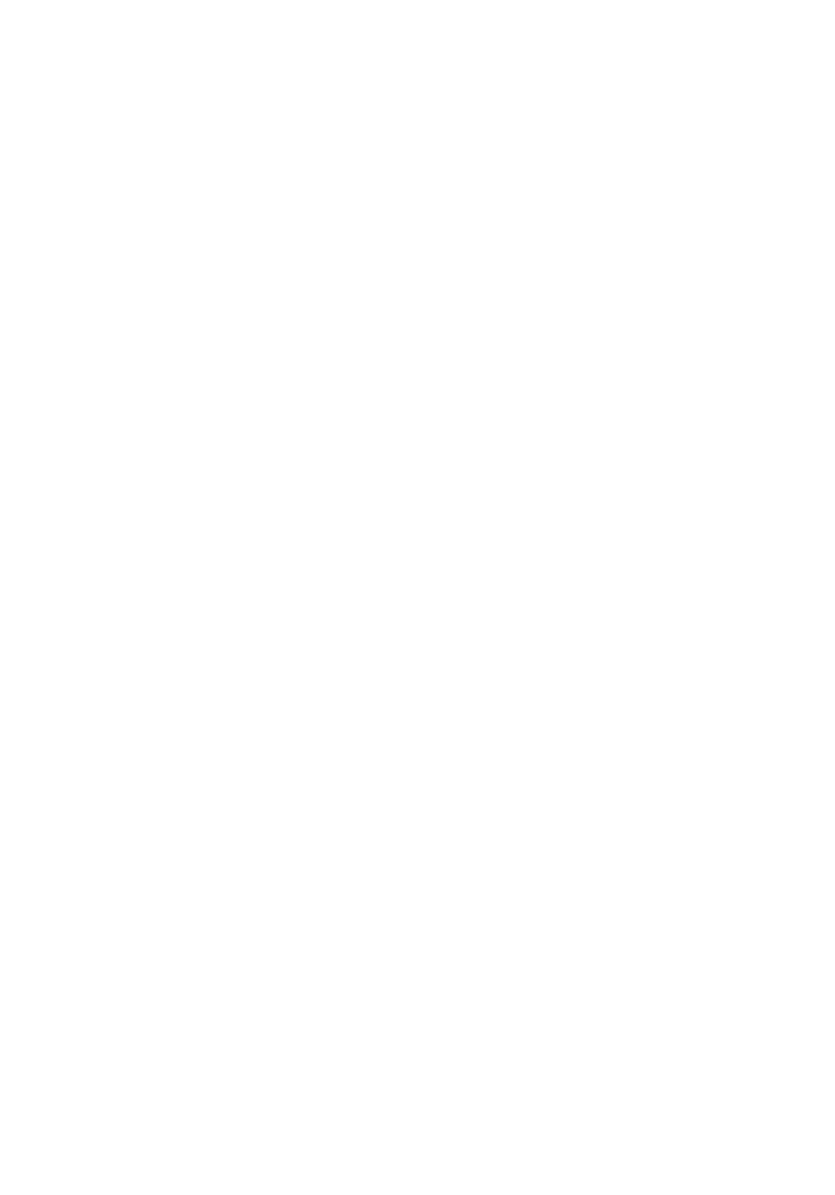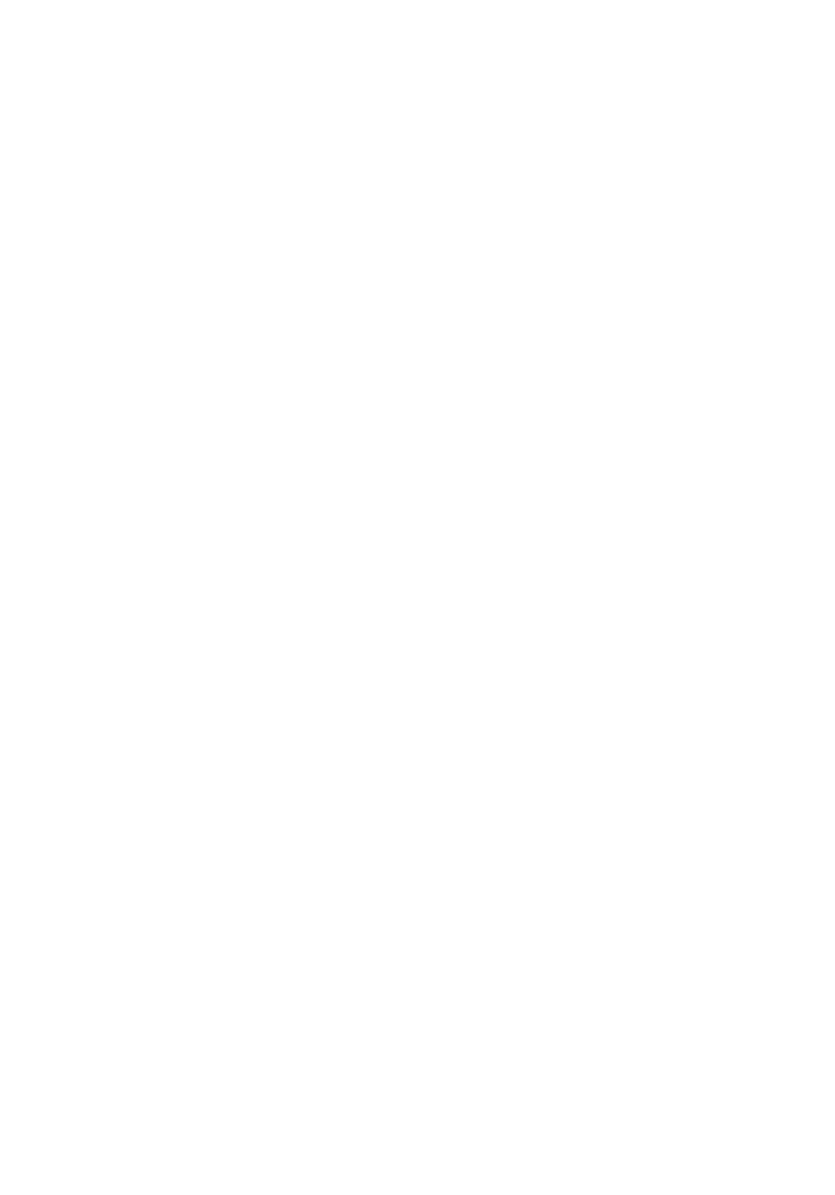
Controller has failed..................................................................................................84
Data error .................................................................................................................84
Decreasing available memory .................................................................................85
Diskette drive 0 seek failure.....................................................................................85
Diskette read failure.................................................................................................85
Diskette subsystem reset failed................................................................................85
Gate A20 failure........................................................................................................85
General failure .........................................................................................................85
Hard-disk drive configuration error .........................................................................85
Hard-disk drive controller failure..............................................................................86
Hard-disk drive failure .............................................................................................86
Hard-disk drive read failure......................................................................................86
Invalid configuration information-please run SETUP program.................................86
Invalid Memory configuration, please populate DIMM1..........................................86
Keyboard failure.......................................................................................................86
Memory address line failure at address, read value expecting value ....................86
Memory allocation error...........................................................................................87
Memory data line failure at address, read value expecting value...........................87
Memory double word logic failure at address, read value expecting value............87
Memory odd/even logic failure at address, read value expecting value.................87
Memory write/read failure at address, read value expecting value........................87
Memory size in CMOS invalid...................................................................................87
Memory tests terminated by keystroke....................................................................88
No boot device available..........................................................................................88
No boot sector on hard-disk drive............................................................................88
No timer tick interrupt ..............................................................................................88
Non-system disk or disk error...................................................................................88
Not a boot diskette....................................................................................................88
Plug and play configuration error.............................................................................88
Read fault..................................................................................................................89
Requested sector not found.....................................................................................89
Reset failed...............................................................................................................89
Sector not found ......................................................................................................89
Seek error ................................................................................................................89