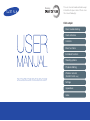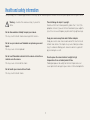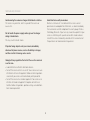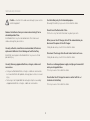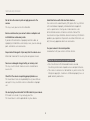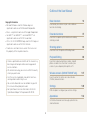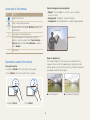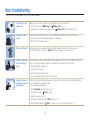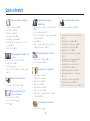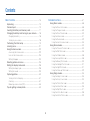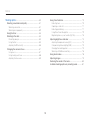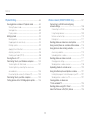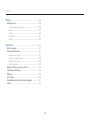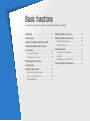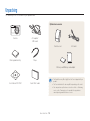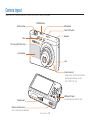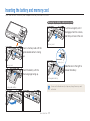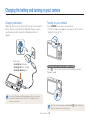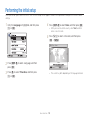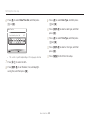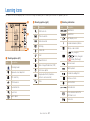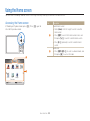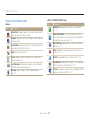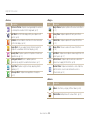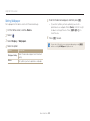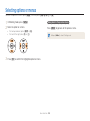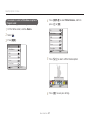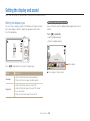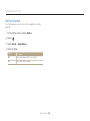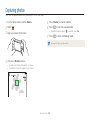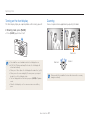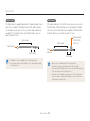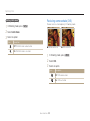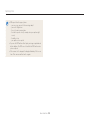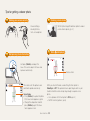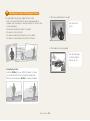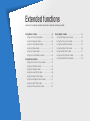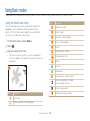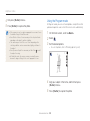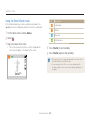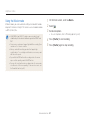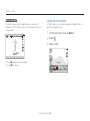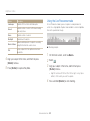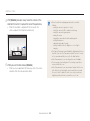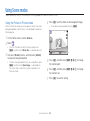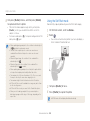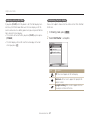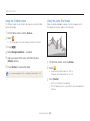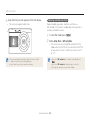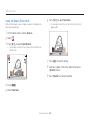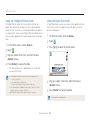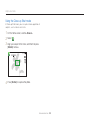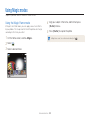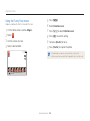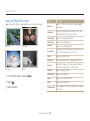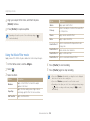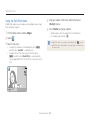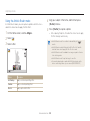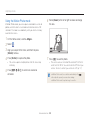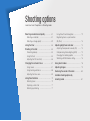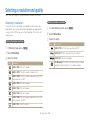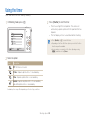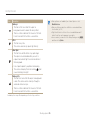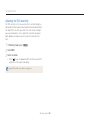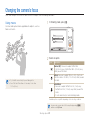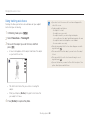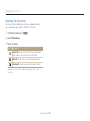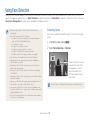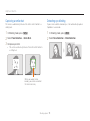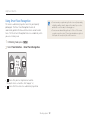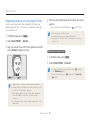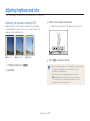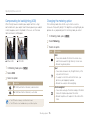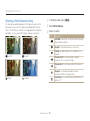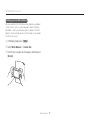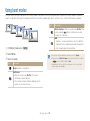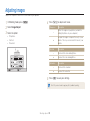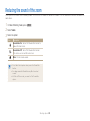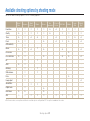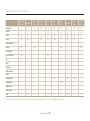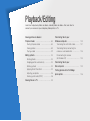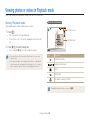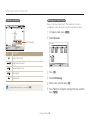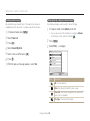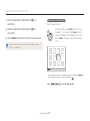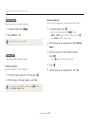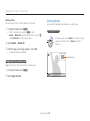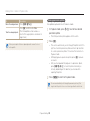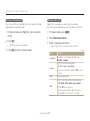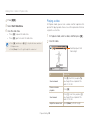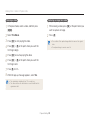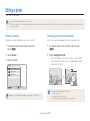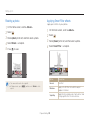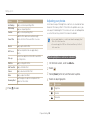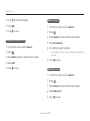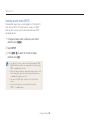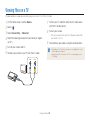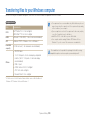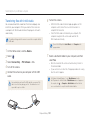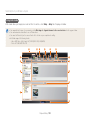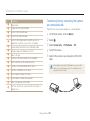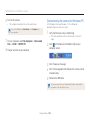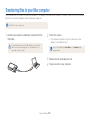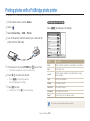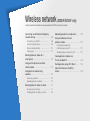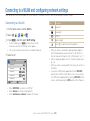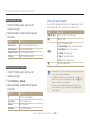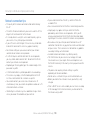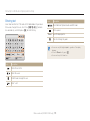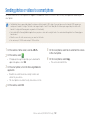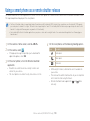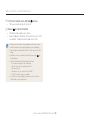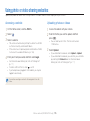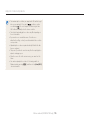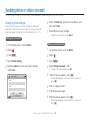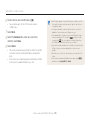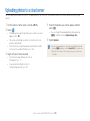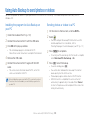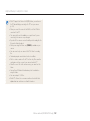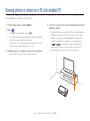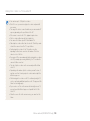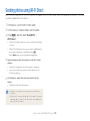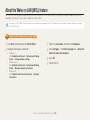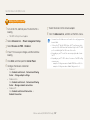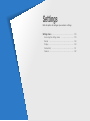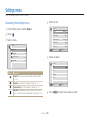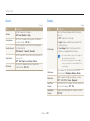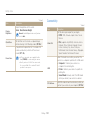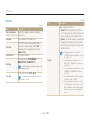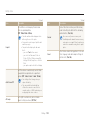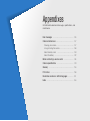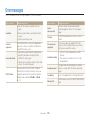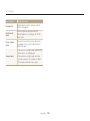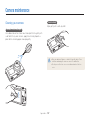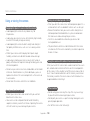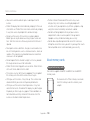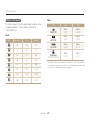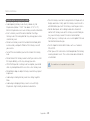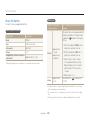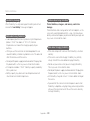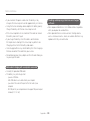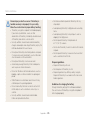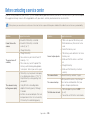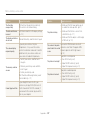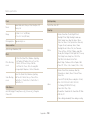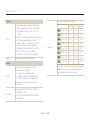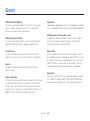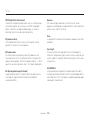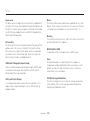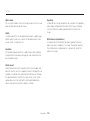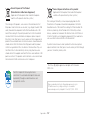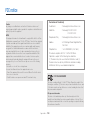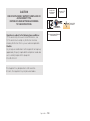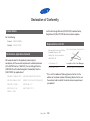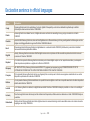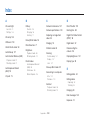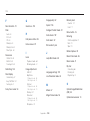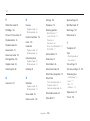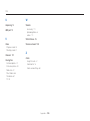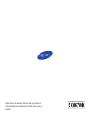Samsung EC-DV300FBPBUS User manual
- Category
- Bridge cameras
- Type
- User manual
This manual is also suitable for

This user manual includes detailed usage
instructions for your camera. Please read
this manual thoroughly.
Click a topic
Basic troubleshooting
Quick reference
Contents
Basic functions
Extended functions
Shooting options
Playback/Editing
Wireless network
(DV300F/DV305F only)
Settings
Appendixes
Index
DV300/DV300F/DV305/DV305F

1
Prevent damage to subjects’ eyesight.
Do not use the flash in close proximity (closer than 1 m/3 ft) to
people or animals. If you use the flash too close to your subject’s
eyes, this can cause temporary or permanent eyesight damage.
Keep your camera away from small children and pets.
Keep your camera and all accessories out of the reach of small
children and animals. Small parts may cause choking or serious
injury if swallowed. Moving parts and accessories may present
physical dangers as well.
Do not expose the camera to direct sunlight or high
temperatures for an extended period of time.
Prolonged exposure to sunlight or extreme temperatures can
cause permanent damage to your camera’s internal components.
Health and safety information
Always comply with the following precautions and usage tips to avoid dangerous situations and ensure peak performance of your camera.
Warning—situations that could cause injury to yourself or
others
Do not disassemble or attempt to repair your camera.
This may result in electric shock or damage to the camera.
Do not use your camera near flammable or explosive gases and
liquids.
This may cause a fire or explosion.
Do not insert flammable materials into the camera or store these
materials near the camera.
This may cause a fire or electric shock.
Do not handle your camera with wet hands.
This may result in electric shock.

2
Avoid covering the camera or charger with blankets or clothes.
The camera may overheat, which may distort the camera or
cause a fire.
Do not handle the power supply cord or go near the charger
during a thunderstorm.
This may result in electric shock.
If liquid or foreign objects enter your camera, immediately
disconnect all power sources, such as the battery or charger,
and then contact a Samsung service center.
Comply with any regulations that restrict the use of a camera in
a certain area.
• Avoid interference with other electronic devices.
• Turn off the camera when in an aircraft. Your camera can cause
interference with aircraft equipment. Follow all airline regulations
and turn off your camera when directed by airline personnel.
• Turn off the camera near medical equipment. Your camera can
interfere with medical equipment in hospitals or health care
facilities. Follow all regulations, posted warnings, and directions
from medical personnel.
Avoid interference with pacemakers.
Maintain a minimum of 15 cm between this camera and all
pacemakers to avoid potential interference, as recommended by
the manufacturer and the independent research group, Wireless
Technology Research. If you have any reason to suspect that your
camera is interfering with a pacemaker or other medical device,
turn off the camera immediately and contact the manufacturer of
the pacemaker or medical device for guidance.
Health and safety information

3
Caution—situations that could cause damage to your camera
or other equipment
Remove the batteries from your camera when storing it for an
extended period of time.
Installed batteries may leak or corrode over time and cause
serious damage to your camera.
Use only authentic, manufacturer-recommended, Lithium-ion
replacement batteries. Do not damage or heat the battery.
Inauthentic, damaged, or heated batteries may cause a fire or
personal injury.
Use only Samsung-approved batteries, chargers, cables and
accessories.
• Using unauthorized batteries, chargers, cables or accessories
can cause batteries to explode, damage your camera, or cause
injury.
• Samsung is not responsible for damage or injuries caused by
unapproved batteries, chargers, cables or accessories.
Use the battery only for its intended purpose.
Misusing the battery may cause a fire or electric shock.
Do not touch the flash while it fires.
The flash is very hot when fired and may burn your skin.
When you use the AC charger, turn off the camera before you
disconnect the power to the AC charger.
Failing to do so may result in fire or electric shock.
Disconnect the charger from the wall socket when not in use.
Failing to do so may result in fire or electric shock.
Do not use a damaged power supply cord, plug, or loose outlet
when you charge batteries.
This may cause a fire or electric shock.
Do not allow the AC charger to come in contact with the +/-
terminals on the battery.
This may cause a fire or electric shock.
Health and safety information

4
Health and safety information
Do not force the camera’s parts or apply pressure to the
camera.
This may cause your camera to malfunction.
Exercise caution when you connect cables or adapters and
install batteries and memory cards.
If you force the connectors, improperly connect cables, or
improperly install batteries and memory cards, you can damage
ports, connectors, and accessories.
Keep cards with magnetic strips away from the camera case.
Information stored on the card may be damaged or erased.
Never use a damaged charger, battery, or memory card.
This may result in electric shock or camera malfunction or
cause a fire.
Check that the camera is operating properly before use.
The manufacturer takes no responsibility for any loss of files or
damage that may result from camera malfunction or improper
use.
You must plug the small end of the USB cable into your camera.
If the cable is reversed, it may damage your files.
The manufacturer is not responsible for any loss of data.
Avoid interference with other electronic devices.
Your camera emits radio frequency (RF) signals that may interfere
with unshielded or improperly shielded electronic equipment,
such as pacemakers, hearing aids, medical devices, and
other electronic devices in homes or vehicles. Consult the
manufacturers of your electronic devices to solve any interference
problems you experience. To prevent unwanted interference, use
only Samsung-approved devices or accessories.
Use your camera in the normal position.
Avoid contact with your camera’s internal antenna.
Data transference and your responsibilities
• Data transferred via WLAN could be leaked, so avoid
transferring sensitive data in public areas or on open networks.
• The camera manufacturer is not liable for any data transfers that
infringe on copyrights, trademarks, intellectual property laws, or
public decency ordinances.

5
Copyright information
• Microsoft Windows and the Windows logo are
registered trademarks of the Microsoft Corporation.
• Mac is a registered trademark of the Apple Corporation.
• microSD™, microSDHC™, and microSDXC™ are
registered trademarks of the SD Association.
• Wi-Fi
®
, the Wi-Fi CERTIFIED logo, and the Wi-Fi logo are
registered trademarks of the Wi-Fi Alliance.
• Trademarks and trade names used in this manual are
the property of their respective owners.
• Camera specifications or contents of this manual may
be changed without prior notice due to upgrade of
camera functions.
• We recommend using your camera within the country
where you purchased.
• Use this camera responsibly and adhere to all laws
and regulations concerning its use.
• You are not allowed to reuse or distribute any part of
this manual without prior permission.
• For Open Source License information, refer to the
‘OpenSourceInfo.pdf’ in the provided CD-ROM.
Outline of the User Manual
Basic functions 13
Learn about your camera’s layout, icons, and basic
functions for shooting.
Extended functions 37
Learn how to capture a photo and record a video by
selecting a mode.
Shooting options 60
Learn how to set the options in Shooting mode.
Playback/Editing 83
Learn how to play back photos or videos, and edit
photos or videos. Also, learn how to connect your
camera to your computer, photo printer, or TV.
Wireless network (DV300F/DV305F only) 107
Learn to connect to wireless local area networks
(WLANs) and use functions.
Settings 128
Refer to options to configure your camera’s settings.
Appendixes 134
Get information about error messages, specifications,
and maintenance.

6
Icons used in this manual
Icon Function
Additional information
Safety warnings and precautions
[]
Camera buttons. For example, [Shutter] represents the
shutter button.
() Page number of related information
The order of options or menus you must select to
perform a step; for example: Select Face Detection
Normal (represents Select Face Detection, and then
select Normal).
* Annotation
Expressions used in this manual
Pressing the shutter
• Half-press [Shutter]: Press the shutter halfway down
• Press [Shutter]: Press the shutter all the way down
Half-press [Shutter] Press [Shutter]
Subject, background, and composition
• Subject: The main object in a scene, such as a person,
animal, or still life
• Background: The objects around the subject
• Composition: The combination of a subject and background
Composition
Background
Subject
Exposure (Brightness)
The amount of light that enters your camera determines the
exposure. You can alter the exposure by changing the shutter
speed, aperture value, or ISO sensitivity. By altering the exposure,
your photos will be darker or lighter.
S
Normal exposure
S
Overexposure (too bright)

7
Basic troubleshooting
Learn to solve common problems by setting shooting options.
The subject’s eyes
appear red.
Red eye occurs when the subject's eyes reflect light from the camera flash.
•
Set the flash option to Red-eye or Red-eye Fix. (p. 64)
•
If the photo has already been captured, select Red-eye Fix in the edit menu. (p. 97)
Photos have dust
spots.
If dust particles are present in the air, you may capture them in photos when you use the flash.
•
Turn off the flash or avoid capturing photos in a dusty place.
•
Set ISO sensitivity options. (p. 66)
Photos are blurred.
Blurring can occur if you capture photos in low light conditions or hold the camera incorrectly.
Use the OIS function or half-press [Shutter] to ensure the subject is focused. (p. 35)
Photos are blurred
when shooting at
night.
As the camera tries to let in more light, the shutter speed slows. This can make it difficult to hold the
camera steady long enough to capture a clear photo and may result in camera shake.
•
Select Night Shot mode. (p. 51)
•
Turn on the flash. (p. 64)
•
Set ISO sensitivity options. (p. 66)
•
Use a tripod to prevent your camera from shaking.
Subjects come out
too dark because of
backlighting.
When the light source is behind the subject or when there is a high contrast between light and dark
areas, the subject may appear too dark.
•
Avoid shooting toward the sun.
•
Select Backlight in Scene mode. (p. 42)
•
Set the flash option to Fill in. (p. 64)
•
Adjust the exposure. (p. 74)
•
Set the Auto Contrast Balance (ACB) option. (p. 75)
•
Set the metering option to Spot if a subject is in the center of the frame. (p. 75)

8
Quick reference
Capturing photos of people
•
Picture in Picture mode
f
45
•
Self Shot mode
f
46
•
Children mode
f
48
•
Beauty Shot mode
f
50
•
Intelligent Portrait mode
f
51
•
Red-eye/Red-eye Fix (to prevent or correct
red-eye)
f
64
•
Face Detection
f
70
Capturing photos at night or in
the dark
•
Scene mode > Sunset, Dawn
f
42
•
Night Shot mode
f
51
•
Flash options
f
64
•
ISO sensitivity (to adjust the sensitivity to light)
f
66
Capturing action photos
•
Continuous, Motion Capture
f
78
Capturing photos of text,
insects, or flowers
•
Scene mode > Text
f
42
•
Close-up Shot mode
f
52
•
Macro
f
67
Adjusting the exposure
(brightness)
•
ISO sensitivity (to adjust the sensitivity to light)
f
66
•
EV (to adjust exposure)
f
74
•
ACB (to compensate for subjects against bright
backgrounds)
f
75
•
Metering
f
75
•
AEB (to capture 3 photos of the same scene
with different exposures)
f
78
Capturing photos of scenery
•
Scene mode > Landscape
f
42
•
Live Panorama mode
f
43
Applying effects to photos
•
Magic Frame mode
f
53
•
Funny Face mode
f
54
•
Photo Filter mode
f
55
•
Split Shot mode
f
57
•
Artistic Brush mode
f
58
•
Motion Photo mode
f
59
•
Image Adjust (to adjust Sharpness, Contrast,
or Saturation)
f
79
Applying effects to videos
•
Movie Filter mode
f
56
Reducing camera shake
•
Optical Image Stabilization (OIS)
f
33
•
Viewing files by category in Smart Album
f
86
•
Viewing files as thumbnails
f
87
•
Deleting all files on the memory
f
89
•
Viewing files as a slide show
f
91
•
Viewing files on a TV
f
99
•
Connecting your camera to a computer
f
100
•
Using photo or video sharing websites
(DV300F/DV305F only)
f
115
•
Sending photos or videos via email
(DV300F/DV305F only)
f
118
•
Adjusting sound and volume
f
130
•
Adjusting the brightness of the display
f
131
•
Changing the display language
f
132
•
Setting the date and time
f
132
•
Before contacting a service center
f
146
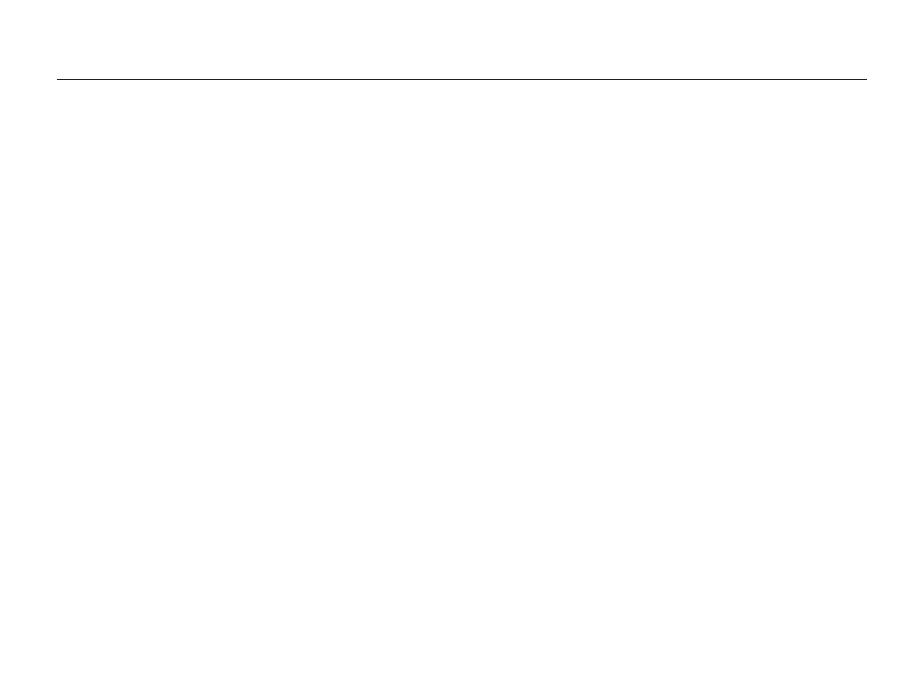
9
Contents
Extended functions
.......................................................... 37
Using Basic modes ..................................................... 38
Using the Smart Auto mode ........................................ 38
Using the Program mode ............................................ 39
Using the Smart Movie mode ...................................... 40
Using the Movie mode ................................................ 41
Using the Scene mode ............................................... 42
Using the Live Panorama mode ................................... 43
Using Scene modes .................................................... 45
Using the Picture in Picture mode ................................ 45
Using the Self Shot mode ........................................... 46
Using the Children mode ............................................ 48
Using the Jump Shot mode ........................................ 48
Using the Beauty Shot mode ....................................... 50
Using the Intelligent Portrait mode ................................ 51
Using the Night Shot mode ......................................... 51
Using the Close-up Shot mode ................................... 52
Using Magic modes .................................................... 53
Using the Magic Frame mode ..................................... 53
Using the Funny Face mode ....................................... 54
Using the Photo Filter mode ....................................... 55
Using the Movie Filter mode ....................................... 56
Using the Split Shot mode .......................................... 57
Using the Artistic Brush mode ..................................... 58
Using the Motion Photo mode ..................................... 59
Basic functions
................................................................. 13
Unpacking ................................................................... 14
Camera layout ............................................................. 15
Inserting the battery and memory card ....................... 17
Charging the battery and turning on your camera ...... 18
Charging the battery ................................................... 18
Turning on your camera .............................................. 18
Performing the initial setup ......................................... 19
Learning icons ............................................................. 21
Using the Home screen ............................................... 22
Accessing the Home screen ....................................... 22
Icons on the Home screen .......................................... 23
Setting Wallpaper ....................................................... 25
Selecting options or menus ........................................ 26
Setting the display and sound .................................... 28
Setting the display type ............................................... 28
Setting the sound ....................................................... 29
Capturing photos ......................................................... 30
Turning on the front display .......................................... 31
Zooming .................................................................... 31
Reducing camera shake (OIS) ..................................... 33
Tips for getting a clearer photo ................................... 35

10
Contents
Shooting options
.............................................................. 60
Selecting a resolution and quality ............................... 61
Selecting a resolution .................................................. 61
Selecting an image quality ........................................... 62
Using the timer ............................................................ 63
Shooting in the dark .................................................... 64
Preventing red-eye ..................................................... 64
Using the flash ........................................................... 64
Adjusting the ISO sensitivity ......................................... 66
Changing the camera’s focus ..................................... 67
Using macro .............................................................. 67
Using tracking auto focus ............................................ 68
Adjusting the focus area .............................................. 69
Using Face Detection .................................................. 70
Detecting faces .......................................................... 70
Capturing a smile shot ................................................ 71
Detecting eye blinking ................................................. 71
Using Smart Face Recognition .................................... 72
Registering faces as your favorites (My Star) ................. 73
Adjusting brightness and color ................................... 74
Adjusting the exposure manually (EV) ........................... 74
Compensating for backlighting (ACB) ........................... 75
Changing the metering option ...................................... 75
Selecting a White Balance setting ................................ 76
Using burst modes ...................................................... 78
Adjusting images ......................................................... 79
Reducing the sound of the zoom ................................ 80
Available shooting options by shooting mode ............ 81

11
Contents
Playback/Editing
............................................................... 83
Viewing photos or videos in Playback mode .............. 84
Starting Playback mode .............................................. 84
Viewing photos .......................................................... 89
Playing a video ........................................................... 92
Editing a photo ............................................................ 94
Resizing photos ......................................................... 94
Cropping portraits automatically ................................... 94
Rotating a photo ......................................................... 95
Applying Smart Filter effects ........................................ 95
Adjusting your photos ................................................. 96
Creating a print order (DPOF) ....................................... 98
Viewing files on a TV ................................................... 99
Transferring files to your Windows computer ........... 100
Transferring files with Intelli-studio ............................... 101
Transferring files by connecting the camera as a
removable disk
......................................................... 103
Disconnecting the camera (for Windows XP) ............... 104
Transferring files to your Mac computer ................... 105
Printing photos with a PictBridge photo printer ....... 106
Wireless network (DV300F/DV305F only)
.................... 107
Connecting to a WLAN and configuring
network settings ........................................................ 108
Connecting to a WLAN ............................................. 108
Using the login browser ............................................ 109
Network connection tips ........................................... 110
Entering text ............................................................. 111
Sending photos or videos to a smart phone ............ 112
Using a smart phone as a remote shutter release .... 113
Using photo or video sharing websites .................... 115
Accessing a website ................................................ 115
Uploading photos or videos ....................................... 115
Sending photos or videos via email .......................... 117
Changing email settings ............................................ 117
Sending photos or videos via email ............................ 118
Uploading photos to a cloud server .......................... 120
Using Auto Backup to send photos or videos ......... 121
Installing the program for Auto Backup on your PC ...... 121
Sending photos or videos to a PC ............................. 121
Viewing photos or videos on a
TV Link-enabled TV ................................................... 123
Sending photos using Wi-Fi Direct ........................... 125
About the Wake on LAN (WOL) feature .................... 126

12
Contents
Settings
........................................................................... 128
Settings menu ........................................................... 129
Accessing the settings menu .................................... 129
Sound ..................................................................... 130
Display .................................................................... 130
Connectivity ............................................................. 131
General ................................................................... 132
Appendixes
..................................................................... 134
Error messages ......................................................... 135
Camera maintenance ................................................ 137
Cleaning your camera ............................................... 137
Using or storing the camera ...................................... 138
About memory cards ................................................ 139
About the battery ...................................................... 142
Before contacting a service center ........................... 146
Camera specifications ............................................... 149
Glossary ..................................................................... 153
FCC notice ................................................................. 158
Declaration sentence in official languages ............... 161
Index .......................................................................... 163

Unpacking
………………………………… 14
Camera layout
……………………………… 15
Inserting the battery and memory card
… 17
Charging the battery and turning on
your camera
………………………………… 18
Charging the battery
……………………… 18
Turning on your camera
………………… 18
Performing the initial setup
……………… 19
Learning icons
……………………………… 21
Using the Home screen
…………………… 22
Accessing the Home screen
……………… 22
Icons on the Home screen
……………… 23
Setting Wallpaper
………………………… 25
Selecting options or menus
……………… 26
Setting the display and sound
…………… 28
Setting the display type
…………………… 28
Setting the sound
………………………… 29
Capturing photos
………………………… 30
Turning on the front display
……………… 31
Zooming
………………………………… 31
Reducing camera shake (OIS)
…………… 33
Tips for getting a clearer photo
…………… 35
Basic functions
Learn about your camera’s layout, icons, and basic functions for shooting.

Basic functions
14
Unpacking
The following items are included in your product box.
Camera AC adapter/
USB cable
Rechargeable battery Strap
User Manual CD-ROM Quick Start Guide
Optional accessories
Camera case A/V cable
Memory card/Memory card adapter
•
The illustrations may differ slightly from the items shipped with your
product.
•
The items included in the box may differ depending on the model.
•
You can purchase optional accessories at a retailer or a Samsung
service center. Samsung is not responsible for any problems
caused by using unauthorized accessories.

Basic functions
15
Camera layout
Before you start, familiarize yourself with your camera’s parts and their functions.
Battery chamber cover
Insert a memory card and battery
Tripod mount
Flash
Lens
Microphone
Shutter button
AF-assist light/Timer lamp
Speaker
USB and A/V port
Accepts USB cable and A/V cable
POWER button
Internal antenna*
* Avoid contact with the internal antenna
while using the wireless network.
(DV300F/DV305F only)
Front display
Front LCD button

Basic functions
16
Camera layout
Button Description
Basic functions Other functions
D
Change the display option. Move up
c
Change the macro option. Move down
F
Change the flash option. Move left
t
Change the timer option. Move right
Confirm the highlighted option or menu.
Status lamp
•
Blinking: When the camera is
saving a photo or video, being read
by a computer or printer, when the
image is out of focus, or there is a
problem charging the battery (On
DV300F/DV305F, when the camera
is connecting to WLAN or sending a
photo)
•
Steady: When the camera is
connected to a computer, charging the
battery, or when the image is in focus
Zoom button
•
In Shooting mode: Zoom in or out
•
In Playback mode: Zoom in on part
of a photo or view files as thumbnails,
or adjust the volume
Main display
Buttons
(See the table below)
Attaching the strap
x
y
Button Description
Access the Home screen.
Access options or menus.
Enter Playback mode.
Delete files in Playback mode.

Basic functions
17
Inserting the battery and memory card
Learn how to insert the battery and an optional memory card into the camera.
Removing the battery and memory card
Memory card
Push the card gently until it
disengages from the camera,
and then pull it out of the slot.
Rechargeable battery
Battery lock
Slide the lock to the right to
release the battery.
You can use the internal memory for temporary storage if a memory card is
not inserted.
Memory card
Insert a memory card with the
gold-colored contacts facing
up.
Rechargeable battery
Insert the battery with the
Samsung logo facing up.

Basic functions
18
Charging the battery and turning on your camera
Turning on your camera
Press [POWER] to turn your camera on or off.
• The initial setup screen appears when you turn on the camera
for the first time. (p. 19)
Turning on your camera in Playback mode
Press [P]. The camera turns on and immediately accesses
Playback mode.
If you turn on your camera by pressing and holding [
P
] until the status lamp
blinks, the camera does not emit any sounds.
Charging the battery
Before you use the camera for the first time, you must charge the
battery. Plug the small end of the USB cable into your camera,
and then plug the other end of the USB cable into the AC
adapter.
Status lamp
•
Red light on: Charging
•
Red light off: Fully charged
•
Red light blinking: Error
Use only the AC adapter and USB cable supplied with your camera. If you
use another AC adapter (such as SAC-48), the camera battery may not
charge or work properly.

Basic functions
19
Performing the initial setup
When you turn on your camera for the first time, the initial setup screen appears. Follow the steps below to configure the camera’s basic
settings.
4
Press [
D
/
c
] to select Home, and then press [
o
].
•
When you travel to another country, select Visit, and then
select a new time zone.
5
Press [
F
/
t
] to select a time zone, and then press
[
o
] [
m
].
Cancel Set
Time Zone : Home
London
•
The screen may differ depending on the language selected.
1
Verify that Language is highlighted, and then press
[
t
] or [
o
].
2
Press [
D
/
c
] to select a language, and then
press [
o
].
3
Press [
c
] to select Time Zone, and then press
[
t
] or [
o
].
Page is loading ...
Page is loading ...
Page is loading ...
Page is loading ...
Page is loading ...
Page is loading ...
Page is loading ...
Page is loading ...
Page is loading ...
Page is loading ...
Page is loading ...
Page is loading ...
Page is loading ...
Page is loading ...
Page is loading ...
Page is loading ...
Page is loading ...
Page is loading ...
Page is loading ...
Page is loading ...
Page is loading ...
Page is loading ...
Page is loading ...
Page is loading ...
Page is loading ...
Page is loading ...
Page is loading ...
Page is loading ...
Page is loading ...
Page is loading ...
Page is loading ...
Page is loading ...
Page is loading ...
Page is loading ...
Page is loading ...
Page is loading ...
Page is loading ...
Page is loading ...
Page is loading ...
Page is loading ...
Page is loading ...
Page is loading ...
Page is loading ...
Page is loading ...
Page is loading ...
Page is loading ...
Page is loading ...
Page is loading ...
Page is loading ...
Page is loading ...
Page is loading ...
Page is loading ...
Page is loading ...
Page is loading ...
Page is loading ...
Page is loading ...
Page is loading ...
Page is loading ...
Page is loading ...
Page is loading ...
Page is loading ...
Page is loading ...
Page is loading ...
Page is loading ...
Page is loading ...
Page is loading ...
Page is loading ...
Page is loading ...
Page is loading ...
Page is loading ...
Page is loading ...
Page is loading ...
Page is loading ...
Page is loading ...
Page is loading ...
Page is loading ...
Page is loading ...
Page is loading ...
Page is loading ...
Page is loading ...
Page is loading ...
Page is loading ...
Page is loading ...
Page is loading ...
Page is loading ...
Page is loading ...
Page is loading ...
Page is loading ...
Page is loading ...
Page is loading ...
Page is loading ...
Page is loading ...
Page is loading ...
Page is loading ...
Page is loading ...
Page is loading ...
Page is loading ...
Page is loading ...
Page is loading ...
Page is loading ...
Page is loading ...
Page is loading ...
Page is loading ...
Page is loading ...
Page is loading ...
Page is loading ...
Page is loading ...
Page is loading ...
Page is loading ...
Page is loading ...
Page is loading ...
Page is loading ...
Page is loading ...
Page is loading ...
Page is loading ...
Page is loading ...
Page is loading ...
Page is loading ...
Page is loading ...
Page is loading ...
Page is loading ...
Page is loading ...
Page is loading ...
Page is loading ...
Page is loading ...
Page is loading ...
Page is loading ...
Page is loading ...
Page is loading ...
Page is loading ...
Page is loading ...
Page is loading ...
Page is loading ...
Page is loading ...
Page is loading ...
Page is loading ...
Page is loading ...
Page is loading ...
Page is loading ...
Page is loading ...
Page is loading ...
Page is loading ...
Page is loading ...
Page is loading ...
Page is loading ...
Page is loading ...
Page is loading ...
Page is loading ...
-
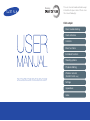 1
1
-
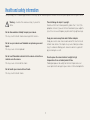 2
2
-
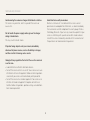 3
3
-
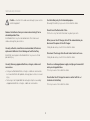 4
4
-
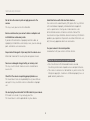 5
5
-
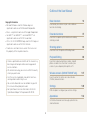 6
6
-
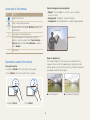 7
7
-
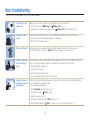 8
8
-
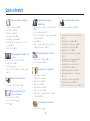 9
9
-
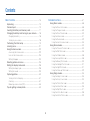 10
10
-
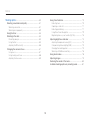 11
11
-
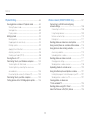 12
12
-
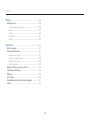 13
13
-
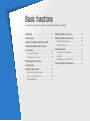 14
14
-
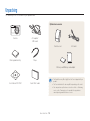 15
15
-
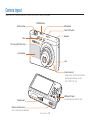 16
16
-
 17
17
-
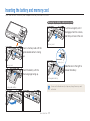 18
18
-
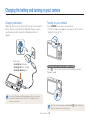 19
19
-
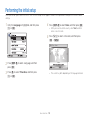 20
20
-
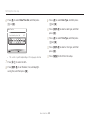 21
21
-
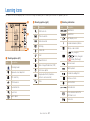 22
22
-
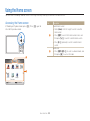 23
23
-
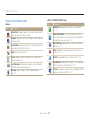 24
24
-
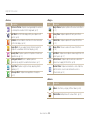 25
25
-
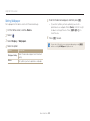 26
26
-
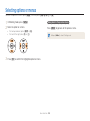 27
27
-
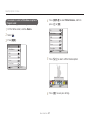 28
28
-
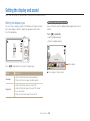 29
29
-
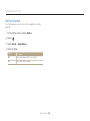 30
30
-
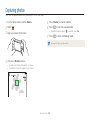 31
31
-
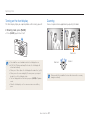 32
32
-
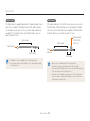 33
33
-
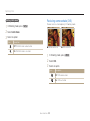 34
34
-
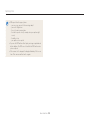 35
35
-
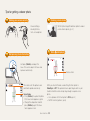 36
36
-
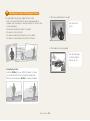 37
37
-
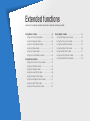 38
38
-
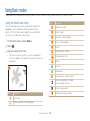 39
39
-
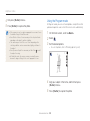 40
40
-
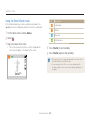 41
41
-
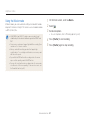 42
42
-
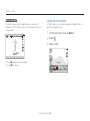 43
43
-
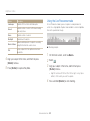 44
44
-
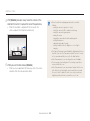 45
45
-
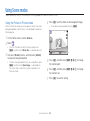 46
46
-
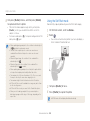 47
47
-
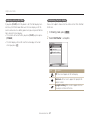 48
48
-
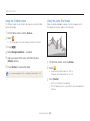 49
49
-
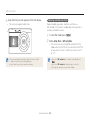 50
50
-
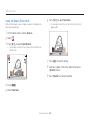 51
51
-
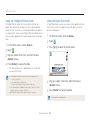 52
52
-
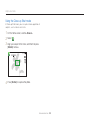 53
53
-
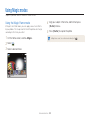 54
54
-
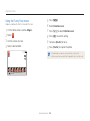 55
55
-
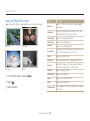 56
56
-
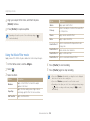 57
57
-
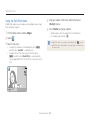 58
58
-
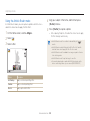 59
59
-
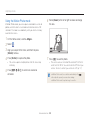 60
60
-
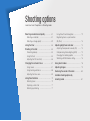 61
61
-
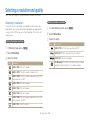 62
62
-
 63
63
-
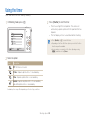 64
64
-
 65
65
-
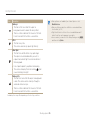 66
66
-
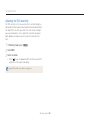 67
67
-
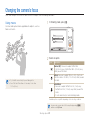 68
68
-
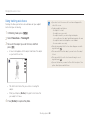 69
69
-
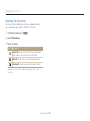 70
70
-
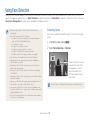 71
71
-
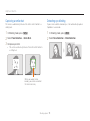 72
72
-
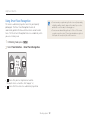 73
73
-
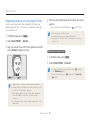 74
74
-
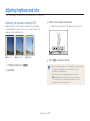 75
75
-
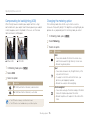 76
76
-
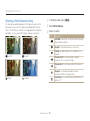 77
77
-
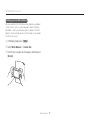 78
78
-
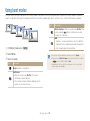 79
79
-
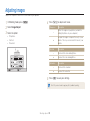 80
80
-
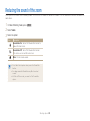 81
81
-
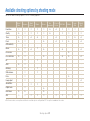 82
82
-
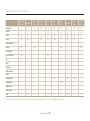 83
83
-
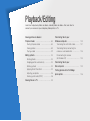 84
84
-
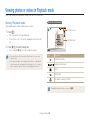 85
85
-
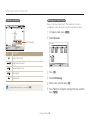 86
86
-
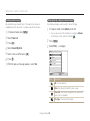 87
87
-
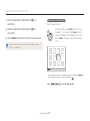 88
88
-
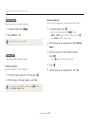 89
89
-
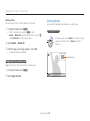 90
90
-
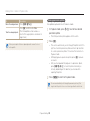 91
91
-
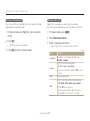 92
92
-
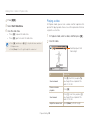 93
93
-
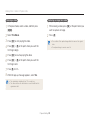 94
94
-
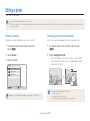 95
95
-
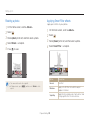 96
96
-
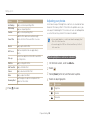 97
97
-
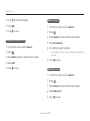 98
98
-
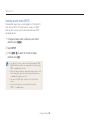 99
99
-
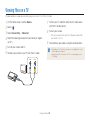 100
100
-
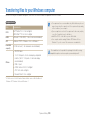 101
101
-
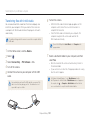 102
102
-
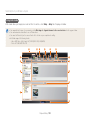 103
103
-
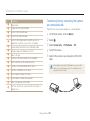 104
104
-
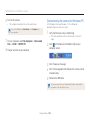 105
105
-
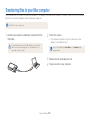 106
106
-
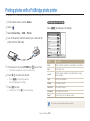 107
107
-
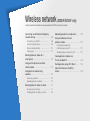 108
108
-
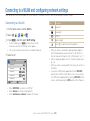 109
109
-
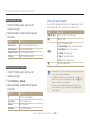 110
110
-
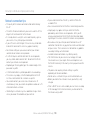 111
111
-
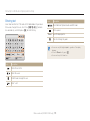 112
112
-
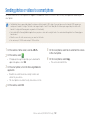 113
113
-
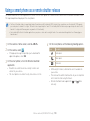 114
114
-
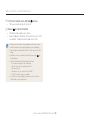 115
115
-
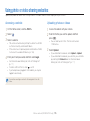 116
116
-
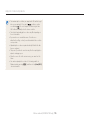 117
117
-
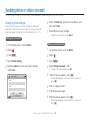 118
118
-
 119
119
-
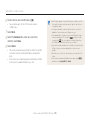 120
120
-
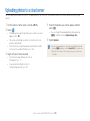 121
121
-
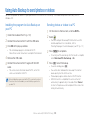 122
122
-
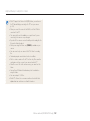 123
123
-
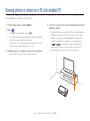 124
124
-
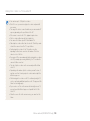 125
125
-
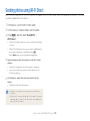 126
126
-
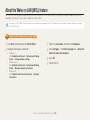 127
127
-
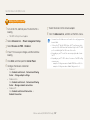 128
128
-
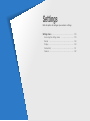 129
129
-
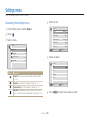 130
130
-
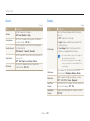 131
131
-
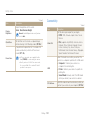 132
132
-
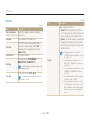 133
133
-
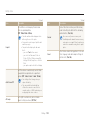 134
134
-
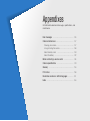 135
135
-
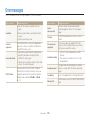 136
136
-
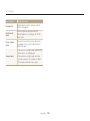 137
137
-
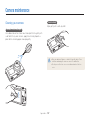 138
138
-
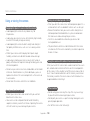 139
139
-
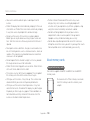 140
140
-
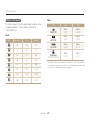 141
141
-
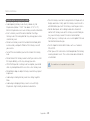 142
142
-
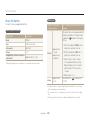 143
143
-
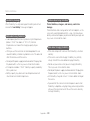 144
144
-
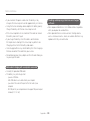 145
145
-
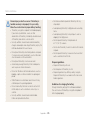 146
146
-
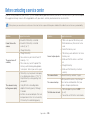 147
147
-
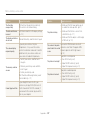 148
148
-
 149
149
-
 150
150
-
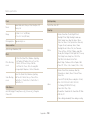 151
151
-
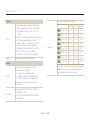 152
152
-
 153
153
-
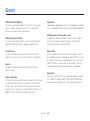 154
154
-
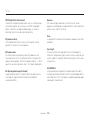 155
155
-
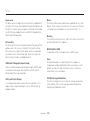 156
156
-
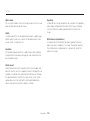 157
157
-
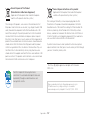 158
158
-
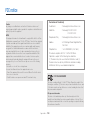 159
159
-
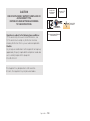 160
160
-
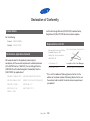 161
161
-
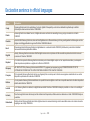 162
162
-
 163
163
-
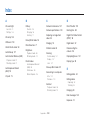 164
164
-
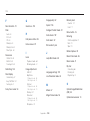 165
165
-
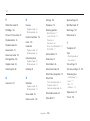 166
166
-
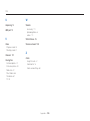 167
167
-
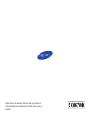 168
168
Samsung EC-DV300FBPBUS User manual
- Category
- Bridge cameras
- Type
- User manual
- This manual is also suitable for
Ask a question and I''ll find the answer in the document
Finding information in a document is now easier with AI
Related papers
-
Samsung SAMSUNG DV300 User manual
-
Samsung SMART CAMERA DV300F User manual
-
Samsung ES96 User manual
-
Samsung SAMSUNG PL170 User manual
-
Samsung EC-PL121ZBDBE1 User manual
-
Samsung 120 User manual
-
Samsung SAMSUNG ST69 User manual
-
Samsung ST75 User manual
-
Samsung ST75 User manual
-
Samsung SAMSUNG DV100 User manual
Other documents
-
Bushnell Outdoor Camera 11-0013 English Owner's manual
-
Manhattan 365925 User manual
-
 Urbanworx UXEYEMA2 User manual
Urbanworx UXEYEMA2 User manual
-
Easypix KiddyPix Owner's manual
-
Contour HD User manual
-
 leaf river IR-3BU User manual
leaf river IR-3BU User manual
-
Bushnell 11-0013Y User manual
-
Monoprice GM868 User guide
-
MAXHUB UC M40 User manual
-
 Kaidan KiWi Panoramic Tripod Head User manual
Kaidan KiWi Panoramic Tripod Head User manual