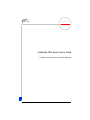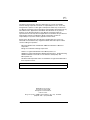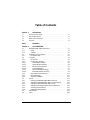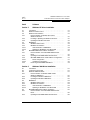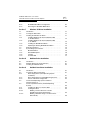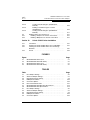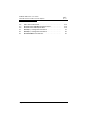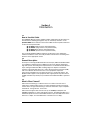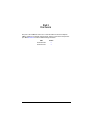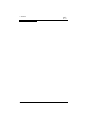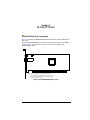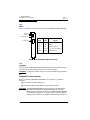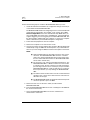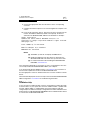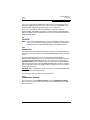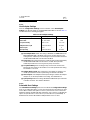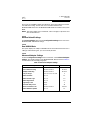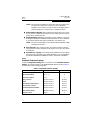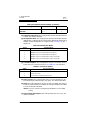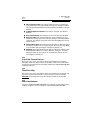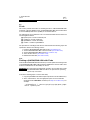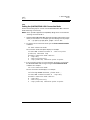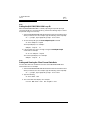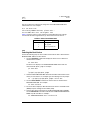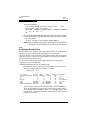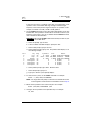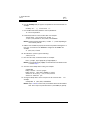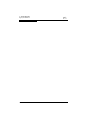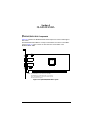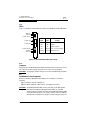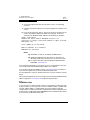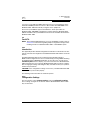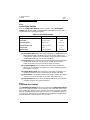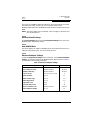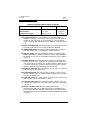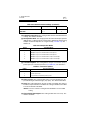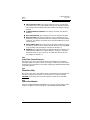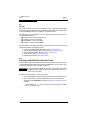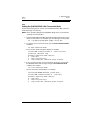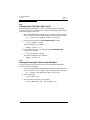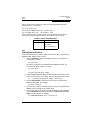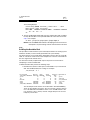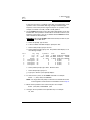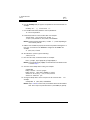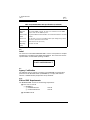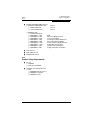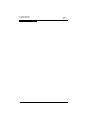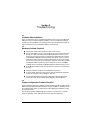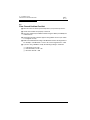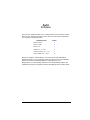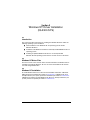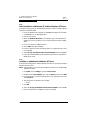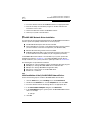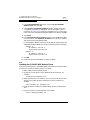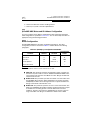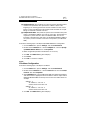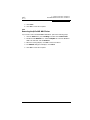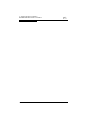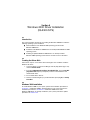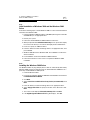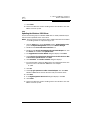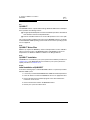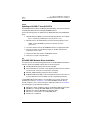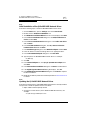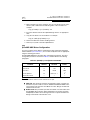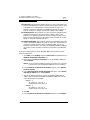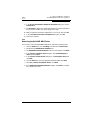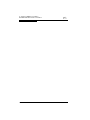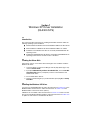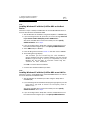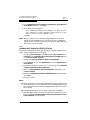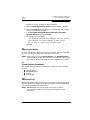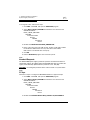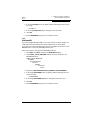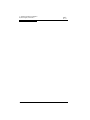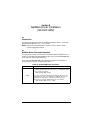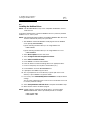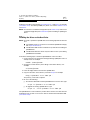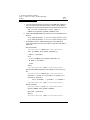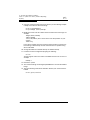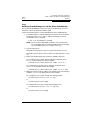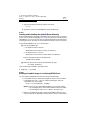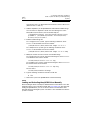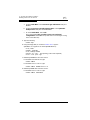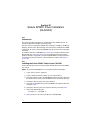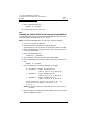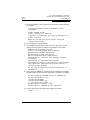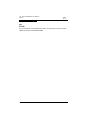Qlogic 2-Gb Fibre Channel to PCI-X Host Bust Adapter User manual
- Category
- Networking
- Type
- User manual
This manual is also suitable for

FC2354601-00 A Page i
Simplify
SANblade 2300 Series User’s Guide
2-Gb Fibre Channel to PCI-X Host Bus Adapters

Page ii
Information furnished in this manual is believed to be accurate and reliable.
However, QLogic Corporation assumes no responsibility for its use, nor for any
infringements of patents or other rights of third parties which may result from its
use. QLogic Corporation reserves the right to change product specifications at any
time without notice. Applications described in this document for any of these
products are for illustrative purposes only. QLogic Corporation makes no
representation nor warranty that such applications are suitable for the specified use
without further testing or modification. QLogic Corporation assumes no
responsibility for any errors that may appear in this document.
No part of this document may be copied nor reproduced by any means, nor
translated nor transmitted to any magnetic medium without the express written
consent of QLogic Corporation.
Microsoft, Windows NT, and Windows 2000 are trademarks of Microsoft
Corporation.
QLogic is a trademark of QLogic Corporation.
Solaris is a registered trademark of Sun Microsystems, Inc.
SPARC is a registered trademark of SPARC International, Inc. Products bearing
SPARC trademarks are based on an architecture developed by Sun
Microsystems, Inc.
All other brand and product names are trademarks or registered trademarks of
their respective owners.
Document Revision History
Rev. A, release, 3/8/02
© 2002 QLogic Corporation
First Printed: January 2002
All Rights Reserved Worldwide.
Printed in U.S.A.
QLogic Corporation, 26600 Laguna Hills Drive, Aliso Viejo, CA 92656
(800) 867-7274 or (949) 389-6000

FC2354601-00 A Page iii
Table of Contents
Section 1 Introduction
1.1 How to Use this Guide. . . . . . . . . . . . . . . . . . . . . . . . . . . . . . 1-1
1.2 General Description. . . . . . . . . . . . . . . . . . . . . . . . . . . . . . . . 1-1
1.3 What is Fibre Channel?. . . . . . . . . . . . . . . . . . . . . . . . . . . . . 1-1
1.4 Features . . . . . . . . . . . . . . . . . . . . . . . . . . . . . . . . . . . . . . . . 1-2
Part I Hardware
Section 2 QLA2340/2340L
2.1 QLA2340/2340L HBA Components. . . . . . . . . . . . . . . . . . . . 2-1
2.1.1 LEDs . . . . . . . . . . . . . . . . . . . . . . . . . . . . . . . . . . . . . . . . 2-2
2.1.2 Jumpers . . . . . . . . . . . . . . . . . . . . . . . . . . . . . . . . . . . . . . 2-2
2.2 Installation in the Computer. . . . . . . . . . . . . . . . . . . . . . . . . . 2-2
2.2.1 Installation Help . . . . . . . . . . . . . . . . . . . . . . . . . . . . . . . . 2-4
2.3 Fast!UTIL . . . . . . . . . . . . . . . . . . . . . . . . . . . . . . . . . . . . . . . 2-5
2.3.1 Introduction . . . . . . . . . . . . . . . . . . . . . . . . . . . . . . . . . . . 2-5
2.3.2 Configuration Settings . . . . . . . . . . . . . . . . . . . . . . . . . . . 2-5
2.3.2.1 Host Adapter Settings . . . . . . . . . . . . . . . . . . . . . . . . . 2-6
2.3.2.2 Selectable Boot Settings . . . . . . . . . . . . . . . . . . . . . . . 2-6
2.3.2.3 Restore Default Settings . . . . . . . . . . . . . . . . . . . . . . . 2-7
2.3.2.4 Raw NVRAM Data . . . . . . . . . . . . . . . . . . . . . . . . . . . 2-7
2.3.2.5 Advanced Adapter Settings . . . . . . . . . . . . . . . . . . . . 2-7
2.3.2.6 Extended Firmware Settings . . . . . . . . . . . . . . . . . . . . 2-9
2.3.3 Scan Fibre Channel Devices . . . . . . . . . . . . . . . . . . . . . . 2-11
2.3.4 Fibre Disk Utility . . . . . . . . . . . . . . . . . . . . . . . . . . . . . . . . 2-11
2.3.5 Select Host Adapter . . . . . . . . . . . . . . . . . . . . . . . . . . . . . 2-11
2.4 FCode . . . . . . . . . . . . . . . . . . . . . . . . . . . . . . . . . . . . . . . . . . 2-12
2.4.1 Flashing a QLA2340/2340L HBA with FCode . . . . . . . . . 2-12
2.4.2 Setting the QLA2340/2340L HBA Connection Mode . . . . 2-13
2.4.3 Setting the QLA2340/2340L HBA Loop ID . . . . . . . . . . . 2-14
2.4.4 Setting and Viewing the Fibre Channel Data Rate . . . . . 2-14
2.4.5 Selecting the Boot Device . . . . . . . . . . . . . . . . . . . . . . . . 2-15
2.4.6 Building the Bootable Disk . . . . . . . . . . . . . . . . . . . . . . . . 2-16
2.5 Specifications . . . . . . . . . . . . . . . . . . . . . . . . . . . . . . . . . . . . 2-19
2.6 Label . . . . . . . . . . . . . . . . . . . . . . . . . . . . . . . . . . . . . . . . . . . 2-20

SANblade 2300 Series User’s Guide
2-Gb Fibre Channel to PCI-X Host Bus Adapters
Page iv FC2354601-00 A
2.7 Agency Certification . . . . . . . . . . . . . . . . . . . . . . . . . . . . . . . 2-20
2.7.1 EMI and EMC Requirements . . . . . . . . . . . . . . . . . . . . . 2-20
2.7.2 Product Safety Requirements . . . . . . . . . . . . . . . . . . . . . 2-21
Section 3 QLA2342/2342L
3.1 QLA2342/2342L HBA Components . . . . . . . . . . . . . . . . . . . 3-1
3.1.1 LEDs . . . . . . . . . . . . . . . . . . . . . . . . . . . . . . . . . . . . . . . . 3-2
3.1.2 Jumpers . . . . . . . . . . . . . . . . . . . . . . . . . . . . . . . . . . . . . 3-2
3.2 Installation in the Computer . . . . . . . . . . . . . . . . . . . . . . . . . 3-2
3.2.1 Installation Help . . . . . . . . . . . . . . . . . . . . . . . . . . . . . . . 3-4
3.3 Fast!UTIL. . . . . . . . . . . . . . . . . . . . . . . . . . . . . . . . . . . . . . . 3-5
3.3.1 Introduction . . . . . . . . . . . . . . . . . . . . . . . . . . . . . . . . . . . 3-5
3.3.2 Configuration Settings . . . . . . . . . . . . . . . . . . . . . . . . . . 3-5
3.3.2.1 Host Adapter Settings . . . . . . . . . . . . . . . . . . . . . . . . 3-6
3.3.2.2 Selectable Boot Settings . . . . . . . . . . . . . . . . . . . . . . 3-6
3.3.2.3 Restore Default Settings . . . . . . . . . . . . . . . . . . . . . . 3-7
3.3.2.4 Raw NVRAM Data . . . . . . . . . . . . . . . . . . . . . . . . . . . 3-7
3.3.2.5 Advanced Adapter Settings . . . . . . . . . . . . . . . . . . . . 3-7
3.3.2.6 Extended Firmware Settings . . . . . . . . . . . . . . . . . . . 3-9
3.3.3 Scan Fibre Channel Devices . . . . . . . . . . . . . . . . . . . . . 3-11
3.3.4 Fibre Disk Utility . . . . . . . . . . . . . . . . . . . . . . . . . . . . . . . 3-11
3.3.5 Select Host Adapter . . . . . . . . . . . . . . . . . . . . . . . . . . . . 3-11
3.4 FCode. . . . . . . . . . . . . . . . . . . . . . . . . . . . . . . . . . . . . . . . . . 3-12
3.4.1 Flashing a QLA2342/2342L HBA with FCode . . . . . . . . . 3-12
3.4.2 Setting the QLA2342/2342L HBA Connection Mode . . . 3-13
3.4.3 Setting the QLA2342/2342L HBA Loop ID . . . . . . . . . . . 3-14
3.4.4 Setting and Viewing the Fibre Channel Data Rate . . . . . 3-14
3.4.5 Selecting the Boot Device . . . . . . . . . . . . . . . . . . . . . . . . 3-15
3.4.6 Building the Bootable Disk . . . . . . . . . . . . . . . . . . . . . . . 3-16
3.5 Specifications . . . . . . . . . . . . . . . . . . . . . . . . . . . . . . . . . . . . 3-19
3.6 Label. . . . . . . . . . . . . . . . . . . . . . . . . . . . . . . . . . . . . . . . . . . 3-20
3.7 Agency Certification . . . . . . . . . . . . . . . . . . . . . . . . . . . . . . . 3-20
3.7.1 EMI and EMC Requirements . . . . . . . . . . . . . . . . . . . . . 3-20
3.7.2 Product Safety Requirements . . . . . . . . . . . . . . . . . . . . . 3-21
Section 4 Troubleshooting
4.1 Problems After Installation . . . . . . . . . . . . . . . . . . . . . . . . . . 4-1
4.2 Hardware Problem Checklist . . . . . . . . . . . . . . . . . . . . . . . . 4-1
4.3 System Configuration Problem Checklist . . . . . . . . . . . . . . . 4-1
4.4 Fibre Channel Problem Checklist . . . . . . . . . . . . . . . . . . . . . 4-2

SANblade 2300 Series User’s Guide
2-Gb Fibre Channel to PCI-X Host Bus Adapters
FC2354601-00 A Page v
Part II Software
Section 5 Windows NT Driver Installation
5.1 Introduction . . . . . . . . . . . . . . . . . . . . . . . . . . . . . . . . . . . . . . 5-1
5.2 Windows NT Driver Files. . . . . . . . . . . . . . . . . . . . . . . . . . . . 5-1
5.3 Windows NT Installation . . . . . . . . . . . . . . . . . . . . . . . . . . . . 5-1
5.3.1 Initial Installation of Windows NT and the
Windows NT Driver . . . . . . . . . . . . . . . . . . . . . . . . . . . . . 5-2
5.3.2 Installing or Updating the Windows NT Driver . . . . . . . . . 5-2
5.3.3 Updating the Windows NT Driver . . . . . . . . . . . . . . . . . . 5-3
5.4 QLDIRECT . . . . . . . . . . . . . . . . . . . . . . . . . . . . . . . . . . . . . . 5-3
5.4.1 QLDIRECT Driver Files . . . . . . . . . . . . . . . . . . . . . . . . . . 5-4
5.4.2 QLDIRECT Installation . . . . . . . . . . . . . . . . . . . . . . . . . . 5-4
5.4.2.1 Initial Installation of QLDIRECT . . . . . . . . . . . . . . . . . 5-4
5.4.2.2 Updating to QLDIRECT from QLFILTER . . . . . . . . . . 5-4
5.5 QL2x00IP NDIS Network Driver Installation . . . . . . . . . . . . . 5-5
5.5.1 Initial Installation of the QL2x00IP NDIS Network
Driver . . . . . . . . . . . . . . . . . . . . . . . . . . . . . . . . . . . . . . . . 5-5
5.5.2 Updating the QL2x00IP NDIS Network Driver . . . . . . . . . 5-6
5.5.3 QL2x00IP NDIS Driver and IP Address Configuration . . . 5-7
5.5.3.1 Driver Configuration . . . . . . . . . . . . . . . . . . . . . . . . . . 5-7
5.5.3.2 IP Address Configuration . . . . . . . . . . . . . . . . . . . . . . 5-8
5.5.4 Removing the QL2x00IP NDIS Driver . . . . . . . . . . . . . . . 5-9
Section 6 Windows 2000 Driver Installation
6.1 Introduction . . . . . . . . . . . . . . . . . . . . . . . . . . . . . . . . . . . . . . 6-1
6.2 Creating the Driver Disk . . . . . . . . . . . . . . . . . . . . . . . . . . . . 6-1
6.3 Windows 2000 Installation. . . . . . . . . . . . . . . . . . . . . . . . . . . 6-1
6.3.1 Initial Installation of Windows 2000 and the
Windows 2000 Driver . . . . . . . . . . . . . . . . . . . . . . . . . . . 6-2
6.3.2 Installing the Windows 2000 Driver . . . . . . . . . . . . . . . . . 6-2
6.3.3 Updating the Windows 2000 Driver . . . . . . . . . . . . . . . . . 6-3
6.4 QLDIRECT . . . . . . . . . . . . . . . . . . . . . . . . . . . . . . . . . . . . . . 6-4
6.4.1 QLDIRECT Driver Files . . . . . . . . . . . . . . . . . . . . . . . . . . 6-4
6.4.2 QLDIRECT Installation . . . . . . . . . . . . . . . . . . . . . . . . . . 6-4
6.4.2.1 Initial Installation of QLDIRECT . . . . . . . . . . . . . . . . . 6-4
6.4.2.2 Updating to QLDIRECT from QLFILTER . . . . . . . . . . 6-5
6.5 QL2x00IP NDIS Network Driver Installation . . . . . . . . . . . . . 6-5
6.5.1 Initial Installation of the QL2x00IP NDIS Network
Driver . . . . . . . . . . . . . . . . . . . . . . . . . . . . . . . . . . . . . . . . 6-6
6.5.2 Updating the QL2x00IP NDIS Network Driver . . . . . . . . . 6-6

SANblade 2300 Series User’s Guide
2-Gb Fibre Channel to PCI-X Host Bus Adapters
Page vi FC2354601-00 A
6.5.3 QL2x00IP NDIS Driver Configuration . . . . . . . . . . . . . . . 6-7
6.5.4 Removing the QL2x00IP NDIS Driver . . . . . . . . . . . . . . . 6-9
Section 7 Windows XP Driver Installation
7.1 Introduction. . . . . . . . . . . . . . . . . . . . . . . . . . . . . . . . . . . . . . 7-1
7.2 Creating the Driver Disk . . . . . . . . . . . . . . . . . . . . . . . . . . . . 7-1
7.3 Installing the Windows XP Driver . . . . . . . . . . . . . . . . . . . . . 7-1
7.3.1 Installing Windows XP with the QLA23xx HBA
as the Boot Device . . . . . . . . . . . . . . . . . . . . . . . . . . . . . 7-2
7.3.2 Installing Windows XP with the QLA23xx HBA
as an Add-On . . . . . . . . . . . . . . . . . . . . . . . . . . . . . . . . . 7-2
7.3.3 Installing the QL2300.SYS Driver . . . . . . . . . . . . . . . . . . 7-3
7.3.4 Updating the Existing QLA2300.SYS Driver . . . . . . . . . . 7-4
7.4 Removing the Driver. . . . . . . . . . . . . . . . . . . . . . . . . . . . . . . 7-5
7.5 System Registry Parameters . . . . . . . . . . . . . . . . . . . . . . . . 7-5
7.5.1 MaximumSGList . . . . . . . . . . . . . . . . . . . . . . . . . . . . . . . 7-5
7.5.2 NumberOfRequests . . . . . . . . . . . . . . . . . . . . . . . . . . . . 7-6
7.5.3 FCTape . . . . . . . . . . . . . . . . . . . . . . . . . . . . . . . . . . . . . . 7-6
7.5.4 UseSameNN . . . . . . . . . . . . . . . . . . . . . . . . . . . . . . . . . . 7-7
Section 8 NetWare Driver Installation
8.1 Introduction. . . . . . . . . . . . . . . . . . . . . . . . . . . . . . . . . . . . . . 8-1
8.2 NetWare Driver Files and Parameters . . . . . . . . . . . . . . . . . 8-1
8.3 Installing the NetWare Driver . . . . . . . . . . . . . . . . . . . . . . . . 8-2
Section 9 Red Hat Linux Driver Installation
9.1 Introduction. . . . . . . . . . . . . . . . . . . . . . . . . . . . . . . . . . . . . . 9-1
9.2 Creating the Driver Floppy Disk . . . . . . . . . . . . . . . . . . . . . . 9-1
9.2.1 Driver Floppy Disk 1 (New Operating System
Installation) . . . . . . . . . . . . . . . . . . . . . . . . . . . . . . . . . . . 9-1
9.2.2 Driver Floppy Disk 2 (Installed Operating System) . . . . . 9-2
9.2.3 Source Code Driver Floppy Disk . . . . . . . . . . . . . . . . . . . 9-2
9.3 Install a New Operating System and Driver
(Red Hat Linux 6.2) . . . . . . . . . . . . . . . . . . . . . . . . . . . . . . . 9-3
9.4 Install or Update the Driver (Installed Operating
System) . . . . . . . . . . . . . . . . . . . . . . . . . . . . . . . . . . . . . . . . 9-3
9.4.1 Installing the Driver on the Boot Drive . . . . . . . . . . . . . . 9-4
9.4.2 Loading the Driver . . . . . . . . . . . . . . . . . . . . . . . . . . . . . 9-5
9.4.2.1 Building a Custom Kernel to Load the
qla2x00 (v4.x) Driver Automatically . . . . . . . . . . . . . . 9-5
9.4.2.2 Building a Ramdisk Image to Load the Driver
Automatically . . . . . . . . . . . . . . . . . . . . . . . . . . . . . . . 9-9

SANblade 2300 Series User’s Guide
2-Gb Fibre Channel to PCI-X Host Bus Adapters
FC2354601-00 A Page vii
9.4.2.3 Loading and Unloading the qla2x00 Driver
Manually . . . . . . . . . . . . . . . . . . . . . . . . . . . . . . . . . . . 9-10
9.4.2.4 Building a Ramdisk Image to Load the
qla2300 Driver . . . . . . . . . . . . . . . . . . . . . . . . . . . . . . 9-10
9.4.2.5 Loading and Unloading the qla2300 Driver
Manually . . . . . . . . . . . . . . . . . . . . . . . . . . . . . . . . . . . 9-11
9.5 Building a Driver from the Sources . . . . . . . . . . . . . . . . . . . . 9-12
9.5.1 Building a Uniprocessor Version of the Driver . . . . . . . . . 9-12
9.5.2 Building a Multiprocessor Version of the Driver . . . . . . . . 9-13
Section 10 Solaris SPARC Driver Installation
10.1 Introduction . . . . . . . . . . . . . . . . . . . . . . . . . . . . . . . . . . . . . . 10-1
10.2 Installing the Solaris SPARC Driver from a CD-ROM . . . . . . 10-1
10.3 Installing the Solaris SPARC Driver from the QLogic
Web Site . . . . . . . . . . . . . . . . . . . . . . . . . . . . . . . . . . . . . . . . 10-2
10.4 FCode . . . . . . . . . . . . . . . . . . . . . . . . . . . . . . . . . . . . . . . . . . 10-4
FIGURES
Figure Page
2-1 QLA2340/2340L HBA Layout. . . . . . . . . . . . . . . . . . . . . . . . . . . . 2-1
2-2 QLA2340/2340L HBA LED Activity . . . . . . . . . . . . . . . . . . . . . . . 2-2
3-1 QLA2342/2342L HBA Layout. . . . . . . . . . . . . . . . . . . . . . . . . . . . 3-1
3-2 QLA2342/2342L HBA LED Activity . . . . . . . . . . . . . . . . . . . . . . . 3-2
TABLES
Table Page
2-1 Host Adapter Settings . . . . . . . . . . . . . . . . . . . . . . . . . . . . . . . . . 2-6
2-2 Advanced Adapter Settings . . . . . . . . . . . . . . . . . . . . . . . . . . . . . 2-7
2-3 Extended Firmware Settings . . . . . . . . . . . . . . . . . . . . . . . . . . . . 2-9
2-4 RIO Operation Modes . . . . . . . . . . . . . . . . . . . . . . . . . . . . . . . . . 2-10
2-5 Connection Options . . . . . . . . . . . . . . . . . . . . . . . . . . . . . . . . . . . 2-10
2-6 Fibre Channel Data Rates . . . . . . . . . . . . . . . . . . . . . . . . . . . . . . 2-15
2-7 QLA2340/2340L HBA Operating Environment . . . . . . . . . . . . . . 2-19
2-8 QLA2340/2340L HBA Specifications . . . . . . . . . . . . . . . . . . . . . . 2-19
3-1 Host Adapter Settings . . . . . . . . . . . . . . . . . . . . . . . . . . . . . . . . . 3-6
3-2 Advanced Adapter Settings . . . . . . . . . . . . . . . . . . . . . . . . . . . . . 3-7
3-3 Extended Firmware Settings . . . . . . . . . . . . . . . . . . . . . . . . . . . . 3-9
3-4 RIO Operation Modes . . . . . . . . . . . . . . . . . . . . . . . . . . . . . . . . . 3-10
3-5 Connection Options . . . . . . . . . . . . . . . . . . . . . . . . . . . . . . . . . . . 3-10

SANblade 2300 Series User’s Guide
2-Gb Fibre Channel to PCI-X Host Bus Adapters
Page viii FC2354601-00 A
3-6 Fibre Channel Data Rates. . . . . . . . . . . . . . . . . . . . . . . . . . . . . . 3-15
3-7 QLA2342/2342L HBA Operating Environment . . . . . . . . . . . . . . 3-19
3-8 QLA2342/2342L HBA Specifications . . . . . . . . . . . . . . . . . . . . . 3-19
5-1 Ql2x00ip.sys Configuration Parameters . . . . . . . . . . . . . . . . . . . 5-7
6-1 Ql2x00ip.sys Configuration Parameters . . . . . . . . . . . . . . . . . . . 6-7
8-1 QL2300.HAM Driver Parameters . . . . . . . . . . . . . . . . . . . . . . . . 8-1

FC2354601-00 A 1-1
Section 1
Introduction
1.1
How to Use this Guide
The SANblade QLogic host bus adapters (HBAs) supported in this document are
described in the following paragraphs; they are collectively referred to as the
QLA23xx HBA unless otherwise noted. These HBAs are all low-profile, 64-bit PCI
to Fibre Channel optical media.
■ QLA2340 (single channel, full-height bracket)
■ QLA2340L (single channel, low-profile bracket)
■ QLA2342 (dual channel, full-height bracket)
■ QLA2342L (dual channel, low-profile bracket)
First, install the QLA23xx HBA according to the directions in the appropriate
hardware installation section. Secondly, install the software driver according to the
directions in the appropriate section.
1.2
General Description
Thank you for selecting the QLA23xx Fibre Channel (FC) HBA. The QLA23xx HBA
is an intelligent, high-performance, DMA bus master host adapter designed for
high-end systems. The intelligence and performance are derived from the ISP23xx
chips, making the QLA23xx HBA a leading-edge host adapter. The ISP23xx
combines a powerful RISC processor, a Fibre Channel protocol manager (FPM)
with one 2-Gb Fibre Channel transceiver, and a peripheral component
interconnect-extended (PCI-X) local bus interface in a single-chip solution. The
QLA23xx HBA supports all FC peripherals that support private loop direct attach
(PLDA) and fabric loop attach (FLA). Installation of the QLA23xx HBA is quick and
easy.
1.3
What is Fibre Channel?
Fibre Channel technology is outlined in the SCSI-3 Fibre Channel Protocol
(SCSI-FCP) standard. Fibre Channel is a high-speed data transport technology
used for mass storage and networking. It connects mainframes, super computers,
workstations, storage devices, and servers.
Fibre Channel supports data transfer rates up to 200 MBps half-duplex and
400 MBps full-duplex on copper and optical interfaces. The QLA23xx HBAs use a
multimode optical interface for intermediate distances (less than 500 meters at the
data rate of 1 Gbps; less than 300 meters at the data rate of 2 Gbps).

1 – Introduction
Features
1-2 FC2354601-00 A
With its increased connectivity and performance, Fibre Channel is the I/O
technology preferred and used by system designers.
1.4
Features
■ Compliance with PCI Local Bus Specification revision 2.2
■ Compliance with PCI-X Addendum (revision 1.0) to the PCI Local Bus
Specification
■ Compliance with Third Generation Fibre Channel-Physical and Signaling
Interface (FC-PH-3) standard
■ Compliance with Fibre Channel-Arbitrated Loop (FC-AL-2) standard
■ Compliance with U.S. and international safety and emissions standards
■ Support for bus master DMA
■ Fast!UTIL BIOS utility to customize the configuration parameters on the
QLA23xx HBA and attached drives
■ Two independent channels on a single HBA
■ Supports Fibre Channel protocol-SCSI (FCP-SCSI), IP, and Fibre
Channel-virtual interface (FC-VI) protocols
■ Supports point-to-point fabric connection (F-PORT FABRIC LOGIN)

I – Hardware
I-2 FC2354601-00 A

FC2354601-00 A 2-1
Section 2
QLA2340/2340L
2.1
QLA2340/2340L HBA Components
Figure 2-1 identifies the QLA2340/2340L HBA components referenced throughout
this section.
Each QLA2340/2340L HBA has a unique serial number; its location on the HBA is
noted in figure 2-1. Take a minute to write down the serial number of the
QLA2340/2340L HBA.
Figure 2-1. QLA2340/2340L HBA Layout
LED1
J1
ISP CHIP
31
J3
NOTE: The serial number is on the other side of the HBA.
The QLA2340 has a full-height bracket (as shown in this
figure). The QLA2340L has a low-profile bracket (shorter
than the bracket in this figure).

2 – QLA2340/2340L
Installation in the Computer
2-2 FC2354601-00 A
2.1.1
LEDs
Figure 2-2 identifies and describes the activity of the QLA2340/2340L HBA LEDs.
Figure 2-2. QLA2340/2340L HBA LED Activity
2.1.2
Jumpers
The jumpers on the QLA2340/2340L HBAs set the default state of the laser and are
set at the factory with a jumper plug on pins 2–3 of the J3 jumper.
CAUTION!
Changing the jumper settings can result in the HBA being inoperable.
2.2
Installation in the Computer
Before you install the QLA2340/2340L HBA in your computer, you need the
following:
■ A screwdriver (usually a Phillips #1)
■ An optical mutimode cable with an LC-style duplex connector
CAUTION!
The QLA2340/2340L HBA contains parts that can be damaged by
ESD. Before handling the QLA2340/2340L HBA, use standard
methods to discharge static electricity. Keep the QLA2340/2340L HBA
in the antistatic bag until you are ready to install it. Place the HBA on
the bag when you examine or configure it. Retain the bag for future use.
Green
LED
Amber
LED
Activity
On On Power
On Off Online
Off On Signal acquired
Off Flashing Loss of synchronization
Flashing Flashing Firmware error
GREEN LED
AMBER LED
J1 CONNECTOR
J1 CONNECTOR LEDs

2 – QLA2340/2340L
Installation in the Computer
FC2354601-00 A 2-3
Perform the following steps to install the QLA2340/2340L HBA in your PC:
1. Check the motherboard and make any configuration changes necessary to
accommodate the QLA2340/2340L HBA.
The QLA2340/2340L HBA is self-configuring; however, some motherboards
require manual configuration. For example, some systems have a PCI
Device Configuration menu in the motherboard setup BIOS where you
must enable HBAs, bus master slots, and IRQ levels. If the motherboard
supports triggering, use level triggering for the QLA2340/2340L HBA. See
the documentation supplied with your computer, or contact your computer
dealer to determine if your motherboard requires configuration.
2. Power down the peripherals, then the computer.
3. Remove the computer cover and save the screws.
4. Choose any PCI bus slot that supports bus mastering. Most motherboards
automatically assign an IRQ level and interrupt line; if your motherboard
does not, you must assign the IRQ level and use interrupt line A for this slot.
NOTE:
■ Some motherboards have two kinds of PCI bus slots: master
and slave. The QLA2340/2340L HBA must be in a PCI bus
master slot. (Some motherboards have PCI bus master slots
that are shared with onboard devices. QLA2340/2340L HBAs
do not work in shared slots.)
■ PCI connectors vary among system HBA manufacturers. The
QLA2340/2340L HBA is a 64-bit PCI device that can function
in a 32-bit PCI slot; the slot conforms to the PCI specification
(the rear edge of the PCI slot is notched). If you try to install the
QLA2340/2340L HBA into a PCI slot that does not conform to
the PCI specification, you may damage the QLA2340/2340L
HBA.
■ PCI and PCI-X slots look the same. If the PC contains both PCI
and PCI-X slots, refer to the PC manufacturer’s instructions to
determine the slot type.
■ The QLA2340/2340L HBAs are designed and tested to operate
at PCI bus speeds of up to 133 MHz.
5. Remove the slot cover for the slot in which you will install the
QLA2340/2340L HBA.
6. Place the QLA2340/2340L HBA into the slot. Carefully press the HBA into
the slot until it seats firmly.
7. Secure the QLA2340/2340L HBA to the chassis. Follow the PC
manufacturer’s instructions.

2 – QLA2340/2340L
Installation in the Computer
2-4 FC2354601-00 A
8. Connect the appropriate cable from the devices to the corresponding
connector.
9. Carefully reinstall the computer cover. Insert and tighten the computer cover
screws.
10. Power up all external FC devices, then power up the PC and observe the
monitor. The BIOS is disabled by default. Consequently, the devices
attached to the QLA2340/2340L HBA are not identified. For example:
QLogic Corporation
QLA23xx PCI Fibre Channel ROM BIOS Version x.xx
Copyright (C) QLogic Corporation 2000 All rights reserved.
www.qlogic.com
Press <CNTRL-Q> for Fast!UTIL
BIOS for Adapter 0 is disabled
ROM BIOS not installed
NOTE:
■ SunSPARC systems do not display the BIOS banner.
■ Enable the BIOS only if the boot device is attached to the
QLA2340/2340L HBA. This allows the system to boot faster.
■ For further information about enabling the QLA2340/2340L
HBA BIOS, see section 2.3.
If the information displayed on your monitor is correct, congratulations! You have
successfully installed the QLA2340/2340L HBA in your computer.
If you need FCode (Solaris SPARC systems), see section 2.4 for instructions on
how to install or update the FCode on the QLA2340/2340L HBA.
See the appropriate section for detailed instructions on how to install the software
drivers.
If the information displayed is not correct and you have checked the QLA2340/2340L
HBA’s configuration, see section 4 for troubleshooting information.
2.2.1
Installation Help
If your system has an IDE hard disk, it may be assigned device number 80, which
is the boot device. If your system does not have an IDE hard disk, a parallel SCSI
host bus adapter (HBA), or a RAID adapter, the first bootable FC hard disk
configured (the one with the lowest ID) is assigned device number 80 and becomes
the boot device. The QLA2340/2340L HBA BIOS must be enabled if the boot device
is connected to the QLA2340/2340L HBA.

2 – QLA2340/2340L
Fast!UTIL
FC2354601-00 A 2-5
If you have a selectable boot BIOS and want to boot to an FC hard disk, set the
motherboard BIOS parameters to None or Not Installed. The ROM BIOS on the
QLA2340/2340L HBA automatically configures the FC peripherals.
Some new system BIOSs support selectable boot, which supersedes the
QLA2340/2340L HBA BIOS selectable boot setting. Select the QLA2340/2340L
HBA FC hard disk in the system BIOS to boot from an FC hard disk attached to the
QLA2340/2340L HBA.
2.3
Fast!UTIL
NOTE: The Fast!UTIL BIOS utility does not run on SunSPARC systems. Refer to
section 2.4 for information regarding adapter configuration settings and for
installing FCode on a QLA2340/2340L HBA in a SunSPARC system.
2.3.1
Introduction
This appendix provides detailed configuration information for advanced users who
want to customize the configuration of the QLA2340/2340L HBA and the connected
devices.
The QLA2340/2340L HBA can be configured using Fast!UTIL, QLogic’s
BIOS-resident configuration tool. Access Fast!UTIL by pressing CNTRL+Q during
the QLA2340/2340L HBA BIOS initialization (it may take a few seconds for the
Fast!UTIL Options menu to display). If you have more than one QLA2340/2340L
HBA, Fast!UTIL asks you to select the QLA2340/2340L HBA you want to configure.
After changing the settings and exiting the utility, Fast!UTIL restarts your system to
load the new parameters.
CAUTION!
If the configuration settings are incorrect, your QLA2340/2340L HBA
may not function properly.
The following sections describe the Fast!UTIL options.
2.3.2
Configuration Settings
The first selection on the Fast!UTIL Options menu is Configuration Settings.
These settings configure the FC devices and the QLA2340/2340L HBA to which
they are attached.

2 – QLA2340/2340L
Fast!UTIL
2-6 FC2354601-00 A
2.3.2.1
Host Adapter Settings
From the Configuration Settings menu in Fast!UTIL, select Host Adapter
Settings. The default settings for the QLA2340/2340L HBA are listed in table 2-1
and described in the following paragraphs.
■ Host Adapter BIOS. When this setting is Disabled, the ROM BIOS on the
QLA2340/2340L HBA is disabled, freeing space in upper memory. This
setting must be enabled if you are booting from an FC hard disk attached to
the QLA2340/2340L HBA. The default is Disabled.
■ Frame Size. This setting specifies the maximum frame length supported by
the QLA2340/2340L HBA. The default size is 2048, which provides
maximum performance for F-Port (point-to-point) connections.
■ Loop Reset Delay. After resetting the loop, the firmware refrains from
initiating any loop activity for the number of seconds specified in this setting.
The default is 5 seconds.
■ Adapter Hard Loop ID. This setting forces the adapter to attempt to use
the ID specified in the Hard Loop ID setting. The default is Disabled.
■ Hard Loop ID. If the Adapter Hard Loop ID setting is enabled, the adapter
attempts to use the ID specified in this setting. The default ID is 0.
■ Spin Up Delay. When this setting is Enabled, the BIOS waits up to 5 minutes
to find the first drive. The default is Disabled.
2.3.2.2
Selectable Boot Settings
The Selectable Boot Settings option is accessed from the Configuration Settings
menu. If you enable this option, you can select the node name from which you want
to boot. Once enabled, this option forces the system to boot on the selected FC
hard disk, ignoring any IDE hard disks attached to your system. If you disable this
option, the system looks for a boot device (as selected in the system BIOS). In
disabled mode, the Boot ID and Boot LUN parameters have no effect.
Table 2-1. Host Adapter Settings
Setting Options Default
Host Adapter BIOS Enabled, Disabled Disabled
Frame Size 512, 1024, 2048 2048
Loop Reset Delay 0–60 seconds 5 seconds
Adapter Hard Loop ID Enabled, Disabled Disabled
Hard Loop ID 0–125 0
Spin Up Delay Enabled, Disabled Disabled

2 – QLA2340/2340L
Fast!UTIL
FC2354601-00 A 2-7
Some new system BIOSs support selectable boot, which supersedes the Fast!UTIL
selectable boot setting. To boot from an FC hard disk attached to the
QLA2340/2340L HBA, select the QLA2340/2340L HBA FC hard disk on the system
BIOS.
NOTE: This option applies only to hard disks; it does not apply to tape drives and
other nondisk devices.
2.3.2.3
Restore Default Settings
The Restore Defaults option from the Configuration Settings menu restores the
QLA2340/2340L HBA default settings.
2.3.2.4
Raw NVRAM Data
This option displays the adapter’s NVRAM contents in hexadecimal format. This is
a QLogic troubleshooting tool; you cannot modify the data.
2.3.2.5
Advanced Adapter Settings
From the Configuration Settings menu in Fast!UTIL, select Advanced Adapter
Settings. The default settings for the QLA2340/2340L HBA are listed in table 2-2
and described in the following paragraphs.
Table 2-2. Advanced Adapter Settings
Setting Options Default
Execution Throttle 1–256 16
Fast Command Posting Enabled, Disabled Disabled
>4GByte Addressing Enabled, Disabled Disabled
Luns per Target 0, 8, 16, 32, 64, 128, 256 8
Enable LIP Reset Yes, No No
Enable LIP Full Login Yes, No Yes
Enable Target Reset Yes, No Yes
Login Retry Count 0–255 8
Port Down Retry Count 0–255 30
Drivers Load RISC Code Enabled, Disabled Enabled
Enable Database Updates Yes, No No

2 – QLA2340/2340L
Fast!UTIL
2-8 FC2354601-00 A
■ Execution Throttle. This setting specifies the maximum number of
commands executing on any one port. When a port’s execution throttle is
reached, no new commands are executed until the current command
finishes executing. The valid options for this setting are 1–256. The default
is 16.
■ Fast Command Posting. This setting decreases command execution time
by minimizing the number of interrupts. The default is Disabled.
■ >4GByte Addressing. This option should be Enabled if the system has
more than 4 GB of memory available. The default is Disabled.
■ LUNs per Target. This setting specifies the number of LUNs per target.
Multiple LUN support is typically for RAID boxes that use LUNs to map drives.
The default is 8. If you do not need multiple LUN support, set the number of
LUNs to 0.
■ Enable LIP Reset. This setting determines the type of loop initialization
process (LIP) reset that is used when the operating system initiates a bus
reset routine. When this setting is Yes, the driver initiates a global LIP reset
to clear the target device reservations. When this setting is No, the driver
initiates a global LIP reset with full login. The default is No.
■ Enable LIP Full Login. This setting instructs the ISP chip to re-login to all
ports after any LIP. The default is Yes.
■ Enable Target Reset. This setting enables the drivers to issue a Target
Reset command to all devices on the loop when a SCSI Bus Reset command
is issued. The default is Yes.
■ Login Retry Count. This setting specifies the number of times the software
tries to log in to a device. The default is 8 retries.
■ Port Down Retry Count. This setting specifies the number of times the
software retries a command to a port returning port down status. The default
is 30 retries.
■ Drivers Load RISC Code. When this setting is Enabled, the
QLA2340/2340L HBA uses the RISC firmware that is embedded in the
software driver. When this setting is Disabled, the software driver loads the
RISC firmware that is stored in the QLA2340/2340L HBA BIOS. The default
is Enabled.
Disable Database Load Yes, No No
IOCB Allocation 1–512 buffers 256 buffers
Extended Error Logging Enabled, Disabled Disabled
Table 2-2. Advanced Adapter Settings (Continued)
Setting Options Default
Page is loading ...
Page is loading ...
Page is loading ...
Page is loading ...
Page is loading ...
Page is loading ...
Page is loading ...
Page is loading ...
Page is loading ...
Page is loading ...
Page is loading ...
Page is loading ...
Page is loading ...
Page is loading ...
Page is loading ...
Page is loading ...
Page is loading ...
Page is loading ...
Page is loading ...
Page is loading ...
Page is loading ...
Page is loading ...
Page is loading ...
Page is loading ...
Page is loading ...
Page is loading ...
Page is loading ...
Page is loading ...
Page is loading ...
Page is loading ...
Page is loading ...
Page is loading ...
Page is loading ...
Page is loading ...
Page is loading ...
Page is loading ...
Page is loading ...
Page is loading ...
Page is loading ...
Page is loading ...
Page is loading ...
Page is loading ...
Page is loading ...
Page is loading ...
Page is loading ...
Page is loading ...
Page is loading ...
Page is loading ...
Page is loading ...
Page is loading ...
Page is loading ...
Page is loading ...
Page is loading ...
Page is loading ...
Page is loading ...
Page is loading ...
Page is loading ...
Page is loading ...
Page is loading ...
Page is loading ...
Page is loading ...
Page is loading ...
Page is loading ...
Page is loading ...
Page is loading ...
Page is loading ...
Page is loading ...
Page is loading ...
Page is loading ...
Page is loading ...
Page is loading ...
Page is loading ...
Page is loading ...
Page is loading ...
Page is loading ...
Page is loading ...
Page is loading ...
Page is loading ...
Page is loading ...
Page is loading ...
Page is loading ...
Page is loading ...
Page is loading ...
Page is loading ...
Page is loading ...
Page is loading ...
Page is loading ...
Page is loading ...
-
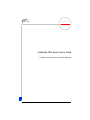 1
1
-
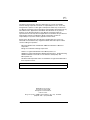 2
2
-
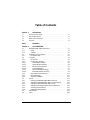 3
3
-
 4
4
-
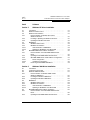 5
5
-
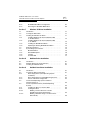 6
6
-
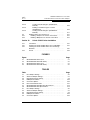 7
7
-
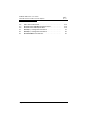 8
8
-
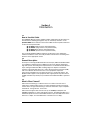 9
9
-
 10
10
-
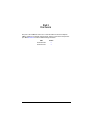 11
11
-
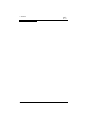 12
12
-
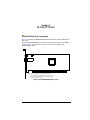 13
13
-
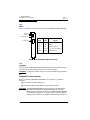 14
14
-
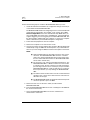 15
15
-
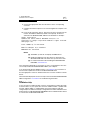 16
16
-
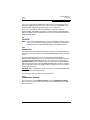 17
17
-
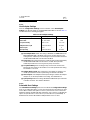 18
18
-
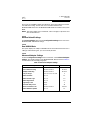 19
19
-
 20
20
-
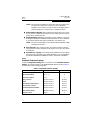 21
21
-
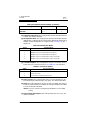 22
22
-
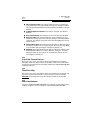 23
23
-
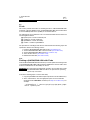 24
24
-
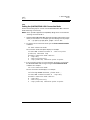 25
25
-
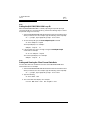 26
26
-
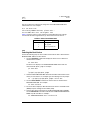 27
27
-
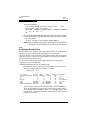 28
28
-
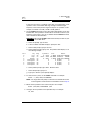 29
29
-
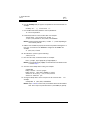 30
30
-
 31
31
-
 32
32
-
 33
33
-
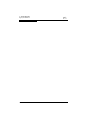 34
34
-
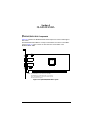 35
35
-
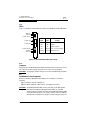 36
36
-
 37
37
-
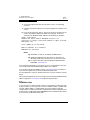 38
38
-
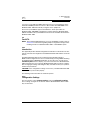 39
39
-
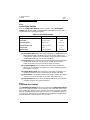 40
40
-
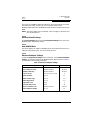 41
41
-
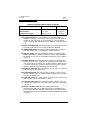 42
42
-
 43
43
-
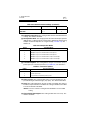 44
44
-
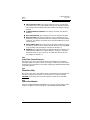 45
45
-
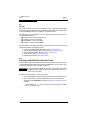 46
46
-
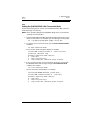 47
47
-
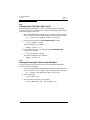 48
48
-
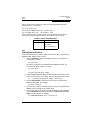 49
49
-
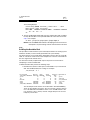 50
50
-
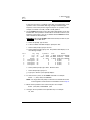 51
51
-
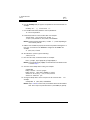 52
52
-
 53
53
-
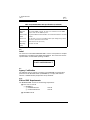 54
54
-
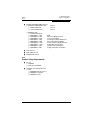 55
55
-
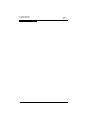 56
56
-
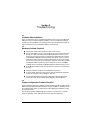 57
57
-
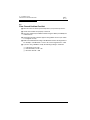 58
58
-
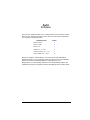 59
59
-
 60
60
-
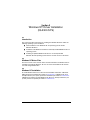 61
61
-
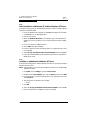 62
62
-
 63
63
-
 64
64
-
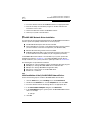 65
65
-
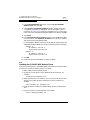 66
66
-
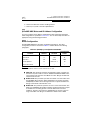 67
67
-
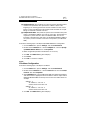 68
68
-
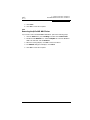 69
69
-
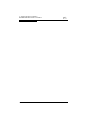 70
70
-
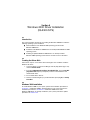 71
71
-
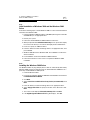 72
72
-
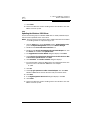 73
73
-
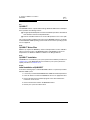 74
74
-
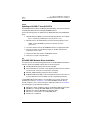 75
75
-
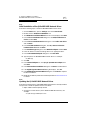 76
76
-
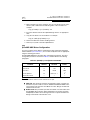 77
77
-
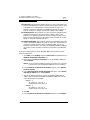 78
78
-
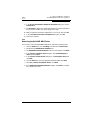 79
79
-
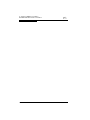 80
80
-
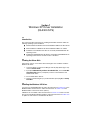 81
81
-
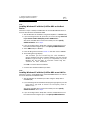 82
82
-
 83
83
-
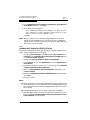 84
84
-
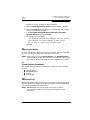 85
85
-
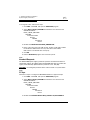 86
86
-
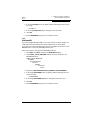 87
87
-
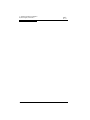 88
88
-
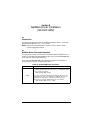 89
89
-
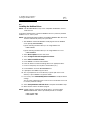 90
90
-
 91
91
-
 92
92
-
 93
93
-
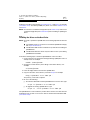 94
94
-
 95
95
-
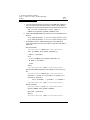 96
96
-
 97
97
-
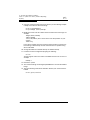 98
98
-
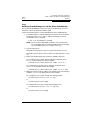 99
99
-
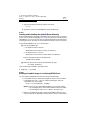 100
100
-
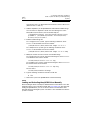 101
101
-
 102
102
-
 103
103
-
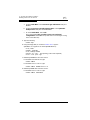 104
104
-
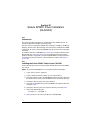 105
105
-
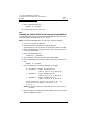 106
106
-
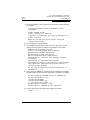 107
107
-
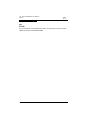 108
108
Qlogic 2-Gb Fibre Channel to PCI-X Host Bust Adapter User manual
- Category
- Networking
- Type
- User manual
- This manual is also suitable for
Ask a question and I''ll find the answer in the document
Finding information in a document is now easier with AI
Related papers
-
Qlogic QLA2342 User manual
-
Qlogic QLA2300 Series User manual
-
Qlogic QLA22 Series User manual
-
Qlogic Converged Network Adapter Installation guide
-
Qlogic BR-825 Quick start guide
-
Qlogic 3000 User manual
-
Qlogic QLE2562 Software Manual
-
Qlogic SANsurfer FC HBA Manager User manual
-
Qlogic OFED+ Quick start guide
-
Qlogic SANblade Quick start guide