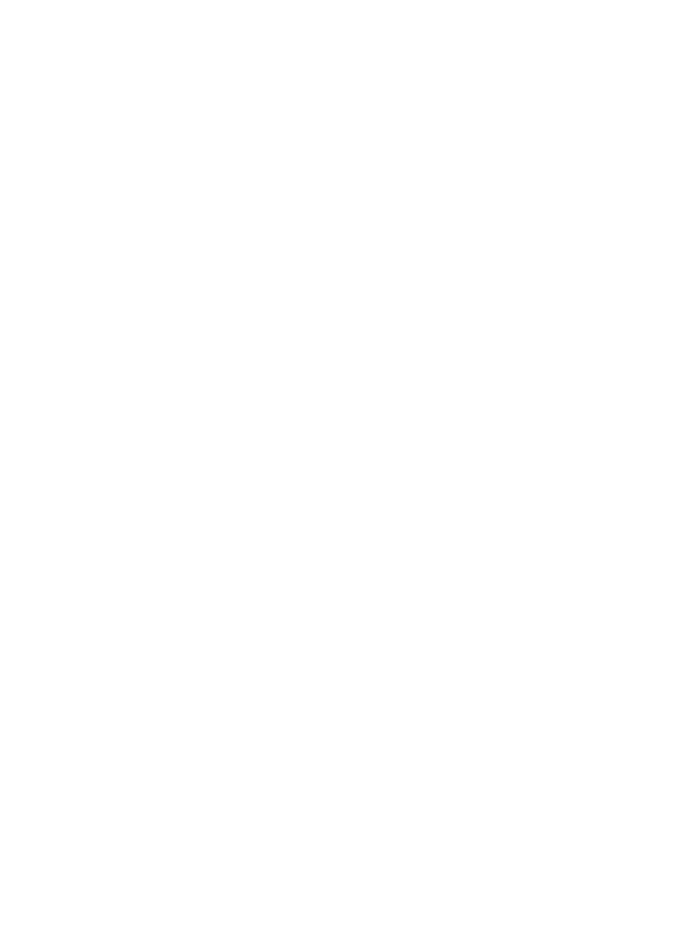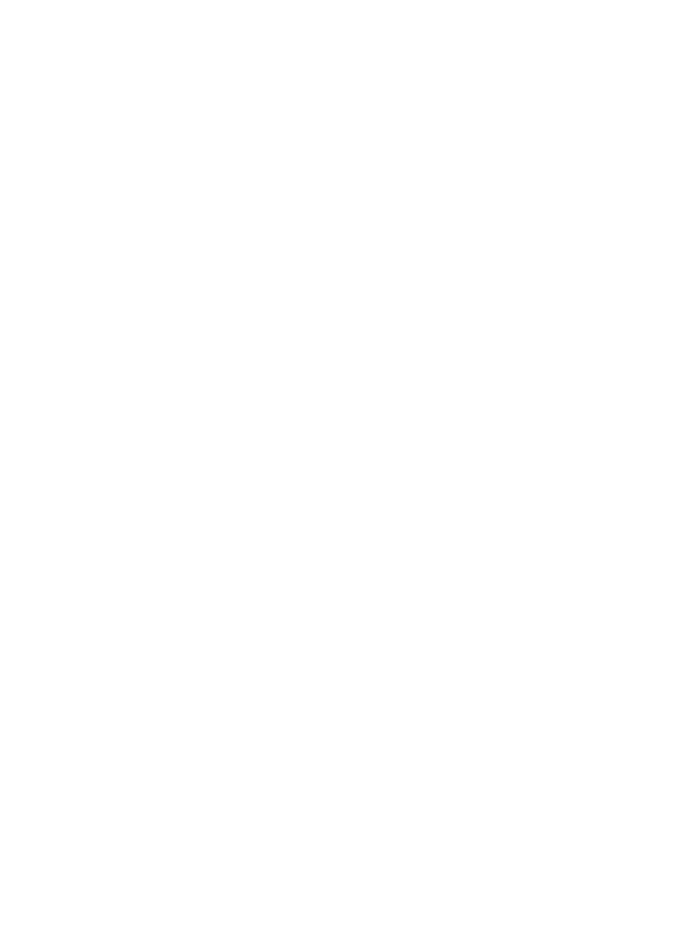
4
Contents
SAFETY............................................... 6
General information ......................... 8
Overview of functions..................................... 8
Nokia support.................................................... 8
Access codes...................................................... 8
1. Get started ............................... 11
Install SIM card and battery........................ 11
Insert a microSD card.................................... 13
Remove the microSD card............................ 14
Charge the battery ......................................... 14
Open and close the phone ........................... 15
Switch the phone on and off ...................... 15
Connect a headset.......................................... 16
Antenna............................................................. 16
Phone strap ...................................................... 16
2. Your phone............................... 17
Keys and parts................................................. 17
Navigate the menus....................................... 18
Standby mode.................................................. 18
Flight mode ...................................................... 20
Keypad lock (keyguard)................................. 21
Functions without a SIM card .................... 21
3. Call functions........................... 21
Make a voice call............................................ 21
Answer or decline a call ............................... 22
Options during a voice call.......................... 23
4. Write text................................. 23
Predictive text input...................................... 24
Traditional text input .................................... 24
5. Voice notes............................... 25
6. Log............................................ 25
7. t-zones ..................................... 25
Set up browsing.............................................. 26
Connect to a service...................................... 26
Browse pages................................................... 26
Bookmarks ........................................................ 27
Appearance settings...................................... 27
Security settings............................................. 28
Download settings......................................... 28
t-zones inbox .................................................. 28
Cache memory ................................................ 29
Browser security............................................. 29
8. IM & E-mail ............................. 31
Instant Messages............................................ 31
Register with an IM service ........................ 31
Login .................................................................. 31
Begin an IM session....................................... 32
Receive and reply to messages................... 32
Return to chat session.................................. 32
Contacts............................................................ 33
Conversation options.................................... 33
Set your availability....................................... 33
Log off service................................................. 34
9. Messaging................................. 36
Text messages ................................................. 36
Multimedia messages ................................... 37
Nokia Xpress audio messaging................... 38
Memory full ..................................................... 38
Folders............................................................... 39
Voice Mail ........................................................ 39
Message settings............................................ 39
10. Fun & Apps............................... 41
Gallery............................................................... 41
Games & Apps................................................. 43
Media................................................................. 44
Organizer .......................................................... 48
11. Help........................................... 50
12. Phonebook................................ 51
Save contacts.................................................. 51
Search for a contact...................................... 51
Edit contacts.................................................... 51
Delete contacts............................................... 51
Groups............................................................... 52
Synchronize all................................................ 52