Page is loading ...
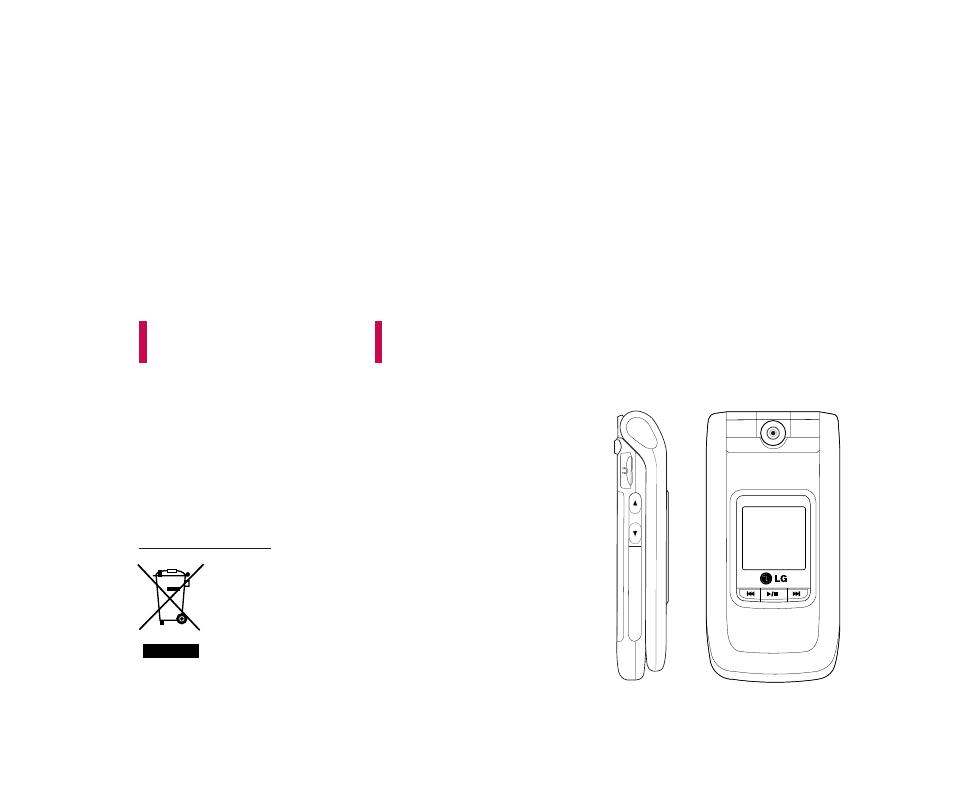
U8500 USER GUIDE
This document is the user guide for the LG U8500 3G
Video Mobile Phone. All rights for this document are
reserved by LG Electronics. Copying, modifying and
distributing this document without the consent of
LG Electronics are prohibited.
1. When this crossed-out wheeled bin symbol is attached to a product it means the
product is covered by the European Directive 2002/96/EC.
2. All electrical and electronic products should be disposed of separately from the
municipal waste stream via designated collection facilities appointed by the government
or the local authorities.
3. The correct disposal of your old appliance will help prevent potential negative
consequences for the environment and human health.
4. For more detailed information about disposal of your old appliance, please contact your
city office, waste disposal service or the shop where you purchased the product.
Disposal of your old appliance
ENGLISH

Table of Contents
2
Table of Contents
Guidelines for safe and
efficient use
6
Parts of the phone 10
Getting started 13
General functions 24
Making and answering calls
Main menu 30
My Media 31
Photos
Pictures
Sounds 34
Álbum movistar 35
Music
Videos 36
Other files 38
Bluetooth data
External memory 39
Call register 40
Missed calls
Received calls
Dialled calls
All calls
Call durations 37
32
34

3
Table of Contents
Leisure 41
Games & more
MovilFoto 46
Camera 47
Take p h o to
Take video 48
Memory status 49
Contacts 50
Add new
Search
Agenda movistar 51
Servicios Avanzados
Grupos Movistar
Speed dials
Group manager
Own number 52
Settings
Service numbers
(SIM dependent)
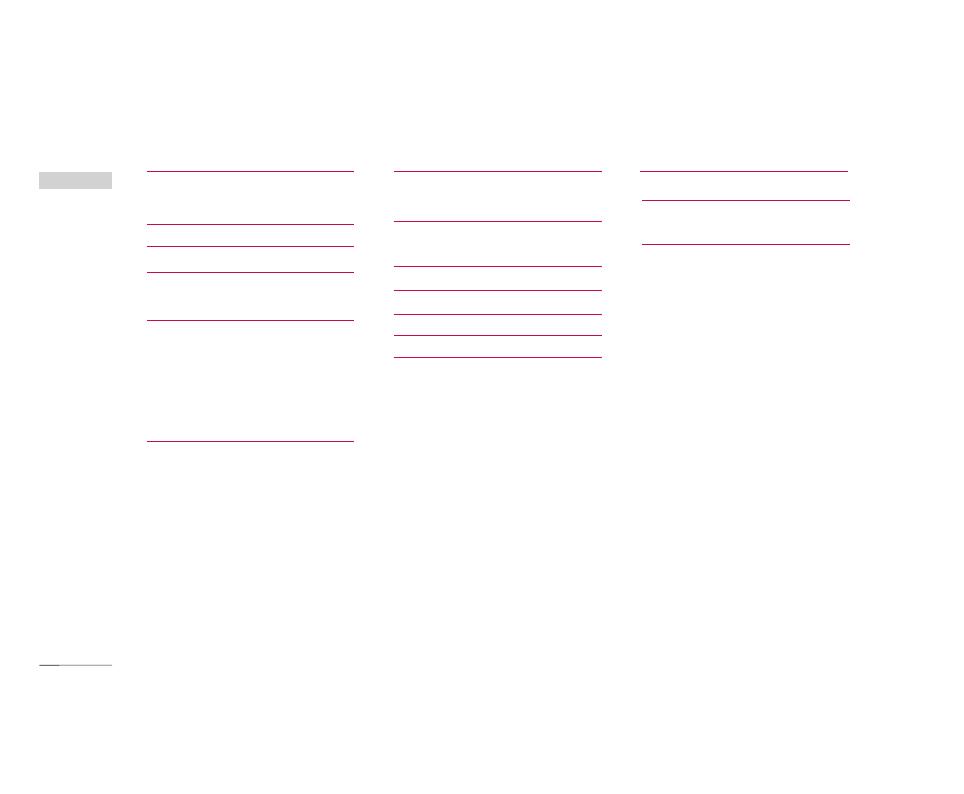
Table of Contents
4
Messages 53
New message
Inbox 63
E-mail inbox 64
Drafts 65
Outbox
Sent 66
Alertas
Chat
Correo Móvil
Templates
Settings 67
38
Settings 73
Profiles
Date & Time 74
Favourites
Phone settings 75
Call settings 76
Connectivity 81
Security 87
Memory status 92
Handset info.
Reset settings
60
emoción 93
emoción 95
Bookmarks
Saved pages 96
Go to URL
Security
Settings
Table of Contents
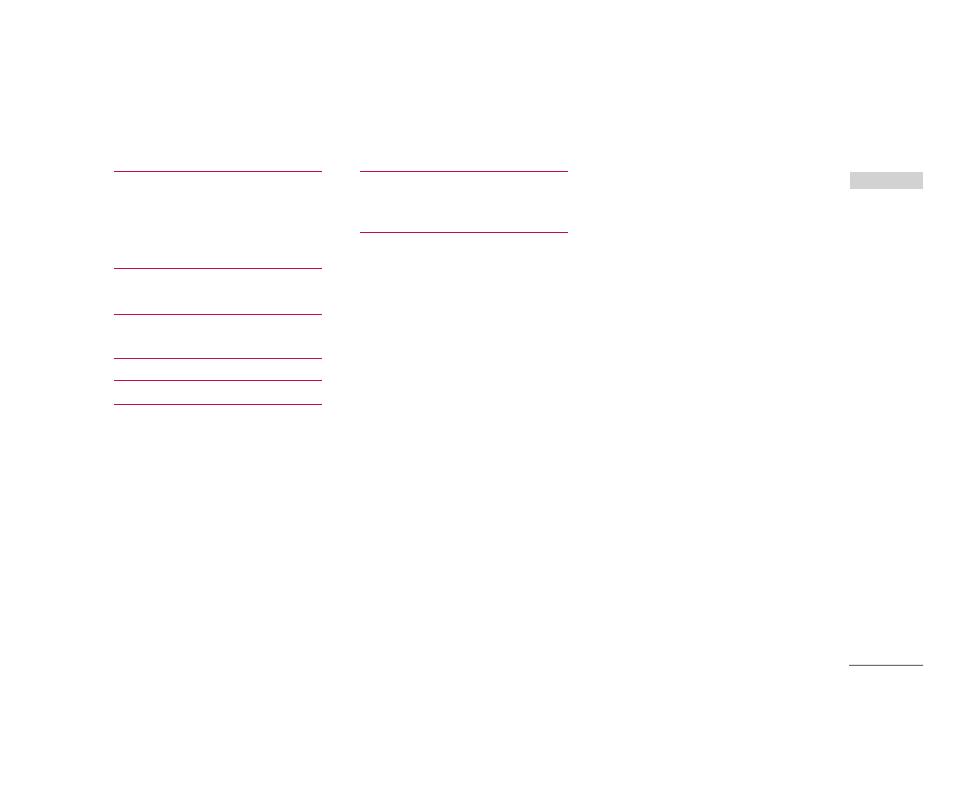
5
Organiser 98
movistar
Alarm clock
Calendar
To do 101
Memo
Date counter 102
Voice recorder
Calculator 103
Unit converter 104
World time 106
Stop watch
Troubleshooting 107
Accessories 109
Table of Contents
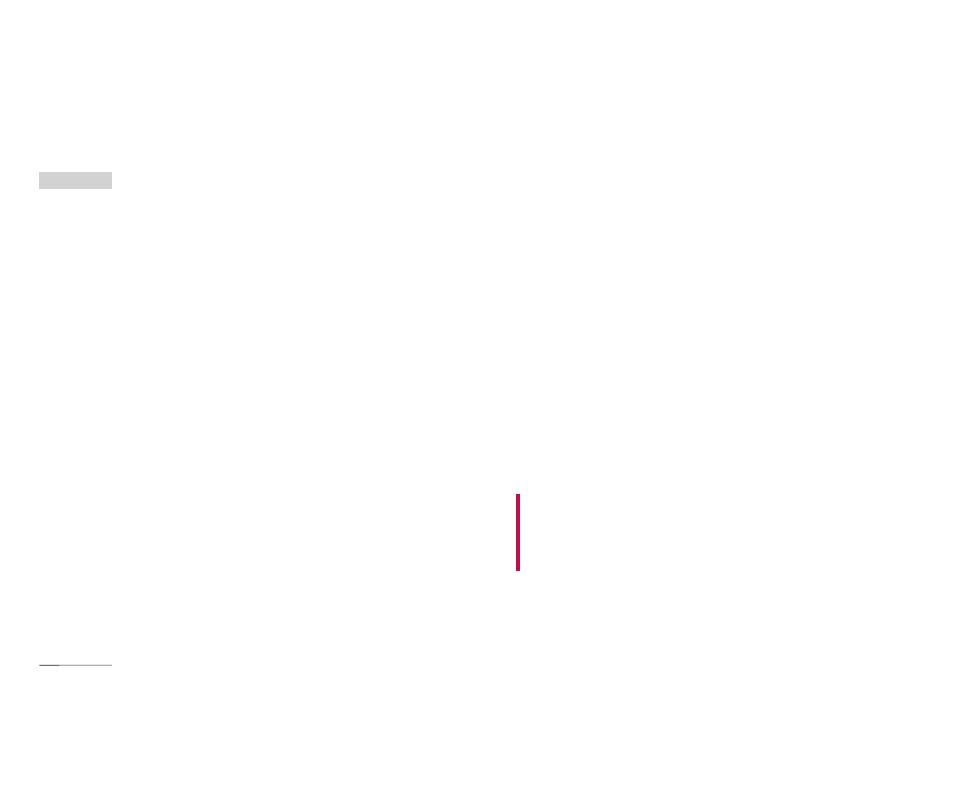
Guidelines for safe and efficient use
6
Please read these simple guidelines. Not following
these guidelines may be dangerous or illegal. Further
detailed information is given in this manual.
Exposure to radio frequency
energy
Radio wave exposure and Specific Absorption Rate
(SAR) information
This mobile phone model U8500 has been designed
to comply with applicable safety requirements for
exposure to radio waves. This requirement is based
on scientific guidelines that include safety margins
designed to assure the safety of all persons,
regardless of age and health.
]
The radio wave exposure guidelines employ a unit
of measurement known as the Specific Absorption
Rate, or SAR. Tests for SAR are conducted using
standardised methods with the phone transmitting
at its highest certified power level in all used
frequency bands.
]
While there may be differences between the SAR
levels of various LG phone models, they are all
designed to meet the relevant guidelines for
exposure to radio waves.
]
The SAR limit recommended by the International
Commission on Non-Ionizing Radiation Protection
(ICNIRP) is 2W/kg averaged over ten (10) gram of
tissue.
]
The highest SAR value for this model phone tested
by DASY3 for use at the ear is 0.883 W/kg (10g).
]
SAR data information for residents in
countries/regions that have adopted the SAR limit
recommended by the Institute of Electrical and
Electronics Engineers (IEEE), which is 1.6 W/kg
averaged over one (1) gram of tissue (for example
USA, Canada, Australia and Taiwan).
Product care and maintenance
WARNING! Only use batteries, chargers and
accessories approved for use with this particular phone
model. The use of any other types may invalidate any
approval or warranty applying to the phone, and may be
dangerous.
]
Do not disassemble this unit. Take it to a qualified
service technician when repair work is required.
]
Keep away from electrical appliances such as a
TV's, radios or personal computers.
Guidelines for safe and efficient use

7
]
The unit should be kept away from heat sources
such as radiators or cookers.
]
Never place your phone in a microwave oven as it
will cause battery to explode.
]
Do not drop.
]
Do not subject this unit to mechanical vibration or
shock.
]
The coating of the phone may be damaged if
covered with wrap or vinyl wrapper.
]
Do not use harsh chemicals (such as alcohol,
benzene, thinners, etc.) or detergents to clean your
phone. There is a risk of this causing a fire.
]
Do not subject this unit to excessive smoke or
dust.
]
Do not keep the phone next to credit cards or
transport tickets; it can affect the information on
the magnetic strips.
]
Do not tap the screen with a sharp object as it
may damage the phone.
]
Do not expose the phone to liquid or moisture.
]
Use accessories, such as earphones and headsets,
with caution. Ensure that cables are tucked away
safely and do not touch the antenna unnecessarily.
]
Please remove the data cable before powering on
the handset.
Efficient phone operation
To enjoy optimum performance with minimum power
consumption please:
]
Do not hold the antenna when the phone is in use.
If you hold it, it can affect call quality, it may also
cause the phone to operate at a higher power level
than needed and shorten talk and standby times.
Electronic devices
All mobile phones may get interference, which
could affect performance.
]
Do not use your mobile phone near medical
equipment without requesting permission. Avoid
placing the phone over pacemakers (i.e. in your
breast pocket.)
]
Some hearing aids might be disturbed by mobile
phones.
Guidelines for safe and efficient use
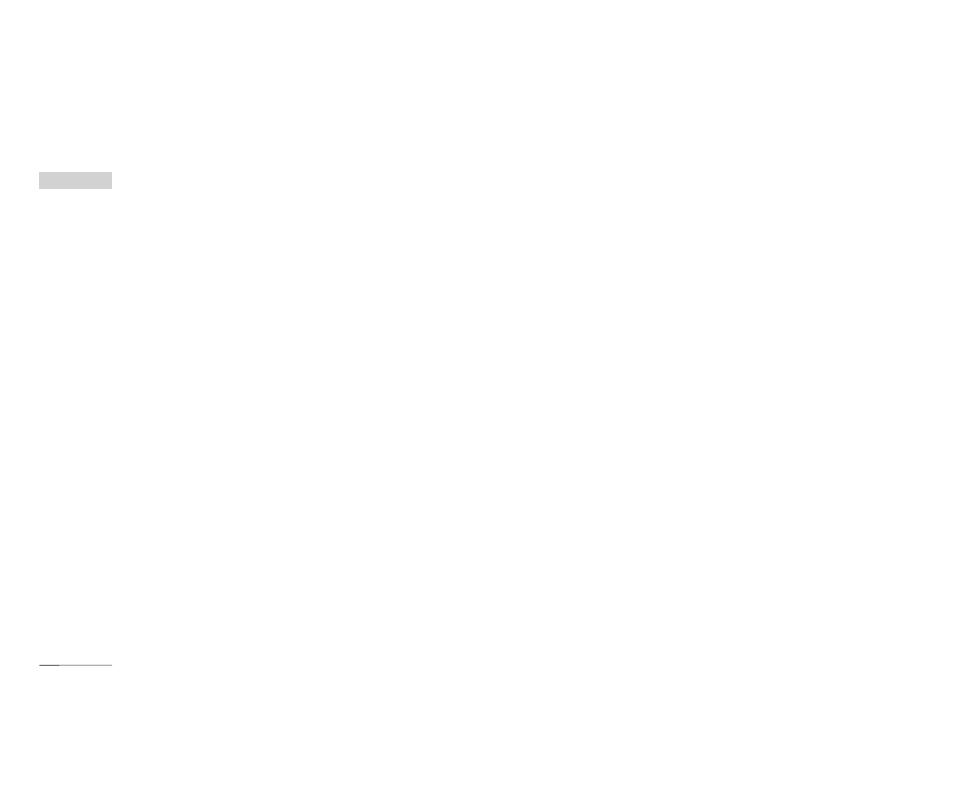
Guidelines for safe and efficient use
8
]
Minor interference may affect TVs, radios, PCs, etc.
Road safety
Check the laws and regulations on the use of mobile
phones in the areas when you drive.
]
Do not use a hand-held phone while driving.
]
Give full attention to driving.
]
Use a hands-free kit, if available.
]
Pull off the road and park before making or
answering a call if driving conditions so require.
]
RF energy may affect some electronic systems in
your motor vehicle such as a car stereo or safety
equipment.
]
If your vehicle is equipped with an air bag, do not
obstruct it with installed or portable wireless
equipment. It can cause serious injury due to
improper performance.
If you are listening to music whilst out and about,
please ensure that the volume is at a reasonable
level so that you are aware of your surroundings.
This is particularly imperative when attempting to
cross the street.
Avoid damage to your hearing
Damage to your hearing can occur if you are exposed
to loud sound for long periods of time. We therefore
recommend that you do not turn on or off the
handset close to your ear. We also recommend that
music and call volumes are set to a reasonable level.
Blasting area
Do not use the phone where blasting is in progress.
Observe restrictions, and follow any regulations or
rules.
Potentially explosive atmospheres
]
Do not use the phone at a refueIling point. Don't
use near fuel or chemicals.
]
Do not transport or store flammable gas, liquid, or
explosives in the compartment of your vehicle,
which contains your mobile phone and accessories.
Guidelines for safe and efficient use
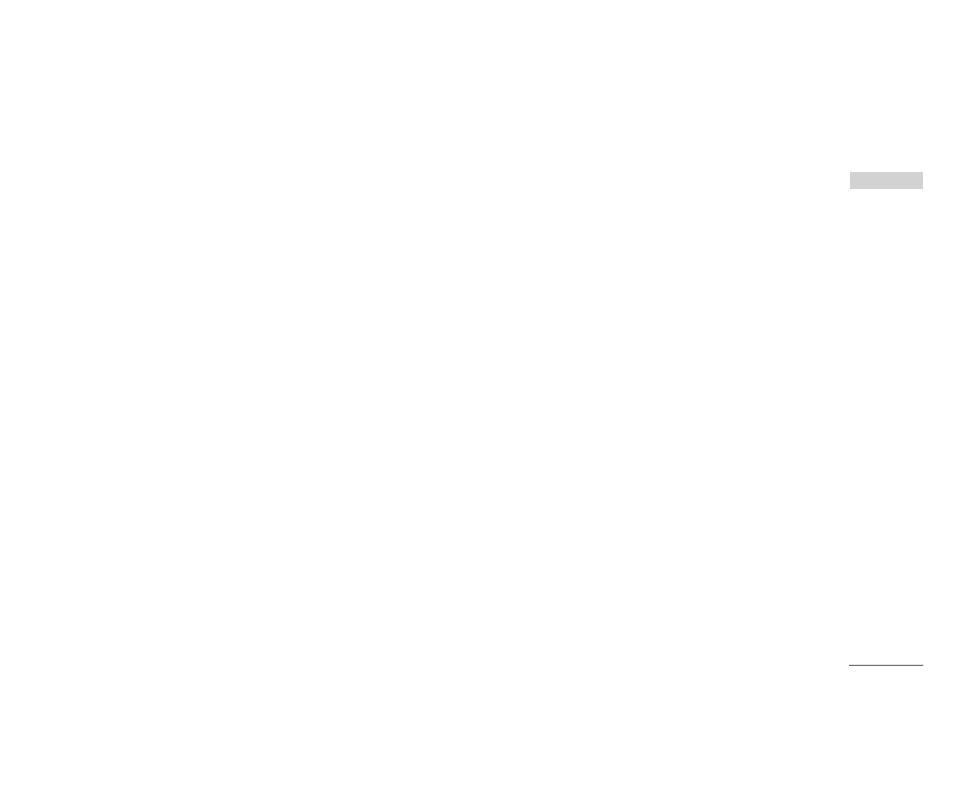
9
In aircraft
Wireless devices can cause interference in aircraft.
]
Turn off your mobile phone before boarding any
aircraft.
]
Do not use it on the ground without crew
permission.
Children
Keep the phone in a safe place out of small children's
reach. It includes small parts which if detached may
cause a choking hazard.
Emergency calls
Emergency calls may not be available under all mobile
networks. Therefore, you should never depend solely
on your mobile phone for emergency calls. Check
with your local service provider.
Battery information and care
]
You do not need to completely discharge the
battery before recharging. Unlike other battery
systems, there is no memory effect that could
compromise the battery's performance.
]
Use only LG batteries and chargers. LG chargers are
designed to maximize the battery life.
]
Do not disassemble or short-circuit the battery
pack.
]
Keep the metal contacts of the battery pack clean.
]
Replace the battery when it no longer provides
acceptable performance. The battery pack may be
recharged hundreds of times until it needs
replacing.
]
Recharge the battery if it has not been used for a
long time to maximize usability.
]
Do not expose the battery charger to direct
sunlight or use it in high humidity, such as the
bathroom.
]
Do not leave the battery in hot or cold places, this
may deteriorate the battery performance.
Guidelines for safe and efficient use

Parts of the phone
10
Parts of the phone
Camera lens
Front view
Rear view
Battery terminals
SIM card socket
Battery
Holes for a
carrying strap
Music player hot keys
: (Long press) Launches/Stops the music player.
(Short press) Plays/Pauses the music in the
music player.
: Previous track/ Rewind
: Next track/ Fast forward
Intenna
Battery
release latch
Note
]
Never touch the antenna during a call
and using a Bluetooth connection. It
may degrade speech quality.
Front screen
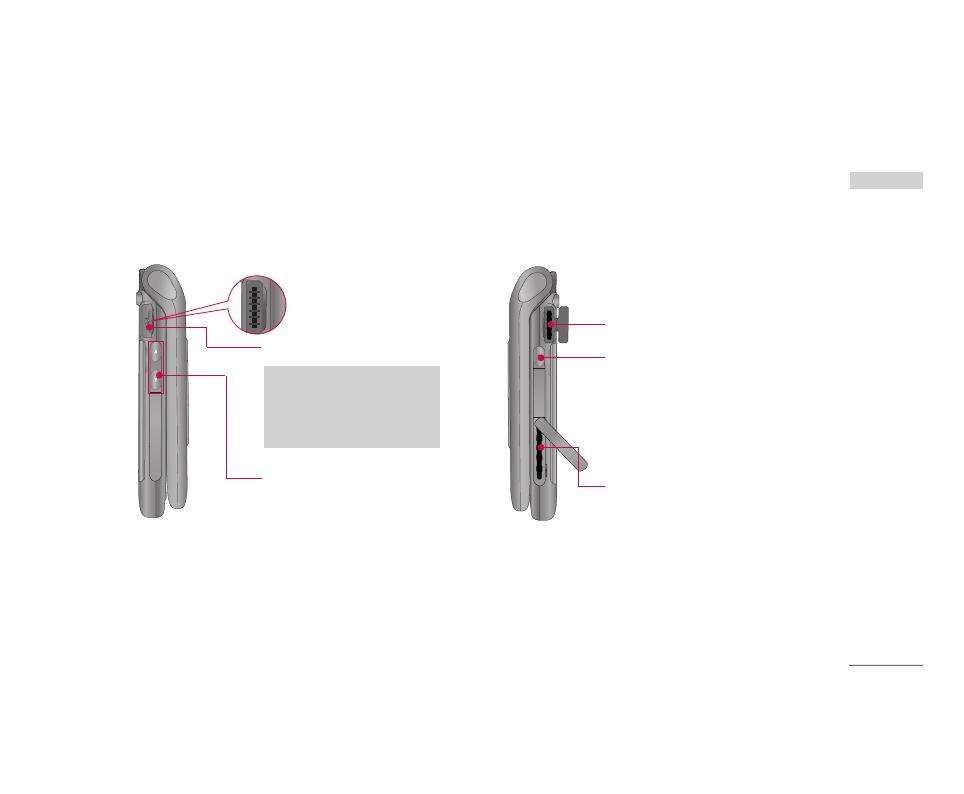
11
Parts of the phone
Right side view
Left side view
Slot for external memory card
Charger connector/
Cable connector
Multi-tasking key
You can directly access the following
menus: Internet, My games & more,
My music, Call, E-mail, Text message
and Multimedia message.
Volume keys
Stereo headset connector
Note
]
Connect jack to fit the shape
of terminal. Otherwise,
product can be damaged.

Parts of the phone
12
Parts of the phone
Speaker
OK key+4-way navigation key
End/Power key
Camera key
Calendar key
Microphone
Main screen
Music key
Send key
Video call/Call list key
Left soft key
Activates the prompts displayed
on screen in the left soft box.
Right soft key
Activates the prompts displayed on
screen in the right soft box.
Clear key / Handsfree key
Long press during a call activates
or deactivates handsfree.
Camera lens
Open view

Getting started
13
Installing the SIM card and battery
1. Install the SIM card.
Your SIM card contains your phone number, service
details and contacts and must be inserted into
your handset.
If your SIM card is removed then your handset
becomes unusable (except emergency calls) until a
valid one is inserted. Always disconnect the charger
and other accessories from your handset before
inserting and removing your SIM card.
Slide the SIM card into the SIM card holder. Make
sure that the SIM card is properly inserted and the
gold contact area on the card is facing downwards.
To remove the SIM card, press down lightly and
pull it in the reverse direction.
Getting started
To insert the SIM card
Notice
]
Before installing always make sure that the
phone is switched off and remove the battery.
The metal contact of the SIM card can be easily
damaged by scratches. Pay special attention to
the SIM card while handling and installing.
Follow the instructions supplied with the SIM
card.
To remove the SIM card

Getting started
14
2. Install the battery.
Insert the battery aligning the gold contacts on
the battery with the battery terminals (gold
contacts) in the battery compartment. Then push
down the top of the battery until it snaps into
space.
To remove the battery
Turn the power off. (If power is left on, there is a
chance you could lose the stored telephone
numbers and messages.) Press the battery release
latches 1and open the battery 2. Then remove
the battery.
Getting started
1
2
3
22
3
2
33
2
3
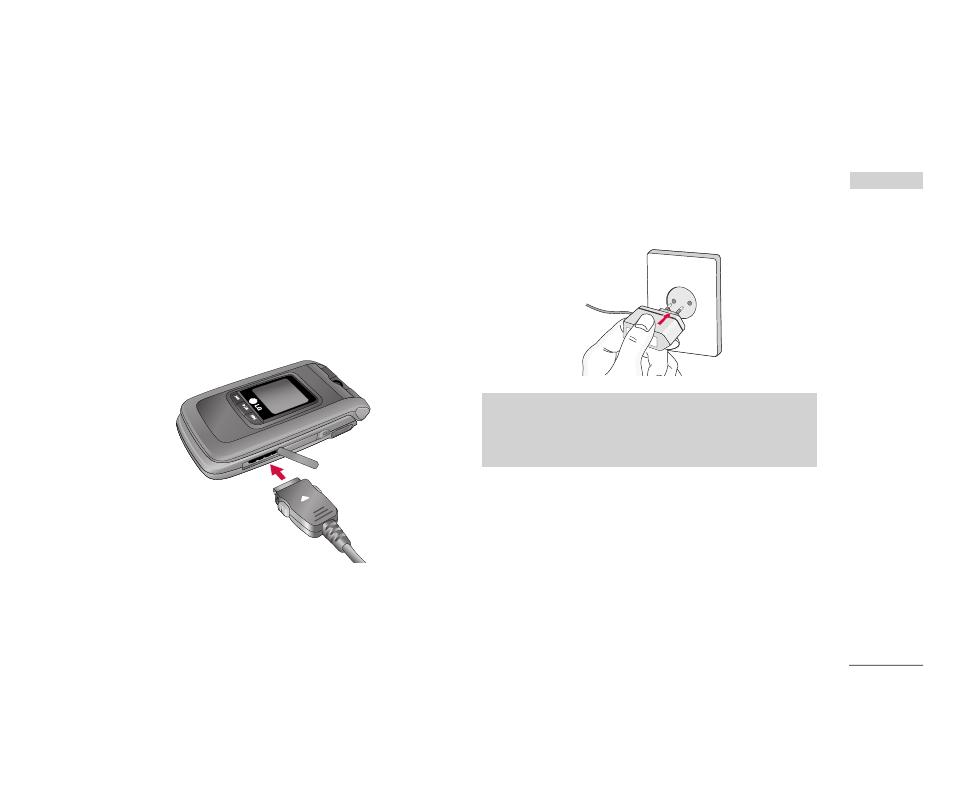
15
Charging the battery
To connect the travel adapter to the phone, you
must first install the battery.
1. With the arrow facing you as shown in the diagram
push the plug on the battery adapter into the
socket on the right side of the phone until it clicks
into place.
2. Connect the other end of the travel adapter to
the mains socket. Use only the charger included in
the box.
Please notice the unusual Start time that can take up
to 35 seconds at a first power on or when removing
the battery.
Getting started
Warning!
]
Do not force the connector as this may damage
the phone and/or the travel adapter.

Getting started
16
Disconnecting the charger
Disconnect the travel adapter from the phone by
pressing its side buttons as shown in the diagram.
Getting started
Note
]
Ensure the battery is fully charged before using
the phone.
]
Do not remove your battery or the SIM card
while charging.
]
The moving bars of the battery icon will stop
after charging is complete.
]
If the battery is completely discharged, the
charge could take some minutes before starting.
Note
If the battery does not charge,
]
switch the phone off.
]
ensure the battery is correctly fit.
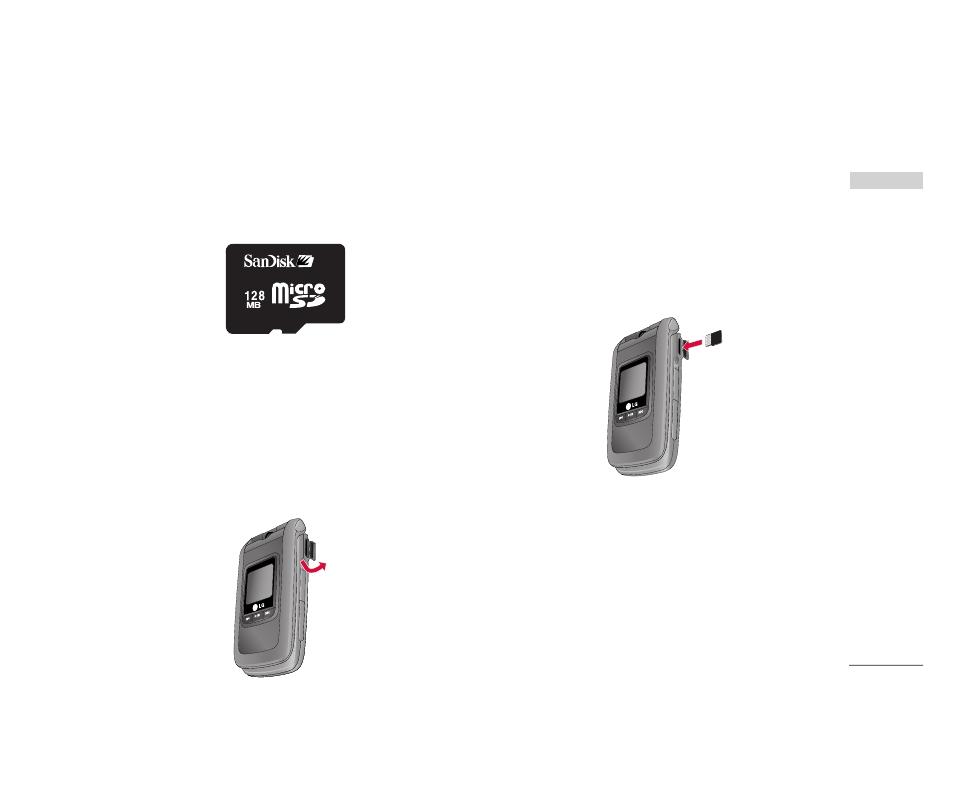
17
How to use a microSD memory
card
<How to insert a microSD memory card>
1. Power off the phone. Inserting or removing the
microSD when the phone is on may damage the
files stored in the memory card.
2. Lift the plastic cover which protects the microSD
slot.
3. Insert the memory card in the slot. The gold
contacts must be kept on the back of the
microSD. Don’t push the microSD too much. If it
cannot enter easily in the slot, you may be trying
to insert it in the wrong way or there could be a
foreign object in the slot.
Getting started
<MicroSD memory card>

Getting started
18
4. Once inserted, push the memory card until you
hear a “click”, meaning that the microSD has been
correctly blocked.
5. Close the slot plastic protection.
6. To remove the memory card, power off the phone,
open the slot protection and push the microSD to
unlock it. Carefully extract the memory card.
Attention:
]
Avoid using the Flash Memory Card when the
battery is low.
]
When writing to the card, wait for the operation to
complete before removing the card.
]
The card is designed to fit easily into the system
one way only.
]
Do not bend the card or force it into the slot.
]
Do not insert any other kind of memory cards
different from microSD.
For more information on the microSD, please refer to
the instructions manual of the memory card.
Memory card formatting
Before start using memory card it's necessary to
format it. After you insert memory card, select Menu-
Settings - Reset settings - Clear memory - External
memory, then press OK. This operation should be
done only when you insert memory card for the first
time. During formatting various folders will be created
for different data types.
Getting started
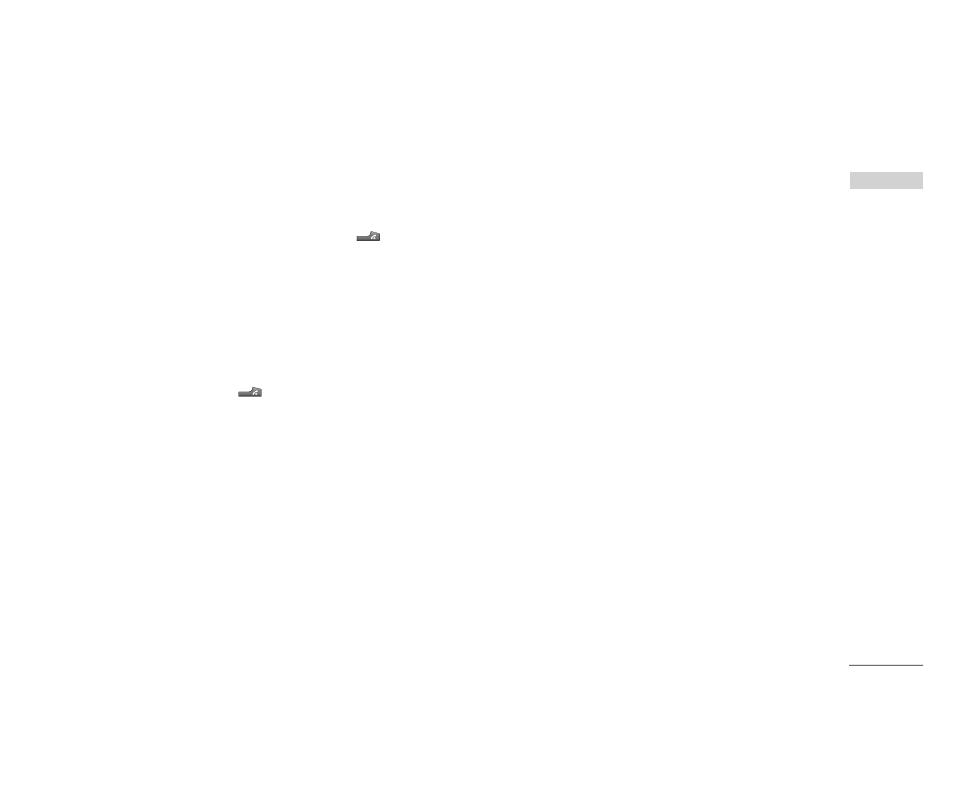
19
Turning your handset on
Ensure that your SIM card is in your handset and the
battery is charged. Press and hold the key until
power is on. Enter the SIM PIN code that was
supplied with your SIM card if PIN code setting is on.
After a few seconds you will be registered on the
network.
Turning your handset off
Press and hold the key until power is off. There
may be a few seconds delay while the handset
powers down.
Do not re-power the handset during this time.
Access codes
You can use the access codes described in this
section to avoid unauthorized use of your phone.
The access codes (except PUK and PUK2 codes) can
be changed by using the Change codes feature
[Menu 7.7.5].
PIN code (4 to 8 digits)
The PIN (Personal Identification Number) code
protects your SIM card against unauthorized use.
The PIN code is usually supplied with the SIM card.
When the PIN Code Request is set to Enable, your
phone will request the PIN code every time it is
switched on. When the PIN Code Request is set to
Disable, your phone connects to the network directly
without the PIN code.
PIN2 code (4 to 8 digits)
The PIN2 code, supplied with some SIM cards, is
required to access functions such as Fixed Dial
Number. These functions are only available if
supported by your SIM card.
PUK code (4 to 8 digits)
The PUK (PIN Unblocking Key) code is required to
unlock a blocked PIN code. The PUK code may be
supplied with the SIM card. If not, contact your
network operator’s customer service for the code. If
you lose the code, contact your network operator’s
customer service.
Getting started
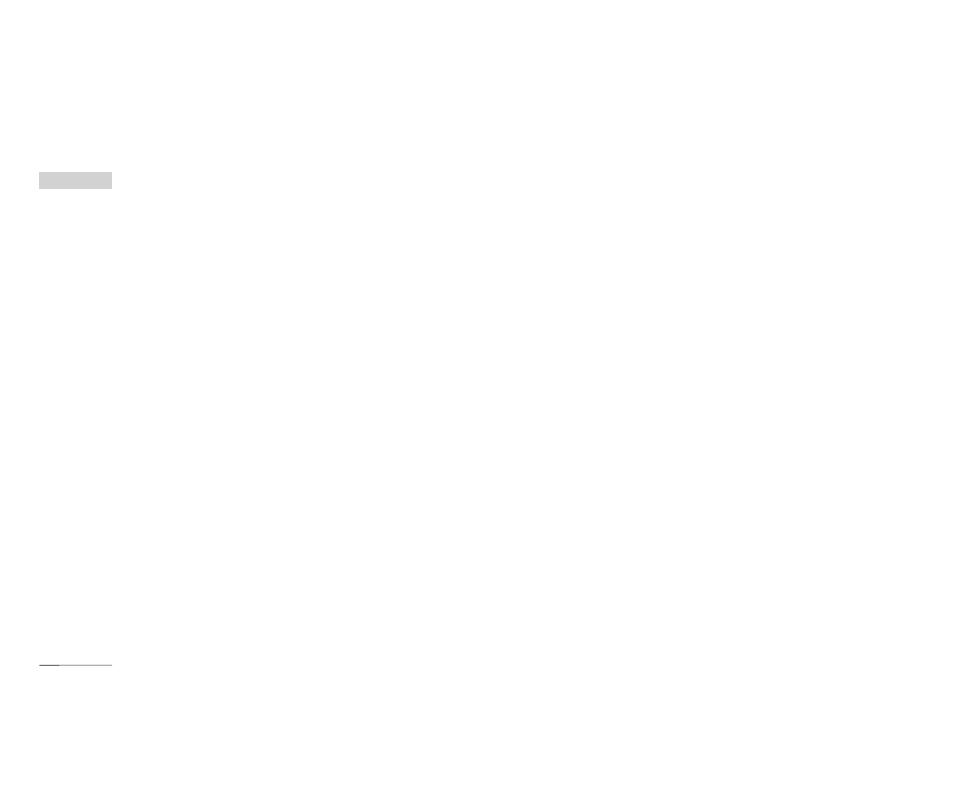
Getting started
20
PUK2 code (4 to 8 digits)
The PUK2 code, supplied with some SIM cards, is
required to unlock a blocked PIN2 code. If you lose
the code, contact your network operator’s customer
service.
Security code (4 to 8 digits)
The security code protects the unauthorized use of
your phone. The default security code is set to
‘0000’ and the security code is required to delete all
phone entries and to restore the handset to factory
setting.
Display information
No SIM idle screen
This is the initial screen of the phone that appears
when there is no SIM card installed in the phone, or
the installed SIM card is invalid. In this screen, users
can only make emergency calls, and turn the phone
off. To turn off the phone, press and hold the End
key for a few seconds.
Screen structure
If there is no SIM card installed, an animation telling
you to insert a SIM card appears. If the SIM card
inserted into the phone is invalid, an animation telling
you that the SIM card is locked appears.
Emergency call function
The left soft key is represented by “SOS” on the
screen. Press left soft key or key your emergency
number using the number keys, and then press the
OK key to make an emergency call.
Idle screen
The idle screen appears when you have installed a
proper SIM card and turned the phone on.
Screen structure
Idle screen consists of the operator’s name, SPN
name, the homezone tag, indicators, date and time
on a background image. You can change the
wallpaper in the display settings menu.
Getting started
/
