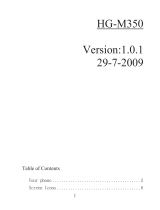4
Contents
SAFETY.............................................. 6
Support ............................................. 7
Help ...................................................................... 7
Nokia support and contact information .... 8
1. Get started.................................... 9
Insert a SIM or USIM card and battery ...... 9
microSD card .................................................. 10
Charge the battery ........................................ 11
Switch the phone on and off ..................... 11
Normal operating position.......................... 12
Antenna locations ......................................... 12
Transfer data................................................... 12
2. Your phone ................................. 13
Keys and parts ................................................ 13
Standby mode................................................. 14
Indicators ......................................................... 14
Menu ................................................................. 15
Volume control............................................... 16
Keypad lock (keyguard)................................ 16
Access codes ................................................... 17
Download!........................................................ 17
My own............................................................. 18
Connect a compatible headset .................. 18
Connect a USB data cable .......................... 18
Attach a wrist strap ...................................... 19
3. Call functions ............................. 19
Make a voice call ........................................... 19
Answer or reject a voice call...................... 21
Make a video call........................................... 22
Answer or reject a video call...................... 22
Share video...................................................... 22
Log ..................................................................... 24
4. Text input ................................... 24
Traditional text input ................................... 24
Predictive text input ..................................... 25
Copy text.......................................................... 25
5. Messaging................................... 25
Write and send messages ............................ 26
My folders ........................................................ 27
Mailbox ............................................................. 27
Message reader............................................... 28
View messages on the SIM card ................ 28
Messaging settings ........................................ 28
6. Contacts ..................................... 30
Add a ringing tone......................................... 31
7. Media.......................................... 31
Gallery ............................................................... 31
Camera .............................................................. 34
Music player .................................................... 35
Recorder............................................................ 36
RealPlayer......................................................... 36
Visual Radio ..................................................... 37
8. Positioning ................................. 37
GPS data ........................................................... 37
Landmarks ........................................................ 38
9. Web............................................. 38
Set up the phone for the browser
service................................................................ 38
Make a connection ........................................ 38
Connection security....................................... 39
Keys and commands for browsing
web pages ........................................................ 39
End a connection ........................................... 41
Empty the cache............................................. 41
Browser settings............................................. 41
10.Personalization ......................... 41
Themes .............................................................. 41
Profiles .............................................................. 42
11.Time management.................... 42
Clock .................................................................. 42
Calendar............................................................ 43
12.Office applications................... 43
Adobe Reader .................................................. 43