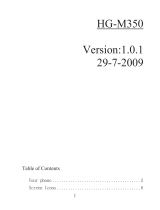Page is loading ...

Copyright © 2007 Nokia. All rights reserved.
Nokia 6121 classic User’s Guide

Copyright © 2007 Nokia. All rights reserved.
DECLARATION OF CONFORMITY
Hereby, NOKIA CORPORATION declares that this
RM-243 or RM-308 product is in compliance with
the essential requirements and other relevant
provisions of Directive 1999/5/EC. A copy of the
Declaration of Conformity can be found at
http://www.nokia.com/phones/
declaration_of_conformity/
© 2007 Nokia. All rights reserved.
Nokia, Nokia Connecting People, Nokia Care, Navi, and Visual Radio are trademarks
or registered trademarks of Nokia Corporation. Nokia tune and Visual Radio are
sound marks of Nokia Corporation. Other product and company names mentioned
herein may be trademarks or tradenames of their respective owners.
Reproduction, transfer, distribution, or storage of part or all of the contents in this
document in any form without the prior written permission of Nokia is prohibited.
This product includes software licensed from Symbian
Software Ltd © 1998-2007. Symbian and Symbian OS are
trademarks of Symbian Ltd.
US Patent No 5818437 and other pending patents. T9 text input software Copyright
© 1997-2007. Tegic Communications, Inc. All rights reserved.
Java™ and all Java-based marks are trademarks or registered
trademarks of Sun Microsystems, Inc.
This product is licensed under the MPEG-4 Visual Patent Portfolio
License (i) for personal and noncommercial use in connection with information
which has been encoded in compliance with the MPEG-4 Visual Standard by a
consumer engaged in a personal and noncommercial activity and (ii) for use in
connection with MPEG-4 video provided by a licensed video provider. No license is
granted or shall be implied for any other use. Additional information, including that
related to promotional, internal, and commercial uses, may be obtained from MPEG
LA, LLC. See <http://www.mpegla.com>.
Nokia operates a policy of ongoing development. Nokia reserves the right to make
changes and improvements to any of the products described in this document
without prior notice.
TO THE MAXIMUM EXTENT PERMITTED BY APPLICABLE LAW, UNDER NO
CIRCUMSTANCES SHALL NOKIA OR ANY OF ITS LICENSORS BE RESPONSIBLE FOR
ANY LOSS OF DATA OR INCOME OR ANY SPECIAL, INCIDENTAL, CONSEQUENTIAL
OR INDIRECT DAMAGES HOWSOEVER CAUSED.
THE CONTENTS OF THIS DOCUMENT ARE PROVIDED “AS IS”. EXCEPT AS REQUIRED
BY APPLICABLE LAW, NO WARRANTIES OF ANY KIND, EITHER EXPRESS OR IMPLIED,
INCLUDING, BUT NOT LIMITED TO, THE IMPLIED WARRANTIES OF
MERCHANTABILITY AND FITNESS FOR A PARTICULAR PURPOSE, ARE MADE IN
RELATION TO THE ACCURACY, RELIABILITY OR CONTENTS OF THIS DOCUMENT.
NOKIA RESERVES THE RIGHT TO REVISE THIS DOCUMENT OR WITHDRAW IT AT ANY
TIME WITHOUT PRIOR NOTICE.
The availability of particular products and applications for these products may vary
by region. Please check with your Nokia dealer for details, and availability of
language options.
Export controls
This device may contain commodities, technology or software subject to export
laws and regulations from the US and other countries. Diversion contrary to law is
prohibited.
NO WARRANTY
The third-party applications provided with your device may have been created and
may be owned by persons or entities not affiliated with or related to Nokia.
Nokia does not own the copyrights or intellectual property rights to the third-party
applications. As such, Nokia does not take any responsibility for end-user support,
functionality of the applications, or the information in the applications or these
materials. Nokia does not provide any warranty for the third-party applications.
BY USING THE APPLICATIONS YOU ACKNOWLEDGE THAT THE APPLICATIONS ARE
PROVIDED AS IS WITHOUT WARRANTY OF ANY KIND, EXPRESS OR IMPLIED, TO THE
MAXIMUM EXTENT PERMITTED BY APPLICABLE LAW. YOU FURTHER
ACKNOWLEDGE THAT NEITHER NOKIA NOR ITS AFFILIATES MAKE ANY
REPRESENTATIONS OR WARRANTIES, EXPRESS OR IMPLIED, INCLUDING BUT NOT
LIMITED TO WARRANTIES OF TITLE, MERCHANTABILITY OR FITNESS FOR A
PARTICULAR PURPOSE, OR THAT THE APPLICATIONS WILL NOT INFRINGE ANY
THIRD-PARTY PATENTS, COPYRIGHTS, TRADEMARKS, OR OTHER RIGHTS.
0434
i

Copyright © 2007 Nokia. All rights reserved.
Contents
For your safety........................................... v
About your device ................................................................ vi
Network services ................................................................. vii
Enhancements, batteries, and chargers........................ vii
Support...................................................... ix
Extended user guide ............................................................ ix
Help .......................................................................................... ix
Nokia support and contact information ........................ ix
Get started .................................................1
Insert a SIM or USIM card and battery........................... 1
microSD card .......................................................................... 2
Charge the battery................................................................ 3
Switch the phone on and off............................................. 3
Normal operating position.................................................. 4
Transfer data........................................................................... 4
Your phone.................................................5
Keys and parts........................................................................ 5
Standby mode......................................................................... 6
Indicators................................................................................. 7
Menu..........................................................................................7
Volume control .......................................................................8
Keypad lock (keyguard) ........................................................8
Access codes............................................................................9
Download!................................................................................9
My own..................................................................................10
Connect a compatible headset........................................10
Connect a USB data cable................................................10
Attach a wrist strap............................................................11
Call functions...........................................12
Make a voice call ................................................................12
Answer or reject a voice call............................................13
Make a video call................................................................14
Answer or reject a video call ...........................................15
Share video ...........................................................................15
Log...........................................................................................16
Text input.................................................17
Traditional text input......................................................... 17
Predictive text input...........................................................17
Copy text ...............................................................................18
ii

Copyright © 2007 Nokia. All rights reserved.
Messaging................................................ 19
Write and send messages..................................................19
My folders..............................................................................20
Mailbox...................................................................................20
Message reader....................................................................21
View messages on the SIM card .....................................21
Messaging settings .............................................................21
Contacts................................................... 24
Add a ringing tone ..............................................................24
Media ....................................................... 25
Gallery.....................................................................................25
Camera ...................................................................................27
Music player..........................................................................28
Recorder.................................................................................29
RealPlayer..............................................................................29
Visual Radio ..........................................................................30
Positioning............................................... 31
GPS data.................................................................................31
Landmarks..............................................................................31
Web.......................................................... 32
Set up the phone for the browser service....................32
Make a connection .............................................................32
Connection security............................................................33
Keys and commands for browsing web pages............33
End a connection.................................................................34
Empty the cache..................................................................34
Browser settings..................................................................34
Personalization.........................................36
Themes ...................................................................................36
Profiles ...................................................................................36
Time management ...................................37
Clock .......................................................................................37
Time and date.......................................................................37
Calendar.................................................................................38
Office applications ..................................39
Adobe Reader .......................................................................39
Quickoffice............................................................................39
Settings.....................................................42
Phone settings......................................................................42
Voice commands .................................................................44
Data management ...................................45
File manager.........................................................................45
Memory card ........................................................................45
Device manager...................................................................45
iii

Copyright © 2007 Nokia. All rights reserved.
Application manager ..........................................................46
Activation keys.....................................................................47
Connectivity .............................................49
Data transfer.........................................................................49
PC Suite..................................................................................49
Bluetooth connection ........................................................49
USB connection ...................................................................51
Battery information ................................52
Charging and discharging.................................................52
Nokia battery authentication guidelines......................53
Genuine Enhancements...........................54
Battery....................................................................................54
Nokia Bluetooth Headset BH-208..................................54
Nokia Wireless Plug-in Car Handsfree HF-33W.........55
Stereo Headset HS-42 .......................................................55
Care and maintenance ............................56
Additional safety information................57
Small children.......................................................................57
Operating environment......................................................57
Medical devices....................................................................57
Vehicles ..................................................................................58
Potentially explosive environments ...............................58
Emergency calls................................................................... 59
Certification information (SAR)...................................... 60
Index .........................................................61
iv

Copyright © 2007 Nokia. All rights reserved.
For your safety
Read these simple guidelines. Not following them may be
dangerous or illegal. Read the complete user guide for
further information.
SWITCH ON SAFELY Do not switch the device
on when wireless phone use is prohibited or
when it may cause interference or danger.
ROAD SAFETY COMES FIRST Obey all local
laws. Always keep your hands free to operate
the vehicle while driving. Your first
consideration while driving should be road
safety.
INTERFERENCE All wireless devices may be
susceptible to interference, which could affect
performance.
SWITCH OFF IN HOSPITALS Follow any
restrictions. Switch the device off near medical
equipment.
SWITCH OFF IN AIRCRAFT Follow any
restrictions. Wireless devices can cause
interference in aircraft.
SWITCH OFF WHEN REFUELING Do not use
the device at a refueling point. Do not use near
fuel or chemicals.
SWITCH OFF NEAR BLASTING Follow any
restrictions. Do not use the device where
blasting is in progress.
USE SENSIBLY Use only in the normal position
as explained in the product documentation.
Do not touch the antenna unnecessarily.
QUALIFIED SERVICE Only qualified personnel
may install or repair this product.
ENHANCEMENTS AND BATTERIES Use only
approved enhancements and batteries. Do not
connect incompatible products.
v

Copyright © 2007 Nokia. All rights reserved.
WATER-RESISTANCE Your device is not
water-resistant. Keep it dry.
BACK-UP COPIES Remember to make back-up
copies or keep a written record of all important
information stored in your device.
CONNECTING TO OTHER DEVICES When
connecting to any other device, read its user
guide for detailed safety instructions. Do not
connect incompatible products.
EMERGENCY CALLS Ensure the phone
function of the device is switched on and in
service. Press the end key as many times as
needed to clear the display and return to the
standby mode. Enter the emergency number,
then press the call key. Give your location.
Do not end the call until given permission to
do so.
About your device
The wireless device Nokia 6120 classic described in this
guide is approved for use on the GSM 850, 900, 1800, and
1900 and UMTS 850 and 2100 networks. The wireless
device Nokia 6121 classic described in this guide is
approved for use on the GSM 850, 900, 1800, and 1900
and UMTS 900 and 2100 networks. Contact your service
provider for more information about networks.
When using the features in this device, obey all laws and
respect local customs, privacy and legitimate rights of
others, including copyrights.
Copyright protections may prevent some images, music
(including ringing tones), and other content from being
copied, modified, transferred, or forwarded.
Your device supports internet connections and other
methods of connectivity. Like computers, your device may
be exposed to viruses, malicious messages and
applications, and other harmful content. Exercise caution
and open messages, accept connectivity requests,
download content, and accept installations only from
trustworthy sources. To increase the security of your
device, consider installing antivirus software with a regular
update service and using a firewall application.
vi

Copyright © 2007 Nokia. All rights reserved.
Warning: To use any features in this device, other
than the alarm clock, the device must be switched
on. Do not switch the device on when wireless
device use may cause interference or danger.
Network services
To use the phone you must have service from a wireless
service provider. Many of the features require special
network features. These features are not available on all
networks; other networks may require that you make
specific arrangements with your service provider before
you can use the network services. Your service provider can
give you instructions and explain what charges will apply.
Some networks may have limitations that affect how you
can use network services. For instance, some networks may
not support all language-dependent characters and
services.
Your service provider may have requested that certain
features be disabled or not activated in your device. If so,
these features will not appear on your device menu.
Your device may also have a special configuration such as
changes in menu names, menu order, and icons.
Contact your service provider for more information.
This device supports WAP 2.0 protocols (HTTP and SSL) that
run on TCP/IP protocols. Some features of this device, such
as web browsing, e-mail, push to talk, instant messaging,
and multimedia messaging, require network support for
these technologies.
Enhancements, batteries,
and chargers
Check the model number of any charger before use with
this device. This device is intended for use when supplied
with power from the AC-3, AC-4, AC-5, DC-4 chargers or
CA-44 charger adapter.
Warning: Use only batteries, chargers, and
enhancements approved by Nokia for use with
this particular model. The use of any other types
may invalidate any approval or warranty, and may
be dangerous.
For availability of approved enhancements, please check
with your dealer. When you disconnect the power cord of
any enhancement, grasp and pull the plug, not the cord.
vii

Copyright © 2007 Nokia. All rights reserved.
Practical rules about accessories and enhancements
• Keep all accessories and enhancements out of the
reach of small children.
• When you disconnect the power cord of any accessory
or enhancement, grasp and pull the plug, not the cord.
•Check regularly that enhancements installed in a
vehicle are mounted and are operating properly.
• Installation of any complex car enhancements must be
made by qualified personnel only.
viii

Copyright © 2007 Nokia. All rights reserved.
Support
Extended user guide
An extended version of the user guide is available at
www.nokia-asia.com/6121/support or your local Nokia
website.
Help
Your device has context-sensitive help. You can access the
help from an application or from the main menu.
To access help when an application is open, select
Options > Help. To switch between help and the
application that is open in the background, select and hold
Menu. Select Options and from the following options:
Topic list—to view a list of available topics in the
appropriate category
Help category list—to view a list of help categories
Search by keyword—to search for help topics using
keywords
To open help from the main menu, select Menu >
Applications > Help. In the list of help categories,
select the desired application to view a list of help topics.
To switch between the help category list, indicated with
, and a keywords list, indicated with , scroll
left or right. To display the related help text, select it.
Nokia support and contact
information
Check www.nokia-asia.com/6121/support or your local
Nokia web site for additional information, downloads, and
services related to your Nokia product.
On the web site, you can get information on the use of
Nokia products and services. If you need to contact
customer service, check the list of local Nokia contact
centers at www.nokia.com/customerservice.
For maintenance services, check your nearest Nokia service
center at www.nokia-asia.com/repair.
ix

Copyright © 2007 Nokia. All rights reserved.
Software updates
Nokia may produce software updates that may offer new
features, enhanced functions, or improved performance.
You may be able to request these updates through the
Nokia Software Updater PC application. To update the
device software, you need the Nokia Software Updater
application and a compatible PC with Microsoft Windows
2000 or XP operating system, broadband internet access,
and a compatible data cable to connect your device to the
PC.
To get more information and to download the Nokia
Software Updater application, visit www.nokia-asia.com/
softwareupdate or your local Nokia web site.
If software updates over the air are supported by your
network, you may also be able to request updates through
the device. See “Update software”, p. 46.
Downloading software updates may involve the
transmission of large amounts of data through your service
provider's network. Contact your service provider for
information about data transmission charges.
Make sure that the device battery has enough power,
or connect the charger before starting the update.
x

Copyright © 2007 Nokia. All rights reserved.
Get started
1
Get started
Insert a SIM or USIM card
and battery
Always switch the device off and disconnect the charger
before removing the battery.
This phone uses BL-5B batteries.
For availability and information on using SIM card services,
contact your SIM card vendor. This may be the service
provider or other vendor.
1. With the back of the phone facing you, slide the back
cover to remove it (1 and 2). To remove the battery,
lift it as shown (3).
2. To release the SIM card holder, slide it backwards (4),
and lift it (5).
Insert the SIM or USIM card to the SIM card holder (6).
Make sure that the card is properly inserted and that
the golden-colored contact area on the card is facing
downwards, and the beveled corner faces upwards.
Close the SIM card holder, and slide it forward to lock
it (7).

Copyright © 2007 Nokia. All rights reserved.
2
Get started
3. Replace the battery (8) and the back cover (9).
microSD card
Use only compatible microSD cards
approved by Nokia for use with this
device. Nokia uses approved industry
standards for memory cards, but
some brands may not be fully compatible with this device.
Incompatible cards may damage the card and the device
and corrupt data stored on the card.
Keep microSD cards out of the reach of small children.
You can extend the available memory with a microSD
memory card. You can insert or remove a microSD card
without switching the phone off.
Important: Do not remove the memory card in
the middle of an operation when the card is being
accessed. Removing the card in the middle of an
operation may damage the memory card as well
as the device, and data stored on the card may be
corrupted.
Insert a microSD card
Note that the memory card may be supplied with the
phone.
1. Open the side door (1).
2. Place the microSD card in the slot with the golden
contact area facing up (2). Push the card gently to lock
it into place.
3. Close tight the side door (3).

Copyright © 2007 Nokia. All rights reserved.
Get started
3
Remove a microSD card
1. Push the card gently to release it. Remove memory card
and press 'OK' is displayed. Pull the card out, and select
OK.
2. Close tight the side door.
Charge the battery
Connect the charger to a wall socket. Connect the charger
to the phone.
If the battery is completely discharged, it may take a few
minutes before the charging indicator appears on the
display or before any calls can be made.
The charging time depends on the charger and the battery
used. Charging a BL-5B battery with the AC-4 charger
takes approximately 80 minutes.
Tip: If you want to save battery power, you can use
the phone only in the GSM network. Select Menu >
Settings > Phone sett. > Phone > Network >
Network mode > GSM. When GSM network is
selected, you do not have all UMTS (3G) services
available.
Switch the phone on and off
Press and hold the power key.
If the phone asks for a PIN code, enter the
PIN code, and select OK.
If the phone asks for the lock code, enter the
lock code, and select OK. The factory setting
for the lock code is 12345.
To set the correct time zone, time, and date,
select the country you are presently in, then
enter the local time and date.

Copyright © 2007 Nokia. All rights reserved.
4
Get started
Normal operating position
Use the phone only in its normal
operating position.
During extended operation, such as
an active video call or high speed
data connection, the device may feel
warm. In most cases, this condition is
normal. If you suspect the device is
not working properly, take it to the
nearest authorized service facility.
Your device has internal antennas.
• Cellular antenna (1)
• Bluetooth antenna (2)
Note: As with any radio transmitting device,
avoid touching an antenna unnecessarily when
the antenna is in use. For example, avoid
touching the cellular antenna during a phone
call. Contact with a transmitting or receiving
antenna affects the quality of the radio
communication, may cause the device to operate
at a higher power level than otherwise needed,
and may reduce the battery life.
Transfer data
To transfer information, such as contacts, from your old
phone, see “Data transfer”, p. 49.

Copyright © 2007 Nokia.
All rights reserved.
Your phone
5
Your phone
Keys and parts
• Secondary camera
lens (1)
• Earpiece (2)
•Display (3)
• Left and right selection
keys (4)
• Clear key (5)
• Menu key (6),
hereafter described as
“select Menu
”
•Call key (7)
•End key (8)
• Navi™ scroll key (9)
hereafter referred to as scroll key
• Number keys (10)
• Monospeaker
(11)
• microSD card slot
(12)
• Strap holder (13)
•USB connector
(14)
• Nokia AV 2.5-mm
connector (15)
• Charger connector (16)
•Main camera lens
(17)
• Camera flash (18)
•Power key (19)
• Volume keys (20)
• Camera key (21)
Wa
rn
ing
: This devic
e
ma
y conta
in ni
ckel.

Copyright © 2007 Nokia. All rights reserved.
6
Your phone
Standby mode
When you have switched on the phone, and it is registered
to a network, the phone is in the standby mode and ready
for use.
To open the list of last dialed numbers, press the call key.
To use the voice commands or voice dialing, press and hold
the right selection key.
To change the profile, press the power key, and select a
profile.
To start a connection to the web, press and hold 0.
Active standby
When active standby is enabled, you can use the display for
fast access to frequently used applications. To select
whether the active standby is shown, select Menu >
Settings > Phone sett. > General > Personalisation >
Standby mode > Active standby > On or Off.
In active standby the default applications are shown across
the top of the active standby area, and calendar, to-do,
and player events are listed below. To select an application
or event, scroll to it, and select it.
Offline profile
The Offline profile lets you use the phone without
connecting it to a network, as indicated by in the signal
strength indicator area. All wireless RF signals to or from
your phone are prevented, and you can use your device
without a SIM or USIM card. Use the offline profile in radio
sensitive environments—on board aircraft or in hospitals.
You can listen to music using the music player when the
offline profile is active.
To leave the Offline profile, press the power key, and select
another profile.
Important: In the offline profile you cannot make
or receive any calls, or use other features that
require cellular network coverage. Calls may still
be possible to the official emergency number
programmed into your device. To make calls, you
must first activate the phone function by
changing profiles. If the device has been locked,
enter the lock code.

Copyright © 2007 Nokia. All rights reserved.
Your phone
7
Indicators
The phone is connected to a UMTS network.
The HSDPA (network service) in UMTS network is
activated.
The phone is connected to a GSM network.
The phone is in offline mode and not connected
to a cellular network. See “Offline profile”, p. 6.
You received messages to the Inbox folder in
Messaging.
There are messages waiting to be sent in Outbox.
You have missed calls. See “Log”, p. 16.
The phone keypad is locked. See “Keypad lock
(keyguard)”, p. 8.
The loudspeaker is activated.
All calls to the phone are diverted to another
number.
A headset is connected to the phone.
A GPRS packet data connection is active.
indicates the connection is on hold and
that a connection is available.
A packet data connection is active in a part of the
network that supports EGPRS. indicates the
connection is on hold and that a connection is
available. The icons indicate that EGPRS is
available in the network, but your device is not
necessarily using EGPRS in the data transfer.
A UMTS packet data connection is active.
indicates the connection is on hold and
that a connection is available.
Bluetooth is switched on.
Data is being transmitted using Bluetooth.
See “Bluetooth connection”, p. 49.
A USB connection is active.
Other indicators may also be shown.
Menu
In the menu you can access the functions in your phone.
To access the main menu, press the menu key; hereafter
described as “select Menu”.
To scroll left, right, up, or down, press the edges of the
scroll key. To select and open an application or a folder,
scroll to it and press the center of the scroll key.

Copyright © 2007 Nokia. All rights reserved.
8
Your phone
To change the menu view, select Menu > Options >
Change Menu view and a view type. If you change the
order of the functions in the menu, the order may differ
from the default order described in this user guide.
To close an application or a folder, select Back and Exit
as many times as needed to return to the main menu,
or select Options > Exit.
To display and switch between open applications,
select and hold Menu. The application switching window
opens, showing a list of open applications. Scroll to an
application, and select it.
To mark or unmark a list item in applications, press #.
To mark or unmark several consecutive items in a list, press
and hold #, and scroll up or down.
Leaving applications running in the background increases
the demand on battery power and reduces the battery life.
View memory consumption
To check memory consumption, select Menu > Options >
Memory details > Phone memory or Memory card. If the
phone memory is getting low, remove some files or move
them to the memory card.
Volume control
To adjust the earpiece or loudspeaker volume during a call
or when listening to an audio file, press the volume keys.
To activate the loudspeaker during a call, select
Loudspeaker and to deactivate the loudspeaker during a
call, select Handset.
Warning: Do not hold the device near your ear
when the loudspeaker is in use, because the
volume may be extremely loud.
Keypad lock (keyguard)
To prevent accidental keypresses, you can lock the keypad.
To lock the keypad, press the left selection key and * within
1.5 seconds. Or, to set the phone automatically lock the
keypad after a certain time, select Menu > Settings >
Phone sett. > General > Security > Phone and SIM card >
Keypad autolock period > User defined and the desired
time.
To unlock the keypad, select Unlock, and press * within
1.5 seconds.
When the keypad lock is on, calls may be possible to the
official emergency number programmed into your device.

Copyright © 2007 Nokia. All rights reserved.
Your phone
9
Access codes
Select Menu > Settings > Phone sett. > General > Security
> Phone and SIM card to set how your phone uses the
access codes.
Lock code
The lock code (5 digits) helps to protect your phone against
unauthorized use. The preset code is 12345. You can
change the code and set the phone to request the code.
When the device is locked, calls may be possible to the
official emergency number programmed into your device.
PIN codes
The personal identification number (PIN) code and the
universal personal identification number (UPIN) code (4 to
8 digits) help to protect your SIM card against
unauthorized use. The PIN code is usually supplied with the
SIM card.
The PIN2 code (4 to 8 digits) may be supplied with the SIM
card and is required for some functions.
The module PIN is required to access the information in the
security module. The signing PIN is required for the digital
signature. These PIN codes are supplied with the SIM card
if the SIM card has a security module in it.
PUK codes
The personal unblocking key (PUK) code and the universal
personal unblocking key (UPUK) code (8 digits) are required
to change a blocked PIN code and UPIN code, respectively.
The PUK2 code is required to change a blocked PIN2 code.
If the codes are not supplied with the SIM card, contact
your local service provider for the codes.
Barring password
The barring password (4 digits) is required when using Call
barring. See “Phone”, p. 42. You can obtain the password
from your service provider. If the password is blocked,
contact your service provider.
Download!
Download! (network service) is a mobile content shop
available on your device.
With Download! you can discover, preview, buy, download,
and upgrade content, services, and applications. The items
are categorized under catalogs and folders provided by
different service providers. The available content depends
on your service provider.
Select Menu > Download!.
/