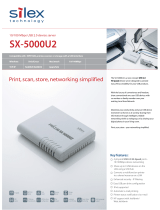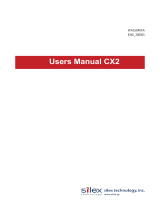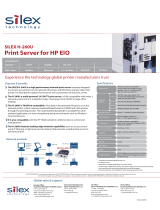Page is loading ...

WA00970XX
200404
Users Manual SX

Users Manual SX
INDEX
1. Introduction .............................................................................. 1-1
Safety Instructions........................................................................ 1-3
2. About This Product ................................................................... 2-1
The Package Contents................................................................. 2-1
About PRICOM SX-300U ............................................................. 2-2
Software Specification............................................................... 2-2
Hardware Specification ............................................................. 2-3
Equipment Explanation ............................................................. 2-4
About User Software SX .............................................................. 2-6
3, How to Install............................................................................ 3-1
Prepare Items............................................................................ 3-1
How to Connect PRICOM to a Printer ...................................... 3-2

Users Manual SX
4. Using PRICOM in Windows Environment ................................ 4-1
Print Using TCP/IP ....................................................................... 4-1
Quick Setup .............................................................................. 4-2
Install JC-Print2002................................................................... 4-6
Adding Printer Port.................................................................... 4-9
Adding JC-Print2002 LPR Port ...........................................................4-10
Adding JC-Print2002 IPP Port.............................................................4-12
Adding JC-Print2002 Raw (9100) Port................................................4-14
Configuring Printer Driver ....................................................... 4-16
For Windows 95/98/Me User ..............................................................4-16
For Windows NT 4.0/2000/XP/Server 2003 User ...............................4-18
Print Using Generic Function of Windows.................................. 4-20
Print Using LPR Port of Windows NT 4.0................................ 4-20
Print Using "LPR Port" of Windows 2000, Windows XP
Windows Server 2003 ............................................................. 4-23
Print Using "Standard TCP/IP Port" of Windows 2000,
Windows XP and Windows Server 2003................................. 4-27
Print Using "IPP Port" of Windows 2000, Wiondows XP
Windows Server 2003 ............................................................. 4-33
Print Using NetBEUI, NetBIOS over TCP/IP .............................. 4-36
Verify the PC Network Configuration (NetBEUI) ..................... 4-36
For Windows 95/98/Me User ..............................................................4-36
For Windows 2000 User .....................................................................4-39
NetBIOS over TCP/IP .........................................................................4-39
For Windows XP/Server 2003 User ....................................................4-40
Print Using NetBEUI, NetBIOS over TCP/IP........................... 4-42
About NetBEUI, NetBIOS over TCP/IP ...................................... 4-43
File Structure of PRICOM in NetBEUI, NetBIOS over TCP/IP
environment ............................................................................ 4-43

Users Manual SX
5. Using PRICOM in UNIX/Linux Environment ............................ 5-1
Configuring IP Address................................................................. 5-2
Configuring IP Address by BOOTP ........................................... 5-2
Configuring IP Address by RARP ............................................. 5-3
Configuring IP Address by ARP ................................................ 5-4
Configuring Host File.................................................................... 5-5
Printing by LPD ............................................................................ 5-6
Using PRICOM in Solaris Environment .................................... 5-7
Solaris 2.6/7/8 .......................................................................................5-7
Solaris 2.3x-2.5x ...................................................................................5-9
Running PRICOM in HP-UX 9.x/10.x Environment .................5-11
Using setnetlp Tool ..............................................................................5-13
Using PRICOM in AIX 4.x.x Environment ............................... 5-18
Using PRICOM in BSD UNIX Environment ............................ 5-20
Using PRICOM in Linux Environment ..................................... 5-22
Using Print Queue Creation Tool of Red Hat Linux .............................5-24
Using the Print Queue Creation Tool of Turbo Linux ...........................5-25
Printing Using FTP ..................................................................... 5-26
Printing .................................................................................... 5-27
Checking the status................................................................. 5-29

Users Manual SX
6. Using PRICOM in NetWare ...................................................... 6-1
Printing in NetWare Environment ................................................. 6-2
Verifying NetWare Environment ................................................ 6-2
Using Bindery Mode.................................................................. 6-3
Configuration Using Quick Setup ..........................................................6-3
Configuring Printer Port ........................................................................6-9
Using NDS Mode .....................................................................6-11
Configure Using Quick Setup.............................................................. 6-11
Configuring Printer Port ......................................................................6-17
Printing Mode ............................................................................. 6-19
Print Server Mode ................................................................... 6-19
Remote Printer Mode .............................................................. 6-20
7. Macintosh Environment............................................................ 7-1
Setup and Printing........................................................................ 7-2
Mac OS 8/9 ............................................................................... 7-2
Setup AppleTalk Service .......................................................................7-2
Printing ..................................................................................................7-3
Mac OS X.................................................................................. 7-4
Enable the Apple Talk Service...............................................................7-4
Printing ..................................................................................................7-5
Setup the TCP/IP (MacTCP) Protocol .......................................... 7-6
Configure the TCP/IP(Mac TCP) Protocol ................................ 7-6
Installing and Using AdminManager.......................................... 7-7
Printing Using Rendezvous..................................................... 7-10

Users Manual SX
8. Functions for Configuration ...................................................... 8-1
Configuration by Using AdminManager........................................ 8-1
Starting AdminManager ............................................................. 8-2
Searching PRICOM Using AdminManager ............................... 8-4
Functions of AdminManager ..................................................... 8-5
AdminManager Menu Structure ............................................................8-5
Printer Status ........................................................................................8-6
System Status .......................................................................................8-6
Configuration Parameters List ..............................................................8-7
Configuring PRICOM Using AdminManager ................................ 8-8
Configuring Print Server............................................................ 8-8
Configurating NetWare.............................................................. 8-9
Creating NetWare Queue......................................................................8-9
Using PRICOM with Bindery Connection .............................................8-9
Using PRICOM via bindery mode: Configuring print port ...................8-13
Using PRICOM via NDS mode. ..........................................................8-15
Using PRICOM via NDS connection: Configuring print port ...............8-19
Configuring PRICOM via Web Browser ..................................... 8-21
Display PRICOM Webpage..................................................... 8-22
Displaying the webpage from AdminManager.....................................8-22
Displaying the webpage from Web browser........................................8-22
Configuration via the Webpage ............................................... 8-23
Configuring PRICOM using TELNET ......................................... 8-24

Users Manual SX
9. PRICOM Monitor SX ................................................................ 9-1
About PRICOM Monitor SX.......................................................... 9-1
Starting PRICOM Monitor SX.................................................... 9-1
Display PRICOM Monitor SX (Character Mode) ....................... 9-2
Menu .....................................................................................................9-3
Display PRICOM Monitor SX (Full Mode) ................................. 9-4
Printer Status Information .....................................................................9-4
System Information ...............................................................................9-5
Menu .....................................................................................................9-5
Options Setting ......................................................................... 9-6
Status Monitor .......................................................................................9-6
Display tab ............................................................................................9-7
Character ..............................................................................................9-8
10. FAQ ...................................................................................... 10-1
Question during Initial Installation ........................................... 10-1
Main menu does not start even after inserting the CD-ROM ..............10-1
PRICOM is not found even after searching in the configuration utility
(Quick Setup, AdminManager) or PRICOM is not recognized on
the network .........................................................................................10-2
Unable to print self-diagnostic report ..................................................10-3
Self-diagnostic report is NG ................................................................10-3
Communication error occurs while configuring IP address .................10-4
Question while Printing ........................................................... 10-5
Print job is not printed .........................................................................10-5
Question Regarding TCP/IP.................................................... 10-6
Print job in not printed ........................................................................10-6
Error during printing ............................................................................10-7
Dial-up connection box appears when printing job is executed. .........10-7

Users Manual SX
Question regarding Windows NetBEUI/NetBIOS over TCP/IP 10-8
Error message appears when printing with NetBEUI ..........................10-8
Questions regarding UNIX/Linux ............................................ 10-8
When test printing with "Red Hat Linux queue creating tool",
characters are mutilated. ....................................................................10-8
Question regarding NetWare .................................................. 10-9
PRICOM can not establish the connection with NetWare ...................10-9
PRICOM can not establish the connection with NetWare server
(RPRINTER mode) .............................................................................10-9
PRICOM can not establish the connection with NetWare server.
(PSERVER mode).............................................................................10-10
Question regarding Macintosh ...............................................10-11
PRICOM is not recognized by chooser ............................................. 10-11
The error message "Short of menory" appears while printing; or only
Chinese characters are printed; or blank paper is ejected................ 10-11
Is there any operational differene on PRICOM depending on the
Mac OS version? ..............................................................................10-12
Other ..................................................................................... 10-13
Configuration can not be changed by PRICOM web page. ..............10-13
What are the default user name and password? ..............................10-13
Appendix ..........................................................................................1
Enhanced Function ..........................................................................1
Network Plug & Play .....................................................................1
IP Filtering Function ......................................................................2
E-Mail Alert Function(SMTP) ........................................................4
Direct E-mail printing (POP)..........................................................5
Configuration Settings ......................................................................6

1-1Introduction
Users Manual SX
1. Introduction
Thank you for purchasing our product. This manual provides information on how to configure
and use PRICOM SX-300U (PRICOM). To correctly and safely use PRICOM please read
carefully.
PRICOM is a mini print server that connects to a printer using a USB cable. PRICOM can be
used anywhere from a small-scale network environment to a large-scale network environment
where two or more network protocols are intermingled. In addition the printer status (paper
out, printer offline, etc.) can be monitored from a PC by using the PRICOM Monitor SX
bundled with PRICOM.

1-2Introduction
Users Manual SX
[About the notation]
This manual uses the following symbols to point out specific information. The information
after the symbols should always be followed.
This symbol indicates important information that needs to be observed
when operating the product. Make sure to read this information for safe
and proper use.
This symbol indicates information that is useful when using the product.
If you experience difficulties operating the product, please refer to this
information first.
- PRICOM is a registered trademark of silex technology inc.
- Microsoft, Windows, Windows NT etc. are registered trademarks of Microsoft Corporation
in the U.S. and other countries.
- Other brand or product names are registered trademarks or trademarks of their respective
companies.
[About this Manual]
- Copying all or part of this manual without our permission is forbidden.
- The contents of this manual may be changed without advance notice.
- If you have any question regarding this manual or our products, please contact our customer
support.
- Please note that the actual screens will vary from the examples in this manual. This is
caused by different versions of operating systems on the PC, upgrades, etc.
- This manual has been edited very carefully. However, silex technology, Inc. is not responsible
for any mistakes included in this manual or any damages, direct or indirect, arising from the
use of this manual.
TIP
NOTE

1-3Introduction
Users Manual SX
This is the prohibit symbol.
This symbol will include another symbol or have a picture near it
to indicate what is prohibited.
Safety Instructions
- To ensure safe and proper use, please read the following information carefully before using
PRICOM. The safety instructions include important information on safe handling of the product
and on general safety issues.
- This manual contains safety instructions that must be observed to avoid potential hazards
that could result in personal injuries or material damage. The safety instructions have been
classified according to the potential risk involved as follows:
This symbol warns of possible danger.
The danger symbol will contain another symbol or have a picture near
it. (This warns of possible electrical shock)
This is the prohibit symbol.
This symbol indicates what is prohibited specifically.
This indicates a regulation by its contents.
The regulation will appear inside or near this symbol. (Indicates to
unplug).
“Warning” indicates the existence of a hazard that could result in material
damage if the safety instruction is not observed.
Examples
Danger
“Danger” indicates the existence of a hazard that could result in bodily
injury if the safety instruction is not observed.
Warning

1-4Introduction
Users Manual SX
Danger
Warning about physical connections
If PRICOM is detached from the device(s), unplug the power to the
device(s) before reconnecting.
If the printer has a ground wire, it must be used to prevent electrical
shock and power surges.
Keep the cord and cables away from children. They may be injured
or receive a shock
Do not allow physical impact: When damaged, unplug PRICOM from
power and contact your dealer. Failure to take this action could cause
fire or an electrical shock.

1-5Introduction
Users Manual SX
Danger
The following warnings should be observed during use.
Do not use PRICOM with the case removed. You may receive an
electric shock.
Do not attempt to check, adjust or repair PRICOM by yourself. You
may receive an electric shock.
Check with your dealer if the product needs to be repaired.
Do not disassemble or modify the cover of PRICOM.
If PRICOM becomes hot, or you smell smoke, turn off the printer
then unplug the power cable and disconnect this device immediately.
If a foreign object (liquid, metal) gets into PRICOM, turn off the printer
then unplug the power cable and disconnect this device immediately.
Contact your dealer about repairing PRICOM.

1-6Introduction
Users Manual SX
Warning about physical connections
When unplugging PRICOM, do not pull on the cord. The cord may
break resulting fire and/or electric shock. Pull on the plug only.
Do not put PRICOM on an unstable location. The product may fall
causing injury or damaging the product.
Do not put PRICOM in a humid or dusty place. Fire or electric shock
may occur.
When moving PRICOM, disconnect the power and printer cables.
Fire or electric shock may occur.
Warning

1-7Introduction
Users Manual SX
Warning
The following warnings should be observed during use.
When the product will not be used for an extended time, disconnect and
unplug the power cable.
Verify all cables are connected properly before using PRICOM.

2-1About This Product
Users Manual SX
This chapter explains about the PRICOM SX-300U product.
The Package Contents
The package contains the following, please check items before continuing.
1, Product(PRICOM SX-300U)
2, AC adapter
3, CD(User Software SX)
4, Quick Setup Guide
5, Warrnty booklet
2. About This Product

2-2About This Product
Users Manual SX
Supported Protocols
TCP/IP
Raw(9100) Port, LPD, FTP, IPP, HTTP, TELNET, DHCP, BOOTP, SNMP, POP3,
SMTP, DNS, DDNS, WINS, TCP, UDP, ARP, RARP, IP, ICMP, NetBIOS over TCP/IP
NetBEUI
SMB, NetBIOS, WINS
NetWare
IPX, SPX, SNMP, NDS(NetWare 4.x/5/6)
Remote printer mode (up to 8 servers)
Print server mode (up to 8 servers, 32 queue)
Frame automatic detection from IEEE 802.2, IEEE 802.3, Ethernet-II or
SNAP frame type
AppleTalk
PAP, ATP, ZIP, RTMP, NBP, AEP, DDP, AARP, ELAP, AppleTalk phase2
About PRICOM SX-300U
Operating Environment
PRICOM will support the following Operating System.
Windows (95, 98, Me, NT 4.0, 2000, XP, Server 2003)
UNIX, Linux
NetWare (3.x, 4.x, 5.x, 6.x)
Macintosh (MacOS 8.6 or newer, MacOSX 10.2 or newer)
- When you use PRICOM in a Macintosh environment, you need the printer driver for AppleTalk
which is supplied with the printer.
NOTE
Software Specification

2-3About This Product
Users Manual SX
Network Interface
-10BASE-T/100BASE-TX (auto-detection): 1 port
Printer Interface
- USB 1.1(A-Type)
Others
- Push switch : 1 push switch
- LED : 3 LEDs: Status (Orange), 10Base LINK (Green),
100Base LINK (Green).
Hardware Specification

2-4About This Product
Users Manual SX
Equipment Explanation
<Side>
Status LED (Orange)
Flashes during data transfer.
10Mbps LED (Green)
LED lights while connecting to 10Mbps.
100Mbps LED (Green)
LED higths while connecting to 100Mbps.
USB Port
Connects a USB Cable (A Type connector)
Power Connector
Connects AC adapter
Push Switch
By pushing the push switch, the server can be restored to factory-default settings or
do a self-diagnosisand print the configuration settings.
Ethernet Address
(The last 6 digits are
PRICOM serial number)
100Mbps LED
(Green)
10 Mbps LED
(Green)
Top
Bottom
Power connector
USB Port
Side
Push Switch
Status LED
(Orange)
This section explains the names of parts and their functions.
/