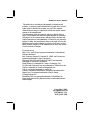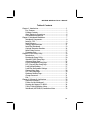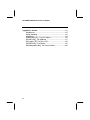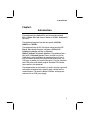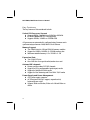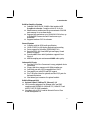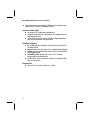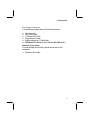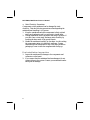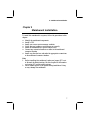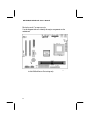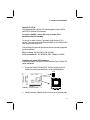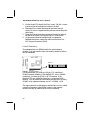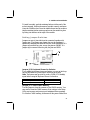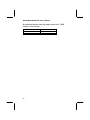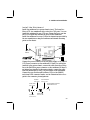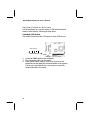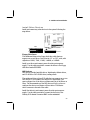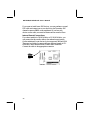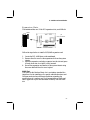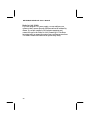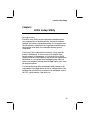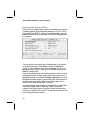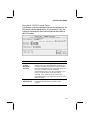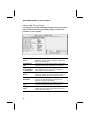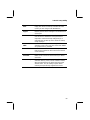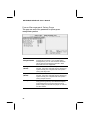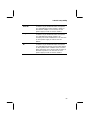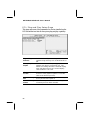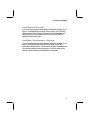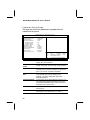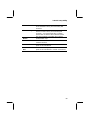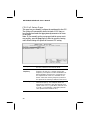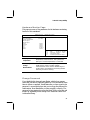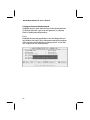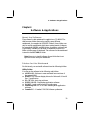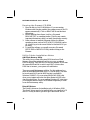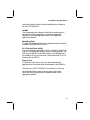IBM MS7308E Series User manual
- Category
- Motherboards
- Type
- User manual
This manual is also suitable for

Mainboard User’s Manual
This publication, including all photographs, illustrations and
software, is protected under international copyright laws, with all
rights reserved. Neither this manual, nor any of the material
contained herein, may be reproduced without the express written
consent of the manufacturer.
The information in this document is subject to change without
notice. The manufacturer makes no representations or warranties
with respect to the contents hereof and specifically disclaims any
implied warranties of merchantability or fitness for any particular
purpose. Further, the manufacturer reserves the right to revise this
publication and to make changes from time to time in the content
hereof without obligation of the manufacturer to notify any person
of such revision or changes.
Trademarks
IBM, VGA, and PS/2 are registered trademarks of International
Business Machines.
Intel, Pentium, Pentium-II, Pentium-III, MMX, and Celeron are
registered trademarks of Intel Corporation.
Microsoft, MS-DOS and Windows 95/98/NT are registered
trademarks of Microsoft Corporation.
Sound Blaster is a trademark of Creative Technology Ltd.
PC-cillin and ChipAwayVirus are trademarks of Trend Micro Inc.
AMI is a trademark of American Megatrends Inc.
A3D is a registered trademark of Aureal Inc.
Gamut is a registered trademark of Formosoft International Inc.
SuperVoice is a registered trademark of Pacific Image
Communications Inc.
MediaRing Talk is a registered trademark of MediaRing Inc.
Other names used in this publication may be trademarks and are
acknowledged.
Copyright © 2000
All Rights Reserved
MS7308D/E, V1.6
S63X/JUNE 2000

MS7308D/E Mainboard User’s Manual
II
Federal Communications Commission (FCC)
This equipment has been tested and found to comply with the limits for a
Class B digital device, pursuant to Part 15 of the FCC Rules. These limits
are designed to provide reasonable protection against harmful interference
in a residential installation. This equipment generates, uses, and can
radiate radio frequency energy and, if not installed and used in
accordance with the instructions, may cause harmful interference to radio
communications. However there is no guarantee that interference will not
occur in a particular installation. If this equipment does cause harmful
interference to radio or television reception, which can be determined by
turning the equipment off and on, the user is encouraged to try to correct
the interference by one or more of the following measures:
q Reorient or relocate the receiving antenna.
q Increase the separation between the equipment and the receiver.
q Connect the equipment onto an outlet on a circuit different from that
to which the receiver is connected.
q Consult the dealer or an experienced radio/TV technician for help.
Shielded interconnect cables and shielded AC power cable must be
employed with this equipment to insure compliance with the pertinent RF
emission limits governing this device. Changes or modifications not
expressly approved by the system’s manufacturer could void the user’s
authority to operate the equipment.
Declaration of Conformity
This device complies with part 15 of the FCC rules. Operation is subject
to the following conditions:
q This device may not cause harmful interference, and
q This device must accept any interference received, including
interference that may cause undesired operation.
Canadian Department of Communications
This class B digital apparatus meets all requirements of the Canadian
Interference-causing Equipment Regulations.
Cet appareil numérique de la classe B respecte toutes les exigences du
Réglement sur le matériel brouilieur du Canada.

MS7308E Mainboard User’s Manual
III
Table of Contents
Chapter 1: Introduction..............................................................1
Key Features......................................................................2
Package Contents...............................................................5
Static Electricity Precautions...............................................6
Pre-Installation Inspection...................................................6
Chapter 2: Mainboard Installation...............................................7
Mainboard Components......................................................8
Install A CPU ....................................................................9
Install Memory.................................................................10
Setting Jumper Switches...................................................11
Install the Mainboard........................................................13
Optional Extension Brackets.............................................14
Install Other Devices........................................................15
Expansion Slots................................................................17
Chapter 3: BIOS Setup Utility..................................................19
Introduction.....................................................................19
Running the Setup Utility..................................................20
Standard CMOS Setup Page .............................................21
Advanced Setup Page.......................................................22
Power Management Setup Page ........................................24
PCI / Plug and Play Setup Page.........................................26
Load Optimal Settings ......................................................27
Load Best Performance Settings ........................................27
Features Setup Page .........................................................28
CPU PnP Setup Page........................................................30
Hardware Monitor Page....................................................31
Change Password.............................................................31
Exit..................................................................................32
Chapter 4: Software & Applications..........................................33
About the Software ..........................................................33
Folders for this Mainboard................................................33
Running the Support CD-ROM.........................................34
Utility Folder Installation Notes ........................................34
Mainboard (MS7308D/E) Installation Notes ......................35

MS7308D/E Mainboard User’s Manual
IV
Appendix A: Gamut .............................................................A1
Introduction ....................................................................A2
Before Installing .............................................................A3
Installation .....................................................................A4
Produce MP3 fileUse CD-Cashier ................................A5
Play MP3 fileUse Musician .........................................A7
Play music CDUse 3DFS-ACD .....................................A8
Play MIDI fileUse Midier ............................................A9
Recording audio dataUse Voice-Catcher ....................A10

1: Introduction
1
Chapter 1
Introduction
This mainboard has a Socket 370, which uses either an Intel
PPGA (Plastic Pin Grid Array) Celeron or FCPGA Pentium III
processor.
This mainboard supports front-side bus speeds of 66MHz,
100MHz or 133MHz.
This mainboard uses the SiS 630 chipset which provides CPU
Plug & Play through firmware, integrates a 128-bit AGP
Graphics Accelerator and has an embedded
10BaseT/100BaseTX Network Interface. The mainboard has a
built-in PCI 3D Sound System. There is an AMR slot for the
AMR device cards .In addition, the mainboard has a full set of
ATX I/O Ports including PS/2 keyboard and mouse ports, two
USB ports, a parallel port, a serial port and a VGA port. And three
extra USB ports can be added using the Extended USB Module
that connects to the mainboard.
This mainboard has all the features you need to develop a powerful
multimedia workstation that is network ready, and has built-in
communications. The board is Micro-ATX size and has power
connector for an ATX power supply.

MS7308D/E Mainboard User’s Manual
2
Key Features
The key features of this mainboard include:
Socket-370 Processor Support
♦ Supports PPGA Celerons from 300MHz to 600MHz.
♦ FCPGA Pentium III CPUs are supported
♦ Supports 66MHz, 100MHz or 133MHz FSB
All processors are automatically configured using firmware and a
synchronous/asynchronous Host/DRAM Clock Scheme.
Memory Support
♦ Two DIMM slots for 168-pin SDRAM memory modules
♦ Support for 66MHz, 100MHz, & 133MHz memory bus
♦ Maximum installed memory is 2 x 512MB = 1 GB
Expansion Slots
♦ Two 32-bit PCI slots
♦ One AMR slot for a special audio/modem riser card
Onboard IDE channels
♦ Primary and Secondary PCI IDE channels
♦ Support for PIO (programmable input/output) modes
♦ Support for Multiword DMA modes
♦ Support for Bus Mastering and Ultra DMA 33/66 modes
Power Supply and Power Management
♦ ATX power supply connector
♦ ACPI and previous PMU support, suspend switch,
keyboard power on/off
♦ Supports Wake on Modem, Wake on LAN and Wake on
Alarm

1: Introduction
3
Built-in Graphics System
♦ Onboard 128-bit 2D/3D 100MHz Host interface AGP
Graphics Accelerator Complies with AGP 1x,2x,4x
♦ Shared memory architecture allows a maximum of 64 MB
main memory to act as frame buffer
♦ Supports high resolutions up to 1920x1200 16M colors, up
to 2048x2048 Texture size and Virtual screen up to
4096x4096
♦ Supports hardware DVD Accelerator
Sound System
♦ Complies with the PC99 audio specification
♦ 16-bit CODEC for full-duplex playback and recording
♦ Driver support for Windows 95/98/2000/NT 4.0
♦ Provides MPU-401 Game/MIDI port and legacy Sound
Blaster 16 support
♦ Downloadable Wave-table Synthesizer supports Direct
Music®
♦ 48KHz sampling rate and measured 90dB audio quality
Onboard I/O Ports
♦ Provides PC99 Color Connectors for easy peripheral device
connections
♦ Floppy disk drive connector with 1Mb/s transfer rate
♦ One serial port with 16550-compatible fast UART
♦ One parallel port with ECP and EPP support
♦ Five USB ports (three for optional) and two PS/2 ports for
keyboard and mouse
♦ One infrared port connector for optional module
Built-in Ethernet LAN
♦ Optional 10BaseT/100BaseTX Ethernet LAN
♦ LAN controller integrates Fast Ethernet MAC and PHY
compliant with IEEE802.3u 100BASE-TX, 10BASE-T and
ANSI X3.263 TP-PMD standards
♦ Compliant with ACPI 1.0 and the Network Device Class
Power Management 1.0

MS7308D/E Mainboard User’s Manual
4
♦ High Performance provided by 100Mbps clock generator and
data recovery circuit for 100Mbps receiver
Onboard Flash ROM
♦ Automatic CPU and board configuration
♦ Supports Plug and Play configuration of peripheral devices
and expansion cards
♦ Built-in virus protection using Trend’s ChipAwayVirus
provides boot process virus protection.
Bundled Software
♦ PC-Cillin provides automatic virus protection under DOS,
Windows 95/98
♦ SuperVoice is data, fax and voice communication software
♦ Gamut provides professional audio features included MP3
encoding/playback
♦ MediaRing Talk provides PC to PC or PC to Phone
internet phone communication
♦ S-YXG50 is music synthesizer software to playback MIDI
files on the system
Dimensions
♦ Micro-ATX form factor (24.4cm x 19cm)

1: Introduction
5
Package Contents
Your mainboard package ships with the following items:
q The mainboard
q This User’s Guide
q 1 UDMA/66 IDE cable
q Floppy disk drive cable
q Support software on CD-ROM disk
q 10/100BaseTX Ethernet LAN ( Only for MS7308E M/B )
Optional Accessories
You can purchase the following optional accessories for this
mainboard.
q Extended USB module

MS7308D/E Mainboard User’s Manual
6
q Static Electricity Precautions
Components on this mainboard can be damaged by static
electricity. Take the following precautions when unpacking the
mainboard and installing it in a system.
1. Keep the mainboard and other components in their original
static-proof packaging until you are ready to install them.
2. During installation, wear a grounded wrist strap if possible. If
you don’t have a wrist strap, discharge static electricity by
touching the bare metal of the system chassis.
3. Handle the mainboard carefully by the edges. Avoid touching
the components unless it is absolutely necessary. During
installation put the mainboard on top of the static-protection
packaging it came in with the component side facing up.
Pre-Installation Inspection
1. Inspect the mainboard for damage to the components and
connectors on the board.
2. If you suspect that the mainboard has been damaged, do not
connect power to the system. Contact your mainboard vendor
and report the damage.

2: Mainboard Installation
7
Chapter 2
Mainboard Installation
To install this mainboard in a system, follow the procedures in this
chapter:
q Identify the mainboard components
q Install a CPU
q Install one or more system memory modules
q Verify that any jumpers or switches are set correctly
q Install the mainboard in a system chassis (case)
q Connect any extension brackets or cables to the mainboard
connector headers
q Install any other devices and make the appropriate connections
to the mainboard connector headers.
Note:
1. Before installing this mainboard, make sure jumper JP7 is set
to Normal, the default setting. See this chapter for information
on locating JP7 and the setting options.
2. Never connect power to the system during installation. Doing
so may damage the mainboard.

MS7308D/E Mainboard User’s Manual
8
Mainboard Components
Use the diagram below to identify the major components on the
mainboard.
Note: Any jumpers on your mainboard that do not appear
in this illustration are for testing only.

2: Mainboard Installation
9
Install A CPU
This mainboard has a Socket 370 which supports Celeron PPGA
and FCPGA Pentium III processors.
To ensure reliability, ensure that your processor has a
heatsink/cooling fan assembly.
Do not try to install a Socket 7 processor in the Socket-370. A
Socket 7 processor such as the Pentium-MMX, or the AMD K5/K6
does not fit in the Socket 370.
The following list notes the processors that are currently supported
by this mainboard.
PPGA Celeron: 300~600 MHz, FSB: 66 MHz
FCPGA Pentium III: 500~800MHz, FSB: 100MHz, 133MHz
Installing a Socket-370 Processor
A processor installs into the ZIF (Zero Insertion Force) Socket-370
on the mainboard.
1. Locate the Socket-370 and FAN1. Pull the locking lever out
slightly from the socket and raise it to the upright position.
2. On the processor, identify the Pin-1 corner by its beveled edge.
Pin-1 Corner
Socket-370
FAN1

MS7308D/E Mainboard User’s Manual
10
3. On the Socket-370, identify the Pin-1 corner. The Pin-1 corner
is at the end of the locking lever when it is locked.
4. Match the Pin-1 corners and insert the processor into the
socket. No force is required and the processor should drop into
place freely.
5. Swing the locking lever down and hook it under the catch on
the side of the socket. This secures the CPU in the socket.
6. All processors should be installed with a combination
heatsink/cooling fan, connect the cable from the fan to the
CPU fan power connector FAN1.
Install Memory
The mainboard has two DIMM sockets for system memory
modules. You must install at least one memory module in order to
use the mainboard.
For this mainboard, you must use 168-pin, 3.3V unbuffered
SDRAM memory modules. If the installed CPU uses a 100MHz
system bus, you must use PC100 or PC133 memory. If the
installed CPU uses a 66MHz system bus, you must use PC66
memory. You can install any size memory module from 16 MB to
512MB, so the maximum memory size is 2 x 512MB = 1GB.
The edge connectors on the memory modules have cut outs, which
coincide with spacers in the DIMM sockets so that memory
modules can only be installed in the correct orientation.
DIMM1
DIMM2

2: Mainboard Installation
11
To install a module, push the retaining latches at either end of the
socket outwards. Position the memory module correctly and insert
it into the DIMM socket. Press the module down into the socket so
that the retaining latches rotate up and secure the module in place
by fitting into notches on the edge of the module.
Setting Jumper Switches
Jumpers are sets of pins which can be connected together with
jumper caps. The jumper caps change the way the mainboard
operates by changing the electronic circuits on the mainboard. If a
jumper cap connects two pins, we say the pins are SHORT. If a
jumper cap is removed from two pins, the pins are OPEN.
Jumper JP5: Keyboard Power On Selector
If you enable the keyboard power on feature, you can use hot keys
on your keyboard as a power on/off switch for the system.
Note: The system must provide 1A on the +5VSB (+5V Standby)
signal before using the Keyboard Power On function.
Function Jumper Setting
Disable Keyboard Power On Short Pins 1-2
Enable Keyboard Power On Short Pins 2-3
Jumper JP7: Clear CMOS Memory
Use this jumper to clear the contents of the CMOS memory. You
may need to clear the CMOS memory if the settings in the Setup
Utility are incorrect and prevent your mainboard from operating.
To clear the CMOS memory, disconnect all the power cables from
JP7
1
JP5
1

MS7308D/E Mainboard User’s Manual
12
the mainboard and then move the jumper cap into the CLEAR
setting for a few seconds.
Function Jumper Setting
Normal Operation Short Pins 1-2
Clear CMOS Memory Short Pins 2-3

2: Mainboard Installation
13
Install the Mainboard
Install the mainboard in a system chassis (case). The board is a
Micro-ATX size mainboard with a twin-tier of I/O ports. You can
install this mainboard in any ATX case. Ensure that your case has
an I/O cover plate that matches the ports on this mainboard.
Install the mainboard in a case. Follow the instructions provided by
the case manufacturer using the hardware and internal mounting
points on the chassis.
Connect the power connector from the power supply to the PWR1
ATX Power connector on the mainboard. If there is a cooling fan
installed in the system chassis, connect the cable from the cooling
fan to the FAN2 fan power connector on the mainboard. If there is
an infrared port installed in the system chassis, connect the cable
from the infrared port to the J7 IR port header on the mainboard.
Connect the case switches and indicator LEDs to the CONN1
switch and LED connector header, see the illustration below for a
guide to the connector pin assignments.
22
21
Power LED
Pins 2-4-6
Speaker
Pins 1-3-5-7
Keylock
Pins 8-10
HDD LED
Pins 15-16
2
1
Reset Switch
Pins 17-18
Power Button/Suspend
Switch Pins 21-22
CONN1
FAN2
PWR1
1
J7-IR Port
Header

MS7308D/E Mainboard User’s Manual
14
Optional Extension Brackets
For this mainboard, you can also obtain a USB module extension
bracket. Install them by following the steps below.
Extended USB Module
This module bracket has three USB ports for more USB devices.
1. Locate the USB1 header on the mainboard.
2. Plug the bracket cable onto the header.
3. In the system chassis, remove a slot cover from one of the
expansion slots and install the extension bracket in the opening.
Use the screw that held the slot cover in place to secure the
extension bracket to the chassis.
1
USB1 Header

2: Mainboard Installation
15
Install Other Devices
Install and connect any other devices in the system following the
steps below.
Floppy Disk Drive
The mainboard ships with a floppy disk drive cable that can
support one or two drives. Drives can be 3.5” or 5.25” wide, with
capacities of 360K, 720K, 1.2MB, 1.44MB, or 2.88MB.
Install your drives and connect power from the system power
supply. Use the cable provided to connect the drives to the floppy
disk drive header FLOPPY.
IDE Devices
IDE devices include hard disk drives, high-density diskette drives,
and CD-ROM or DVD-ROM drives, among others.
The mainboard ships with an IDE cable that can support one or two
IDE devices. If you connect two devices to a single cable, you
must configure one of the drives as Master and one of the drives as
Slave. The documentation of the IDE device will tell you how to
configure the device as a Master or Slave device. The Master
device connects to the end of the cable.
Install the device(s) and connect power from the system power
supply. Use the cable provided to connect the device(s) to the
Primary IDE channel connector IDE1 on the mainboard.
IDE1
1
1
IDE2
FLOPPY
1

MS7308D/E Mainboard User’s Manual
16
If you want to install more IDE devices, you can purchase a second
IDE cable and connect one or two devices to the Secondary IDE
channel connector IDE2 on the mainboard. If you have two
devices on the cable, one must be Master and one must be Slave.
Internal Sound Connections
If you have installed a CD-ROM drive or DVD-ROM drive, you
can connect the drive audio cable to the onboard sound system.
On the mainboard, locate the two 4-pin connectors CD1 and CD2.
There are two kinds of connector because different brands of CD-
ROM drive have different kinds of audio cable connectors.
Connect the cable to the appropriate connector.
1
CD2
CD1
Page is loading ...
Page is loading ...
Page is loading ...
Page is loading ...
Page is loading ...
Page is loading ...
Page is loading ...
Page is loading ...
Page is loading ...
Page is loading ...
Page is loading ...
Page is loading ...
Page is loading ...
Page is loading ...
Page is loading ...
Page is loading ...
Page is loading ...
Page is loading ...
Page is loading ...
-
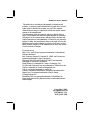 1
1
-
 2
2
-
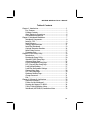 3
3
-
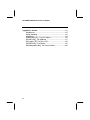 4
4
-
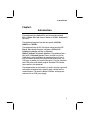 5
5
-
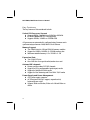 6
6
-
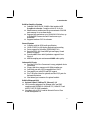 7
7
-
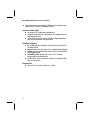 8
8
-
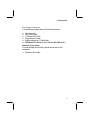 9
9
-
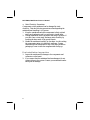 10
10
-
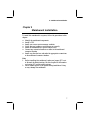 11
11
-
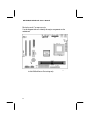 12
12
-
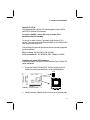 13
13
-
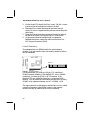 14
14
-
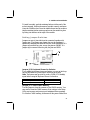 15
15
-
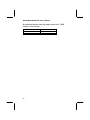 16
16
-
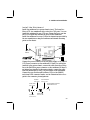 17
17
-
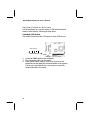 18
18
-
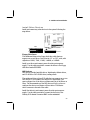 19
19
-
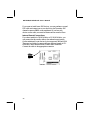 20
20
-
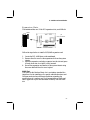 21
21
-
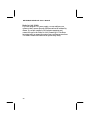 22
22
-
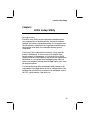 23
23
-
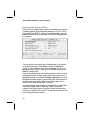 24
24
-
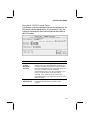 25
25
-
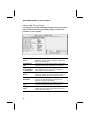 26
26
-
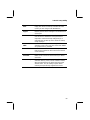 27
27
-
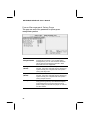 28
28
-
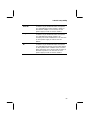 29
29
-
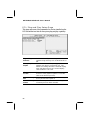 30
30
-
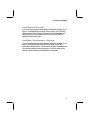 31
31
-
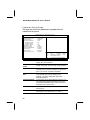 32
32
-
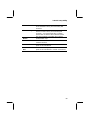 33
33
-
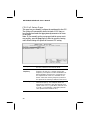 34
34
-
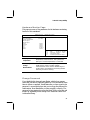 35
35
-
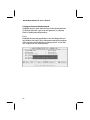 36
36
-
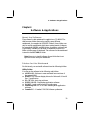 37
37
-
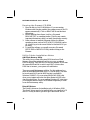 38
38
-
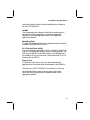 39
39
IBM MS7308E Series User manual
- Category
- Motherboards
- Type
- User manual
- This manual is also suitable for
Ask a question and I''ll find the answer in the document
Finding information in a document is now easier with AI
Other documents
-
MATSONIC MS7188D Series User manual
-
MATSONIC MS8318E Series User manual
-
MATSONIC MS7167D User manual
-
PC CHIPS M701G (V1.1) Specification
-
MATSONIC MS6391E User manual
-
MATSONIC MS7127C User manual
-
MATSONIC MS7177C User manual
-
MATSONIC MS9317E Series User manual
-
MATSONIC MS9327E Series User manual
-
MATSONIC MS7177CT User manual