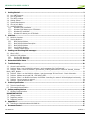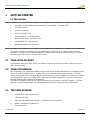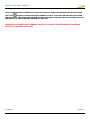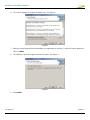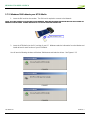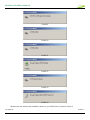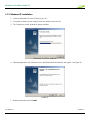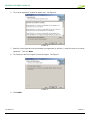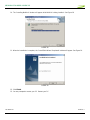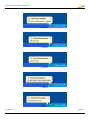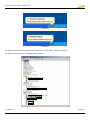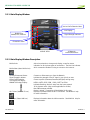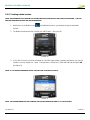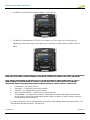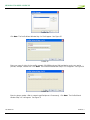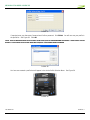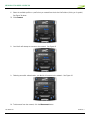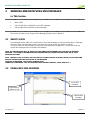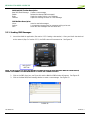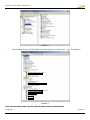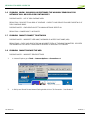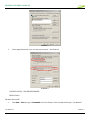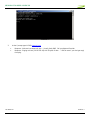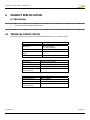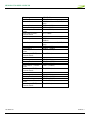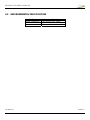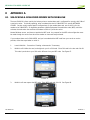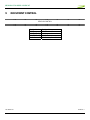GU-90023775 REVISION 1
MERLIN U730 USER MANUAL
The information contained in this document is subject to change without notice and should not be construed as a
commitment by Novatel Wireless Inc. unless such commitment is expressly given in a covering document.

MERLIN U730 USER GUIDE 2
GU-90023775 Revision 1
1 Getting Started...........................................................................................................................................3
1.1 Your UMTS account......................................................................................................................................3
1.2 Your U730 Merlin.........................................................................................................................................3
1.3 The UMTS package......................................................................................................................................3
1.4 Getting Started............................................................................................................................................4
1.5 System Requirements...................................................................................................................................4
1.6 Care of your Merlin ......................................................................................................................................4
1.7 Installing MobiLink.......................................................................................................................................6
1.7.1 Windows 2000 Installation....................................................................................................................6
1.7.2 Windows 2000 detects your U730 Merlin................................................................................................9
1.7.3 Windows XP Installation .....................................................................................................................11
1.7.4 Windows XP detects your U730 Merlin .................................................................................................14
2 MobiLink...................................................................................................................................................17
2.1 MobiLink Overview.....................................................................................................................................17
2.2 Starting MobiLink.......................................................................................................................................17
2.2.1 Main Display Window .........................................................................................................................18
2.2.2 Main Display Window Description ........................................................................................................18
2.2.3 Main Display Window .........................................................................................................................19
2.2.4 Icon Display Window..........................................................................................................................19
2.2.5 Creating a data session.......................................................................................................................20
3 Sending and Receiving SMS messages ....................................................................................................25
3.1 What is SMS..............................................................................................................................................25
3.2 MobiLink’s SMS window..............................................................................................................................25
3.2.1 Sending SMS Messages.......................................................................................................................26
3.2.2 Sending SMS Messages.......................................................................................................................27
4 Determine Merlin States ..........................................................................................................................28
5 Troubleshooting .......................................................................................................................................30
1.1 Cannot install mobiLink...............................................................................................................................31
1.2 Problem: When I run the MobiLink software, I get the message “No Card Detected”........................................31
1.3 Problem: When I insert the modem, I get Unknown_PCMCIA_Manufacturer” instead of “Novatel_ Wireless
Merlin_UMTS_Modem.........................................................................................................................................33
1.4 Problem: When I run the MobiLink software, I get the message “SIM not Found – Check Orientation...............33
1.5 Problem: Modem cannot read SIM. LED flashing RED..................................................................................33
1.6 Problem: When I run MobiLink software, the Window “searching for network” will be displayed continuously ...34
1.7 Problem: Cannot connect to network..........................................................................................................34
1.8 problem: cannot browse the web ...............................................................................................................34
6 Product Specification ...............................................................................................................................37
6.1 Technical specification................................................................................................................................37
6.2 Environmental specification.........................................................................................................................39
7 Safetey and Regulations ..........................................................................................................................40
7.1 Wireless Communications ...........................................................................................................................40
IMPORTANT NOTICE ......................................................................................................................................40
7.2 Safetey hazards.........................................................................................................................................40
7.3 Regulatory notices .....................................................................................................................................41
7.4 Regulatory notices .....................................................................................................................................44
8 Appendix A ...............................................................................................................................................45
8.1 Unlocking a simlocked modem with MobiLink ...............................................................................................45
9 Document Control ....................................................................................................................................47

MERLIN U730 USER GUIDE 3
GU-90023775 Revision 1
1 GETTING STARTED
In This Section
• Description of Your HSDPA Wireless Broadband PC card Modem – The Merlin U730
• The UMTS Package
• System Requirements
• Care of Your Merlin U730
• Installing MobiLink on Windows 2000
• Windows 2000 detects your Merlin U730
• Installing MobiLink on Windows XP
• Windows XP detects your U730 Merlin
This section will walk you through how to get started using your U730 Merlin, including software and driver
installation, inserting the card so Microsoft Windows is able to detect and install the drivers for your U730 Merlin
and setting up a data session to connect to the Internet.
1.1 YOUR UMTS ACCOUNT
For information about your UMTS account, User Name, Password and Access Point Name, please contact your
UMTS Service Provider.
1.2 YOUR U730 MERLIN
Your U730 Merlin is an HSDPA(High Speed Downlink Packet Access) Wireless Broadband PC card Modem that fits
into the PC card slot (PCMCIA Type II, CardBus 3.3V) of most Windows based laptop computers. The U730
utilizes HSDPA capable UMTS (Universal Mobile Telecommunications System) Networks to connect to the Internet
transferring data at rates up to 1.8Mbps (Note: Data rates are Network dependant). The Merlin U730 runs on
Microsoft Windows 2000 and Microsoft Windows XP.
The MobiLink software will allow you to control and monitor your connection to the UMTS network. It will also
allow you to send and receive SMS (Short Messaging Service), get online help and has an address book.
1.3 THE UMTS PACKAGE
¾ U730 Merlin PC Card Protection Case
¾ U730 Merlin PC Card
¾ SIM (Subscriber Identification Module) -- Depending on Service Provider
¾ MobiLink software on installation CD
¾ Quick Start Guide

MERLIN U730 USER GUIDE 4
GU-90023775 Revision 1
1.4 GETTING STARTED
Before you use your U730 Merlin, you must first:
1. Have an active UMTS account with a UMTS Service Provider
2. Have a properly configured SIM (Provided by the Service Provider) - facilitates permission to use network.
3. Install the MobiLink software, located on the installation CD.
4. Insert SIM card into the U730 Merlin SIM card slot.
5. Insert Merlin into the PC card slot on your PC for Microsoft Windows to detect and configure.
6. Launch MobiLink, create a profile if necessary and select the Connect button.
IMPORTANT NOTICES: DO NOT INSERT THE MERLIN INTO THE PC CARD SLOT UNTIL YOU HAVE
UNINSTALLED ANY PREVIOUSLY EXISTING UMTS SOFTWARE FROM YOUR COMPUTER AND INSTALLED
THE MOBILINK SOFTWARE. MOBILINK WILL NOT INSTALL UNLESS PREVIOUS VERSIONS OF MOBILINK
ARE REMOVED. USE WINDOWS ADD/REMOVE PROGRAMS TO REMOVE.
1.5 SYSTEM REQUIREMENTS
¾ 133 MHz or faster Pentium- compatible
¾ Windows 2000 and XP (Home and Professional)
¾ 64 MB RAM
¾ 16 MB available hard drive space
¾ CD-ROM drive
¾ Type II, PC CARD slot --- 3.3V
1.6 CARE OF YOUR MERLIN
Novatel Wireless recommends the following handling guidelines:
¾ Handle with care.
¾ Avoid storing your U730 Merlin in extreme temperatures.
¾ Store the PC card in a dry and clean environment.
¾ Avoid spilling any liquid or immersing the card in water.
¾ Do not place any labels on the Antenna as this may alter the sensitivity of the antenna.
¾ Do not place any labels on the card or the SIM as this may interfere with the PC card slot/SIM slot when
inserting.
¾ Do not force the Merlin into the PC card slot.
¾ Ensure the edges of the SIM are smooth before inserting into SIM slot.
¾ Do not force the SIM into the SIM slot.
¾ Do not apply force on the top or bottom of the U730 Merlin.
¾ When transporting your laptop, remove the U730 Merlin from the PC card slot.

MERLIN U730 USER GUIDE 5
GU-90023775 Revision 1
NOTE: TO REMOVE YOUR U730 MERLIN, YOU MUST EXIT MOBILINK, THEN STOP THE MERLIN USING THE PC CARD
TRAY ICON
LOCATED IN THE BOTTOM-RIGHT CORNER OF YOUR PC. CLICK THE ICON AND SELECT STOP FROM
THE DIALOG BOX. ONCE YOUR CARD HAS BEEN STOPPED, PRESS THE PC CARD EJECT BUTTON LOCATED ON YOUR PC
AND REMOVE THE CARD COMPLETELY FROM THE PC CARD SLOT.
IMPORTANT:
YOU MIGHT HAVE TO REBOOT YOUR PC IF YOU DO NOT STOP THE MERLIN U730 BEFORE
EJECTING IT FROM THE PCMCIA SLOT.

MERLIN U730 USER GUIDE 6
GU-90023775 Revision 1
1.7 INSTALLING MOBILINK
This portion of the guide will instruct you how to install the MobiLink software from the Installation CD.
1.7.1 Windows 2000 Installation
1. Insert the installation CD in the CD drive of your PC.
2. If the auto-run does not start, double-click on the Autorun.exe on the CD.
3. The "Preparing to Install" window will appear as below.
PREPARING TO INSTALL WINDOW
4. Following preparation the "Welcome to the InstallShield Wizard for MobiLink will appear. See Figure 1.
FIGURE 1
5. Read the information and click Next.

MERLIN U730 USER GUIDE 7
GU-90023775 Revision 1
6. The “License Agreement” window will appear next. See Figure 2.
FIGURE 2
7. Read the License Agreement and acknowledge your agreement by selecting “I accept the license agreement”.
Then click Next.
8. The "Ready to Install the Program" window will appear. See Figure 3.
FIGURE 3
9. Click Install

MERLIN U730 USER GUIDE 8
GU-90023775 Revision 1
10. The "Installing MobiLink" window will appear while MobiLink is being installed. See Figure 4.
FIGURE 4
11. When the installation is complete, the "InstallShield Wizard Completed" window will appear. See Figure 5.
FIGURE 5
12. Click Finish.
13. You are prompted to restart your PC. Restart your PC.

MERLIN U730 USER GUIDE 9
GU-90023775 Revision 1
1.7.2 Windows 2000 detects your U730 Merlin
1. Insert the SIM card into the modem. The SIM card is required to connect to the Network.
NOTE: SIM CARD CONTACT POINTS MUST FACE UPWARDS, AND THE ORIENTATION NOTCH MUST BE POSITIONED AS
SHOWN IN THE PICTURE. PLEASE SEE SECTION 1.6 ON SIM CARE AND INSERTION
2. Insert the U730 Merlin into the PC card slot of your PC. Windows reads the information from the Modem and
installs drivers for each function of your U730 Merlin.
You will see the following windows as Windows 2000 detects and loads the drivers. See Figures 6 -13
FIGURE 6
FIGURE 7
FIGURE 8
SIM orientation notch

MERLIN U730 USER GUIDE 10
GU-90023775 Revision 1
FIGURE 9
FIGURE 10
FIGURE 11
FIGURE 12
FIGURE 13
FIGURE 14
Windows has now detected and installed the drivers for your UMTS Merlin. Proceed to Section 2.

MERLIN U730 USER GUIDE 11
GU-90023775 Revision 1
1.7.3 Windows XP Installation
1. Insert the installation CD in the CD drive of your PC.
2. If the auto-run does not start, double-click on the Autorun.exe on the CD.
3. The "Preparing to Install" window will appear as below.
PREPARING TO INSTALL WINDOW
4. Following preparation, the "Welcome to the InstallShield Wizard for MobiLink" will appear. See Figure 15.
FIGURE 15
5. Read the information and click Next

MERLIN U730 USER GUIDE 12
GU-90023775 Revision 1
6. The “License Agreement” window will appear next. See Figure 16.
FIGURE 16
7. Read the License Agreement and acknowledge your agreement by selecting “I accept the terms in the license
agreement”. Then click Next.
8. The "Ready to Install the Program" window will appear. See Figure 17.
FIGURE 17
9. Click Install

MERLIN U730 USER GUIDE 13
GU-90023775 Revision 1
10. The "Installing MobiLink" window will appear while MobiLink is being installed. See Figure 18.
FIGURE 18
11. When the installation is complete, the "InstallShield Wizard Completed" window will appear. See Figure 19.
FIGURE 19
12. Click Finish.
13. You are prompted to restart your PC. Restart your PC.

MERLIN U730 USER GUIDE 14
GU-90023775 Revision 1
1.7.4 Windows XP detects your U730 Merlin
1. Insert the SIM card into the modem. This is required to connect to the Network.
NOTE: SIM CARD CONTACT POINTS MUST FACE UPWARDS, AND THE ORIENTATION NOTCH MUST BE POSITIONED AS
SHOWN IN THE PICTURE. (SEE PICTURE IN SECTION 1.7.2). PLEASE SEE SECTION 1.6 "CARE OF YOUR MERLIN" ON
ADDITIONAL SIM CARE AND INSERTION POINTS.
2. Insert the modem into the PC card slot of your PC. Windows reads the information from the Modem and
connects drivers for each function of your U730 Merlin. You will see a sequence of callouts near the bottom
right of your computer screen as Windows connects all drivers for your U730 Merlin. See Figure 20 through
Figure 29.
FIGURE 20
FIGURE 21
FIGURE 22
CALLOUT

MERLIN U730 USER GUIDE 15
GU-90023775 Revision 1
FIGURE 23
FIGURE 24
FIGURE 25
FIGURE 26
FIGURE 27

MERLIN U730 USER GUIDE 16
GU-90023775 Revision 1
FIGURE 28
FIGURE 29
Windows has now detected and installed the drivers for your U730 Merlin. Proceed to Section 2.
You may verify all the drivers in Windows Device Manager.

MERLIN U730 USER GUIDE 17
GU-90023775 Revision 1
2 MOBILINK
In This Section
• Describing MobiLink Software Suite
• Starting MobiLink
• MobiLink’s Main Window
• Using MobiLink to connect to and disconnect from the Network
• MobiLinks features
• Create a data session with MobiLink
This section will describe the MobiLink Software Suite, how to use MobiLink to connect to and disconnect from
the Network along with the various functions associated with the buttons and the menu.
2.1 MOBILINK OVERVIEW
The Novatel Wireless MobiLink™ Communications Software Suite is a family of wireless connectivity applications
that connect mobile devices using, Wireless Wide Area Networks (WWAN) i.e 3G UMTS networks, Wireless Local
Area Networks (Wi-Fi) and Ethernet in a single application to allow quick and easy access to email, the Internet
and corporate networks anytime, anywhere.
The MobiLink Communications Software Suite of applications contains a messaging client that manages 2 way
Short Message Service (SMS), an address book client that manages contacts and phone numbers, a connection
manager that manages the various connections, and a customization utility to manage and generate pre-loaded
profiles. The following section will detail the features of each application.
2.2 STARTING MOBILINK
To start MobiLink , double-click on the MobiLink icon that MobiLink places on your desktop during the
installation process.

MERLIN U730 USER GUIDE 18
GU-90023775 Revision 1
2.2.1 Main Display Window
MOBILE VIEW
2.2.2 Main Display Window Description
Mobile Links: Active icon selection to change main display, as well as status
indication for all the three types of connections. The blue line indicates
which connection Windows is using to connect to the Internet.
Mobile View:(select Mobile icon)
Connect/Disconnect Button: Connects or Disconnects you from the Network.
Signal Strength Indicator: Indicates the strength of the RF signal in your vicinity or area.
Active Profile Selection: Choose a profile (Username,Password,APN,QoS) among many.
Icon Display will display:
WWAN Technology Display: HSDPA, UMTS, GPRS, GSM , IS95a, 1XRTT or EVDO
Indicates Roaming, device is away from the home network
3G in dormant mode (May not be applicable for all MAs)
New SMS message available.
Device is locked – Connection will be disabled in this state.
Wi-Fi View:(Select Wi-Fi icon)
Displays information about the Wi-Fi connection. See MobiLink help
for more information.
LAN View: (Select LAN icon)
Displays information about the LAN connection. See MobiLink help for
more information.
Mobile Links
WWAN, WiFi, Ethernet
3G Network
Connect
\
Disconnect
Si
g
nal Stren
g
th Indicator
Active Profile Selection Menu
Icon Display
Connection Status

MERLIN U730 USER GUIDE 19
GU-90023775 Revision 1
2.2.3 Main Display Window
Menu button:
Displays the various features of MobiLink
Web browser button:
Launches your Web browser
SMS Client button:
Launches MobiLink's SMS client
Address Book Client button:
Launches MobiLink's address book client
Online help button:
Launches MobiLink's online help
Minimize button:
Will minimize MobiLink
Exit button:
Will exit out of MobiLink
2.2.4 Icon Display Window
Click on the Menu Button will display various features of MobiLink.
NOTE: SEE MOBILINK ONLINE HELP FOR MORE DETAILS ON THE FEATURES
PROFILE MANAGER:
This menu item enables you to create, edit and delete a 3G profile.
(See MobiLink's online help for more details)
CONFIGURATION ITEM:
This menu item enables you to manage MobiLink's settings, including;
General tab: Settings of the user interface preferences.
Mobile tab: Settings of the connection preferences; locking card and Network
selection. (See MobiLink's online help for more details)
WiFi tab: Displays all Wi-Fi adapters on system. Clicking on
PROPERTIES will
launch standard Windows Wireless Network Connection properties
dialog window.
LAN tab: Displays all Ethernet adapters on system. Clicking on
PROPERTIES will
launch standard Windows LAN Connection properties dialog window.
PROPERTIES ITEM:
This menu item will display;
Firmware Version: This is software programmed in the modem.
IMEI: A unique number that identifies your modem on the network
Mobile Number: SIM Number (a numeric number)
Manufacturer: Novatel Wireless
Modem Type: Merlin U730
Technology: UMTS
REPORT ITEM:
Statistical information about the current connection (See MobiLink's
online help for more details)
TRANSPARENCY:
Transparency in percent of the application (See MobiLink's online help
for more details)
ABOUT BUTTON DISPLAYS:
MobiLink’s version
EXIT:
Exit MobiLink

MERLIN U730 USER GUIDE 20
GU-90023775 Revision 1
2.2.5 Creating a data session
NOTE: PLEASE ENSURE YOU HAVE AN ACTIVE UMTS DATA ACCOUNT WITH A UMTS SERVICE PROVIDER, THE SIM
MUST BE ENABLED FOR UMTS AND SMS AS REQUIRED.
1. Double-click on the MobiLink icon that MobiLink places on your desktop during the installation
process.
2. The MobiLink software will then initialize your UMTS Merlin. See Figure 30.
FIGURE 30
3. If your SIM is locked, you will be prompted for a SIM PIN code/number (originally provided by your Service
Provider. You may change this – Menu > Configuration > Mobile tab >) Enter the SIM code and press OK.
See Figure 31.
NOTE: IF YOU ARE NOT PROMPTED FOR A SIM PIN CODE CONTINUE TO STEP 4.
FIGURE 31
NOTE: SEE TROUBLESHOOTING SECTION FOR UNLOCKING YOUR DATA CARD IF IT IS SIM LOCKED.
Page is loading ...
Page is loading ...
Page is loading ...
Page is loading ...
Page is loading ...
Page is loading ...
Page is loading ...
Page is loading ...
Page is loading ...
Page is loading ...
Page is loading ...
Page is loading ...
Page is loading ...
Page is loading ...
Page is loading ...
Page is loading ...
Page is loading ...
Page is loading ...
Page is loading ...
Page is loading ...
Page is loading ...
Page is loading ...
Page is loading ...
Page is loading ...
Page is loading ...
Page is loading ...
Page is loading ...
-
 1
1
-
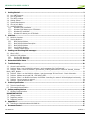 2
2
-
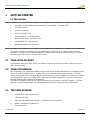 3
3
-
 4
4
-
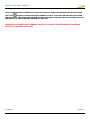 5
5
-
 6
6
-
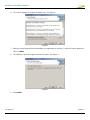 7
7
-
 8
8
-
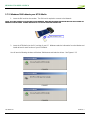 9
9
-
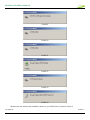 10
10
-
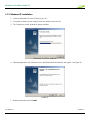 11
11
-
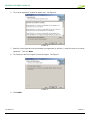 12
12
-
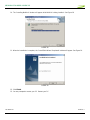 13
13
-
 14
14
-
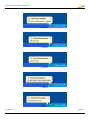 15
15
-
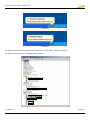 16
16
-
 17
17
-
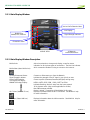 18
18
-
 19
19
-
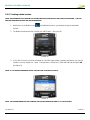 20
20
-
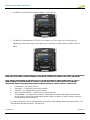 21
21
-
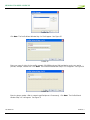 22
22
-
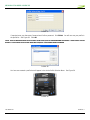 23
23
-
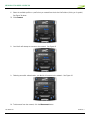 24
24
-
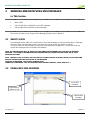 25
25
-
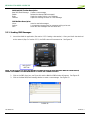 26
26
-
 27
27
-
 28
28
-
 29
29
-
 30
30
-
 31
31
-
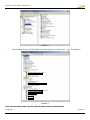 32
32
-
 33
33
-
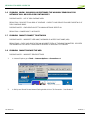 34
34
-
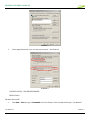 35
35
-
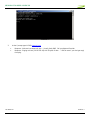 36
36
-
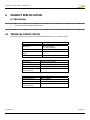 37
37
-
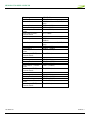 38
38
-
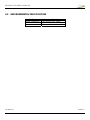 39
39
-
 40
40
-
 41
41
-
 42
42
-
 43
43
-
 44
44
-
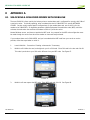 45
45
-
 46
46
-
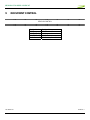 47
47
Novatel Wireless U730 User manual
- Type
- User manual
- This manual is also suitable for
Ask a question and I''ll find the answer in the document
Finding information in a document is now easier with AI
Related papers
Other documents
-
Gateway LT 1000 User manual
-
Novatel Ovation MC551 User manual
-
Alcatel X602 User manual
-
Infocus Merlin U630 User manual
-
Alcatel X090 Owner's manual
-
Alcatel One Touch X220 Owner's manual
-
Huawei B970 Orange Flybox Owner's manual
-
Haier WM200 User manual
-
Netgear 302U Manual for Mac
-
10Gtek -4503AC Wireless Adapter Installation guide