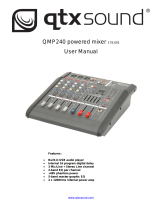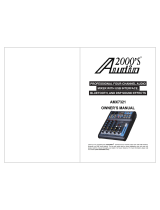Page is loading ...

042862000
Model 24
Multitrack Live Recording Console
OWNER'S MANUAL

2
TASCAM Model 24
CAUTION: TO REDUCE THE RISK OF ELECTRIC SHOCK, DO NOT REMOVE COVER (OR BACK). NO
USER-SERVICEABLE PARTS INSIDE. REFER SERVICING TO QUALIFIED SERVICE PERSONNEL.
The lightning flash with arrowhead symbol, within equilateral triangle, is intended to alert the
user to the presence of uninsulated “dangerous voltage” within the product’s enclosure that may
be of sufficient magnitude to constitute a risk of electric shock to persons.
The exclamation point within an equilateral triangle is intended to alert the user to the presence
of important operating and maintenance (servicing) instructions in the literature accompanying
the appliance.
WARNING: TO PREVENT FIRE OR SHOCK HAZARD, DO NOT
EXPOSE THIS APPLIANCE TO RAIN OR MOISTURE.
For U.S.A.
Declaration of Conformity
Model Number: Model 24
Trade Name: TASCAM
Responsible party: TEAC AMERICA, INC.
Address: 10410 Pioneer Blvd., Unit #1 and #4, Santa Fe Springs,
CA 90640, U.S.A.
Telephone number: 1-323-726-0303
This device complies with Part 15 of the FCC Rules. Operation is
subject to the following two conditions: (1) this device may not
cause harmful interference, and (2) this device must accept any
interference received, including interference that may cause
undesired operation.
INFORMATION TO THE USER
This equipment has been tested and found to comply with
the limits for a Class B digital device, pursuant to Part 15 of the
FCC Rules. These limits are designed to provide reasonable
protection against harmful interference in a residential instal-
lation. This equipment generates, uses, and can radiate radio
frequency energy and, if not installed and used in accordance
with the instruction manual, may cause harmful interference
to radio communications. However, there is no guarantee
that interference will not occur in a particular installation. If
this equipment does cause harmful interference to radio or
television reception, which can be determined by turning the
equipment off and on, the user is encouraged to try to correct
the interference by one or more of the following measures.
a) Reorient or relocate the receiving antenna.
b) Increase the separation between the equipment and
receiver.
c) Connect the equipment into an outlet on a circuit different
from that to which the receiver is connected.
d) Consult the dealer or an experienced radio/TV technician for
help.
CAUTION
Changes or modifications to this equipment not expressly
approved by TEAC CORPORATION for compliance could void
the user’s authority to operate this equipment.
IN USA/CANADA, USE ONLY ON 120 V SUPPLY.
For Canada
THIS CLASS B DIGITAL APPARATUS COMPLIES WITH CANADIAN
ICES-003.
CET APPAREIL NUMERIQUE DE LA CLASSE B EST CONFORME A
LA NORME NMB-003 DU CANADA.
This product complies with the European
Directives request and the other Commission
Regulations.
IMPORTANT SAFETY PRECAUTIONS

TASCAM Model 24
3
1. Read these instructions.
2. Keep these instructions.
3. Heed all warnings.
4. Follow all instructions.
5. Do not use this apparatus near water.
6. Clean only with dry cloth.
7. Do not block any ventilation openings. Install in accordance
with the manufacturer’s instructions.
8. Do not install near any heat sources such as radiators, heat
registers, stoves, or other apparatus (including amplifiers)
that produce heat.
9. Do not defeat the safety purpose of the polarized or
grounding-type plug. A polarized plug has two blades with
one wider than the other. A grounding type plug has two
blades and a third grounding prong. The wide blade or the
third prong are provided for your safety. If the provided
plug does not fit into your outlet, consult an electrician for
replacement of the obsolete outlet.
10. Protect the power cord from being walked on or pinched
particularly at plugs, convenience receptacles, and the
point where they exit from the apparatus.
11. Only use attachments/accessories specified by the
manufacturer.
12. Use only with the cart, stand, tripod, bracket, or table
specified by the manufacturer, or sold with the apparatus.
When a cart is used, use caution when moving the cart/
apparatus combination to avoid injury from tip-over.
13. Unplug this apparatus during lightning storms or when
unused for long periods of time.
14. Refer all servicing to qualified service personnel. Servicing
isrequired when the apparatus has been damaged in any
way, such as power-supply cord or plug is damaged, liquid
has been spilled or objects have fallen into the apparatus,
the apparatus has been exposed to rain or moisture, does
not operate normally, or has been dropped.
• The apparatus draws nominal non-operating power from the
AC outlet with its POWER or STANDBY/ON switch not in the
ON position.
• The mains plug is used as the disconnect device, the
disconnect device shall remain readily operable.
• Caution should be taken when using earphones or
headphones with the product because excessive sound
pressure (volume) from earphones or headphones can cause
hearing loss.
• If you are experiencing problems with this product, contact
TEAC for a service referral. Do not use the product until it has
been repaired.
CAUTION
• Do not expose this apparatus to drips or splashes.
• Do not place any objects filled with liquids, such as vases,
on the apparatus.
• Do not install this apparatus in a confined space such as a
book case or similar unit.
• The apparatus should be located close enough to the AC
outlet so that you can easily grasp the power cord plug at
any time.
• If the product uses batteries (including a battery pack
or installed batteries), they should not be exposed to
sunshine, fire or excessive heat.
• CAUTION for products that use replaceable lithium
batteries: there is danger of explosion if a battery is
replaced with an incorrect type of battery. Replace only
with the same or equivalent type.
WARNING
• Products with Class ! construction are equipped with a
power supply cord that has a grounding plug. The cord of
such a product must be plugged into an AC outlet that has
a protective grounding connection.
IMPORTANT SAFETY INSTRUCTIONS

4
TASCAM Model 24
Safety Information
CAUTIONS ABOUT BATTERIES
This product uses batteries. Misuse of batteries could cause a
leak, rupture or other trouble. Always abide by the following
precautions when using batteries.
• Never recharge non-rechargeable batteries. The batteries
could rupture or leak, causing fire or injury.
• When installing batteries, pay attention to the polarity
indications (plus/minus (+/–) orientation), and install them
correctly in the battery compartment as indicated. Putting
them in backward could make the batteries rupture or leak,
causing fire, injury or stains around them.
• When you store or dispose batteries, isolate their terminals
with insulation tape or something like that to prevent them
from contacting other batteries or metallic objects.
• When throwing used batteries away, follow the disposal
instructions indicated on the batteries and the local disposal
laws.
• Do not use batteries other than those specified. Do not mix
and use new and old batteries or different types of batteries
together. The batteries could rupture or leak, causing fire,
injury or stains around them.
• Do not carry or store batteries together with small metal
objects. The batteries could short, causing leak, rupture or
other trouble.
• Do not heat or disassemble batteries. Do not put them in fire
or water. Batteries could rupture or leak, causing fire, injury or
stains around them.
• If the battery fluid leaks, wipe away any fluid on the battery
case before inserting new batteries. If the battery fluid gets
in an eye, it could cause loss of eyesight. If fluid does enter
an eye, wash it out thoroughly with clean water without
rubbing the eye and then consult a doctor immediately. If the
fluid gets on a person’s body or clothing, it could cause skin
injuries or burns. If this should happen, wash it off with clean
water and then consult a doctor immediately.
• The unit power should be off when you install and replace
batteries.
• Remove the batteries if you do not plan to use the unit for a
long time. Batteries could rupture or leak, causing fire, injury
or stains around them. If the battery fluid leaks, wipe away
any fluid on the battery compartment before inserting new
batteries.
• Do not disassemble a battery. The acid inside the battery
could harm skin or clothing.
V
WARNING
DO NOT INGEST BATTERY, CHEMICAL BURN HAZARD
followed by:
[The remote control supplied with] This product contains a coin/
button cell battery. If the coin/ button cell battery is swallowed,
it can cause severe internal burns in just 2 hours and can lead to
death.
Keep new and used batteries away from children. If the battery
compartment does not close securely, stop using the product
and keep it away from children.
If you think batteries might have been swallowed or placed
inside any part of the body, seek immediate medical attention.
For European Customers
Disposal of electrical and electronic equipment and
batteries and/or accumulators
(a) All electrical/electronic equipment and waste batteries/
accumulators should be disposed of separately from the
municipal waste stream via collection facilities designated
by the government or local authorities.
(b) By disposing of electrical/electronic equipment and waste
batteries/accumulators correctly, you will help save valuable
resources and prevent any potential negative effects on
human health and the environment.
(c) Improper disposal of waste electrical/electronic equipment
and batteries/accumulators can have serious effects on the
environment and human health because of the presence of
hazardous substances in the equipment.
(d) The Waste Electrical and Electronic Equipment
(WEEE) symbols, which show wheeled bins that have
been crossed out, indicate that electrical/electronic
equipment and batteries/accumulators must be collected
and disposed of separately from household waste.
If a battery or accumulator contains more than the
specified values of lead (Pb), mercury (Hg), and/or
cadmium (Cd) as defined in the Battery Directive
(2006/66/EC), then the chemical symbols for those
elements will be indicated beneath the WEEE symbol.
(e) Return and collection systems are available to end users.
For more detailed information about the disposal of old
electrical/electronic equipment and waste batteries/
accumulators, please contact your city office, waste disposal
service or the shop where you purchased the equipment.
Pb, Hg, Cd

TASCAM Model 24
5
Safety Information
For China
“仅适用于海拔2000m以下地区安全使用”
“仅适用于非熱帯气候条件下安全使用”
“環境保護使用年限”
产品有毒有害物质或元素的名称及含量
机种: Model 24 有毒有害物质或元素
品名
铅
(Pb)
汞
(Hg)
镉
(Cd)
六价铬
(Cr6+)
多溴联苯
(PBB)
多溴二苯醚
(PBDE)
1 CHASSIS部份 ○ ○ ○ ○ ○ ○
2 FRONT PANEL部份 ○ ○ ○ ○ ○ ○
3 螺丝部份 ○ ○ ○ ○ ○ ○
4 线材部份 ○ ○ ○ ○ ○ ○
5 PCB Assy部份 × ○ ○ ○ ○ ○
6 电源部份 ○ ○ ○ ○ ○ ○
7 附属品部份 × ○ ○ ○ ○ ○
8 LABEL部份 ○ ○ ○ ○ ○ ○
9 包装部份 ○ ○ ○ ○ ○ ○
○:表示该有毒有害物质在该部件所有均质材料中的含有量均在 GB/T26572 标准规定的限量要求以下。
×:表示该有毒有害物质至少在该部件的某一均质材料中的含量超出 GB/T26572标准规定的限量要求。
(针对现在代替技术困难的电子部品及合金中的铅)

6
TASCAM Model 24
Wireless equipment precautions
Compliance of radio transmitter and in-
terference
Model for USA
Declaration of Conformity
Responsible party: TEAC AMERICA, INC.
Address: 10410 Pioneer Blvd., Unit #1 and #4, Santa
Fe Springs, CA 90640, U.S.A.
Telephone number: 1-323-726-0303
This device complies with Part.15 of FCC Rules. Operation is
subject to the following two conditions: (1) this device may
not cause harmful interference, and (2) this device must accept
any interference received, including interference that may
cause undesired operation.
Labeling of authorization
FCC ID: XEG-MODEL24
Model for Canada
Compliance of radio transmitter
This device complies with Industry Canada RSS-210 standard(s).
Operation is subject to the following two conditions:
1) This device may not cause interference
2) This device must accept any interference, including inter-
ference that may cause undesired operation of the device.
Labeling of authorization
IC: 1559C-MODEL24
Modèle pour le Canada
Conformité de l’émetteur radio
Ce dispositif est conforme à la norme CNR-210 d’Industrie
Canada applicable aux appareils radio exempts de licence. Son
fonctionnement est sujet aux deux conditions suivantes :
1) Le dispositif ne doit pas produire de brouillage préjudicia-
ble,et
2) Ce dispositif doit accepter tout brouillage reçu, y compris
un brouillage susceptible de provoquer un fonctionnement
indésirable.
Étiquetage d’autorisation
IC: 1559C-MODEL24
Compliance of interference
This Class B digital apparatus complies with Canadian ICES-003.
This equipment complies with FCC/IC radiation exposure
limits set forth for an uncontrolled environment and meets
the FCC radio frequency (RF) Exposure Guidelines and RSS-102
of the IC radio frequency (RF) Exposure rules. This equipment
has very low levels of RF energy that it deemed to comply
without maximum permissive exposure evaluation (MPE). But
it is desirable that it should be installed and operated keeping
the radiator at least 20 cm or more away from person’s body
(excluding extremities: hands, wrists, feet and ankles).
Cet équipement est conforme aux limites d’exposition aux
rayonnements énoncées pour un environnement non contrôlé
et respecte les règles les radioélectriques (RF) de la FCC
lignes directrices d’exposition et d’exposition aux fréquences
radioélectriques (RF) CNR-102 de l’IC. Cet équipement émet
une énergie RF très faible qui est considérée conforme sans
évaluation de l’exposition maximale autorisée. Cependant, cet
équipement doit être installé et utilisé en gardant une distance
de 20 cm ou plus entre le dispositif rayonnant et le corps (à
l’exception des extrémités : mains, poignets, pieds et chevilles).
Conformité de brouillage
Cet appareil numérique de la classe B est conforme à la norme
NMB-003 du Canada.
Marquage d’autorisation
CAN ICES-3(B)/NMB-3(B)
Model for EEA (European Economic Area)
This product has the function of broadband transmitter using
2.4GHz Band.
Use frequency range: 2400 MHz – 2480 MHz
Maximum output power: Bluetooth® Class 2 (less than 2.5 mW)
Hereby, TEAC Corporation declares that the
radio equipment type is in compliance with
Directive 2014/53/EU., and the other Directives,
and Commission Regulations.
The full text of the EU declaration of conformity is available at
the following internet address: Please contact us by e-mail.
http://tascam.eu/en/kontakt.html
EU Importer: TEAC Europe GmbH
Bahnstrasse 12, 65205 Wiesbaden-Erbenheim, Germany
CAUTION
Authorization of wireless devices are different in countries or
regions. Please use only in the country where you purchased the
product.
• Depending on the country, restrictions on the use of
Bluetooth wireless technology might exist.
Confirm the laws and regulations of the country or region where
you want to use the unit before use.
Radiation Exposure requirements
This equipment meets the regulation, which is recognized
internationally, for the case of human exposure to radio waves
generated by the transmitter.
Statement of compliance
Model for USA
This equipment complies with FCC radiation exposure limits set
forth for an uncontrolled environment and meets the FCC radio
frequency Exposure Guidelines.
Model for Canada
This equipment complies with IC RSS-102 radiation exposure
limits set forth for an uncontrolled environment.
Model for EEA (European Economic Area)
This equipment complies with EN.62311; Assessment of
electronic and electrical equipment related to human exposure
restrictions for electromagnetic fields; the harmonised standard
of DIRECTIVE 2014/53/EU.

TASCAM Model 24
7
Wireless equipment precautions
CAUTION
Changes or modifications not expressly approved by the party
responsible for compliance could void the user’s authority to
operate the equipment.
Information for interference
(FCC requirements)
This equipment has been tested and found to comply with the
limits for a Class B digital device, pursuant to Part 15 of the FCC
Rules.
These limits are designed to provide reasonable protection
against harmful interference in a residential installation.
This equipment generates, uses, and can radiate radio frequency
energy and, if not installed and used in accordance with the
instructions, may cause harmful interference to radio communi-
cations.
However, there is no guarantee that interference will not occur
in a particular installation.
If this equipment does cause harmful interference to radio or
television reception, which can be determined by turning the
equipment off and on, the user is encouraged to try to correct
the interference by one or more of the following measures.
• Reorient or relocate the equipment and/or the receiving
antenna.
• Increase the separation between the equipment and receiver.
• Connect the equipment into an outlet on a circuit different
from that to which the receiver is connected.
• Consult the dealer or an experienced radio/TV technician for
help.

8
TASCAM Model 24
Contents
IMPORTANT SAFETY PRECAUTIONS ...................................... 2
IMPORTANT SAFETY INSTRUCTIONS ..................................... 3
Safety Information .................................................................. 4
Wireless equipment precautions ........................................... 6
Contents ................................................................................... 8
1 – Introduction ..................................................................... 10
Features .................................................................................................... 10
Items included with this product .................................................... 10
Conventions used in this manual.................................................... 10
Trademarks .............................................................................................. 11
Precautions for placement and use................................................ 11
Notes about power supplies ............................................................. 11
Beware of condensation .................................................................... 11
Cleaning the unit .................................................................................. 11
About SD cards ...................................................................................... 11
Precautions for use .......................................................................... 11
SD card write protection................................................................ 11
Note about formatting ................................................................... 11
Bluetooth® ............................................................................................... 12
Profiles .................................................................................................. 12
Codecs .................................................................................................. 12
Content protection .......................................................................... 12
Transmission security ..................................................................... 12
Using the TEAC Global Site ................................................................ 12
Product registration ............................................................................. 12
About TASCAM customer support service .................................. 12
2 – Names and Functions of Parts ........................................ 13
Top panel ................................................................................................. 13
Analog input jack section.............................................................. 14
Input channel mixing section ...................................................... 15
Analog output jack section .......................................................... 16
Screen operation section .............................................................. 16
Built-in effects operation section ............................................... 17
Analog output adjustment section ........................................... 18
Rear panel ................................................................................................ 18
Home Screen .......................................................................................... 19
Meters Screen......................................................................................... 19
Meter Screen details ........................................................................ 20
Menu structure ...................................................................................... 20
Basic MENU screen operations ........................................................ 21
Menu operation procedures ........................................................ 21
3 – Preparation ....................................................................... 22
Connecting other equipment .......................................................... 22
Connecting microphones ............................................................. 23
Guitars .................................................................................................. 23
Connecting electronic devices
and other audio equipment ......................................................... 23
Connecting monitor speakers ..................................................... 23
Connecting headphones ............................................................... 23
Computer connections .................................................................. 23
Connecting with Bluetooth devices .......................................... 23
Inserting and removing SD cards ................................................... 24
Inserting SD cards ............................................................................ 24
Removing SD cards .......................................................................... 24
SD card write protection switches ............................................. 24
Turning the power on and off .......................................................... 24
Setting the built-in clock date and time ....................................... 25
Adjusting the display........................................................................... 25
Adjusting the display contrast .................................................... 25
Adjusting the display brightness ................................................ 25
Preparing an SD card for use ............................................................ 25
4 – Managing Songs .............................................................. 26
Viewing the song list ........................................................................... 26
Song Operation ..................................................................................... 26
Creating a New Song ........................................................................... 26
Loading Songs ....................................................................................... 27
Viewing song information ................................................................. 27
Deleting songs ....................................................................................... 27
Protecting/unprotecting songs ....................................................... 28
Editing song names ............................................................................. 28
Editing text ......................................................................................... 28
5 – Basic recording .................................................................29
Selecting the input source ................................................................ 29
Setting the MODE switch ................................................................... 29
Setting phantom power ..................................................................... 29
Monitoring .............................................................................................. 29
SIG indicators and level meters ....................................................... 30
Recording ................................................................................................ 30
Undoing operations ............................................................................. 31
Undoing the previous operation ................................................ 31
Using the built-in effects .................................................................... 31
Setting the built-in effect .............................................................. 31
6 – Recorder functions...........................................................33
Locate function ...................................................................................... 33
Changing the playback position................................................. 33
Using the direct locate function to locate ............................... 33
Repeat playback function .................................................................. 33
Punch in/out function ......................................................................... 33
Using the footswitch to punch in/out ...................................... 33
Setting up the footswitch ............................................................. 34
Setting the footswitch polarity ................................................... 34
Automatic punch in/out function.................................................. 34
Setting the punch in/out points ................................................. 34
Setting a pre roll point ................................................................... 35
Rehearsing punching in and out ................................................ 35
Using automatic punching in and out ..................................... 35
7 – Track editing ..................................................................... 36
Clearing tracks ....................................................................................... 36
Importing tracks .................................................................................... 36
8 – Settings and Information ................................................ 37
Viewing information ............................................................................ 37
CARD Screen ...................................................................................... 37
SONG Screen ...................................................................................... 37
FIRMWARE Screen ............................................................................ 37
Setting the song name format ......................................................... 37
Setting the WORD item .................................................................. 37
Restoring factory default settings .................................................. 38
Formatting SD cards ............................................................................ 38
Playing WAV files on SD cards (SD PLAY mode) ......................... 39
9 –Using a computer to transfer data .................................. 40
Connecting with a Computer ........................................................... 40
Disconnecting ................................................................................... 40
Loading WAV files from a computer ............................................... 41
10 – USB audio interface functions ...................................... 42
Installing the dedicated software
(Windows only) ...................................................................................... 42
Installing the Windows dedicated software ........................... 42
Uninstalling the Windows dedicated software ..................... 43
Opening the Settings Panel (Windows only) .............................. 43
Windows Settings Panel overview ................................................. 43
Setting Sound Properties ................................................................... 44
Simultaneous ASIO/WDM playback ............................................... 44

TASCAM Model 24
9
Contents
11 – Messages ........................................................................ 45
12 – Troubleshooting ............................................................ 47
13 – Specifications ................................................................. 49
General ..................................................................................................... 49
Inputs and outputs ............................................................................... 49
Analog audio input and output ratings ................................... 49
Control input/output ...................................................................... 50
Computer system requirements ..................................................... 50
Windows .............................................................................................. 50
Mac ........................................................................................................ 50
Supported audio drivers ................................................................ 50
Audio performance .............................................................................. 50
Bluetooth ................................................................................................. 51
Other ......................................................................................................... 51
Dimensional drawings ........................................................................ 52
Block diagram ........................................................................................ 53
Level diagram ......................................................................................... 54

10
TASCAM Model 24
1 – Introduction
Thank you very much for purchasing the
TASCAM Model 24 Multitrack Live Recording Console.
Before using this unit, read this Owner’s Manual carefully so that
you will be able to use it correctly and enjoy working with it for
many years. After you have finished reading this manual, please
keep it in a safe place for future reference.
You can also download this Owner’s Manual from the TEAC Glob-
al Site (http://teac-global.com/).
Features
0 22 input analog mixer with 22 line and 16 mic inputs
0 Multitrack recording and playback with 24-track recording (22
input channels and MAIN MIX L/R bus)
0 USB audio interface functions built-in
o 24 tracks (22 input channels and MAIN MIX L/R bus) can be
input to the computer
o 22 track outputs and computer outputs can be assigned to
channel inputs
o Supports USB 2.0 audio with resolutions up to 24-bit and
48kHz sampling frequency
0 Analog compressors included on channel 1-12 inputs
0 100mm faders enable precise adjustments
0 LINE/INST (BAL) input jacks that support high impedance
(Hi-Z) on channels 1-2
0 Channel inserts (INSERT) on channels 1-2
0 Multiple buses include stereo main (MAIN MIX L/R bus), sub
(SUB L/R bus) and monitor (MONITOR OUT 1/2)
0 3 AUX sends (MON 1/MON 2/FX)
0 Input channels have 3-band semi-parametric EQs with adjust-
able mid frequencies
0 Outputs have a 7-band stereo graphic EQs useful for adjusting
the mix
0 16 TASCAM preset effects can be used for a variety of appli-
cations
0 Multitrack recording and playback possible using SD cards
0 Bluetooth® audio playback and recording supported
0 Punching in and out function per track (including punching in
and out automatically and with footswitches)
0 SD/SDHC cards and SDXC cards (Class 10 or more)
Items included with this product
This product includes the following items.
Take care when opening the package to avoid damaging the
items. Keep the packing materials for transportation in the future.
Please contact the store where you purchased this unit if any of
these items are missing or have been damaged during transpor-
tation.
0 Main unit................................................................................................× 1
0 Power cord.............................................................................................× 1
0 Owner’s Manual (this document) including warranty...........× 1
Conventions used in this manual
In this manual, we use the following conventions:
0 When we refer to buttons, connectors and other parts of this
unit and other equipment, we use a bold font like this: MENU
button.
0 When we show characters that appear on the display, the
typeface looks like this: MENU .
0 The four buttons under the display are called the function but-
tons. From left to right, they are shown as buttons F1, F2, F3
and F4. Moreover, the functions at the bottoms of the screens
will be shown after the button names.
Examples: F1 button, F4 button
0 SD/SDHC/SDXC memory cards are referred to as “SD cards”.
0 Computers, portable audio devices and other equipment
connected to this unit using Bluetooth are called “Bluetooth
devices”.
0 Groups of recorded data are referred to as “songs”.
0 The song that is currently selected is called the “current song”.
0 Information shown on a computer display is written like this:
OK .
0 As necessary, additional information is provided under TIP,
NOTE and CAUTION headings.
TIP
These are tips about how to use the unit.
NOTE
These provide additional explanations and describe special
cases.
ATTENTION
Failure to follow these instructions could result in damage to
equipment or lost data, for example.
V
CAUTION
Failure to follow these instructions could result in injury.

TASCAM Model 24
11
1 – Introduction
Trademarks
0 TASCAM is a registered trademark of TEAC Corporation.
0 SDXC Logo is a trademark of SD-3C, LLC.
0 The Bluetooth® word mark and logo are the property of Blue-
tooth SIG, Inc. and are used by TEAC Corporation with permis-
sion.
0 Supply of this product does not convey a license nor imply any
right to distribute MPEG Layer-3 compliant content created
with this product in revenue-generating broadcast systems
(terrestrial, satellite, cable and/or other distribution channels),
streaming applications (via Internet, intranets and/or other
networks), other content distribution systems (pay-audio or
audio-on-demand applications and the like) or on physical
media (compact discs, digital versatile discs, semiconductor
chips, hard drives, memory cards and the like). An indepen-
dent license for such use is required. For details, please visit
http://mp3licensing.com.
0 Microsoft, Windows and Windows Vista are either registered
trademarks or trademarks of Microsoft Corporation in the
United States and/or other countries.
0 Apple, Mac, Mac OS, macOS, iPad, iPod, iPod touch, Lightning,
App Store and iTunes are trademarks of Apple Inc.
0 ASIO is a trademark of Steinberg Media Technologies GmbH.
0 Other company names, product names and logos in this doc-
ument are the trademarks or registered trademarks of their
respective owners.
Precautions for placement and use
0 The operating temperature range of this unit is 5–35 °C.
0 Do not install this unit in the following types of locations. Doing
so could make the sound quality worse or cause malfunction.
Places with significant vibrations
Next to a window or in another location exposed to direct
sunlight
Near heaters or other extremely hot places
Extremely cold places
Very humid or poorly ventilated places
Very dusty places
0 To enable good heat dissipation, do not place anything on top
of the unit.
0 Do not place the unit on top of a power amplifier or other de-
vice that generates heat.
Notes about power supplies
0 Insert the included power cord all the way into the AC IN con-
nector.
0 Do not connect a power supply other than one that is AC100V
- 240V (50/60Hz).
0 Hold the power cord by its plug when connecting or discon-
necting it.
Beware of condensation
Condensation could occur if the unit is moved from a cold place
to a warm place, it is used immediately after a cold room has
been heated or it is otherwise exposed to a sudden temperature
change.
To prevent this, or if this occurs, let the unit sit for one or two
hours at the new room temperature before using it.
Cleaning the unit
Use a dry soft cloth to wipe the unit clean. Do not wipe with chem-
ical cleaning cloths, thinner, alcohol or other chemical agents.
Doing so could damage the surface or cause discoloration.
About SD cards
This unit uses SD cards for recording and playback.
This unit can use SD cards that are Class 10 or higher and compat-
ible with SD, SDHC or SDXC standards.
A list of SD cards that have been confirmed for use with this unit
can be found on our web site. Please access to a product page of
this product from the TEAC Global Site (http://teac-global.com)
to find the list or contact the TASCAM customer support service.
Precautions for use
SD cards are delicate media.
In order to avoid damaging SD cards, please take the following
precautions when handling them.
0 Do not leave them in extremely hot or cold places.
0 Do not leave them in extremely humid places.
0 Do not let them get wet.
0 Do not put things on top of them or twist them.
0 Do not hit them.
0 Do not remove or insert them during recording, playback,
data transmission or other access.
0 When transporting them, put them into cases, for example.
SD card write protection
This unit writes track information to the media in order to im-
prove operation performance. Since, for example, setting infor-
mation cannot be written to SD cards that are write-protected,
settings will not be retained when the unit is restarted and per-
formance will be otherwise affected.
Note about formatting
SD cards formatted by this unit are optimized to improve perfor-
mance during recording. Use this unit to format the SD cards to
be used with it. Errors might occur when recording with this unit
using an SD card formatted by a computer or other device.

12
TASCAM Model 24
1 – Introduction
Bluetooth®
This unit has a built-in Bluetooth audio receiver, and can input
sound played on a computer or portable audio device that sup-
ports Bluetooth (Bluetooth device).
ATTENTION
The Bluetooth function of this unit is not guaranteed to en-
able connection or operation with all Bluetooth devices.
Profiles
This unit supports the following Bluetooth profiles.
0 A2DP (Advanced Audio Distribution Profile)
In order to transfer audio by Bluetooth, the Bluetooth device
must support A2DP.
Even if a Bluetooth device supports the same profiles, though, its
functions might differ according to its specifications.
Codecs
This unit supports the following codecs. It will automatically se-
lect one of them during audio transfer.
0 SBC
0 AAC
The unit will select the appropriate codec to use according to the
codec compatibility of the other Bluetooth device and communi-
cation conditions.
NOTE
i You cannot select the codec to be used by pressing a button,
for example.
i Due to characteristics of Bluetooth wireless technology, play-
back from this unit will be slightly delayed compared to play-
back from the Bluetooth device.
Content protection
This unit supports SCMS-T as a form of content protection when
transmitting audio, so it can play protected audio.
Transmission security
This unit supports security functions during Bluetooth transmis-
sion in accordance with the Bluetooth standard specifications,
but it does not guarantee the privacy of such transmissions.
TEAC CORPORATION will bear no responsibility should an infor-
mation leak occur during transmission by Bluetooth.
Using the TEAC Global Site
You can download updates for this unit from the TEAC Global
Site:
http://teac-global.com/
In the TASCAM Downloads section, select the desired language
to open the Downloads website page for that language.
Product registration
Customers in the USA, please visit the following TASCAM website
to register your TASCAM product online.
https://tascam.com/us/
About TASCAM customer support service
TASCAM products are supported and warrantied only in their
country/region of purchase.
To receive support after purchase, on the TASCAM Distributors list
page of the TEAC Global Site (http:// teac-global.com/), search
for the local company or representative for the region where you
purchased the product and contact that organization.
When making inquiries, the address (URL) of the shop or web
shop where it was purchased and the purchase date are required.
Moreover, the warranty card and proof of purchase might also
be necessary.

TASCAM Model 24
13
2 – Names and Functions of Parts
Top panel
a Analog input jack section
Use this section to connect the input jacks for each channel
and to adjust the input levels.
b Input channel mixing section
Use this section to choose input sources for each channel, ad-
just compressors and equalizers, and set levels sent to each
bus (MAIN MIX L/R, PFL/AFL L/R, MONITOR OUT 1/2, FX, SUB
L/R).
c Analog output jack section
Use this section to connect the output jacks and adjust the
output equalizer.
d Screen operation section
Use this section to operate the meter, home and MENU screens
shown on the display.
e Built-in effects operation section
Operate the built-in effects and adjust the output levels for
each output in this section.
f Analog output adjustment section
Adjust the output levels from the MAIN OUTPUT, SUB OUT-
PUT, OUTPUT MON 1 and OUTPUT MON 2 jacks in this sec-
tion.

14
TASCAM Model 24
2 – Names and Functions of Parts
Analog input jack section
1 MIC input jacks (1-12, 13/14-19/20)
These are balanced XLR jacks for mic input.
o XLR (1: GND, 2: HOT, 3: COLD)
2 LINE/INST (BAL) mono input jacks (1-2)
These standard TRS jacks are mono line inputs.
When directly connecting a guitar, bass or other instrument,
set the INST switch to on (pushed in).
o TRS (Tip: HOT, Ring: COLD, Sleeve: GND)
3 LINE (BAL) input jacks (3-12)
These standard TRS jacks are line inputs.
o TRS (Tip: HOT, Ring: COLD, Sleeve: GND)
4 L/MONO (BAL)/R (BAL) stereo input jacks (13/14-
19/20)
These standard TRS jacks are stereo line inputs.
If only the L/MONO (BAL) jack in a pair is connected, the same
signal was be sent to both left and right channels.
o TRS (Tip: HOT, Ring: COLD, Sleeve: GND)
5 −10dBV (external input) jacks (21/22, RCA pin)
These RCA pin jacks are analog line outputs.
6 STEREO input jack (21/22, stereo mini)
This stereo mini jack is a line input jack.
Use this to connect with the line output jack of a tablet or oth-
er external device.
7 INSERT jacks (1-2, standard)
Use these standard TRS jacks to connect external devices (ef-
fects).
o TRS (Tip: SEND, Ring: RETURN, Sleeve: GND)
8 GAIN knobs and SIG indicators (1-12, 13/14-19/20)
Use the GAIN knobs to adjust the input levels of each channel.
its SIG indicator will light green when a signal is input (− 56dB
or higher).
If a SIG indicator stays lit red continuously, lower the GAIN
knob.
9 LOW CUT switches (1-12, 13/14-19/20)
Turn this switch on (pushed in) to enable low cut filters that
cut noise and other sounds at low frequencies.
0 INST switches (1-2)
Set according to the LINE/INST (BAL) input jack input sources.
Turn the INST switch on (pushed in) when connecting an gui-
tar, bass or other equipment with high output impedance.
Turn the INST switch off (not pushed in) when connecting
electronic instruments, audio devices, mics and other equip-
ment.

TASCAM Model 24
15
2 – Names and Functions of Parts
Input channel mixing section
q MODE switches (1-12, 13/14-19/20, 21/22)
Use these to select the input source for each channel. (See
“Setting the MODE switch” on page 29.)
w COMP knobs and indicators (1-12)
Use these knobs to adjust the compression of the signals in-
put to each channel.
When compression is activated, the COMP indicators light.
e EQ knobs (1-12, 13/14-19/20)
i Use these to boost and attenuate the HIGH, MID and LOW
bands of each channel.
Setting range: ±15 dB
i The cutoff frequencies of the MID bands can be set for chan-
nels 1-12.
Setting range: 100Hz – 8kHz (default: 700Hz)
r MON 1/MON 2 knobs (1-12, 13/14-19/20, 21/22)
Use these to adjust the levels of signals sent to the MONITOR
OUT 1/2 buses.
t FX knobs (1-12, 13/14-19/20)
Use to adjust the levels of the signals sent to the FX bus.
y PAN knobs (1-12, 13/14-19/20, 21/22)
Use to adjust the stereo positions of the signals input to each
channel.
NOTE
i When PAN knobs are centered (C), signals are reduced by 3 dB
and sent to both left and right MAIN MIX L/R buses.
i When a PAN knob is turned all the way to the left (L), that
channel signal is sent only to the left MAIN MIX L/R bus. It is
not sent to the right bus.
i When a PAN knob is turned all the way to the right (R), that
channel signal is sent only to the right MAIN MIX L/R bus. It is
not sent to the left bus.
u REC buttons and indicators (1-12, 13/14-19/20,
21/22)
Use these to select the channels to record to the SD card.
i MUTE switches and indicators (1-12, 13/14-19/20,
21/22)
When these switches are on (pushed in, MUTE indicator lit),
those channels are muted.
o Channel faders (1-12, 13/14-19/20, 21/22)
Use these to adjust the send levels of channel signals.
p MAIN switches (1-12, 13/14-19/20, 21/22)
Turn these switches on (pushed in) to send channel signals to
the MAIN MIX L/R bus.
a SUB switches (1-12, 13/14-19/20, 21/22)
Turn these switches on (pushed in) to send channel signals to
the SUB L/R bus.
s PFL switches (1-12, 13/14-19/20, 21/22)
Turn these switches on (pushed in) to send channel signals to
the PFL/AFL L/R bus.
d ON/MUTE switches
Turn this switch “ON” to input audio from a paired Bluetooth
device.
f PAIRING button and indicator
Press and hold this button to activate Bluetooth pairing mode.
Press when pairing to end pairing mode. (See “Connecting
with Bluetooth devices” on page 23.)

16
TASCAM Model 24
2 – Names and Functions of Parts
Analog output jack section
g MAIN OUTPUT L/R jacks
These analog outputs are XLR jacks.
o XLR (1: GND, 2: HOT, 3: COLD)
h SUB OUTPUT L/R jacks
These standard TRS jacks are analog outputs.
o TRS (Tip: HOT, Ring: COLD, Sleeve: GND)
j FOOTSWITCH jack
This standard TS jack is for connecting a footswitch.
o TS (Tip: HOT, Sleeve: GND)
NOTE
This unit was designed to be used with unlatched (momen-
tary) footswitches that have to be pushed to function (shorted
when pushed).
k STEREO GRAPHIC EQ faders
This 7-band graphic equalizer affects signals output from the
MAIN OUTPUT and AUX OUTPUT MON 1/2 jacks.
l AUX OUTPUT MON 1/2 jacks
These standard TRS jacks are analog outputs.
o TRS (Tip: HOT, Ring: COLD, Sleeve: GND)
; FX OUTPUT jack
This standard TRS jack is an analog output.
When an external effect is connected, signals will not be sent
to the built-in effect.
When using an external effect, turn the built-in effect off.
o TRS (Tip: HOT, Ring: COLD, Sleeve: GND)
z CONTROL ROOM L/R jacks
These standard TRS jacks are analog outputs.
Use these to monitor signals from the MAIN MIX L/R bus or
PFL/AFL L/R bus.
o TRS (Tip: HOT, Ring: COLD, Sleeve: GND)
x PHONES jack
Use this standard stereo jack to connect stereo headphones.
Use an adapter to connect headphones with a mini plug.
Use this to monitor signals from the MAIN MIX L/R bus or PFL/
AFL L/R bus.
c PHANTOM +48V switch and indicator
Use this switch to supply +48V phantom power to the 1-2,
3-12 and 13/14-19/20 MIC input jacks on the top of the unit.
The indicator lights when the PHANTOM +48V switch is set to
on (pushed in). (See “Setting phantom power” on page 29.)
v SD card slot
Insert SD cards in these slots. (See “Inserting and removing SD
cards” on page 24.)
b MON 1/2/MAIN MIX switch
Set which output signals are affected by the equalizer.
MANI MIX: Equalizer is applied to signals sent from the
MAIN MIX L/R bus.
MON 1/2: Equalizer is applied to signals sent from the
MONITOR OUT 1/2 buses.
NOTE
Set the EQ IN/BYPASS switch to EQ IN also.
n EQ IN/BYPASS switch
When this switch is EQ IN, the equalizer will affect the output
signals set with the MON 1/2/MAIN MIX switch.
When BYPASS, the equalizer will not be applied regardless of
the MON 1/2/MAIN MIX switch setting.
Screen operation section
m Display
Shows a variety of information.
, USB indicator
This lights when the USB connection is working.
. PFL/AFL indicator
This indicator lights when either at least one channel PFL
switch is on (pushed in) or when the MON 1/MON 2 fader AFL
switch is on (pushed in).
/ Function buttons
The functions of these buttons change depending on the
screen shown on the display. The functions shown at the bot-
tom of the display are the currently assigned functions.
NOTE
For convenience, the four buttons under the display are called
the function buttons in this manual. From left to right, they are
called the F1, F2, F3 and F4 buttons.

TASCAM Model 24
17
2 – Names and Functions of Parts
! MULTI JOG dial
This dial functions as a dial when turned and as a button when
pressed.
Dial functions
i Turn when the Home Screen is open to move the file play-
back position. (See “Locate function” on page 33.)
i When a MENU Screen is open, turn to select items and
change setting values. (See “Basic MENU screen operations”
on page 21.)
Button function
i Press when the Home Screen is open to designate a locate
point. (See “Locate function” on page 33.)
i When a Menu Screen is open, press to confirm selections
and settings (ENTER button function).
@ Output level indicators
These are output level indicators for the MAIN OUTPUT jacks.
# m/, buttons
i When stopped and during playback, press and hold these
buttons to search backward/forward.
i When the Home Screen is open, press the m button to lo-
cate to the beginning of the current song (00:00:00, which
is the zero point).
i When the Home Screen is open, press the , button to
locate to the end of the current song.
i If the current song has auto punch in or out points set, you
can also locate to those points.
i While pressing the 8 button, press the m button to lo-
cate to the point where recording last started.
i While pressing the 8 button, press the , button to lo-
cate to the point where recording last stopped.
i When the SD PLAY Screen is in playback state, press to skip
a file. (See “Playing WAV files on SD cards (SD PLAY mode)”
on page 39.)
$ MENU button
i When the Meter Screen is open, press to open the Home
Screen.
i When the MENU Screen or a menu item settings screen is
open, press to return to the Home Screen.
i When the Home Screen is open, press to open the MENU
Screen. (See “Menu structure” on page 20.) and (See “Ba-
sic MENU screen operations” on page 21.)
% 8 button/indicator
Press to stop playback or recording.
This button lights when stopped.
Press this button when paused to return to the beginning of
the song or file.
^ 7/9 button/indicator
Press this button to start playback.
This button lights during playback and recording.
This button blinks when paused.
& 0 button/indicator
Press this button to start recording.
This button lights during recording.
Press this button during playback to start recording (Manual
punch in).
Built-in effects operation section
* MUTE switch/indicator
When the MUTE switch is on (pushed in, MUTE indicator lit),
the signal from the built-in effect is muted.
( TO MON 1/TO MON 2 knobs
Use these to adjust the levels of signals sent from the built-in
effects to the MONITOR OUT 1/2 buses.
) TO MAIN LR knob
Use these to adjust the levels of signals sent from the built-in
effects to the MAIN MIX L/R buses.
Q SELECT button
Open the EFFECT Screen and make built-in effect settings.
(See “Using the built-in effects” on page 31.)
The built-in effect return signal is return to the MAIN MIX L/R
bus and MONITOR OUT 1/2 buses.
W PFL/AFL MASTER knob
Use these to adjust the send level from the PFL/AFL L/R bus.
E CONTROL ROOM knob
Use to adjust the output levels of the CONTROL ROOM L/R
jacks.
R PHONES knob
Use this to adjust the headphone output level.
V
CAUTION
Before connecting headphones, minimize the volume with
the PHONES knob. Failure to do so could result in a sudden
loud noise that could harm hearing, for example.

18
TASCAM Model 24
2 – Names and Functions of Parts
Analog output adjustment section
T MUTE switches and indicators (SUB, MON 1, MON 2,
MAIN)
When MUTE switches are on (pushed in, MUTE indicators lit),
signals to the corresponding output jacks are muted.
Y MAIN switch (SUB)
When this switch is on (pushed in), the SUB OUTPUT L/R jack
output signal is sent to the MAIN MIX L/R bus.
U AFL switches (MON 1/MON 2)
When these switches are on (pushed in), the AUX OUTPUT
MON 1/2 jack output signals are sent to the PFL/AFL L/R bus.
I SD MAIN MIX RETURN switch
When this switch is on (pushed in), playback of stereo master
files recorded on the SD card is output from the MAIN OUT-
PUT and AUX OUTPUT MON 1/2 jacks.
ATTENTION
Be aware that when this switch is on (pushed in), the sound of
the MAIN MIX L/R bus is not output.
O SUB fader
Use to adjust the output level of the SUB OUTPUT jacks.
P MON 1/MON 2 fader
Use to adjust the output levels of the AUX OUTPUT MON 1/2
jacks.
A MAIN fader
Use to adjust the output level of the MAIN OUTPUT jacks.
Rear panel
S USB port
This is a B-type USB port. Use a USB cable (Type-A to Type-B)
to connect the unit to a computer. (See “Connecting with a
Computer” on page 40.)
ATTENTION
The unit should be connected directly to the computer, not
through a USB hub. Moreover, noise could be picked up if the
cable is too long.
D AC IN connector
Connect the included power cord here.
F POWER switch
Press to turn the unit on and off.
V
CAUTION
Before turning the unit on, lower the volumes of connected
equipment to their minimum levels.
Failure to do so might cause sudden loud noises, which could
harm your hearing or result in other trouble.
NOTE
Do not do this when the unit is operating (including recording,
playing back or writing data to an SD card). Doing so could
cause proper recording to fail and recorded data to be lost.

TASCAM Model 24
19
2 – Names and Functions of Parts
Home Screen
When the Meter Screen is open, press the MENU button to open
the Home Screen.
1 Repeat playback status
An icon appears when the repeat playback function is on. (See
“Repeat playback function” on page 33.)
2 Song format
This shows the current song file format.
44.1kHz, 16bit
44.1kHz, 24bit
48kHz, 16bit
48kHz, 24bit
NOTE
If no song is loaded, the operation format of the unit will be
shown like or .
3 Automatic punch in/out function on/off status
The icon appears when the automatic punch in/out
function is on. (See “Automatic punch in/out function” on
page 34.)
4 SD card present status
When an SD card is loaded, the icon appears.
When an SD card is protected, the icon appears.
Since system files cannot be updated when the icon ap-
pears, automatic punch in/out settings will not be retained
and previously loaded songs will not be loaded when the unit
is turned on again.
5 USB connection status
During USB connection, the icon appears.
6 Song name
This shows the name of the current song.
If a song is protected, an icon appears before the file name.
(See “Protecting/unprotecting songs” on page 28.)
7 Transport status
This icon shows the recorder operation status.
Indicator Meaning
8
Stopped at the beginning of the file
9
Paused
0
Recording
7
Playback
8 Playback position
The current playback position is shown by a bar.
9 Automatic punch in/out point setting status
When the automatic punch in/out function is on, these show
the status of automatic punch in/out point setting.
Punch in point
Punch out point
0 Remaining time
The remaining time available for recording on the SD card is
shown (in hours: minutes: seconds).
NOTE
The remaining recordable time on an SD card depends on the
number of recording channels and SD card capacity.
q Built-in effect on/off status
When the built-in effect is on, the icon appears. (See
“Using the built-in effects” on page 31.)
w Recorder time counter
This shows the elapsed time from the beginning of the song.
e Song length
This shows the length of the current song (in hours: minutes:
seconds).
r Function button functions
This shows the functions assigned to the function button on
the Home Screen.
i F1 button: This opens the Meter Screen.
i F2 button: This turns the repeat playback function
on/off.
i F3 button: This returns to the state before the previ-
ous operation.
i F3 button: This restores the state after the previous
operation.
i F4 button: This turns the built-in effect on/off.
NOTE
The F3 button and indicators appear when those
operations are possible.
Meters Screen
This shows the levels of the signals being input to the unit.
1 Transport status
This icon shows the recorder operation status.
2 Recorder time counter
This shows the elapsed time from the beginning of the song.
3 Track level meters
These show the signal levels of each channel.
4 Function button functions
This shows the functions assigned to the function button on
the Meter Screen.
i F1 Press to change the input sources shown on
the Meter Screen.
i F2 Press to show the level meters for channel
1–8 signals on the Meter Screen.
i F3 Press to show the level meters for channel
9–16 signals on the Meter Screen.
i F4 Press to show the level meters for channel
17–22 and MAIN MIX L/R bus signals on the
Meter Screen.

20
TASCAM Model 24
2 – Names and Functions of Parts
Meter Screen details
When the Meter Screen is open, press the F4 button to
change the signal sources shown by the meters.
Channel input level screens
The levels of signals input on each channel are shown depending
on their MODE switch settings.
LIVE INPUT Screen
This shows the levels of signals being input to the input jacks.
MTR RETURN Screen
This shows the playback signal levels of songs recorded on SD
cards.
Channels that have recording data in the song
Channels that do not have recording data in the song
PC RETURN Screen
This shows the levels of signals output from a computer when
used as a USB audio interface.
NOTE
Outputs from computers such as Windows Media Player and
iTunes are sent to channels 1-2.
Menu structure
When the Home Screen is open, press the MENU button to open
the MENU Screen.
The various menu items are as follows.
Menu item Function Page
SONG
Work with songs on an SD
card
page 26
TRACK CLEAR
Clear specific tracks or all
tracks
page 36
AUTO PUNCH
Set the auto punch in/out
function
page 34
A.PUNCH PRE ROLL
Set the pre-roll point page 35
IMPORT
Import chosen WAV files to
song tracks
page 36
SD PLAY
Play WAV files on an SD
card
page 39
STORAGE
SD cards can be accessed
from a computer
page 40
SYSTEM Open the SYSTEM Screen
See below
On the MENU Screen, select SYSTEM to open the SYSTEM Screen.
The menu items on the SYSTEM Screen are as follows.
Menu item Function Page
INFORMATION
View SD card information,
song information and the
firmware version
page 37
DATE/TIME
Date and time settings page 25
SONG NAME
Set the song name format page 37
DISPLAY
Adjust the display page 25
FOOTSW
Make footswitch settings page 34
INITIALIZE
Restore factory default
settings
page 38
MEDIA FORMAT
Format the SD card page 38
NOTE
The settings for all menu items are retained even when the
unit is turned off.
/