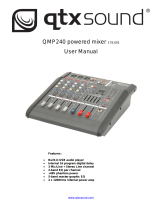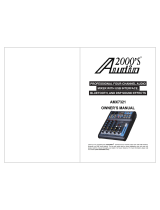170.885UK User Manual
USB Media Player/Recorder
21. USB USB type A socket for connecting a USB stick or pen drive
22. Display Backlit LCD display showing playback or BT status
23. Controls Menu and navigation controls for media player/recorder
Main Menu
To step through the player options, press the MENU button. Use the and buttons
to navigate options: BT (Bluetooth), MSC (Music), REC (Record), PC and SYS
(System).
(PC is not currently functional on the CSX mixers – this is for future development)
BT - Bluetooth Mode
To connect a smart phone or tablet to the CSX mixer via Bluetooth, firstly make sure no USB device is
connected (USB takes priority over Bluetooth) and press the MENU button. Use the and buttons to
navigate to BT (Bluetooth) and press/to select. The display (22) will show Bluetooth mode.
Enable Bluetooth on the sending device and select to pair with a device called “Citronic”.
Once paired and connected, the display will state “BLUETOOTH CONNECT” and “BT PAUSE” if a track is
stopped or “BT PLAY” if a track is playing. The transport buttons /, and will control tracks on the
sending device as they would for a USB track.
MSC - USB Playback
If no USB device is inserted, the display will state “NO DEVICE”
To initiate playback of audio files from a USB pen drive, insert the pen drive into the USB port (21).
Playback should start automatically. If not, press the / button or remove the USB drive and check that the
files stored are either .mp3, .wma, .ape or .flac format before re-inserting the drive. During playback, the
display will show the file name, elapsed time, playback mode and track number.
To navigate through the tracks stored on the device, press the Previous and Next buttons.
Press and hold the Previous or Next button to decrease or increase the media player volume.
Press the Play/Pause button / to temporarily stop or resume the current track.
Press the MENU button to see playback options for USB and use and buttons to select an option.
Play Mode: Select All Play, One Device, One Play or Random and press / to confirm.
• All Play will play through all tracks stored on the USB drive and repeat.
• One Device will play all tracks stored in the current folder and repeat.
• One Play will repeat the current track.
• Random Play will play through all tracks on the USB drive in a random order.
EQ Mode: Select Normal, Rock, Pop, Classic, Jazz or Country tone profile and press / to confirm.
Disk Root: Select root of device or individual folders stored on the device for playback
Delete File: Press / to delete the current file from the device.
Press and hold the /button during playback to exit to the main menu.