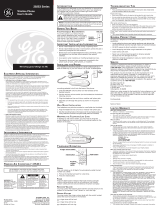Page is loading ...

29897
Digital Answerer with
Call Waiting Caller ID and
Speakerphone Telephone
User's Guide
We bring good things to life.

2
US NUMBER IS LOCATED ON THE CABINET BOTTOM
REN NUMBER IS LOCATED ON THE CABINET BOTTOM
EQUIPMENT APPROVAL INFORMATION
Your telephone equipment is approved for connection to the Public Switched Telephone Network and is in compliance with
parts 15 and 68, FCC Rules and Regulations and the Technical Requirements for Telephone Terminal Equipment published by
ACTA.
1 Notification to the Local Telephone Company
On the bottom of this equipment is a label indicating, among other information, the US number and Ringer Equivalence
Number (REN) for the equipment. You must, upon request, provide this information to your telephone company.
The REN is useful in determining the number of devices you may connect to your telephone line and still have all of
these devices ring when your telephone number is called. In most (but not all) areas, the sum of the RENs of all devices
connected to one line should not exceed 5. To be certain of the number of devices you may connect to your line as
determined by the REN, you should contact your local telephone company.
A plug and jack used to connect this equipment to the premises wiring and telephone network must comply with the
applicable FCC Part 68 rules and requirements adopted by the ACTA. A compliant telephone cord and modular plug is
provided with this product. It is designed to be connected to a compatible modular jack that is also compliant. See
installation instructions for details.
Notes
• This equipment may not be used on coin service provided by the telephone company.
• Party lines are subject to state tariffs, and therefore, you may not be able to use your own telephone equipment if you
are on a party line. Check with your local telephone company.
• Notice must be given to the telephone company upon permanent disconnection of your telephone from your line.
• If your home has specially wired alarm equipment connected to the telephone line, ensure the installation of this
product does not disable your alarm equipment. If you have questions about what will disable alarm equipment,
consult your telephone company or a qualified installer.
2 Rights of the Telephone Company
Should your equipment cause trouble on your line which may harm the telephone network, the telephone company
shall, where practicable, notify you that temporary discontinuance of service may be required. Where prior notice is not
practicable and the circumstances warrant such action, the telephone company may temporarily discontinue service
immediately. In case of such temporary discontinuance, the telephone company must: (1) promptly notify you of such
temporary discontinuance; (2) afford you the opportunity to correct the situation; and (3) inform you of your
right to bring a complaint to the Commission pursuant to procedures set forth in Subpart E of Part 68, FCC
Rules and Regulations.
The telephone company may make changes in its communications facilities, equipment, operations or procedures
where such action is required in the operation of its business and not inconsistent with FCC Rules and Regulations. If
these changes are expected to affect the use or performance of your telephone equipment, the telephone company must
give you adequate notice, in writing, to allow you to maintain uninterrupted service.
INTERFERENCE INFORMATION
This equipment has been tested and found to comply with the limits for a Class B digital device, pursuant to Part 15 of the FCC
Rules. These limits are designed to provide reasonable protection against harmful interference in a residential installation.
This equipment generates, uses, and can radiate radio frequency energy and, if not installed and used in accordance with the
instructions, may cause harmful interference to radio communications. However, there is no guarantee that interference will not
occur in a particular installation.
If this equipment does cause harmful interference to radio or television reception, which can be determined by turning the
equipment off and on, the user is encouraged to try to correct the interference by one or more of the following measures:
• Reorient or relocate the receiving antenna (that is, the antenna for radio or television that is “receiving” the interference).
• Reorient or relocate and increase the separation between the telecommunications equipment and receiving antenna.
• Connect the telecommunications equipment into an outlet on a circuit different from that to which the receiving
antenna is connected.
If these measures do not eliminate the interference, please consult your dealer or an experienced radio/television
technician for additional suggestions. Also, the Federal Communications Commission has prepared a helpful booklet,
“How To Identify and Resolve Radio/TV Interference Problems.” This booklet is available from the U.S. Government Printing
Office, Washington, D.C. 20402. Please specify stock number 004-000-00345-4 when ordering copies.
HEARING AID COMPATIBILITY
This telephone system meets FCC standards for Hearing Aid Compatibility.

3
TABLE OF CONTENTS
SEE MARKING ON BOTTOM / BACK OF PRODUCT
RISK OF ELECTRIC SHOCK
DO NOT OPEN
WARNING: TO PREVENT FIRE OR
ELECTRICAL SHOCK HAZARD, DO
NOT EXPOSE THIS PRODUCT TO
RAIN OR MOISTURE.
THE LIGHTNING FLASH
AND ARROW HEAD
WITHIN THE TRIANGLE
IS A WARNING SIGN
ALERTING YOU OF
“DANGEROUS
VOLTAGE” INSIDE THE
PRODUCT.
CAUTION: TO REDUCE THE RISK OF
ELECTRIC SHOCK, DO NOT REMOVE
COVER (OR BACK). NO USER
SERVICEABLE PARTS INSIDE. REFER
SERVICING TO QUALIFIED SERVICE
PERSONNEL.
THE EXCLAMATION
POINT WITHIN THE
TRIANGLE IS A
WARNING SIGN
ALERTING YOU OF
IMPORTANT
INSTRUCTIONS
ACCOMPANYING THE
PRODUCT.
CAUTION:
EQUIPMENT APPROVAL INFORMATION ....... 2
INTERFERENCE INFORMATION ................... 2
H
EARING AID COMPATIBILITY .................. 2
T
ABLE OF CONTENTS ............................. 3
INTRODUCTION ..................................... 5
B
EFORE YOU BEGIN .............................. 5
P
ARTS CHECKLIST ............................. 5
TELEPHONE JACK REQUIREMENTS ........ 6
I
MPORTANT INSTALLATION INFORMATION ... 6
I
NSTALLING THE PHONE ......................... 7
DESKTOP INSTALLATION ...................... 7
W
ALL MOUNTING THE PHONE ............ 8
I
MPORTANT INSTRUCTIONS FOR MOVING
THE ANSWERER: ............................ 9
B
ASE LAYOUT ...................................... 9
S
ETUP .............................................. 10
RECORDING THE GREETING ............ 10
S
ETTINGS .......................................... 10
S
ETTING THE DISPLAY CONTRAST ...... 11
SETTING THE T IME AND DATE ........... 11
M
ONTH ..................................... 12
S
ETTING YOUR LOCAL AREA CODE .... 12
SETTING THE INCOMING MESSAGE
LENGTH ..................................... 13
S
ETTING THE RINGS TO ANSWER ....... 13
TOLL SAVER ............................... 13
S
ETTING THE SECURITY CODE ........... 13
S
ETTING THE DIALING MODE ............ 14
SETTING THE REGIONAL AREA CODES 14
(Table of Contents continued on the
following page.)
MESSAGE VOLUME ...................... 15
R
INGER VOLUME ......................... 15
HANDSET VOLUME ...................... 15
S
PEAKERPHONE VOLUME .............. 15
A
NSWERER OPERATION ........................ 15
CALL ANSWERING ........................... 15
A
UTODISCONNECT ........................... 16
P
LAYING MESSAGES ........................ 16
ERASE MESSAGES .......................... 17
S
INGLE MESSAGES ................. 17
A
LL MESSAGES ..................... 17
LEAVING A MEMO ........................... 17
M
EMORY FULL ............................... 17
R
EMOTE ACCESS ............................ 17
REMOTE ACCESS COMMANDS ....... 18
C
ALLER ID FEATURES .......................... 18
S
UMMARY SCREEN ......................... 19
CALLER ID WITH CALL WAITING ........ 19
R
ECEIVING AND STORING CALLS ........ 19

4
REVIEWING CALL RECORDS ............... 19
ERASING CALLER ID INFO ................ 19
D
IALING BACK ................................ 20
I
F YOU PROGRAMMED YOUR LOCAL AREA
CODE IN THE SETUP MENU .......... 20
I
F YOU DID NOT PROGRAM YOUR LOCAL
AREA
CODE IN THE SETUP MENU .. 20
MESSAGE INDICATORS ......................... 21
U
SING THE SPEAKERPHONE .................. 21
S
PEAKERPHONE LOCATION ................ 21
SPEAKERPHONE USE ....................... 21
T
ELEPHONE OPERATION ....................... 22
R
ECEIVING A PHONE CALL ................ 22
PLACING A PHONE CALL .................. 22
S
WITCHING BETWEEN SPEAKER AND
HANDSET ............................... 22
TEMPORARY TONE DIALING .............. 22
F
LASH ........................................... 22
R
EDIAL .......................................... 23
MUTE ........................................... 23
M
EMORY........................................... 23
S
TORING A NUMBER IN MEMORY ...... 23
STORING CALLER ID RECORDS .......... 24
I
NSERTING A PAUSE IN THE DIALING
SEQUENCE ................................. 24
CHANGING A STORED NUMBER ......... 24
D
IALING A STORED NUMBER ............. 24
D
IALING A QUICK DIAL NUMBER ....... 25
REVIEWING STORED NUMBERS .......... 25
C
HAIN DIALING FROM MEMORY ..... 25
T
ROUBLESHOOTING GUIDE ................... 26
ANSWERER SOLUTIONS .................... 26
G
ENERAL PRODUCT CARE .................... 28
S
ERVICE ............................................ 28
LIMITED WARRANTY ............................ 29
I
NDEX ............................................... 30

5
INTRODUCTION
CAUTION: When using telephone equipment, there are basic safety instructions
that should always be followed. Refer to the IMPORTANT SAFETY
INSTRUCTIONS provided with this product and save them for future reference.
Your Caller ID phone stores and displays specific information, provided by your local
telephone company, to subscribers of Caller ID or similar caller identification services.
Your Caller ID phone enables you to:
• Identify callers before you answer the phone.
• View the time and date of each incoming call.
• Record up to 99 Caller ID messages sequentially.
• Know who called while you were away.
To get the most from your new phone, we suggest that you take a few minutes right now to
read through this user’s guide.
IMPORTANT: In order to use all the features of this unit, you must subscribe to the
standard Name/Number Caller ID Service or Call Waiting Caller ID Service available
from your local telephone company. To know who is calling while you are on the phone,
you must subscribe to Call Waiting Caller ID Service.
BEFORE YOU BEGIN
PARTS CHECKLIST
Make sure your package includes the following items:
Base
AC power supply
Handset
Coiled cord
Mounting bracket
Line cord

6
TELEPHONE JACK REQUIREMENTS
To use this phone, you need an RJ11C type modular telephone jack,
which might look like the one pictured here, installed in your home. If
you don’t have a modular jack, call your local phone company to find
out how to get one installed.
IMPORTANT INSTALLATION INFORMATION
• Never install telephone wiring during a lightning storm.
• Never touch non-insulated telephone wires or terminals, unless the telephone line has
been disconnected at the network interface.
• Use caution when installing or modifying telephone lines.
• Never install telephone jacks in wet locations unless the jack is specifically designed for
wet locations.
Telephone
line jack
Wall plate

7
INSTALLING THE PHONE
DESKTOP INSTALLATION
1. Plug the coiled cord into the handset. Plug the other end into the jack on the side of the base.
2. Place the handset in the base.
3. Plug the telephone line cord into the LINE jack on the back of the phone. Plug the other
end into a wall jack.
4. Connect the small end of the power supply into the POWER 7.5V AC jack on the back of
the answerer. Plug the other end into an AC power outlet. The unit beeps once and is
ready for setup or to answer calls with the default greeting and settings.
NOTE: The phone automatically defaults to touch-tone dialing. To change to pulse
(rotary) dialing, see “Setting the Dialing Mode.” If you don’t know which type of service
you have, check with the phone company.
NOTE: The unit is properly installed if you pick up the handset and hear the dial tone.
Otherwise, recheck all the installation steps.
CAUTION: Only use the ATLINKS USA 5-2644 power supply that is packed with
this unit. Using other power supplies may damage the unit.
1
2
3
4

8
1. Carefully turn the handset hook 180° with a coin or
screwdriver until it points upward. You need to do
this so that the handset doesn’t fall out of the base.
2. Plug the coiled cord into the handset. Plug the other
end into the jack on the side of the base.
3. Place the handset in the base.
4. Carefully turn the phone over. Detach the mounting
bracket from the two sets of top grooves by pressing
the tabs in. Pull the bracket from the phone and turn
it around so that it looks like the diagram. Gently
press the bracket into the two sets of bottom grooves
until it snaps into place.
5. Plug the line cord into the jack on the back of the base. Wrap the extra line cord, if any,
around the hooks provided on the bottom of the unit.
6. Feed the short line cord through the grooves provided so that the bottom of the phone is
flat and ready to mount on the wall.
7. Connect the other end of the line cord into the wall phone jack.
8. Connect the small end of the power supply into the POWER 7.5V AC jack on the back of
the answerer. Plug the other end into an AC power outlet. The unit beeps once and is
ready for setup or to answer calls with the default greeting and settings.
9. Slip the mounting holes of the base (on bottom of unit) over the wall plate posts and
slide the base down until the phone is firmly in place.
WALL MOUNTING THE PHONE
NOTE: The phone automatically defaults to touch-tone dialing. To change to pulse
(rotary) dialing, see “Setting the Dialing Mode.” If you don’t know which type of service
you have, check with the phone company.
CAUTION: Only use the ATLINKS USA 5-2644 power supply that was packed
with this unit. Using other power supplies may damage the unit.

9
NEXT
(button)
IMPORTANT INSTRUCTIONS FOR MOVING THE ANSWERER:
To move the answerer to a different location in the house, follow these instructions:
1. Disconnect the phone line.
2. Go to the electrical outlet and unplug the power supply.
3. Move the unit and phone line to the desired location.
4. Plug in the power supply into an electrical outlet.
5. The display shows that the messages have not been erased.
6. Connect the phone line.
7. Reset the time/date settings or wait for the next call to set them automatically.
BASE LAYOUT
PLAY/STOP
(button)
REVIEW
(button)
DELETE
(button)
MEMO (button)
STORE (button)
MENU (button)
ENTER/DIAL
(button)
ANSWER/
ON/OFF
(button)
GREETING
(button)
VOLUME
(buttons)
MUTE
(button)
FLASH/EXIT
(button)
SPEAKER
(button)
REDIAL/PAUSE
(button)
Hook switch
NEW MESSAGE/
CID (indicator)
SPEAKER
(indicator)
Microphone

10
SETUP
RECORDING THE GREETING
Before using your new answerer, you should record a greeting (the announcement callers
hear
when your answering system answers a call). If you don't record a greeting, callers
hear a default greeting which says, "We are not available to take your call. Please leave a message.
Thank you for calling."
When recording the greeting you should be about 6 inches from the unit. Eliminate as much
background noise as possible.
1. Prepare your greeting.
Sample Greeting: Hi, this is (use your name here). I can’t answer the phone right now, so please leave
your name, number, and a brief message after the tone, and I’ll get back to you. Thanks for calling.
2. Hold down the GREETING button. The unit announces “Record your greeting after the tone,” and
displays GREETING RECORD. After the tone, you have 30 seconds to record your greeting.
3. Release GREETING when you finish.
• To review the greeting, press and release GREETING. The unit plays back your
greeting automatically.
• To return to the answerer's default greeting after you've recorded one, press
GREETING and release it when you hear the tone, or press and hold DELETE when the
greeting is playing.
SETTINGS
You can customize the following settings to suit your needs.
Display Contrast Selects the display contrast.
Time/Date Sets the time and date.
Local Area Code Sets your local area code
for Dial Back.
Message Length Sets the length of time
allowed for
incoming messages.
Rings to Answer Selects the number of rings
before the unit answers.
Default Settings
Display Contrast 3
Time/Date 12 a.m. 1/01
Local Area Code – – –
Message Length 2 minutes
Rings to Answer 4
Security Code 123
Dialing Tone
Regional Area Codes – – –

11
Remote Access Sets your 3-digit code used for remote access to the unit.
TONE/PULSE Dialing Sets the phone for tone or pulse dialing.
Regional Area Codes Sets your regional area codes if you have multiple area codes
where you live.
During the course of setting up the phone, you can press the DELETE button to scroll back to
the previous Setup menu.
SETTING THE DISPLAY CONTRAST
This setting allows you to adjust the display contrast for easier readability.
1. Press and release the MENU button until
SET CONTRAST
is displayed. The unit
announces, “Setup menu. To change setting, use NEXT or REVIEW. To save a setting, press ENTER.”
2. Use NEXT or REVIEW to select the desired setting or press the keypad number for the
setting (1-5).
3. When finished, press ENTER to confirm. The unit beeps.
NOTE: To skip to the next setting, press MENU. To exit setup, press EXIT.
SETTING THE TIME AND DATE
NOTE: If you have subscribed to the Caller ID display feature from your telephone
company, the telephone company sends the time and date with the Caller ID informa-
tion. The unit automatically sets the time and date when the first call is received.
HOUR
1. If you just adjusted the Display Contrast menu, skip to step 2. If you haven’t adjusted any
other setting, press and release the MENU button until SET TIME/DATE is displayed.
2. Use NEXT or REVIEW to set the hour.
3. When finished, press ENTER to confirm. Now you’re ready to enter the minutes.
MINUTES
1. Use NEXT or REVIEW to set the minutes.
2.
When finished, press ENTER to confirm. Now you’re ready to enter the time of day, AM
or PM.
AM/PM
1. Use NEXT or REVIEW to set the time of day.

12
2. When finished, press ENTER to confirm. Now you’re ready to enter the month.
MONTH
1. Use NEXT or REVIEW to set the month.
2. When finished, press ENTER to confirm. Now you’re ready to enter the day.
DATE
1. Use NEXT or REVIEW to set the date.
2. When finished, press ENTER to confirm.
TIP: You can use the keypad as a shortcut to enter the time/date information. For
example, to enter 8:09 a.m. 7/4:
1. Press 08.
2. Press 09.
3. Press 1 (for a.m.).
4. Press 07.
5. Press 04.
6. Press ENTER.
SETTING YOUR LOCAL AREA CODE
1. If you just adjusted the Time/Date menu, skip to step 2. If you haven’t adjusted any other
setting, press and release the MENU button until
LOCAL AREA CODE
is displayed.
2. Use NEXT or REVIEW to select the first digit.
3. Once the first digit is set, press ENTER.
4. Repeat steps 2-3 until all the digits of the area code are set.
5. When finished, press ENTER to confirm. The unit beeps.
NOTE: To skip to the next setting, press MENU. To exit setup, press EXIT.
TIP: You can use the keypad to enter all the digits in one step. To enter 317, press 3,1, and 7.
Then press ENTER.

13
SETTING THE INCOMING MESSAGE LENGTH
This setting allows you to set the maximum length of time allowed for a single incoming
message. You can choose from 1-4 minutes.
1. If you just adjusted the Local Area Code menu, skip to step 2. If you haven’t adjusted any
other setting, press and release the MENU button until
MESSAGE LENGTH
is displayed.
2. Use NEXT or REVIEW or press the keypad number (1-4) for the desired setting.
3. When finished, press ENTER to confirm. The unit beeps.
NOTE: To skip to the next setting, press MENU. To exit setup, press EXIT.
SETTING THE RINGS TO ANSWER
This setting allows you to set the number of rings before the unit answers a call. You can
choose from 2-8 or Toll Saver (see “Toll Saver.”)
1. If you just adjusted the Message Length menu, skip to step 2. If you haven’t adjusted any
other setting, press and release the MENU button until
SET RINGS TO ANS
is displayed.
2. Use NEXT or REVIEW or press the keypad number (2-8, Toll Saver) for the desired setting.
3. When finished, press ENTER to confirm. The unit beeps.
NOTE: To skip to the next setting, press MENU. To exit setup, press EXIT.
TOLL SAVER
Toll Saver can save you the cost of a call when you access your messages from
another phone:
• If you have new messages, the unit answers after the 2nd ring.
• If you have no new messages, the unit answers after the 5th ring.
You can hang up after the 3rd ring and save the pay telephone or long distance charge.
SETTING THE SECURITY CODE
This feature allows you to change the factory default remote access code used for remote
access to you answerer. The default code is 123.
1. If you just adjusted the Rings to Answer menu, skip to step 2. If you haven’t adjusted any
other setting, press and release the MENU button until
REMOTE ACCESS
is displayed.

14
2. Use NEXT or REVIEW to select the first digit.
3. Once the first digit is set, press ENTER. The unit beeps to confirm.
4. Repeat steps 2-3 until all the digits of the security code are set.
NOTE: To skip to the next setting, press MENU. To exit setup, press EXIT.
TIP: You can use the keypad to enter all the digits in one step. To enter 456, press 4,5, and 6.
Then press ENTER.
SETTING THE DIALING MODE
This adjustment allows you to select tone (touch-tone) or pulse (rotary) mode dialing. The
phone is automatically set for touch-tone use.
1. If you just adjusted the Remote Access menu, skip to step 2. If you haven’t adjusted any other
setting, press and release the MENU button until
DIALING
is displayed.
2. Use NEXT or REVIEW or press the keypad number for the desired setting (1 for pulse, 2
for tone).
3. When finished, press ENTER to confirm. The unit beeps.
NOTE: To skip to the next setting, press MENU. To exit setup, press EXIT.
SETTING THE REGIONAL AREA CODES
Depending on your area, you may need to set regional area codes. These are needed in
order for the phone to determine the number format to be displayed when a valid Caller ID
signal is received. Calls received that match any of the regional area codes are displayed as
10 digits. If the number is not displayed correctly, the phone may not be able to dial back the
number properly. You can store up to 6 regional area codes.
You may need to use this feature if you have:
• Multiple area codes
• Overlapping area codes
• Areas that require 10-digit dialing.
1. If you just adjusted the Dialing menu, skip to step 2. If you haven’t adjusted any other
setting, press and release the MENU button until
REGIONAL AC#
is displayed. The first
digit of code #1 flashes.

15
2. Use NEXT or REVIEW to set the first digit.
3. Press ENTER. The next digit flashes.
4. Repeat steps 2-3 until all the digits of the regional area code are set.
5. When finished, press ENTER to confirm. The unit beeps.
NOTE: If you don’t want to enter any more area codes, press MENU. To exit setup,
press EXIT.
NOTE: You can use MENU at any time to scroll through the settings. Also, if you don’t
make a selection within 30 seconds, the unit automatically exits the setup menu.
TIP: You can use the keypad to enter all the digits in one step. To enter 891, press 8,9, and 1.
Then press ENTER.
MESSAGE VOLUME
Use the VOLUME ^ and v buttons to adjust the volume when playing back messages and
while reviewing or changing the setting.
RINGER VOLUME
Use the VOLUME ^ and v buttons to adjust the loudness of the ringer when the handset is
not in use. The phone gives a sample ring when adjusting.
HANDSET VOLUME
Use the VOLUME ^ and v buttons to adjust the handset listening volume while it is in use.
SPEAKERPHONE VOLUME
Use the VOLUME ^ and v buttons to adjust the speakerphone listening volume while it is in use.
ANSWERER OPERATION
CALL ANSWERING
When a call comes in, the unit will ring the number of times set, play the greeting, and record
the incoming call.
You can:
• Answer the call before the unit answers.
• Pick up the phone during the greeting.

16
• Listen to the incoming message (Call screening).
• Pick up the phone during the incoming message, if desired.
• Disconnect the caller by pressing the STOP button.
AUTODISCONNECT
Autodisconnect is a feature that tells the unit to stop playing the greeting or recording when
a extension phone is picked up. Sometimes you may pick up and the machine keeps playing
the greeting. This is normal. If you want to pick up the phone during the greeting play, wait
about two seconds after the system answers before picking up a phone.
If the greeting continues to play after picking up an extension phone, press the PLAY/STOP button.
PLAYING MESSAGES
Use the PLAY/STOP button to play messages. The unit first plays new messages in the order
received. If there are no messages, the unit announces, “You have no messages.” If there are no
new messages, the old messages are played back.
When playing messages, the message number and the date-time stamp will be shown on
the display. If Caller ID name and number information is received, that will be displayed also.
• To play messages, press and release PLAY/STOP.
• To stop playback, press and release PLAY/STOP again.
• To restart the message that is playing, press and hold REVIEW until the message restarts.
• To replay the previous message, press and release REVIEW.
• To play the next message, press and release NEXT.
MSG PM NEW CALL
JOHN SMITH
1‐317‐555‐1234
12:15 8/24
1
Message date-time stamp
Message number
Call ID phone number (if any)
Call ID name (if any)

17
ERASE MESSAGES
SINGLE MESSAGES
You can erase a message itself, leaving the Caller ID information.
• While the message is playing, press and release DELETE. The unit erases the current
message and announces, “Message erased.”
ALL MESSAGES
You can also erase all the old messages only, leaving the new messages and Caller
ID information.
While the unit is in ready-to-answer mode, press and hold DELETE until the unit announces,
“Messages erased.”
• New messages can not be erased in this way. To erase new messages, play them then
press DELETE during play back.
LEAVING A MEMO
Use the MEMO button to record a specific message for others who have access to the unit.
1. Press and hold the MEMO button. The unit announces, “Record your memo after the tone.”
2. Record your message after the beep.
3. Release MEMO when you’re finished talking. The unit treats the memo as a message, as
the display shows.
MEMORY FULL
When the unit's memory is full, it answers after 10 rings and announces, “Memory is full. No
messages will be recorded.” A 20-second waiting period follows, allowing you to enter your
security code.
REMOTE ACCESS
You can access your answerer from any touch-tone phone from another location by entering
your 3-digit security code (the default security code is 1 2 3, but you can change it.) Be aware
that remote functions do not work with rotary or push-button pulse-dialing phones.
To access your answerer:
1. Call your telephone number.

18
2. After you hear the beep that follows the greeting, enter your 3-digit security code. The
unit confirms your code with a beep. To bypass the greeting, you can enter your 3-digit
security code any time while the greeting is playing.
The unit waits for a remote command for 20 seconds after the correct security code has been
entered. Menu selections can be made while the menu is playing.
NOTE:
The unit answers on the 10th ring when it is turned off or the memory is full. To access the
answerer, enter the 3-digit security code after the beep. If memory is full, play messages and erase
some of them to restore memory.
NOTE:
After the unit plays the remote menu, it waits 20 seconds for a command, then disconnects.
REMOTE ACCESS COMMANDS
Play new message 1
Play all messages 2
Repeat messages
(
during message playback
)5
Play previous message
(
during message playback
)6
Skip to next message
(
during message playback
)7
Erase message (
during message playback
)0
Stop playback (
during message playback
)4
Turn answerer on/off 3
End call 4
CALLER ID FEATURES
The unit receives and displays information transmitted by your local phone company. This
information can include the phone number, date, and time;
or
the name, phone number,
date, and time. The unit can store up to 99 calls for later review.
VERY IMPORTANT: The Caller ID feature of this product requires a subscription to
Caller ID service from your telephone company.
NOTE: Check with your local phone company regarding name service availability.

19
SUMMARY SCREEN
The summary screen shows the current time, current date and number of new calls to be
reviewed. It is displayed until any button is pressed. Within 10 seconds of receiving a new
call, the summary screen is displayed. It is similar to the Message playing screen except
there is no icon on the display.
CALLER ID WITH CALL WAITING
Provided you subscribe to Caller ID with Call Waiting service from your phone company, you
are able to see who is calling when you hear the call waiting beep. The caller identification
information appears in the display after you hear the tone. A icon will be shown on the
display to indicate the call waiting feature.
• Press the FLASH button to put the current person on hold so that you can answer the
incoming call.
RECEIVING AND STORING CALLS
The unit receives and displays information transmitted by your local phone company.
This information can include the phone number, date, and time; or the name, phone
number, date, and time. When the Caller ID memory is full, a new call automatically
replaces the oldest call in memory.
NEW
appears in the display for calls received that
have not been reviewed.
REVIEWING CALL RECORDS
Use either the REVIEW or NEXT button to review your Caller ID records. The unit announces,
“Press NEXT or REVIEW to review Caller ID. Press STOP to quit.”
• Press REVIEW to scroll through the call records from the most recent to the oldest.
• Press NEXT to scroll through the call records from the oldest to the newest.
• When all of the messages have been viewed,
END OF LIST
appears in the display.
• If there are new calls, they will be displayed first.
• If there are only old calls, all the calls will be reviewed.
ERASING CALLER ID INFO
You can erase a Caller ID record, leaving any associated message.
• While the call info is displayed, press and release DELETE. The unit erases the current
Caller ID info and the next record is displayed.
CW
MSG

20
You can also erase all Caller ID records, leaving any associated message.
• Press REVIEW when reviewing the first Caller ID record; the unit displays
START OF LIST
.
Then press DELETE, and the unit displays
ERASE ALL CALLS?
Press DELETE again to
erase all Caller ID records. OR
• Press NEXT when reviewing the latest Caller ID record; the unit displays
END OF LIST
.
Then press DELETE, and the unit displays
ERASE ALL CALLS?
Press DELETE again to
erase all Caller ID records.
DIALING BACK
When reviewing Caller ID records, you may dialback the phone numbers shown on the
display by pressing the dial button.
IF YOU PROGRAMMED YOUR LOCAL AREA CODE IN THE SETUP MENU
1. Use the NEXT and REVIEW buttons to scroll to the number you want to dial.
• If you see a number with 7 digits (i.e. 555-1234), then the call was received from within
your area code. However, this does not guarantee the call is a local call.
• If you see a number with 11 digits (i.e. 1-234-555-1234), then the call received was not
from your area code.
2. Press the dial button and the display shows PICKUP or ADJ. A 10 second timer also starts
in the upper right side of the display, letting you know the time remaining until the unit
returns to the Summary Screen. If you adjust the number to be dialed, the timer
automatically resets itself.
3. To adjust the phone number, press the dial button. For instance, a 7-digit local number
sometimes cannot be dialed because it requires a 10-digit or 11-digit format. Press the
dial button repeatedly to scroll through the 7, 10, and 11-digit numbers.
7-digits: 7-digit telephone number (i.e. 555-5555)
10-digits: 3-digit area code + 7-digit telephone number (i.e. 425-555-5555)
11-digits: long distance code 1 + 3-digit area code + 7-digit telephone
number (i.e. 1-425-555-5555)
4. To dial the displayed number, pick up the handset or press the SPEAKER button before the
timer reaches 0. NOW DIALING shows in the display and the number is dialed.
IF YOU DID NOT PROGRAM YOUR LOCAL AREA CODE IN THE SETUP MENU
1. Use the NEXT and REVIEW buttons to scroll to the number you want to dial. You will only
see 10-digit numbers (i.e. 234-555-1234).
2. See steps 2 through 4 in the above section to complete the dial back sequence.
/