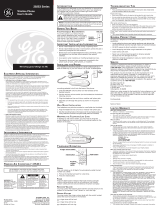29879
We bring good things to life.
Trimline Phone with Digital
Answering System
User's Guide

2
FCC REGISTRATION INFORMATION
Your telephone equipment is registered with the Federal Communications Commission and is in compliance with
parts 15 and 68, FCC Rules and Regulations.
1 Notification to the Local Telephone Company
On the bottom of this equipment is a label indicating, among other information, the FCC Registration number
and Ringer Equivalence Number (REN) for the equipment. You must, upon request, provide this information to
your telephone company.
The REN is useful in determining the number of devices you may connect to your telephone line and still have
all of these devices ring when your telephone number is called. In most (but not all) areas, the sum of the
RENs of all devices connected to one line should not exceed 5. To be certain of the number of devices you may
connect to your line as determined by the REN, you should contact your local telephone company.
Notes
• This equipment may not be used on coin service provided by the telephone company.
• Party lines are subject to state tariffs, and therefore, you may not be able to use your own telephone
equipment if you are on a party line. Check with your local telephone company.
• Notice must be given to the telephone company upon permanent disconnection of your telephone from
your line.
2 Rights of the Telephone Company
Should your equipment cause trouble on your line which may harm the telephone network, the telephone
company shall, where practicable, notify you that temporary discontinuance of service may be required.
Where prior notice is not practicable and the circumstances warrant such action, the telephone company may
temporarily discontinue service immediately. In case of such temporary discontinuance, the telephone
company must: (1) promptly notify you of such temporary discontinuance; (2) afford you the opportunity to
correct the situation; and (3) inform you of your right to bring a complaint to the Commission pur suant to
procedures set forth in Subpart E of Part 68, FCC Rules and Regulations.
The telephone company may make changes in its communications facilities, equipment, operations of
procedures where such action is required in the operation of its business and not inconsistent with FCC Rules
and Regulations. If these changes are expected to affect the use or performance of your telephone equipment,
the telephone company must give you adequate notice, in writing, to allow you to maintain uninterrupted service.
INTERFERENCE INFORMATION
This device complies with Part 15 of the FCC Rules. Operation is subject to the following two conditions: (1) This
device may not cause harmful interference; and (2) This device must accept any interference received, including
interference that may cause undesired operation.
This equipment has been tested and found to comply with the limits for a Class B digital device, pur suant to Part
15 of the FCC Rules. These limits are designed to provide reasonable protection against harmful interference in a
residential installation.
This equipment generates, uses, and can radiate radio frequency energy and, if not installed and used in
accordance with the instructions, may cause harmful interference to radio communications. However, there is no
guarantee that interference will not occur in a particular installation.
If this equipment does cause harmful interference to radio or television reception, which can be determined by
turning the equipment off and on, the user is encouraged to try to correct the interference by one or more of the
following measures:
• Reorient or relocate the receiving antenna (that is, the antenna for radio or television that is “receiving” the
interference).
• Reorient or relocate and increase the separation between the telecommunications equipment and recei ving
antenna.
• Connect the telecommunications equipment into an outlet on a circuit different from that to which the
receiving antenna is connected.
If these measures do not eliminate the interference, please consult your dealer or an experienced radio/
television technician for additional suggestions. Also, the Federal Communications Commission has
prepared a helpful booklet, “How To Identify and Resolve Radio/TV Interference Problems.” This booklet is
available from the U.S. Government Printing Office, Washington, D.C. 20402. Please specify stock number
004-000-00345-4 when ordering copies.
FCC NUMBER IS LOCATED ON THE CABINET BOTTOM
REN NUMBER IS LOCATED ON THE CABINET BOTTOM

3
TABLE OF CONTENTS
PLAYING MESSAGES ........................... 21
E
RASING ALL MESSAGES.............. 23
LEAVING A MEMO ....................... 23
2-W
AY RECORD .......................... 24
S
CREENING CALLS (AUTO
DISCONNECT FEATURE) ............. 24
R
EMOTE ACCESS ................................ 25
T
O ACCESS YOUR ANSWERING
SYSTEM .................................. 25
T
ELEPHONE BASICS ............................. 26
S
ETTING T HE RINGER VOLUME ....... 26
SETTING T HE HANDSET VOLUME .... 26
T
ONE/PULSE DIALING .................. 26
T
EMPORARY T ONE DIALING ........... 27
FLASH ....................................... 28
R
EDIAL ...................................... 28
T
ROUBLESHOOTING T IPS ....................... 29
GENERAL PRODUCT CARE .................... 33
S
ERVICE ............................................ 33
I
NDEX ............................................... 34
LIMITED WARRANTY ............................ 36
R
EMOTE ACCESS CARD ........................ 37
FCC R
EGISTRATION INFORMATION .... 2
I
NTERFERENCE INFORMATION ............ 2
INTRODUCTION ..................................... 4
B
EFORE Y OU BEGIN .............................. 4
P
ARTS CHECKLIST ............................. 4
MODULAR JACK REQUIREMENTS.......... 5
I
NSTALLING THE BATTERY ................ 5
I
NSTALLATION ....................................... 6
DESKTOP INSTALLATION ...................... 6
W
ALL MOUNT INSTALLATION .................. 8
I
MPORTANT INSTRUCTIONS FOR
MOVING THE UNIT: ........................ 10
S
ETUP ...............................................11
R
ECORDING THE GREETING .............11
CHANGING THE SETTINGS ..................... 13
S
ETTING THE T IME/DAY ................. 13
D
AY .......................................... 13
HOUR ........................................ 14
M
INUTES ................................... 14
S
ETTING THE RINGS TO ANSWER .... 16
TOLL SAVER ............................... 16
I
NCOMING MESSAGE LENGTH ........ 16
S
ETTING THE SECURITY CODE ............... 17
ANSWERERING SYSTEM OPERATION ....... 19
A
DJUSTING THE V OLUME ............... 19
A
NSWER ON/OFF INDICATOR ......... 19
MESSAGES INDICATOR .................. 20

4
Base
Coiled handset
cord
Telephone line cord
INTRODUCTION
Your Digital Answering System is designed to give you flexibility in use
and high quality performance. To get the most from your new Answering
System, we suggest that you take a few minutes right now to read through
this instruction manual.
CAUTION: When using telephone equipment, there are basic safety
instructions that should always be followed. Refer to the IMPORTANT
SAFETY INSTRUCTIONS provided with this product and save them for
future reference.
BEFORE YOU BEGIN
PARTS CHECKLIST
Make sure your package includes the following items:
T
IM
E
S
E
T
/S
T
O
P
A
N
S
W
E
R
E
R
O
N
/O
F
F
G
R
E
E
T
IN
G
M
E
M
O
E
R
A
S
E
P
L
A
Y
N
E
X
T
P
R
E
V
IO
U
S
FLASH
STORE REDIAL
MEM DIAL
B
C
A
W
X
Y
Z
9
#
T
O
N
E
*
T
U
V
8
P
Q
R
S
7
M
N
O
6
J
K
L
5
G
H
I
4
D
E
F
3
A
B
C
2
1
O
P
E
R
0
Handset
AC power supply

5
-
-
+
+
Battery clip
Battery
MODULAR JACK REQUIREMENTS
You need an RJ11 type modular jack, which is the most common
type of phone jack and might look like the one pictured here. If
you don’t have a modular jack, call your local phone company to
find out how to get one installed.
INSTALLING THE BATTERY
In the event of a power loss, a 9-volt alkaline battery (not included) enables
the answering system to retain messages stored in memory. To install the
battery:
1. Remove the battery compartment door on the bottom of the unit by
loosening the screw with a Phillips screwdriver. Lift the door.
2. Connect a fresh 9-volt alkaline battery (not included). The large and
small contacts on the battery clip and the battery will interlock. Once
connected, place the battery inside the battery compartment.
3. Replace the battery compartment door and tighten the screw.
NOTE: If the battery is low or not installed, the unit announces “Low Battery” at the end
of your messages.
Battery
compartment

6
INSTALLATION
CAUTION:
• Always disconnect phone cords from the wall outlets before battery
installation or replacement.
• Never install telephone wiring during a lightning storm.
• Never touch uninsulated telephone wires or terminals, unless the
telephone line has been disconnected at the network interface.
• Use caution when installing or modifying telephone lines.
DESKTOP INSTALLATION
1. Plug the coiled cord into the handset. Plug the other end into the jack on
the bottom of the base. Place the handset in the cradle on the base.
2. Plug the line cord into the jack on the bottom of the base. Plug the other
end into a wall jack.
3. Adjust the receiver control switch on the handset to the appropriate
level:
• HI = Highest receiver loudness.
• MID = Receiver loudness is lower.
• NORM = Receiver loudness is lowest.

7
4. Plug the two-prong end of the AC power supply into an AC outlet and
the other end into the POWER 9V DC jack on the bottom of the unit. The
unit beeps three times and is ready for setup or to answer calls with the
default greeting and settings.
5. Set the RINGER switch on the side of the of the base to the desired
loudness:
• HI = Loudest sound
• LO = Sound will be lower.
• OFF = Telephone will not ring
1
2
3
4
5

8
WALL MOUNT INSTALLATION
The phone with digital answering system can be mounted on a wall phone
plate (not included).
1. Plug the phone cord into the phone jack on the bottom of the unit, and
wrap the extra phone line around the bottom of the base. Feed the line
cord through the grooves so that the base area is flat for wall mounting.
2. Connect the other end of the phone line to the modular jack on the wall.
3. Place the handset in the cradle of the base as soon as possible to hang
up the phone.
4. Plug one end of the coiled cord into the handset and the other end into
the jack on the back of the base.
NOTE: Only use the ATLINKS USA, Inc. 5-2498 power supply that was packed
with this unit. Using other power supplies may damage the unit.
T
I
M
E
S
E
T
/
S
T
O
P
A
N
S
W
E
R
E
R
O
N
/
O
F
F
G
R
E
E
T
I
N
G
M
E
M
O
E
R
A
S
E
P
L
A
Y
N
E
X
T
P
R
E
V
I
O
U
S
1
2
3
4

9
5. Slip the mounting holes over the wall plate posts and slide the unit
down firmly into place.
6. Set the TONE/PULSE switch on the side of the handset to TONE for touch-
tone service or PULSE for rotary service.
7. Set the RINGER VOLUME switch as desired.
• HI = Loudest sound
• LO = Sound will be lower.
• OFF = Telephone will not ring
8. The unit is properly installed if you pick up the handset and hear the dial
tone. Otherwise, recheck all installation steps.
5
T
I
M
E
S
E
T
/
S
T
O
P
A
N
S
W
E
R
E
R
O
N
/
O
F
F
G
R
E
E
T
I
N
G
M
E
M
O
E
R
A
S
E
P
L
A
Y
N
E
X
T
P
R
E
V
I
O
U
S
6
7

10
IMPORTANT INSTRUCTIONS FOR MOVING THE UNIT:
To move the answering system to a different location in the house, follow
these instructions:
1. Disconnect the phone line or any phones you may have connected to the
unit.
2. Install a battery, if you have not already done so. This will ensure that
your messages are not lost. See “Installing the Battery.”
3. Go to the electrical outlet and unplug the power supply.
4. Move the unit and phone line to the desired location.
5. Plug in the power supply into an electrical outlet.
6. The MESSAGES indicator blinks when new messages are received.
7. Connect all necessary phone lines.

11
SETUP
RECORDING THE GREETING
Before using your new answering system, you should record a greeting
(the announcement callers hear when the answering system answers a
call). If you don't record a greeting, you will hear a default greeting which
says, "Record message after tone."
When recording the greeting you should be about 6 inches from the unit.
Eliminate as much background noise as possible.
1. Prepare your greeting.
Sample Greeting: Hi, this is (use your name here). I can’t answer the phone right
now, so please leave your name, number, and a brief message after the tone, and I’ll get
back to you. Thanks.

12
2. Hold down the GREETING button. Record after the tone.
3. Release the GREETING button when you finish. The greeting will
playback automatically.
NOTE: Your recording time should not be less than 2 seconds. Otherwise the unit will
return to the default greeting.
T
I
M
E
S
E
T
/
S
T
O
P
A
N
S
W
E
R
E
R
O
N
/
O
F
F
G
R
E
E
T
IN
G
M
E
M
O
E
R
A
S
E
P
L
A
Y
N
E
X
T
P
R
E
V
I
O
U
S
GREETING button
PLAY/NEXT button

13
CHANGING THE SETTINGS
This function allows you to change the Time/Day, Rings to Answer, and
Security Code settings.
SETTING THE TIME/DAY
This setting allows you to set the current day and time for the Time/Day
stamp attached to each message.
DAY
1. Press and hold the TIME SET button for three seconds, then release. The
unit announces, “Day (the current day setting) To set day, press NEXT...press
TIME SET to continue.”
2. To change the day, press and release the NEXT or PREVIOUS button
until the desired setting is announced.
3. Press the TIME SET button again to confirm the setting and enter the
Hour menu.
T
I
M
E
S
E
T
/
S
T
O
P
A
N
S
W
E
R
E
R
O
N
/O
F
F
G
R
E
E
T
IN
G
M
E
M
O
E
R
A
S
E
P
L
A
Y
N
E
X
T
P
R
E
V
I
O
U
S
TIME SET/STOP
button
PLAY/NEXT
button
PREVIOUS button

14
HOUR
1. If you just set and stored the day, skip to step 3. If you haven’t stored
any other settings, press and hold the TIME SET button for three
seconds, then release.
2. Press and release TIME SET after the unit announces the current hour
setting (this bypasses the day setting). The unit announces, (the current
hours setting) To set hour, press NEXT...press TIME SET to continue.”
3. To change the hour, press and release the NEXT or PREVIOUS button
until the desired setting is announced.
4. To store the hour, press and release TIME SET. The unit confirms the
setting and enters the minute menu.
T
I
M
E
S
E
T
/
S
T
O
P
A
N
S
W
E
R
E
R
O
N
/
O
F
F
G
R
E
E
T
I
N
G
M
E
M
O
E
R
A
S
E
P
L
A
Y
N
E
X
T
P
R
E
V
I
O
U
S
TIME SET/STOP
button
PLAY/NEXT
button
PREVIOUS button

15
MINUTES
1. If you have just set and stored the hour, skip to step 3. If you have not
stored any other settings, press and hold the TIME SET button for three
seconds, then release.
2. Press and release the TIME SET button after the unit announces the
current day setting, then press and release the TIME SET button again
(this bypasses the day and hour setting). The unit announces, “( the
current minutes setting) To set minutes, press NEXT...press TIME SET to continue.”
3. To change the minutes, press and release the NEXT or PREVIOUS button
until the desired setting is announced.
4. To store the minutes, press and release the TIME SET button. The unit
confirms the setting.
T
I
M
E
S
E
T
/
S
T
O
P
A
N
S
W
E
R
E
R
O
N
/
O
F
F
G
R
E
E
T
I
N
G
M
E
M
O
E
R
A
S
E
P
L
A
Y
N
E
X
T
P
R
E
V
I
O
U
S
TIME SET/STOP
button
PREVIOUS button

16
SETTING THE RINGS TO ANSWER
This setting allows you to select the number of times the unit rings before
answering a call. The setting (2, 4, Toll Saver) can be selected with a switch
located on the side of the base unit.
2 Rings - the unit answers after 2 rings
4 Rings - the unit answers after 4 rings
TOLL SAVER
Toll Saver can save you the cost of making a call when you access your
messages from another phone:
• If you have new messages, the unit answers after the 2nd ring.
• If you have no new messages, the unit answers after the 5th ring.
You can hang up after the 3rd ring and save the pay telephone or long
distance charge.
INCOMING MESSAGE LENGTH
The maximum length of time allowed for recording incoming messages is
two minutes.

17
SETTING THE SECURITY CODE
This setting allows you to change the factory-set default security code
used to access your answering system from a remote location. The default
code is 123.
1. Press and hold SECURITY SET (ANSWERER ON/OFF) for three seconds,
then release.
2. The unit announces, “Security code ( the current security code) To set security
code, press NEXT...press SECURITY SET (ANSWERER ON/OFF) to continue.”
3. To change the first security code number, press and release the NEXT or
PREVIOUS buttons until the desired setting is announced. The unit
announces all three numbers, but only the first number will change.
T
I
M
E
S
E
T
/
S
T
O
P
A
N
S
W
E
R
E
R
O
N
/O
F
F
G
R
E
E
T
IN
G
M
E
M
O
E
R
A
S
E
P
L
A
Y
N
E
X
T
P
R
E
V
I
O
U
S
ANSWERER ON/
OFF button
PLAY/NEXT
button
PREVIOUS button

18
4. To store the first number, press and release the SECURITY SET
(ANSWERER ON/OFF) button. The unit announces, “Security code ( the
current security code) To set security code, press NEXT...press SECURITY SET
(ANSWERER ON/OFF) to continue.”
5. To change the second and third numbers, repeat steps 3 and 4. After the
third number is stored, the unit announces all the stored settings.
NOTE: To exit without setting the security code, press and release the SECURITY SET
(ANSWERER ON/OFF) button twice. The unit announces the previous setting.
T
I
M
E
S
E
T
/
S
T
O
P
A
N
S
W
E
R
E
R
O
N
/
O
F
F
G
R
E
E
T
IN
G
M
E
M
O
E
R
A
S
E
P
L
A
Y
N
E
X
T
P
R
E
V
I
O
U
S
ANSWERER ON/
OFF button
PLAY/NEXT
button

19
ANSWERING SYSTEM OPERATION
ADJUSTING THE VOLUME
Use the sliding switch on the side of the base to increase or decrease the
volume.
ANSWER ON/OFF INDICATOR
The answering system ON/OFF indicator lets you know whether or not
your answering system is on or off. When the answering system is off, it
answers calls after the 10th ring but does not play a greeting. The
answering system doesn’t take messages when it is off.

20
MESSAGES INDICATOR
The MESSAGES indicator lets you know when you have new or old
messages.
• Indicator is on The answering system is ON, but there is no
new message.
• Indicator is off The answering system is turned off, but you
might still have a message
• Indicator is flashing slowly There are new messages
• Indicator flashes rapidly. Memory is full
NOTE:
1. An old message is one that has been listened to completely, not including the time/
day stamp. A new message is one that HAS NOT been listened to completely.
2. When the answering system is off, it answers calls after 10 rings but doesn’t play the
greeting. The answering system doesn’t take messages when it is off.
Page is loading ...
Page is loading ...
Page is loading ...
Page is loading ...
Page is loading ...
Page is loading ...
Page is loading ...
Page is loading ...
Page is loading ...
Page is loading ...
Page is loading ...
Page is loading ...
Page is loading ...
Page is loading ...
Page is loading ...
Page is loading ...
Page is loading ...
Page is loading ...
Page is loading ...
Page is loading ...
Page is loading ...
Page is loading ...
Page is loading ...
Page is loading ...
Page is loading ...
Page is loading ...
Page is loading ...
Page is loading ...
Page is loading ...
Page is loading ...
Page is loading ...
Page is loading ...
Page is loading ...
Page is loading ...
Page is loading ...
Page is loading ...
Page is loading ...
Page is loading ...
Page is loading ...
Page is loading ...
Page is loading ...
Page is loading ...
Page is loading ...
Page is loading ...
Page is loading ...
Page is loading ...
Page is loading ...
Page is loading ...
Page is loading ...
Page is loading ...
Page is loading ...
Page is loading ...
Page is loading ...
Page is loading ...
Page is loading ...
Page is loading ...
/