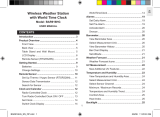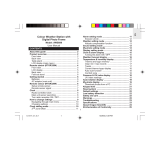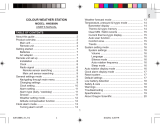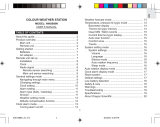EN
1
World Time Clock .....................................................
14
Alarms .....................................................................19
Set Daily Alarm .....................................................
19
Set Pre-Alarm .......................................................
19
Activate Alarm ...................................................... 20
Snooze .................................................................
20
Barometer ................................................................ 20
View Barometer Area ...........................................
20
Select Measurement Unit .....................................
20
View Barometer History ....................................... 20
Bar Chart Display .................................................
21
Set Altitude ...........................................................
21
Weather Forecast ...................................................
21
Weather Forecast Icons .......................................
21
UV Measurement .................................................... 22
New Additional UV Features ................................
22
Temperature and Humidity ....................................
23
View Temperature and Humidity Area ..................
24
Select Measurement Unit .....................................
24
Select Sensor Channel ........................................ 24
Minimum / Maximum Records ..............................
24
Temperature and Humidity Trend .........................
24
Comfort Zone .......................................................
25
Heat Index ............................................................
25
Backlight .................................................................25
Wireless Weather Station
with World Time Clock
Model: BAR926HG / BAR966HG
USER MANUAL
CONTENTS
Introduction ............................................................... 3
Product Overview ..................................................... 4
Front View ..............................................................
4
Back View ..............................................................
5
Table Stand and Wall Mount
.............................. 5
LCD Display ...........................................................
6
Remote Sensor (RTGR328N) ................................ 9
Getting Started .......................................................... 9
Batteries ...............................................................
10
Change Settings ...................................................
10
Remote Sensor ....................................................... 10
Set Up Thermo / Hygro Sensor (RTGR328N) ...... 11
Sensor Data Transmission ...................................
12
Search for Sensor ................................................
12
Clock and Calendar ................................................ 12
Radio-Controlled Clock ........................................
12
Turn Radio-Controlled Clock ON / OFF ............... 13
Set Clock ..............................................................
14
Switch Clock Display ............................................
14

EN
2
Reset System .......................................................... 25
Safety and Care ...................................................... 26
Warnings .................................................................
26
Troubleshooting ..................................................... 26
Specifications .........................................................
27
About Oregon Scientific ........................................
28
EC-Declaration of Conformity .............................. 29

EN
3
INTRODUCTION
Thank you for selecting the Oregon Scientific
TM
Wireless Weather Station with World Time Clock
(BAR926HG / BAR966HG). This powerful device
bundles time keeping, weather monitoring, indoor and
outdoor temperature and humidity readings, barometric
trends and altitude adjustment, into a single tool you can
use from the convenience of your home.
In this box, you will find:
• Main unit
• Remote sensor (RTGR328N)
• Optional UV sensor (UVR128)
• Batteries
BAR926HG --- BAR926HG Main Unit + RTGR328N
Remote Sensor
BAR966HG --- BAR926HG Main Unit + RTGR328N
Remote Sensor + UVR128 UV Sensor
NOTE
The main unit is compatible with the following
sensors: THGR228N, THGR328N, THR228N, THR328N,
THWR288. Additional sensors are sold separately.
Please contact your local retailer for more information.
Keep this manual handy as you use your new product.
It contains practical step-by-step instructions, as well
as technical specifications and warnings you should
know.

EN
4
1. SNOOZE / LIGHT: Activate 8-minute snooze
or backlight
2. LCD display
3. SEL: Switch areas
4. MODE: Change settings / display
5. : Increase setting / activate radio-controlled
clock
6. : Decrease setting / deactivate radio-
controlled clock
7. MEM: View current, maximum and minimum
temperature / humidity / UV readings
8. HIST: View historical barometer and UV readings
9. CH: Switch remote sensor display
10. / : View alarm status; set alarm radio-controlled
clock
PRODUCT OVERVIEW
FRONT VIEW
1
1
2
2
3
3
4
4
5
5
6
6
7
7
8
8
9
10
10

EN
5
1. mb / inHg switch (in battery compartment)
2. RESET button (in battery compartment)
3. °C / °F switch (in battery compartment)
4. Battery compartment (cover open)
5. Wall mount holes
6. Lock button - place the 2 parts of the unit next to
each other, as shown opposite. Twist the lock
button to secure the 2 unit parts together. Twist it
anti-clockwise to release the lock and separate the
two segments.
BACK VIEW
1
2
3
5
6
4
TABLE STAND AND WALL MOUNT
To stand the unit on a table, twist the lock button (on
the back of the unit) so that the two main unit segments
are unlocked from each other. Then position the unit as
shown below.
To mount the unit on a wall, twist the lock button (on
the back of the unit) so that it locks the two segments
together. Then mount as shown below.

EN
6
1. Weather Forecast Area: Animated weather
forecast.
2. Temperature / Humidity / Comfort Zone Area:
Readings and trend lines; comfort zone; sensor
channel number.
3. UVI / Barometer Area: UV level and barometric
pressure bar chart; UV Index and barometric
readings.
4. Clock / Alarm / Calendar Area: Radio-controlled
clock with World time; alarms; calendar.
LCD DISPLAY
1
2
3
4

EN
7
Weather Forecast Area
1
2
1. Low battery icon for main unit
2. Weather display
Temperature / Humidity / Comfort Zone Area
7
8
10
6
9
11
2
1
5
3
4
1. Selected Area icon
2. Temperature trend
3. Channel number (1-5) / reception status
4. Low battery icon for remote sensor
5. Humidity trend
6. MAX / MIN temperature
7. Temperature - °C / °F
8. Heat Index
9. MAX / MIN humidity
10. Humidity
11. Comfort levels

EN
8
UVI / Barometer Area
11
9
10
8
12
1
2
4
3
6
7
5
1. Barometric pressure is showing
2. UV is showing
3. Low battery icon for UV sensor
4. UVI value is showing
5. UV exposure time countdown has started
6. UV index level
7. UV exposure time for user
8. Barometer / UV chart
9. SPF applied to user for UV exposure
10. User skin type for UV exposure
11. User no. (for UV Mode) or hour history for UV /
Barometric pressure reading
12. Altitude / barometric pressure / UVI reading
Clock / Alarm / Calendar Area
3
2
4
5
1
7
8
9
6
1. Pre-Alarm is set
2. Pre-Alarm display / Pre-Alarm setting
3. Channel with RF clock reception is locked
4. RF clock reception icon
5. Daily Alarm is set
6. Home or World time city
7. RF clock time (i.e. home clock time) / calendar
8. Offset time-zone
9. World clock time / calendar

EN
9
REMOTE SENSOR (RTGR328N)
1
2
3
1. LCD display
2. LED status indicator
3. Ventilation duct
1
4
5
6
7
2
3
1. Signal reception
2. Channel number
3. Low battery icon
4. Time
5. Temp (°C or °F)
6. Humidity %
7. Temp / Humidity
GETTING STARTED
BATTERIES
Batteries are supplied with this product:
• Main unit 4 x UM-3 (AA) 1.5V
• Remote unit 2 x UM-3 (AA) 1.5V
Insert batteries before first use, matching the polarity
as shown in the battery compartment. For best results,
install batteries in the remote sensor before the main
unit. Press RESET after each battery change.
1
2
3
4
5
6
7
8
1. Wall mount
2. CHANNEL switch
(1-5)
3. RESET
4. ˚C / ˚F
5. SEARCH
6. EU / UK radio signal
format switch
7. Battery compartment
8. Fold-out stand

EN
10
To install the main unit batteries:
NOTE
Do not use rechargeable batteries.
shows when batteries are low.
NOTE
It is recommended that you use alkaline
batteries with this product for longer performance.
CHANGE SETTINGS
1. Press SEL to switch between Areas.
indicates the selected Area.
UNIT
LOCATION
Main Weather Forecast Area
Remote Temperature / Humidity Area
UV Sensor UVI / Barometric Pressure Area
2. Most Areas have alternate display options
(for example, Clock / Alarm or Barometer / UVI).
Press MODE to switch options, or
/
to
switch between clock and alarm.
3. Press and hold MODE for 2 seconds to enter setting
mode.
4. Press
or to change settings.
5. Press
MODE to confirm.
REMOTE SENSOR
This product is shipped with the RTGR328N Thermo
/ Hygro Sensor. The main unit can collect data from
up to 6 sensors (5 Thermo / Hygro Sensors and 1 UV
Sensor).
The main unit is compatible with the following sensors:
THGR228N, THGR328N, THR228N, THR328N and
THWR288. (Additional sensors are sold separately.
Contact your local retailer for more information.)

EN
11
The RTGR328N Sensor collects temperature and
humidity readings, and signals from official time-keeping
organizations for the radio-controlled clock. S
SET UP THERMO / HYGRO
SENSOR (RTGR328N)
1. Open the battery compartment with a small Phillips
screwdriver.
2. Insert the batteries.
3. Set the channel and radio signal format. The
switches are located in the battery compartment.
4. Press
RESET. Then set the temperature unit.
5. Close the battery compartment.
SWITCH OPTION
Temp °C / °F
To fold out the stand:
1
2
For best results:
• Insert the batteries and select the unit, channel, and
radio signal format before you mount the sensor.
• Place the sensor out of direct sunlight and moisture.
• Do not place the sensor more than 70 metres
(230 feet) from the main (indoor) unit.
• Position the sensor so that it faces the main
(indoor) unit, minimizing obstructions such as doors,
walls, and furniture.
• Place the sensor in a location with a clear view to the
sky, away from metallic or electronic objects.
• Position the sensor close to the main unit during cold
winter months as below-freezing temperatures may
affect battery performance and signal transmission.
NOTE
The transmission range may vary and is subject
to the receiving range of the main unit.
You may need to experiment with various locations to
get the best results.
SWITCH OPTION
Channel If you are using more than one
sensor, select a different channel
for each sensor
Radio Signal
Format
EU (DCF) / UK (MSF)

EN
12
SENSOR DATA TRANSMISSION
Data is sent from the sensor(s) every 60 seconds. The
reception icon shown in the Temperature / Humidity Area
indicates the status.
SEARCH FOR SENSOR
To search for a Thermo / Hygro sensor, press SEL to
navigate to the Temperature / Humidity Area.
will
show next to the Area. Then, simultaneously press and
hold MEM and CH for 2 seconds.
To search for the UV sensor, press SEL to navigate to
the UVI / Barometer Area.
will show next to the Area.
Then, press and hold MEM and CH for 2 seconds.
NOTE
If the sensor is still not found, check the
batteries.
CLOCK AND CALENDAR
This product tracks the time and date based on radio-
controlled signals from the RTGR328N remote sensor,
or manual settings that you enter.
1
2
3
1. RF Clock time
2. World Time city
3. World Time clock
RADIO-CONTROLLED CLOCK
The time and date are automatically updated by radio-
controlled clock signals from official time-keeping
organizations in Frankfurt (Germany) and Rugby
(England) unless you disable this feature. The signals
are collected by the remote sensor (RTGR328N)
whenever it is within 1500 km (932 miles) of a signal.
ICON DESCRIPTION
Main unit is searching
for sensors.
At least 1 channel has
been found.
Sensor 1 is sending
data. (The number
shows which sensor is
selected.)
--- shows in Temp /
Humidity Area
The selected sensor
cannot be found.
Search for the sensor
or check batteries.

EN
13
Initial reception takes 2-10 minutes, and is initiated when
you first set up the unit, and whenever you press RESET
.
Once complete, the reception icon will stop blinking.
In addition to the local time and calendar display, you
can also select to display the corresponding time of 130
major world cities.
The icon shown in the Clock Area indicates 2
factors:
• Connection between the main unit and the sensor
that collects RF signals (
)
• RF signal reception ( )
How these signals work together:
ICON
MEANING
The unit has contact with the
sensor and has synchronized
the time.
The unit has contact with the
sensor but the time has not been
synchronized.
The unit has lost contact with
the remote sensor but the time
is synchronized.
The unit has lost contact with the
remote sensor and the time is not
synchronized.
NOTE
To force a manual search for RF clock reception,
press and hold
SEARCH on the sensor (RTGR328N)
for 2 seconds.
TURN RADIO-CONTROLLED CLOCK ON / OFF
If you wish to manually set the clock, you must first
disable the radio-controlled feature. To do this, navigate
to the Clock / Alarm Area. Then, press and hold on
the main unit for 2 seconds. To enable it, navigate to
the Clock / Alarm Area, then press and hold for 2
seconds.
RF clock enabled:
RF clock disabled:
The unit cannot reach the remote
sensor.

EN
14
SET CLOCK
You only need to do this if you have disabled the radio-
controlled clock, or if you are too far from a RF signal.
1. Press SEL to navigate to the Clock Area.
will show
next to the Area.
2. Press and hold
MODE for 2 seconds.
3. Select the Home Time city, World Time city, 12 / 24
hour format, hour, minute, year, date / month format,
month, date and display language.
4. Press
or to change the setting.
5. Press
MODE to confirm.
NOTE
The language options are (E) English, (F)
French, (D) German, (I) Italian, and (S) Spanish. The
language you select determines the weekday display.
SWITCH CLOCK DISPLAY
Press SEL to navigate to the Clock Area. will show
next to the Area.
Press MODE to toggle between different displays.
When the World Time city is not set, you can toggle
between:
• Clock with seconds and date
• Clock with day and date
When the World Time city is set, you can toggle
between:
• RF clock with seconds and World Time clock
• RF and World Time clock with day
• RF and World Time date
WORLD TIME CLOCK
This clock features a World-time display function so that
you check the corresponding time of different places
in the world instantly with Daylight Saving Time (DST)
automatically adjusted. The names of the world cities
are in the abbreviated 3-letter format e.g., FRA for
Frankfurt, Germany.

EN
15
CITY, COUNTRY CITY CODE TIME OFFSET SUMMER TIME START DATE SUMMER TIME END DATE
Addis Ababa, Ethiopia ADD 3 No DST
Adelaide, Australia
ADL 9.5 Last Sunday in October Last Sunday in March
Auckland, New Zealand AKL 12 1st Sunday in October 3rd Sunday in March
Ankara, Turkey AKR 2 Last Sunday in March Last Sunday in October
Algiers, Algeria ALG 1 No DST
Amsterdam, Netherlands AMS 1 Last Sunday in March Last Sunday in October
Anchorage AK, USA
ANC -9 1st Sunday in April Last Sunday in October
Antananarivo, Madagascar ANT 3 No DST
Asuncion, Paraguay ASU -4 1st Sunday in September 1st Sunday in April
Athens, Greece ATH 2 Last Sunday in March Last Sunday in October
Atlanta GA, USA ATL -5 1st Sunday in April Last Sunday in October
Abu Dhabi, U.A.E AUH 4 No DST
Bucharest, Romania BBU 2 Last Sunday in March Last Sunday in October
Barcelona, Spain BCN 1 Last Sunday in March Last Sunday in October
Baghdad, Iraq BDD 3 1st April 1st October
Belgrade, Yugoslavia
BEG 1 Last Sunday in March Last Sunday in October
Beijing, China BEJ 8 No DST
Berlin, Germany BER 1 Last Sunday in March Last Sunday in October
Beirut, Lebanon BEY 2 Last Sunday in March Last Sunday in October
Bangkok, Thailand BKK 7 No DST
Brisbane, Australia
BNE 10 No DST
Bogota, Colombia BOG -5 No DST
Boston MA, USA BOS -5 1st Sunday in April Last Sunday in October
Bern, Switzerland BRN 1 Last Sunday in March Last Sunday in October
Brussels, Belgium BRU 1 Last Sunday in March Last Sunday in October
Brasilia, Brazil BSB -3 2nd Sunday in October 3rd Sunday in February
Buenos Aires, Argentina BUA -3 No DST
Budapest, Hungary BUD 1 Last Sunday in March Last Sunday in October
Cairo, Egypt CAI 2 last Friday in April Last Friday in September
Casablanca, Morocco CAS 0 No DST
Canberra, Australia
CBR 10 Last Sunday in October Last Sunday in March
Caracas, Venezuela CCS -4 No DST
Calcutta, India CCU 5.5 No DST
Chicago IL, USA CGX -6 1st Sunday in April Last Sunday in October
Colombo, Sri Lanka CMB 6 No DST
Copenhagen, Denmark CPH 1 Last Sunday in March Last Sunday in October

EN
16
Cape Town, South Africa CPT 2 No DST
Dhaka, Bangladesh DAC 6 No DST
Damascus, Syria DAM 2 1st April 1st October
New Delhi, India DEL 5.5 No DST
Detroit MI, USA DTW -5 1st Sunday in April Last Sunday in October
Dublin, Ireland DUB 0 Last Sunday in March Last Sunday in October
Frankfurt, Germany FRA 1 Last Sunday in March Last Sunday in October
Guatemala City, Guatemala GUA -6 No DST
Geneva, Switzerland GVA 1 Last Sunday in March Last Sunday in October
Hamburg, Germany HAM 1 Last Sunday in March Last Sunday in October
Hanoi, Vietnam HAN 7 No DST
Havana, Cuba HAV -5 1st Sunday in April Last Sunday in October
Ho Chi Minh City, Vietnam
HCM 7 No DST
Helsinki, Finland HEL 2 Last Sunday in March Last Sunday in October
Hong Kong, China HKG 8 No DST
Honolulu HI, USA HNL -10 No DST
Houston TX, USA
HOU -6 1st Sunday in April Last Sunday in October
Indianapolis, IN, USA IND -5 No DST
Istanbul, Turkey
IST 2 Last Sunday in March Last Sunday in October
Jakarta, Indonesia JKT 7 No DST
Johannesburg, South Africa JNB 2 No DST
Kabul, Afghanistan
KBL 4.5 No DST
Khartoum, Sudan KHA 3 No DST
Kiev, Ukraine
KIE 2 Last Sunday in March Last Sunday in October
Kingston, Jamaica KIN -5 No DST
Kathmandu, Nepal KTM 5.75 No DST
Kuala Lumpur, Malaysia
KUL 8 No DST
Kuwait City, Kuwait KWI 3 No DST
Las Vegas NV, USA
LAS -8 1st Sunday in April Last Sunday in October
Los Angeles CA, USA LAX -8 1st Sunday in April Last Sunday in October
Lima, Peru LIM -5 No DST
Lisbon, Portugal LIS 0 Last Sunday in March Last Sunday in October
London, UK LON 0 Last Sunday in March Last Sunday in October
Lagos, Nigeria LOS 1 No DST
La Paz, Bolivia LPB -4 No DST
Luxembourg, Luxembourg LUX 1 Last Sunday in March Last Sunday in October
Madrid, Spain MAD 1 Last Sunday in March Last Sunday in October

EN
17
Melbourne, Australia MEL 10 Last Sunday in October Last Sunday in March
Mexico City, Mexico
MEX -6 1st Sunday in April Last Sunday in October
Managua, Nicaragua MGA -6 No DST
Miami FL, USA MIA -5 1st Sunday in April Last Sunday in October
Milan, Italy MIL 1 Last Sunday in March Last Sunday in October
Manama, Bahrain MNA 3 No DST
Manila, Philippines MNL 8 No DST
Montreal, Canada MON -5 1st Sunday in April Last Sunday in October
Moscow, Russia
MOW 3 Last Sunday in March Last Sunday in October
Montevideo, Uruguay MVD -3 No DST
Nassau, Bahamas NAS -5 1st Sunday in April Last Sunday in October
Nairobi, Kenya NRB 3 No DST
New York NY, USA
NYC -5 1st Sunday in April Last Sunday in October
Oslo, Norway OSL 1 Last Sunday in March Last Sunday in October
Ottawa, Canada OTW -5 1st Sunday in April Last Sunday in October
Port-au-Prince, Haiti PAP -5 No DST
Paris, France PAR 1 Last Sunday in March Last Sunday in October
Perth, Australia
PER 8 No DST
Phoenix, AZ, USA
PHE -7 No DST
Phnom Penh, Cambodia PNH 7 No DST
Port-Of-Spain, Trinidad & Tobago POS -4 No DST
Papeete, French Polynesia PPT -10 No DST
Prague, Czech Republic PRG 1 Last Sunday in March Last Sunday in October
Portland OR, USA PTL -8 1st Sunday in April Last Sunday in October
Pretoria, South Africa PTR 2 No DST
Panama City, Panama PTY -5 No DST
Rangoon, Myanmar RGN 6.5 No DST
Rio de Janeiro, Brazil RIO -3 2nd Sunday in October 3rd Sunday in February
Reykjavik, Iceland RKV 0 No DST
Rome, Italy ROM 1 Last Sunday in March Last Sunday in October
Riyadh, Saudi Arabia RUH 3 No DST
San Salvador, El Salvador
SAL -6 No DST
Santiago, Chile SCL -4 1st Sunday after 8th October 1st Sunday after 8th March
Seattle WA, USA
SEA -8 1st Sunday in April Last Sunday in October
Seoul, South Korea SEL 9 No DST
San Francisco CA, USA SFO -8 1st Sunday in April Last Sunday in October
Shanghai, China SHA 8 No DST

EN
18
Singapore, Singapore SIN 8 No DST
San Jose, Costa Rica SJO -6 No DST
San Juan, Puerto Rico SJU -4 No DST
Salt Lake City UT, USA
SLC -7 1st Sunday in April Last Sunday in October
Sofia, Bulgaria SOF 2 Last Sunday in March Last Sunday in October
Sao Paulo, Brazil SPL -3 2nd Sunday in October 3rd Sunday in February
Stockholm, Sweden STH 1 Last Sunday in March Last Sunday in October
Sydney, Australia SYD 10 Last Sunday in October Last Sunday in March
Tashkent, Uzbekistan TAS
5 No DST
Tokyo, Japan TKY 9 No DST
Taipei, Taiwan TPE 8 No DST
Tripoli, Libya
TRP 2 No DST
Toronto, Canada TRT
-5 1st Sunday in April Last Sunday in October
Quito, Ecuador UIO -5 No DST
Vancouver, Canada VAC -8 1st Sunday in April Last Sunday in October
Vienna, Austria VIE 1 Last Sunday in March Last Sunday in October
Warsaw, Poland WAW
1 Last Sunday in March Last Sunday in October
Washington DC, USA
WDC -5 1st Sunday in April Last Sunday in October
Wellington, New Zealand
WLG 12 1st Sunday in October 3rd Sunday in March
Zurich, Switzerland ZRH 1 Last Sunday in March Last Sunday in October

EN
19
ALARMS
This product has 2 alarms: The Daily Alarm and a
Pre-Alarm for snowy weather. The Daily Alarm can
be set to go off at the same time every day. The
Pre-Alarm sounds only when the Daily Alarm is activated
and the recorded temperature from Channel 1 Sensor
falls to 2°C (35.6°F) or below.
SET DAILY ALARM
1 Press SEL to navigate to the Clock Area. will show
next to the Area.
2. Press / to view the alarm. (AL will show at
the top.)
3. Press and hold
/ for 2 seconds.
4. Select the hour and minute. Press
or to change
settings.
5. Press / to confirm.
6. The Daily Alarm icon will appear when the alarm
is set.
SET PRE-ALARM
The Pre-Alarm can be set to sound 15, 30, 45, or 60
minutes before the Daily Alarm. It will sound whenever
the recorded temperature from Channel 1 Sensor falls
to 2°C (35.6°F) or below.
For example, if you set the alarm to 7:00 AM, and the
Pre-Alarm to 45 minutes, the Pre-Alarm will sound at
6:15 AM provided the outdoor temperature at Channel
1 Sensor is 2°C or below.
1. Set up and activate the Daily Alarm.
2. Press
/ to switch to Pre-Alarm view. (PRE-AL
will show at the top.)
3. Press and hold / for 2 seconds.
4. Press or to select 15, 30, 45 or 60 minutes. This
is the amount of time the Pre-Alarm will sound
BEFORE the Daily Alarm. The Pre-Alarm is
automatically activated when you select a time.
5. Press / to confirm.
shows when the Pre-Alarm is set.
NOTE
The Daily Alarm will NOT function until the
next day if the Pre-Alarm has been triggered. Also,
if you deactivate the Daily Alarm, the Pre-Alarm is
automatically deactivated.

EN
20
ACTIVATE ALARM
Navigate to the Clock Area, then press / to
switch to Daily Alarm or Pre-Alarm view. To activate or
deactivate the alarm, press or .
When the alarm time is reached, the backlight will be
on for 8 seconds and crescendo alarm will sound for 2
minutes. Press any key (except snooze) to silence the
alarm. It will sound at the same time the next day.
SNOOZE
Press SNOOZE / LIGHT to temporarily disable the alarm
for 8 minutes. or will blink while snooze is on.
BAROMETER
This product tracks fluctuations in barometric pressure to
provide the weather forecast, and the current and past
24 hours barometric pressure history measurements are
recorded by the main (indoor) unit.
VIEW BAROMETER AREA
Press SEL to navigate to the Barometer Area.
If is NOT shown, press MODE.
Barometric data is shown in 2 areas at the bottom of the
display. The upper area shows a 24-hour bar chart. The
lower area shows current and historical readings.
SELECT MEASUREMENT UNIT
Slide the mb / inHg switch (in the clock battery
compartment), to change the display unit.
VIEW BAROMETER HISTORY
Navigate to the Barometer Area. Then press HIST
repeatedly to scroll through the measurements. The
number shown in the HR box indicates how long ago
each measurement was taken (e.g. 2 hours ago, 3
hours ago, etc.).
Page is loading ...
Page is loading ...
Page is loading ...
Page is loading ...
Page is loading ...
Page is loading ...
Page is loading ...
Page is loading ...
Page is loading ...
Page is loading ...
Page is loading ...
Page is loading ...
Page is loading ...
Page is loading ...
Page is loading ...
Page is loading ...
Page is loading ...
Page is loading ...
Page is loading ...
Page is loading ...
Page is loading ...
Page is loading ...
Page is loading ...
Page is loading ...
Page is loading ...
Page is loading ...
Page is loading ...
Page is loading ...
Page is loading ...
Page is loading ...
Page is loading ...
Page is loading ...
Page is loading ...
Page is loading ...
Page is loading ...
Page is loading ...
Page is loading ...
Page is loading ...
Page is loading ...
Page is loading ...
Page is loading ...
Page is loading ...
Page is loading ...
Page is loading ...
Page is loading ...
Page is loading ...
Page is loading ...
Page is loading ...
Page is loading ...
Page is loading ...
Page is loading ...
Page is loading ...
Page is loading ...
Page is loading ...
Page is loading ...
Page is loading ...
Page is loading ...
Page is loading ...
Page is loading ...
Page is loading ...
Page is loading ...
Page is loading ...
Page is loading ...
Page is loading ...
Page is loading ...
Page is loading ...
Page is loading ...
Page is loading ...
Page is loading ...
Page is loading ...
Page is loading ...
Page is loading ...
Page is loading ...
Page is loading ...
Page is loading ...
Page is loading ...
Page is loading ...
Page is loading ...
Page is loading ...
Page is loading ...
Page is loading ...
Page is loading ...
Page is loading ...
Page is loading ...
Page is loading ...
Page is loading ...
Page is loading ...
Page is loading ...
Page is loading ...
Page is loading ...
Page is loading ...
Page is loading ...
Page is loading ...
Page is loading ...
Page is loading ...
Page is loading ...
Page is loading ...
Page is loading ...
Page is loading ...
Page is loading ...
Page is loading ...
Page is loading ...
Page is loading ...
Page is loading ...
Page is loading ...
Page is loading ...
Page is loading ...
Page is loading ...
Page is loading ...
Page is loading ...
Page is loading ...
Page is loading ...
Page is loading ...
Page is loading ...
Page is loading ...
Page is loading ...
Page is loading ...
Page is loading ...
Page is loading ...
Page is loading ...
Page is loading ...
Page is loading ...
Page is loading ...
Page is loading ...
Page is loading ...
Page is loading ...
Page is loading ...
Page is loading ...
Page is loading ...
Page is loading ...
Page is loading ...
Page is loading ...
Page is loading ...
Page is loading ...
Page is loading ...
Page is loading ...
Page is loading ...
Page is loading ...
Page is loading ...
Page is loading ...
Page is loading ...
Page is loading ...
Page is loading ...
Page is loading ...
Page is loading ...
Page is loading ...
Page is loading ...
Page is loading ...
Page is loading ...
Page is loading ...
Page is loading ...
Page is loading ...
Page is loading ...
Page is loading ...
Page is loading ...
Page is loading ...
Page is loading ...
Page is loading ...
Page is loading ...
Page is loading ...
Page is loading ...
Page is loading ...
Page is loading ...
Page is loading ...
Page is loading ...
Page is loading ...
Page is loading ...
Page is loading ...
Page is loading ...
Page is loading ...
Page is loading ...
Page is loading ...
Page is loading ...
Page is loading ...
Page is loading ...
Page is loading ...
Page is loading ...
Page is loading ...
Page is loading ...
Page is loading ...
Page is loading ...
Page is loading ...
Page is loading ...
Page is loading ...
Page is loading ...
Page is loading ...
Page is loading ...
Page is loading ...
Page is loading ...
Page is loading ...
Page is loading ...
Page is loading ...
Page is loading ...
Page is loading ...
Page is loading ...
Page is loading ...
Page is loading ...
Page is loading ...
Page is loading ...
Page is loading ...
Page is loading ...
Page is loading ...
Page is loading ...
Page is loading ...
Page is loading ...
Page is loading ...
Page is loading ...
Page is loading ...
Page is loading ...
Page is loading ...
Page is loading ...
Page is loading ...
Page is loading ...
Page is loading ...
Page is loading ...
Page is loading ...
Page is loading ...
Page is loading ...
Page is loading ...
Page is loading ...
/